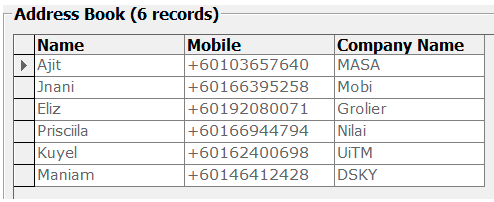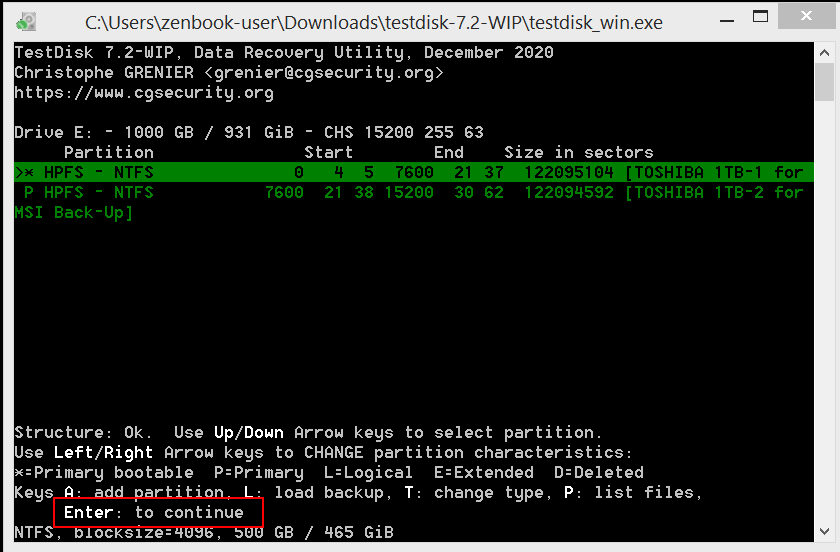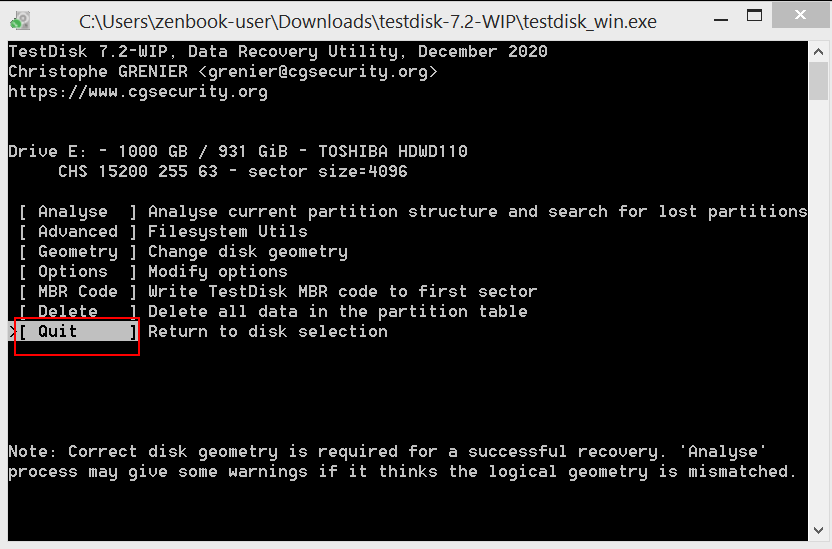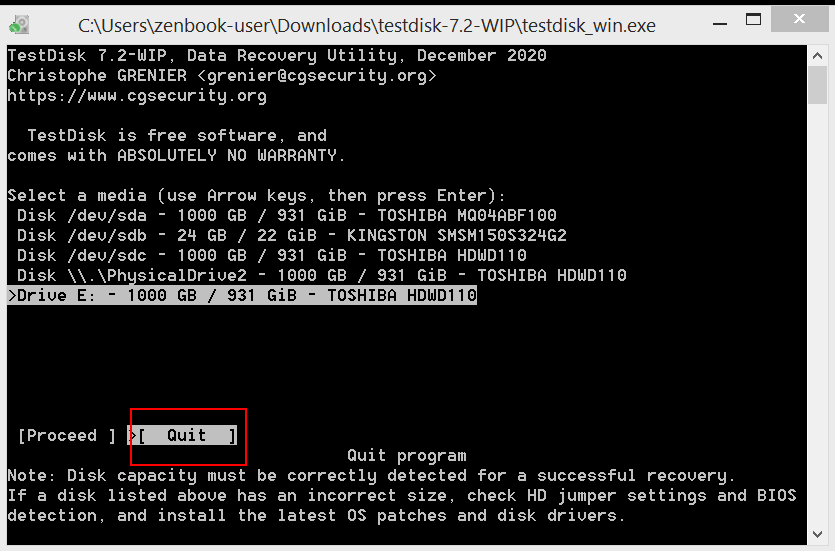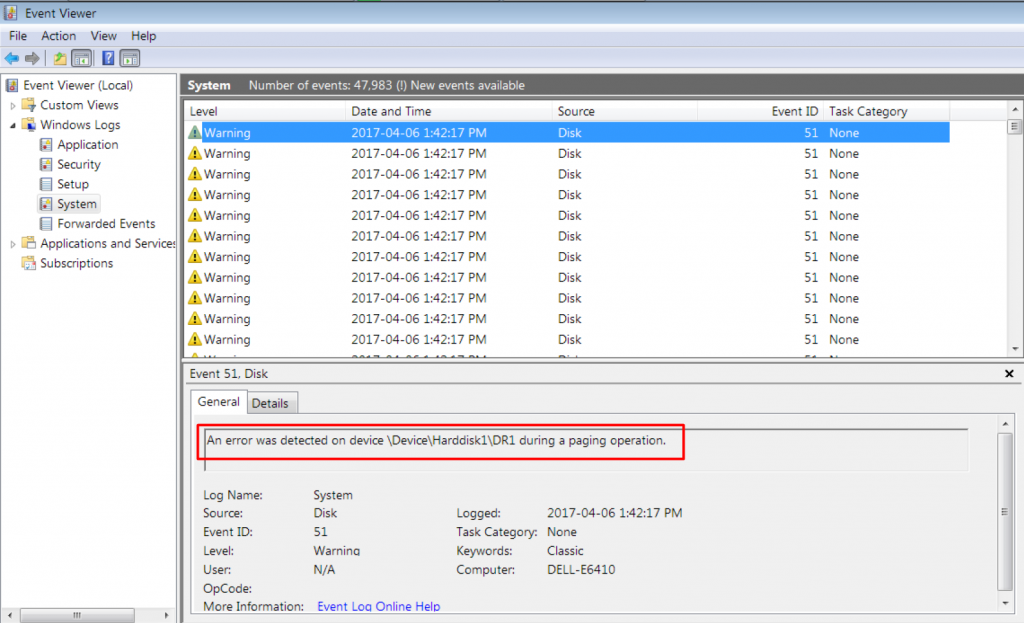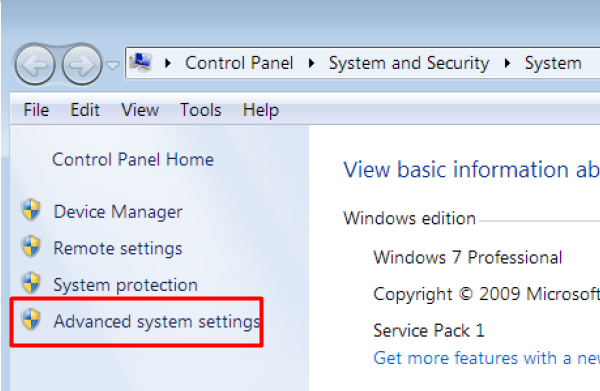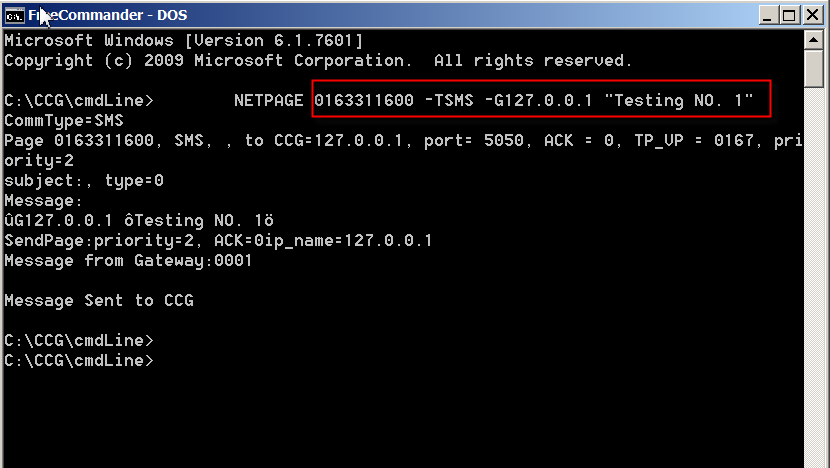New: minor improvement; log file correctly state the version number.
Version 6.1: has fixed a bug — in the inbox table, both “scts” and “dateime_recv” have the same time stamp; by right “scts” should take the value from properties “scts” which is the time stamp of network operator.
Version 6.0: supports concatenation of multiple part of SMS when sending out, i.e. it can send SMS with more than 160 characters.
MOBITEK SMS Engine is able to work in Windows Server 2003 / 2008 / 2012, 32 bit and 6
MOBITEK SMS Engine — Enterprise Edition is a Windows Service that sends and receives SMS. System integrator and software developer do not need to write any code to build a SMS Gateway. The MOBITEK SMS Engine uses SQL Server database (MS SQL, MySQL, Oracle) to store incoming SMS, and to check if there is any pending SMS to be send out.
Your application or system just need to insert records into “outbox” table to send out SMS, and retrieve record from “inbox” table to read SMS.
MOBITEK SMS Engine has taken care all SMS transactions.
For Oracle support, separate license is required.
More Information