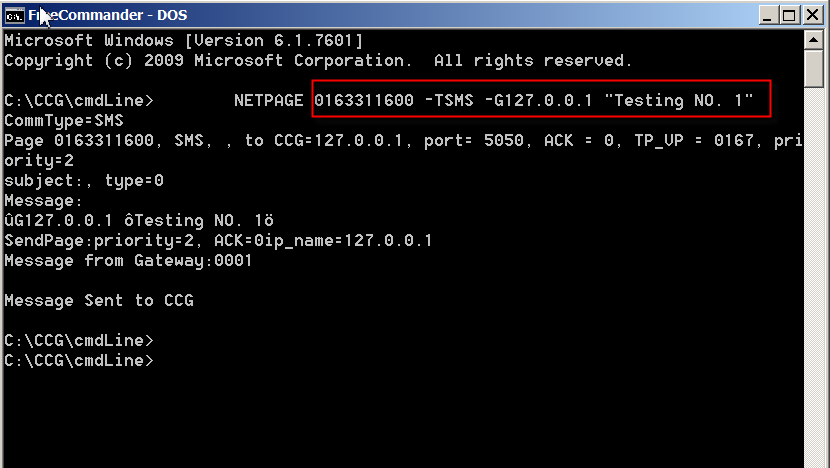- Connect modem to host OS.Open VirtualBox, go to the setting of your virtual machine.

- Go to Serial Ports and set the setting as below:
- Enable Serial Port.
- Set Port Number: (port number inside the guest OS)
- Port Mode: Host Device
- Path/Address: (port number of modem that is connected to host OS)
Note: Windows provides legacy names only for COM ports 1 through to 9. For all other COM ports you must use the full device naming convention under Windows. So if you decide to use COM10 instead of COM9, using COM10 at Path/Address won’t work. Instead you have to use “\\.\COM10”. (source: https://stackoverflow.com/questions/37728628/connection-through-com-port-between-host-and-guest-in-virtualbox)
Click OK

- Note: if this step is skipped, hyper terminal will have no response if connected to the “Sierra Wireless AT Command Port”
- Run the virtual machine.

- Go to device manager in VirtualBox to check the COM Port. In this example, the MOBITEK S80 Modem that is connected to the USB port (COM6) of host machine, the USB port is then mapped serial port (COM1) of VirtualBox.

- In VirtualBox, the modem is connected to COM1 which is the serial port .
- In the host machine, the same modem is connected to COM6 which is the USB port.
Category Archives: SMS Modem
MOBITEK SMS360 is Now Part of MOBITEK SMS Gateway Development Kit
We are pleased to announced that MOBITEK SMS360 (Basic and E-mail Editions) are now bundled with MOBITEK SMS Gateway Development Kit.
MOBITEK SMS360 — Basic Edition is used for SMS broadcasting.
MOBITEK SMS360 — E-mail Edition is used for sending SMS via e-mail client or to integrate with any system via POP3 interface.
Existing customers whose warranty period still valid could request MOBITEK SMS360 at no extra charge.
MOBITEK S80 is 99% Compatible with Sierra Wireless FX100
Sierra Wireless FX100 3G Modem has reached end-of-life production cycle. It may be difficult to obtain a new unit. The good news is that MOBITEK® S80 is 99% compatible with Sierra Wireless FX100 3G Modem.
More Information
- MOBITEK S80 product page
- MOBITEK S80 GSM Modem Works with CCG SMS Gateway
- MOBITEK S80 Sends SMS Over 3G Network
- MOBITEK S80 is the Solution to Singapore Shutting Down 2G Network
- New Version of Command Line SMS and MOBITEK S80
- Introducing MOBITEK S80
- How to Install USB Driver of MOBITEK S80 and Find the COM Port Number
How to Send and Read SMS using VB.net
- In Visual Studio, reference to the “MOBITEKSMSAPI9.dll“.
- Initialise the modem with
Modem.Init(com port number, optional PIN)
- Send a SMS (text format) with
SMS.SendSMSText(mobile number, message in text format)
- Or to send a SMS in unicode, use
SMS.SendSMSUnicode(mobile number, message in HEX format)
For more information, refer to Manual of MOBITEK SMS API version 9.
How to Send SMS Using Command Line (CLISMS version 6)
Install CLISMS version 6
- Install Setup.exe
 CISMS v6 wil be installed in C:/Program Files/Mobitek/CLISMS
CISMS v6 wil be installed in C:/Program Files/Mobitek/CLISMS

- Open the Device Manager and look into the Ports to find the modem is connected in which port on “Sierra Wireless AT Command Port (UMTS)”.

How to Use CLISMS by Using “bat” File
- Open Right click on sms.bat. Then choose Edit.

- Then the notepad will display like this. Change the port, phone number and message with necessary. Save it.

- Go back to your path file C:/Program Files/Mobitek/CLISMS. Double click at sms.bat

- Then it will apear on command line form. This will automatically closed once the transaction of sending SMS is done.

- You can see the log file is generated on your path C:/Program Files/Mobitek/CLISMS.

- You may click on the log to see the transaction. Now you can see the record is there.

How to Use CLISMS in Command Line
More Information
Refer to the manual https://www.mobitek.my/main/how-to-send-and-read-sms-by-using-command-line/
MOBITEK S80 GSM Modem Works with CCG SMS Gateway
MOBITEK S80 Sends SMS Over 3G Network
- The AT command result of MOBITEK S80 GSM/SMSModem shows:-
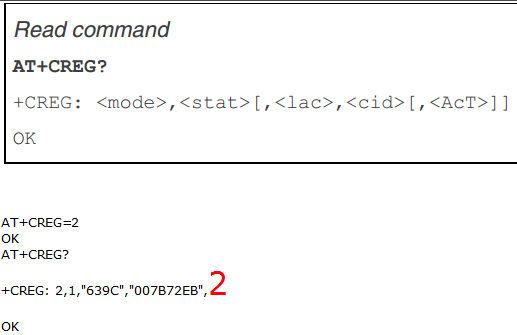
- Take note that AcT = 2
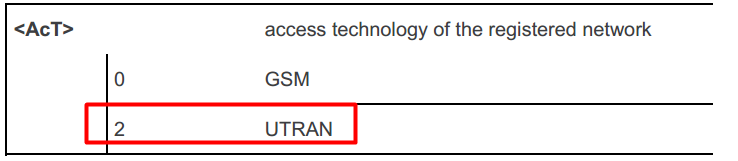
UTRAN (short for “Universal Terrestrial Radio Access Network”) is a collective term for the network and equipment that connects mobile handsets to the public telephone network or the Internet. It contains the base stations, which are called Node B’s and Radio Network Controllers (RNCs)[1] which make up the UMTS radio access network.[2] This communications network, commonly referred to as 3G (for 3rd Generation Wireless Mobile Communication Technology), —https://en.wikipedia.org/wiki/UMTS_Terrestrial_Radio_Access_Network
Since it is “2”, this mean MOBITEK S80 is connected to 3G network and SMS is sent via 3G network. - Will MOBITEK S80 be restricted to sending SMS via 2G only ?
- No, MOBITEK S80 can send SMS via 2G or 3G network.
 https://www.quora.com/What-will-happen-to-SMS-when-2G-network-shutdown-and-there-is-only-3G-and-4G-network-available-Are-people-still-able-to-send-SMS-and-receive-SMS-from-their-3G-mobile-phone
https://www.quora.com/What-will-happen-to-SMS-when-2G-network-shutdown-and-there-is-only-3G-and-4G-network-available-Are-people-still-able-to-send-SMS-and-receive-SMS-from-their-3G-mobile-phone
More Information
- MOBITEK S80 is a 3G Modem for IoT and SMS
- MOBITEK S80 is 99% Compatible with Sierra Wireless FX100
- AT Command Guide for MOBITEK S80 GSM Modem
- MOBITEK S80 GSM Modem Works with CCG SMS Gateway
- MOBITEK S80 is the Solution to Singapore Shutting Down 2G Network
- New Version of Command Line SMS and MOBITEK S80
- How to Install USB Driver of MOBITEK S80 and Find the COM Port Number
How to Find the COM Port Number of Sierra Wireless GL6110 GSM Modem
MOBITEK S80 is the Solution to Singapore Shutting Down 2G Network
Singapore government has confirmed that they will shut down 2G or GSM network:-
Therefore, for Singapore, there is no choice and all equipments must move to 3G.
If you are currently using GSM/SMS modem that only supports 2G network (e.g. Wavecom M1306B, Wavecom Supreme 10, Sierra Wireless FXT009) we recommend MOBITEK® S80.
VB.net Sample Code for MOBITEK SMS API version 9.2 Revised
Visual Basic .Net sample code has been revised to include the following example:-
- GetMSISDN
- GetIMSI
- Voice class