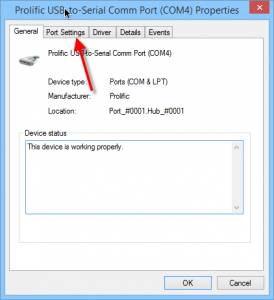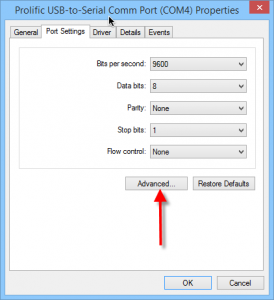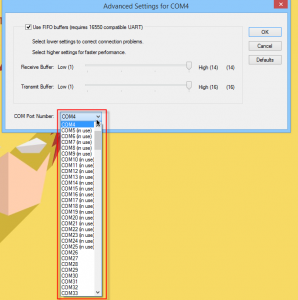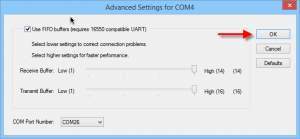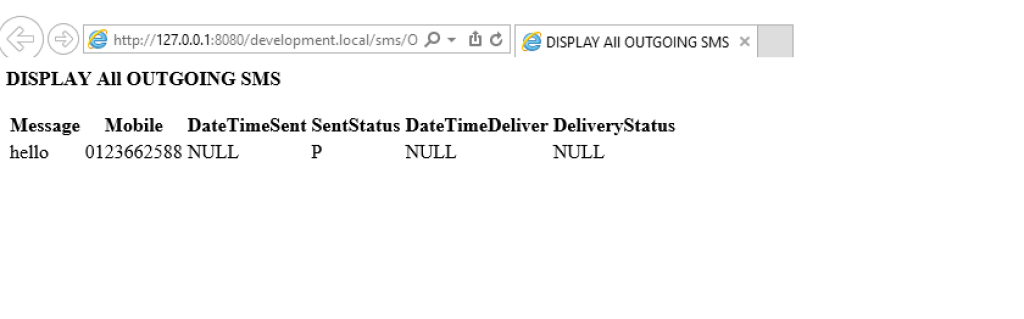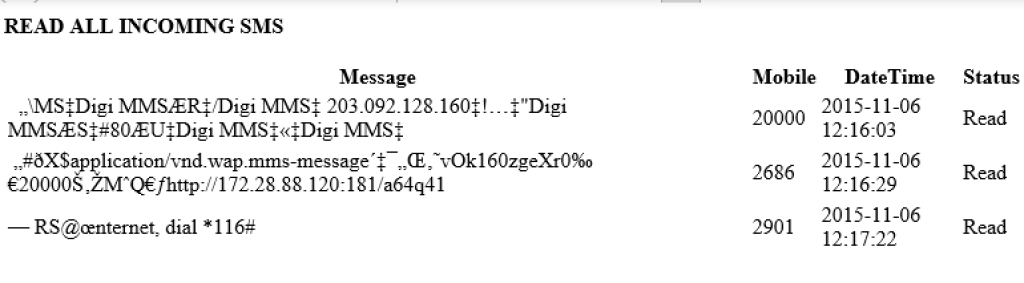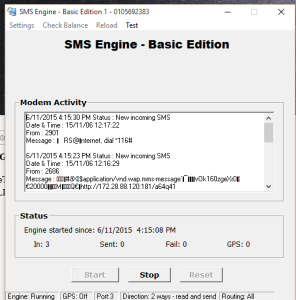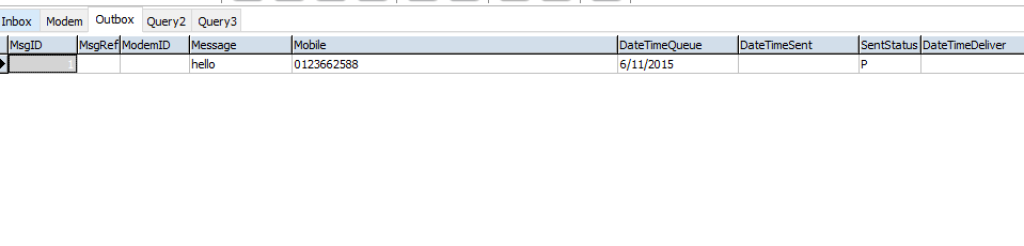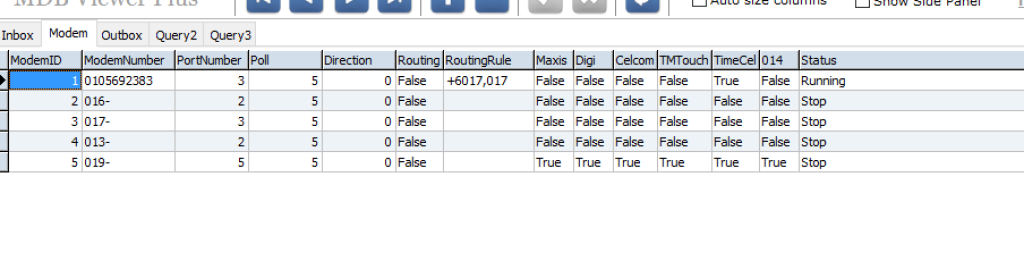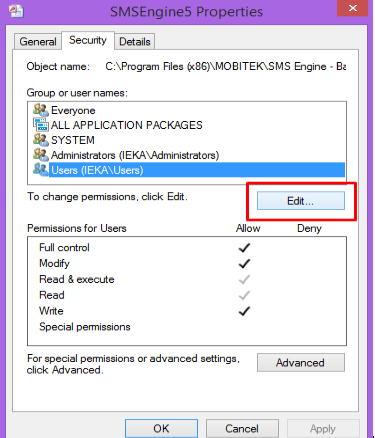We are pleased to announce our new modem MOBITEK S80 .
MOBITEK S80 is a 3G Modem for IoT and SMS applications. Used by software developer to develop 2 factor authentication, one-time password, alert, notification and messaging solutions.
MOBITEK S80 can replace these GSM modem models:-
- MOBITEK Q24
- Sierra Wireless FXT009
- Sierra Wireless FX100
- Wavecom M1306B / M1206B
- Wavecom Fastrack Go
- Wavecom Fastrack Xtend FXT001
- iTegno 3000
- iTegno 3800
Key Features
- 3G
- dual connectivity: USB and serial port
- support MOBITEK SMS Gateway Development Kit
- backward compatible with your existing SMS application built with MOBITEK Q24 and MOBITEK SMS API or Engine
More Information
- How to Install USB Driver of MOBITEK S80 and Find the COM Port Number
- Set-up Guide for MOBITEK S80 on LAN
- How to Send and Read SMS Using MOBITEK S80 Modem with SMS Express in AirCard Watcher
- MOBITEK S80 3G Modem — Send SMS via API and Connect to 3G Network at the Same Time
- AT Command Guide for MOBITEK S80 3G Modem
- MOBITEK S80 Sends SMS Over 3G Network
- MOBITEK S80 is 99% Compatible with Sierra Wireless FX100
- MOBITEK S80 GSM Modem Works with CCG SMS Gateway
- MOBITEK S80 is the Solution to Singapore Shutting Down 2G Network
- New Version of Command Line SMS and MOBITEK S80