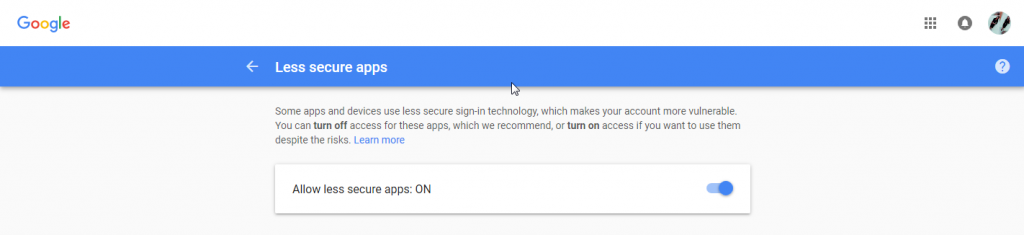Note: this case remain unsolved as at 2020-03-09
SMS360 E-Mail Edition version 5.4.1(beta) *** Log dated on 2017-08-10 10:30:06 AM *** Error Location: EmailtoSMS.CheckEmail() Error Number: 91 Error Description: Object variable or With block variable not set
Unable to connect to POP3 server of Gmail despite had set to “allow less secure app to access”.
All messages in the inbox remain unread. By right, all messages should be read by SMS360.
Refer to https://devanswers.co/allow-less-secure-apps-access-gmail-account/
If you still can’t log into your account through your application after changing the “Allow less secure apps” setting, consider enabling 2-Step Verification and creating an application-specific password. If you cannot access your account using an app password, your application may not meet Google’s new security standards. For example, older versions of Outlook may no longer work with Google’s authentication system. Consider upgrading your application to the latest version and try logging in again.
Conclusion: we need to revise the VB6 code of SMS360 — E-mail Edition.