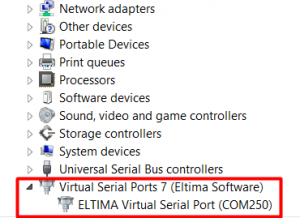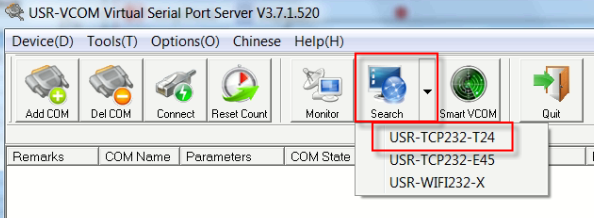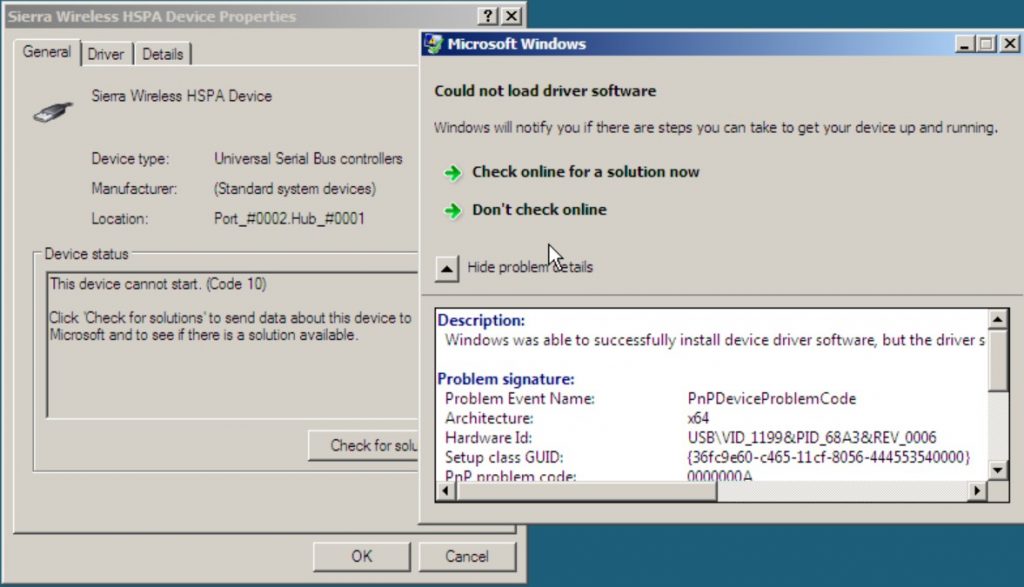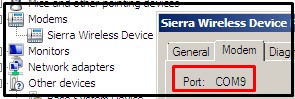Applies to:
STEPS
- Connect your laptop/desktop to UPS and MOBITEK S80 Modem to laptop/desktop. Open Winpower UPS software. Go to System menu -> Act as Administrator and enter the password. The default password is “Administrator“. This step is important in order to configure Winpower software setting.
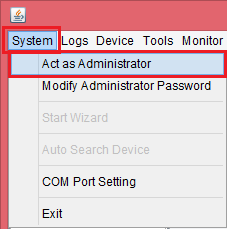

To change the administrator password (optional), go to System menu -> Modify Administrator Password and enter the new password for administrator.

- Go to System menu -> Auto Search Device to search for UPS device automatically.

Wait for the UPS to be searched.

When found, the UPS device will be shown in the list. Double-click on it to see the UPS device status.

- Go to Tools menu -> SMS Setting to configure the SMS notification for UPS events.

- In SMS Setting, set the Com Port for MOBITEK S80 Modem, the Baud Rate to “115200“, and the Format of phone number to “Without National Code“. Enter the phone number for the notification to be sent, click Add button and select the phone number in the list. After that select the abnormal event in the event list that you want to be notified for. Click Test button to test the SMS sent successfully or not. If successful, click OK button.