
Here are 3 ways that your network monitoring software can send out SMS via our MOBITEK® S80 SMS Mode:-
- MOBITEK® CLISMS
- MOBITEK® SMS API
- MOBITEK® SMS Engine — Basic Edition

Here are 3 ways that your network monitoring software can send out SMS via our MOBITEK® S80 SMS Mode:-
| Value of +CSQ | RSSI dBm | Condition |
| 2 | -109 | Marginal |
| 3 | -107 | Marginal |
| 4 | -105 | Marginal |
| 5 | -103 | Marginal |
| 6 | -101 | Marginal |
| 7 | -99 | Marginal |
| 8 | -97 | Marginal |
| 9 | -95 | Marginal |
| 10 | -93 | OK |
| 11 | -91 | OK |
| 12 | -89 | OK |
| 13 | -87 | OK |
| 14 | -85 | OK |
| 15 | -83 | Good |
| 16 | -81 | Good |
| 17 | -79 | Good |
| 18 | -77 | Good |
| 19 | -75 | Good |
| 20 | -73 | Excellent |
| 21 | -71 | Excellent |
| 22 | -69 | Excellent |
| 23 | -67 | Excellent |
| 24 | -65 | Excellent |
| 25 | -63 | Excellent |
| 26 | -61 | Excellent |
| 27 | -59 | Excellent |
| 28 | -57 | Excellent |
| 29 | -55 | Excellent |
| 30 | -53 | Excellent |
Source: http://m2msupport.net/m2msupport/atcsq-signal-quality/
Many 3G modems allow you to send SMS via API or connect to 3G network but not both at the same time

MOBITEK® S80 it is a SMS modem and also a 3G modem.
MOBITEK® S80 allows you to do both at the same time — to send SMS via API and connect to your IoT server, cloud server (AWS, Azure) and web server via 3G network.
The pictures below show that MOBITEK S80 is connected to www.mobitek.my (internet) via U Mobile 3G network and at the same time, is able to send out SMS via MOBITEK SMS API.





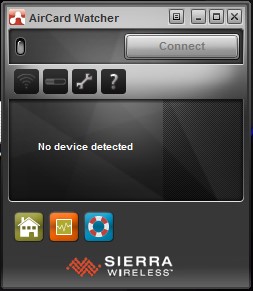




Note: this guide is mapping the serial port of VirtualBox with the USB port of the host machine.
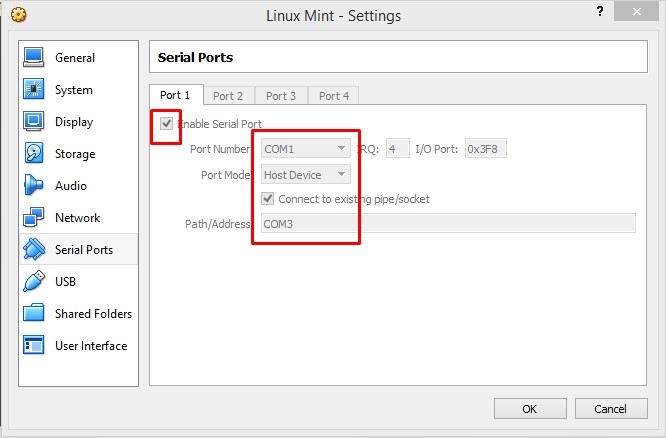







We are pleased to announced that MOBITEK SMS360 (Basic and E-mail Editions) are now bundled with MOBITEK SMS Gateway Development Kit.
MOBITEK SMS360 — Basic Edition is used for SMS broadcasting.
MOBITEK SMS360 — E-mail Edition is used for sending SMS via e-mail client or to integrate with any system via POP3 interface.
Existing customers whose warranty period still valid could request MOBITEK SMS360 at no extra charge.
Sierra Wireless FX100 3G Modem has reached end-of-life production cycle. It may be difficult to obtain a new unit. The good news is that MOBITEK® S80 is 99% compatible with Sierra Wireless FX100 3G Modem.