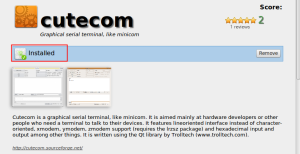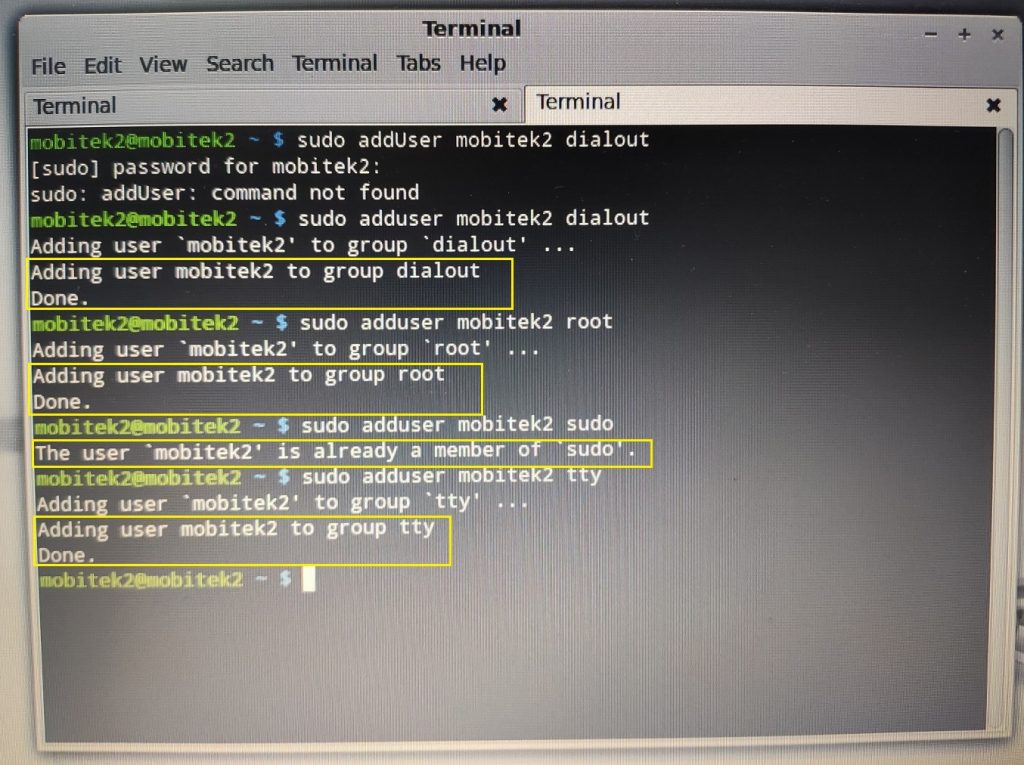Problem: when using MOBITEK SMS Engine — Enterprise Edition v. 7.1 with MySQL database server in remote server (Exabytes), this error will appear after 2 days.
MOBITEK® SMS Engine — Enterprise Edition
SMS Engine was started on 23-Aug-2019, non-stop, until these error messages were received on 25-Aug-2019, Sunday, 1:41 am
01:42:21 ERROR [08S01] [MySQL][ODBC 5.1 Driver]Lost connection to MySQL server at 'reading initial communication packet', system error: 0
01:42:25 ERROR [HY000] [MySQL][ODBC 5.1 Driver]Host '175.xxx.xxx.xx' is blocked because of many connection errors; unblock with 'mysqladmin flush-hosts'
01:42:28 ERROR [HY000] [MySQL][ODBC 5.1 Driver]Can't connect to MySQL server on '72.xx.xxx.xx' (10055)
ERROR [HY000] [MySQL][ODBC 5.1 Driver]Can't connect to MySQL server on '72.18.132.28' (10055)
Trouble Shooting: The SMS Engine does not hold the database connection. It always close it after every execution of database query otherwise the engine would have failed long time ago. Any other applications connecting to this database ? This error can also happen when there are too many connections issued to the database. Default concurrent connection for mysql is 151.
Conclusion: MOBITEK SMS Engine — Enterprise Edition only uses 1 database connection.
 Click on “install”
Click on “install”