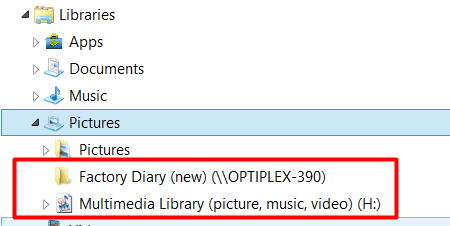Author Archives: Administrator
MOBITEK SMS360 is Now Part of MOBITEK SMS Gateway Development Kit
We are pleased to announced that MOBITEK SMS360 (Basic and E-mail Editions) are now bundled with MOBITEK SMS Gateway Development Kit.
MOBITEK SMS360 — Basic Edition is used for SMS broadcasting.
MOBITEK SMS360 — E-mail Edition is used for sending SMS via e-mail client or to integrate with any system via POP3 interface.
Existing customers whose warranty period still valid could request MOBITEK SMS360 at no extra charge.
MOBITEK MobiGATE as a Back-Up SMS Gateway
Do you face these problems?
Your SMSC is down and messages cannot be send?
Would you like us to solve your problem?
For a bulk SMS provider and SMS aggregator company who cannot afford downtime of SMSC, you can rely on MOBITEK® MobiGATE which is a physical and private SMS Gateway, to play a critical role as a back-up gateway.
Why you should consider us?
MOBITEK® MobiGATE has been used by the following bulk SMS providers:-
- ICE mobile Sdn. Bhd.
- Macro Kiosk Berhad
MOBITEK S80 is 99% Compatible with Sierra Wireless FX100
Sierra Wireless FX100 3G Modem has reached end-of-life production cycle. It may be difficult to obtain a new unit. The good news is that MOBITEK® S80 is 99% compatible with Sierra Wireless FX100 3G Modem.
More Information
- MOBITEK S80 product page
- MOBITEK S80 GSM Modem Works with CCG SMS Gateway
- MOBITEK S80 Sends SMS Over 3G Network
- MOBITEK S80 is the Solution to Singapore Shutting Down 2G Network
- New Version of Command Line SMS and MOBITEK S80
- Introducing MOBITEK S80
- How to Install USB Driver of MOBITEK S80 and Find the COM Port Number
Visit to the Fave Group
Dear All,
Greetings from KLSCCCI!
ACCCIM Digital Economy Committee will be organising a Courtesy Visit to Fave. For your information, Fave is one of the fastest growing local commerce startups in South East Asia, where consumers can find amazing offers for restaurants, spa, beauty, services, leisure, hotel. Fave also runs fitness sharing portal – KFit. In the past year, Fave has acquired Groupon Malaysia, Singapore and Indonesia. Fave/KFit is an award winning office – https://www.youtube.com/watch?v=q3ciGM-rkPM&feature=share.
You are cordially invited to the visit which will be held as follows:
Date: 17th June 2017 (Saturday)
Time: 9.30 a.m.
Venue: Level 2 Tower 7 Avenue 3 Bangsar South
Visit Agenda:
1) Short tour of Fave office
2) Session on Fave journey so far
Interested members may register via replying to this email or contact the KLSCCCI Secretariat at Tel : 03-4253 2135. Please confirm your participation before 15th June 2017 to facilitate arrangement. Your participation to this visit is highly encouraged.
Thank you.
How to Send and Read SMS using VB.net
- In Visual Studio, reference to the “MOBITEKSMSAPI9.dll“.
- Initialise the modem with
Modem.Init(com port number, optional PIN)
- Send a SMS (text format) with
SMS.SendSMSText(mobile number, message in text format)
- Or to send a SMS in unicode, use
SMS.SendSMSUnicode(mobile number, message in HEX format)
For more information, refer to Manual of MOBITEK SMS API version 9.
User’s Guide for Control Panel for MobiGATE’s SMS Engine is Published
How to Insert SIM Card into MOBITKEK MobiGATE
Applies To These Models
- SG-B-8-L-W
- SG-B-8-U
- SG-B-8-L
Before you insert the SIM card, you must check the position of SIM Card. When insert the SIM Card:-
- the “gold area” of the SIM Card should be facing downward;
- turn on the switch button, if you can see the blue LED Blinking, this means MobiGATE is connected to the 2G/3G network
Fail-Over to 3G Network When Landline Fails
Problem
If your clients have mission critical applications that requires uninterrupted internet connection and your client’s landline (Unify or Streamyx) goes down.
Solution
MOBITEK F3427 allows uninterrupted internet access via 3G network in case Unify or Streamyx service goes down.
MOBITEK F3427 enables all your devices, computers, laptops in LAN to continue to have internet access via 3G network.
- insert 3G SIM card into MOBITEK F3427; and
- connect MOBITEK F3427 to your swtich (NOT router)
Yes, I am interested and I like to …
How to Solve File History’s Error “Unusual condition was encountered during scanning user libraries for changes and performing backup of modified files for configuration”
Problem: File History in Windows 8.1 does not copy perform any back-up activity, no file are copied into “data” folder, e.g. “K:\FileHistory\Data” and the Event Viewer shows “Unusual condition was encountered during scanning user libraries for changes and performing backup of modified files for configuration”.
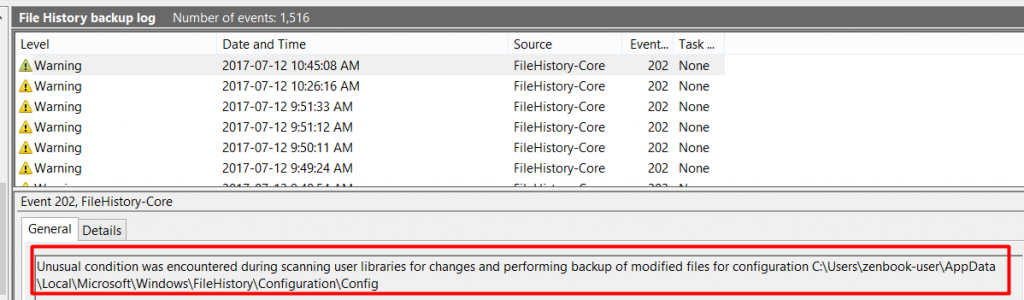
Unusual condition was encountered during scanning user libraries for changes and File History not running on schedule
Applies to: Windows 8, Windows 8.1
These solutions DOES NOT WORK:-
- Deleting “Catalog1.edb”, “Catalog2.edb”, “Config1.xml” and “Config2.xml” from these folders :-
- C:\Users\xxx\AppData\Local\Microsoft\Windows\FileHistory\Configuration\Config
- Back-up folder — K:\FileHistory\zenbook-user\ASUS-UX303L\Configuration
- Scan hard disk for corrupted files.
Solution: remove all network drives and external drives from Libraries.