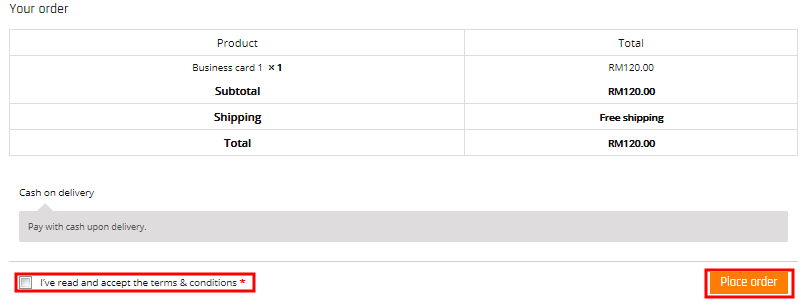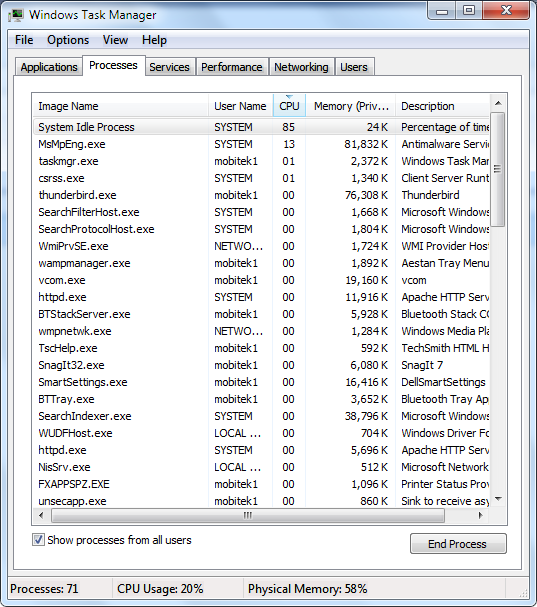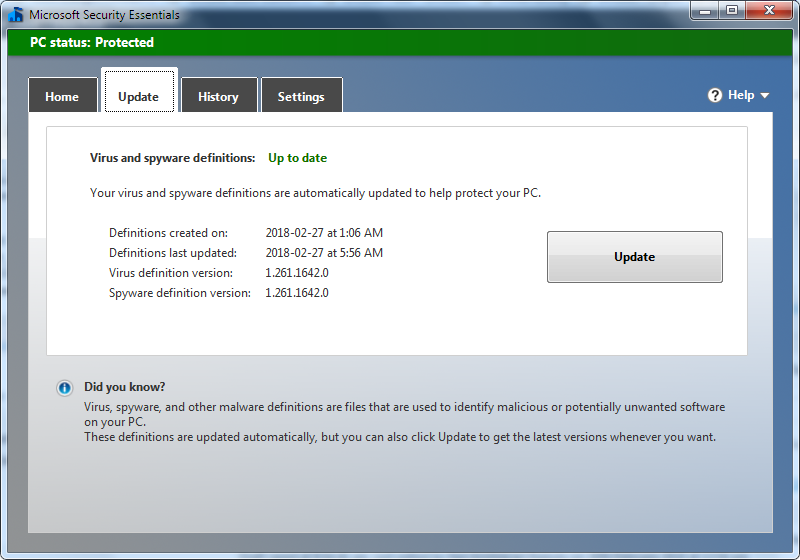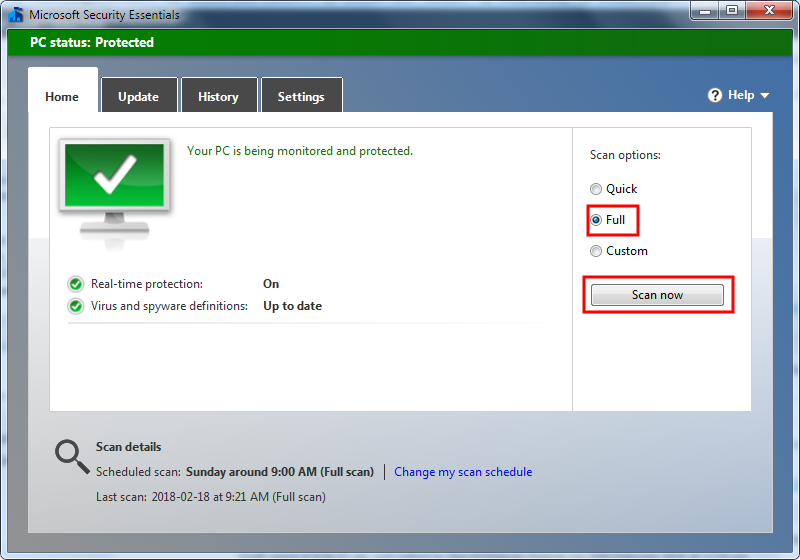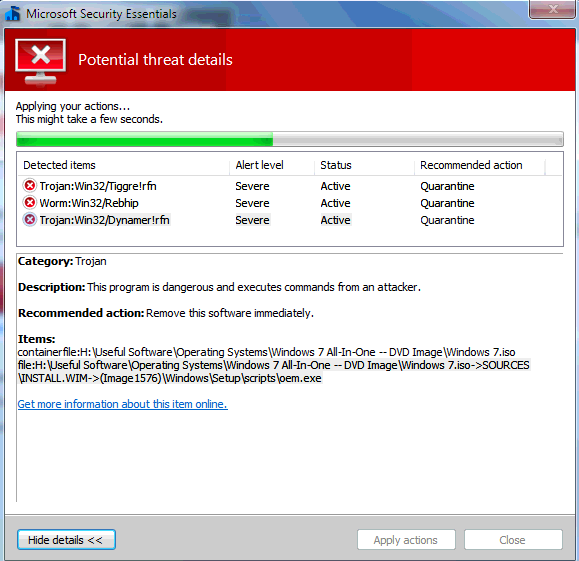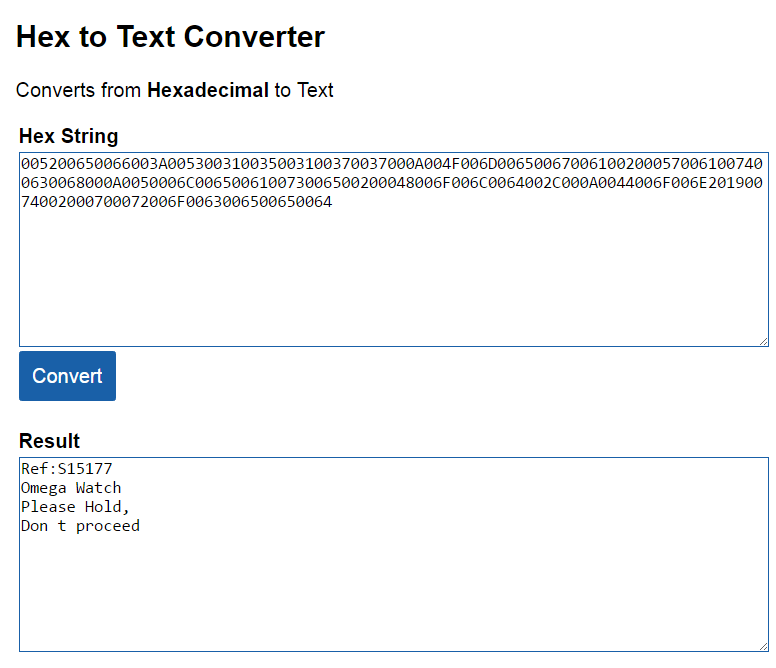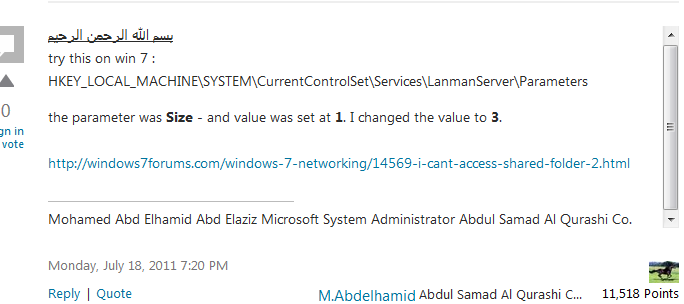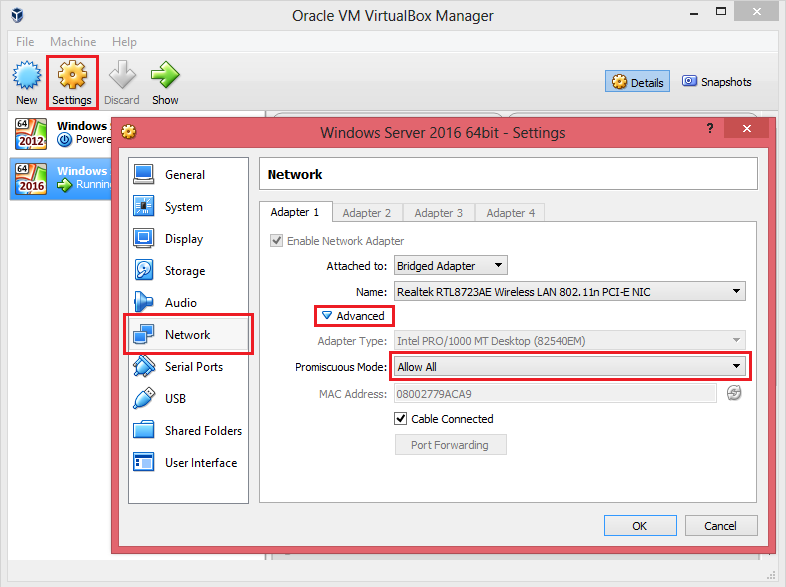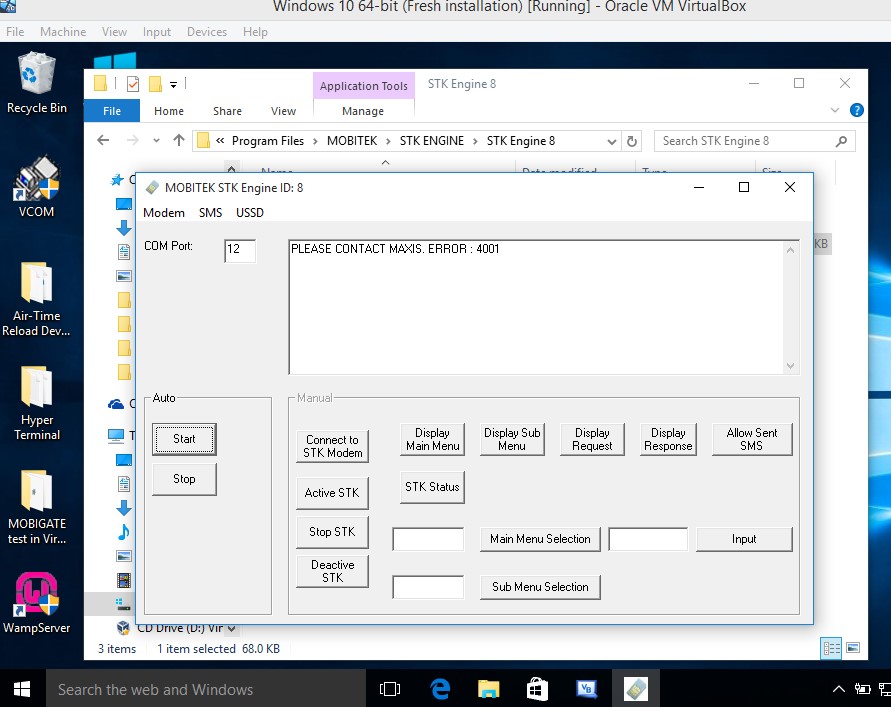- Customer view product and add item to cart.
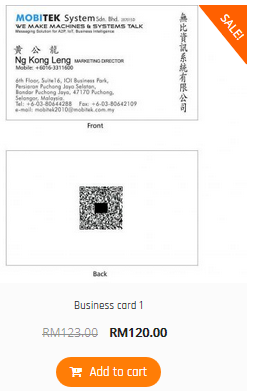
- After all item added to cart, click Shopping Cart to view items in Cart.
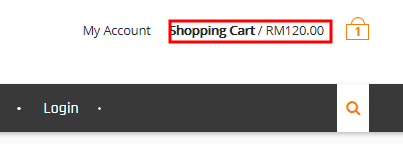
- In this page, customer can modify his shopping car. Customer then click “Proceed to checkout”.
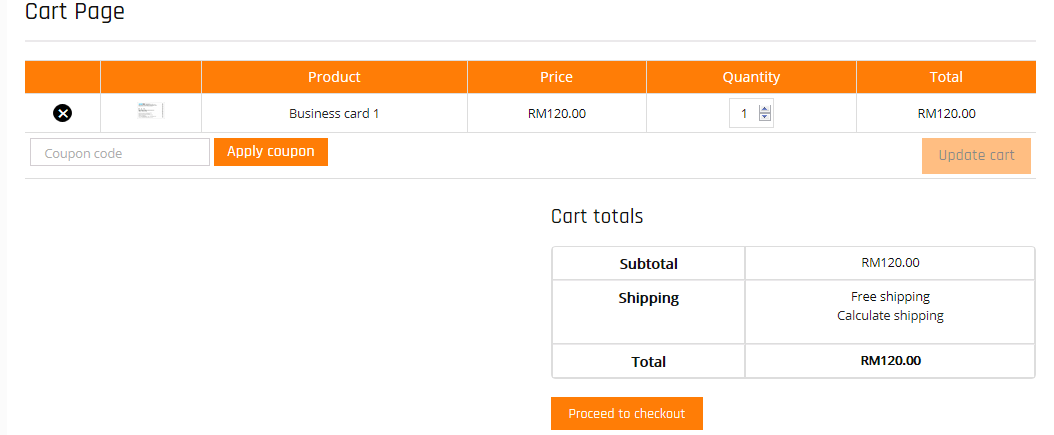
- Fill up the billing details.
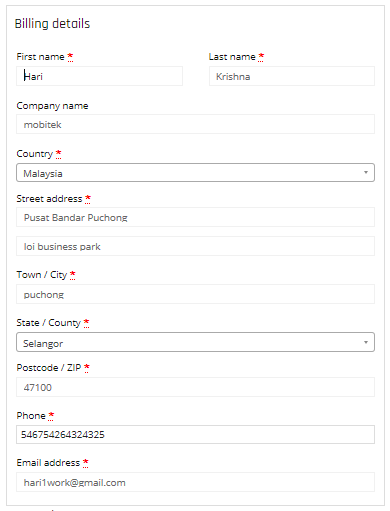
- Order details are sent to both customer and merchant by email:-
- customer will receive this e-mail We can send invoice to customer using wordpress; for further tutorial on how to use WooCommerce to send invoice, refer to the link: http://www.paystand.com/blog/how-to-use-woocommerce-to-email-an-invoice-with-a-pay-now-link-a-step-by-step-guide
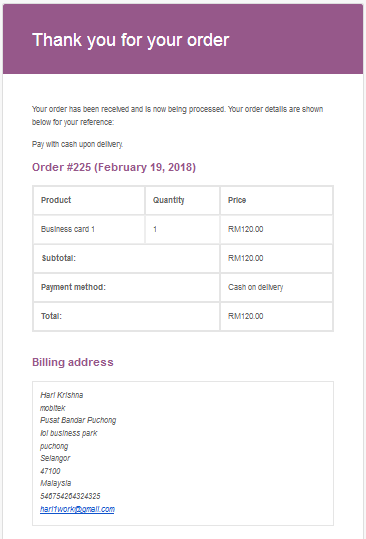
- merchant (seller) also receive an order notification
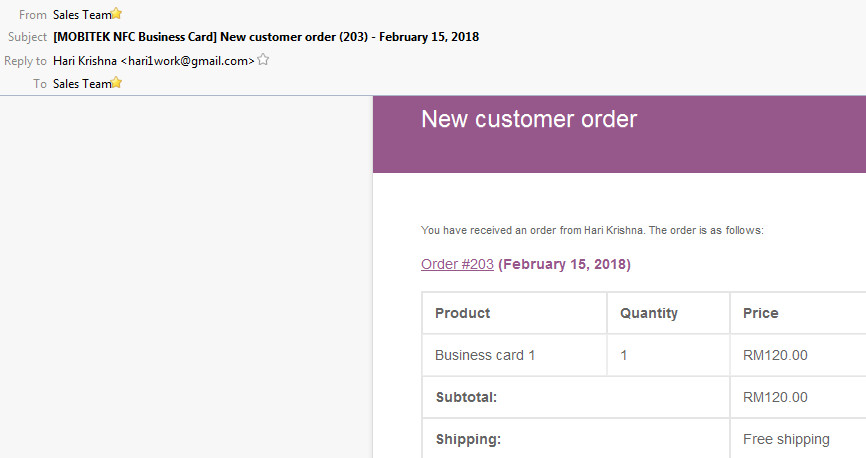
- customer will receive this e-mail We can send invoice to customer using wordpress; for further tutorial on how to use WooCommerce to send invoice, refer to the link: http://www.paystand.com/blog/how-to-use-woocommerce-to-email-an-invoice-with-a-pay-now-link-a-step-by-step-guide