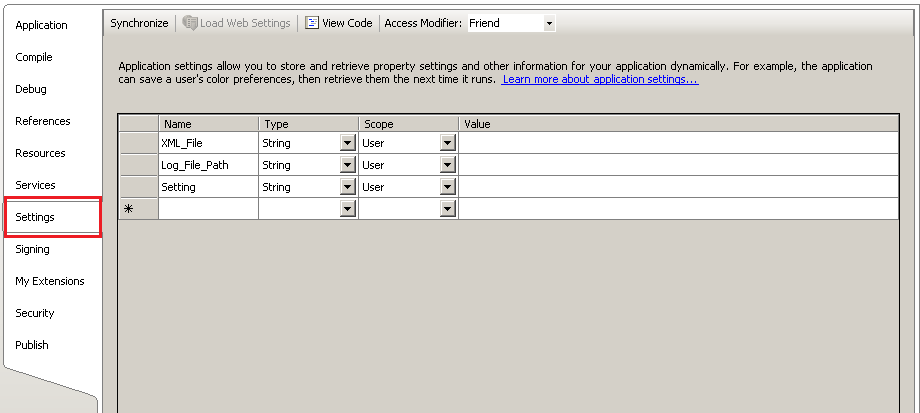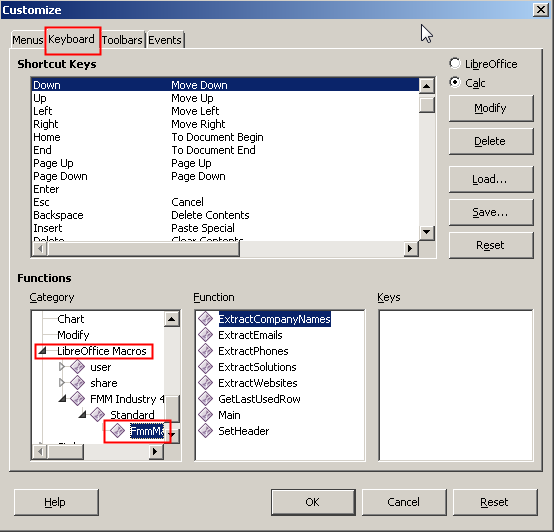PROBLEM: ERROR [HYT00][Microsoft][ODBC SQL Server Driver]Query timeout expired
POSSIBLE CAUSE: Database too large, too many records in tables
SOLUTION: Create an index for “outbox” table:-
- Stop the SMS Engine service of MobiGATE
- Using SQL Management Studio, go to “indexes” of “dbo.outbox”, right-clickm select “New Index…”
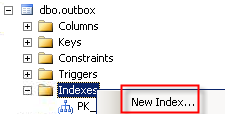
- For “index name”, enter “To solve query timeout”
- Select “Nonclustered”
- Click “Add” to add 2 columns “datetime_queued” and “sent_status” (refer to red boxes below):

- Click “OK” button and a new index will be created:

- Start the SMS Engine service of MobiGATE
- Observe in log if this eror message still appear “ERROR [HYT00][Microsoft][ODBC SQL Server Driver]Query timeout expired“
- If it appears again, please fill-in the table below:
QUESTIONS ANSWERS (provide screen shot if available) REMARK Date of index created (as shown above) Take a screen capture of the SQL Management Studio showing: - the new index
- the columns in the new index
Date of the error message “ERROR [HYT00][Microsoft][ODBC SQL Server Driver]Query timeout expired” first appear Total number of records in “outbox” table when the error first appears Please send us: - the log file of the date when the error appear
- “config.xml” file