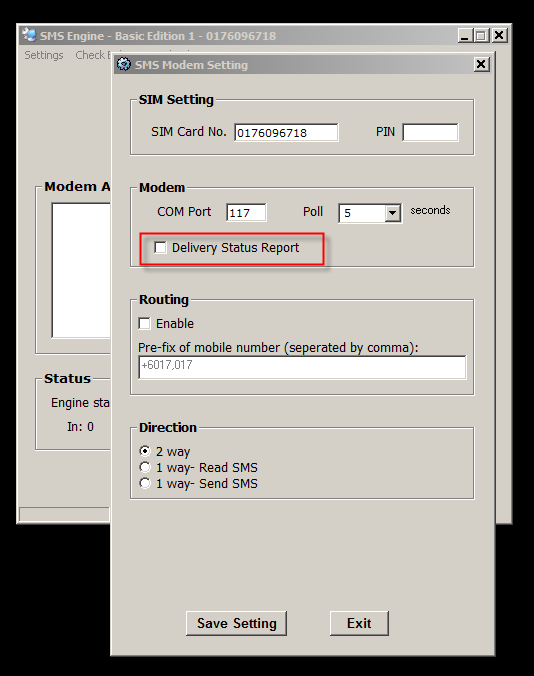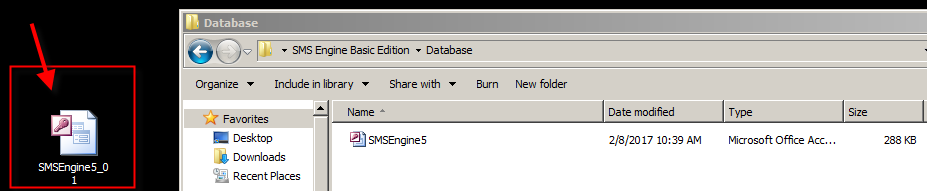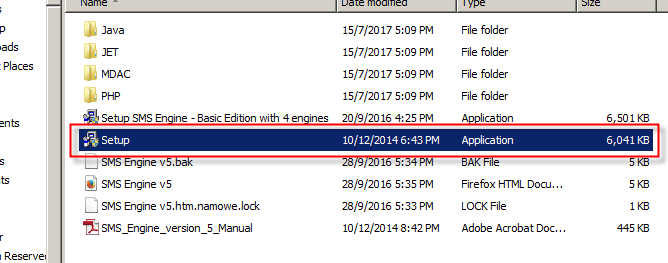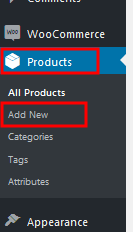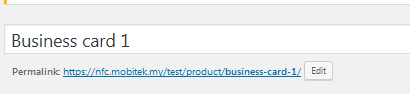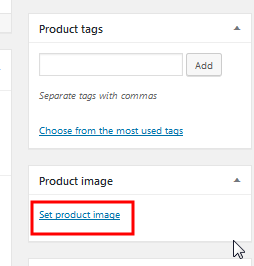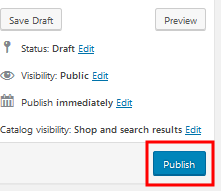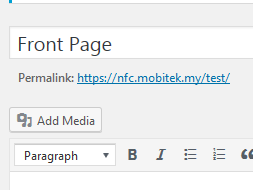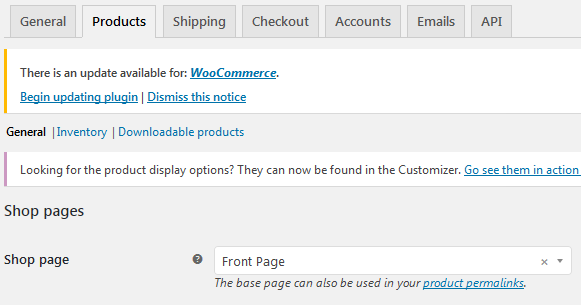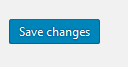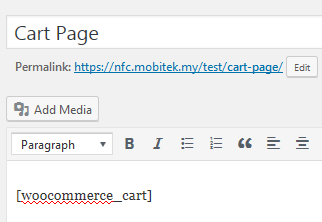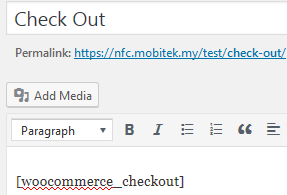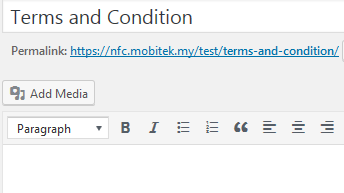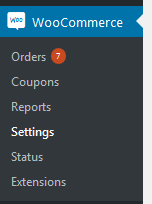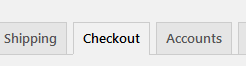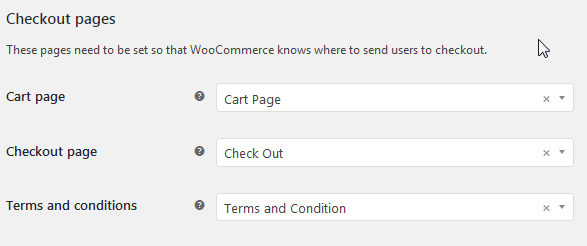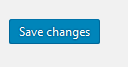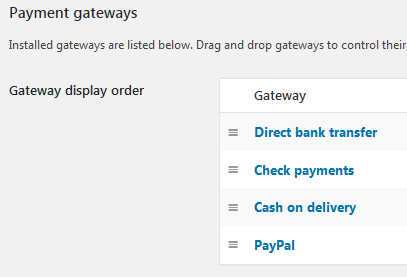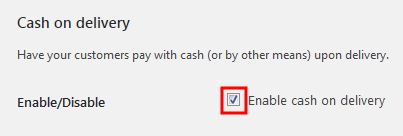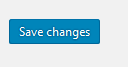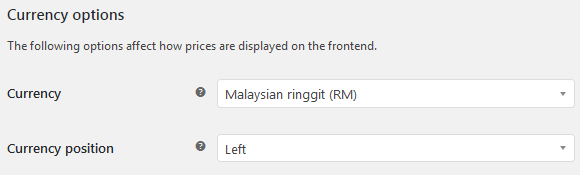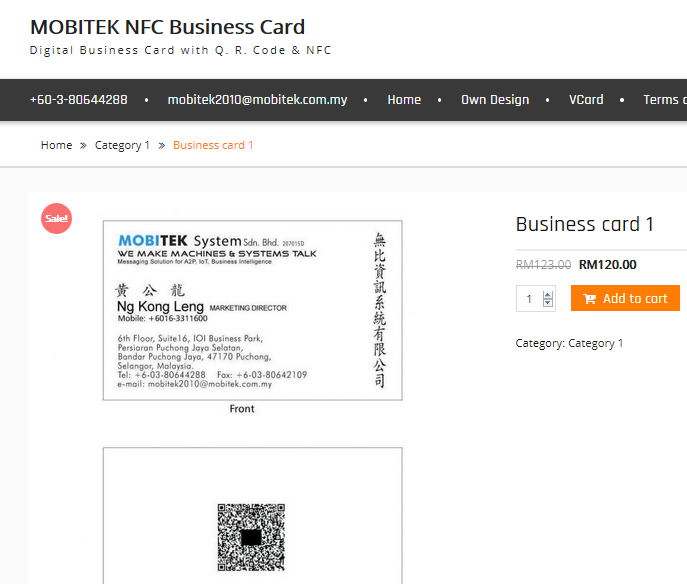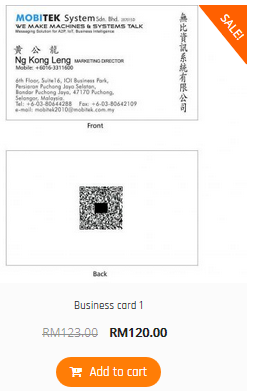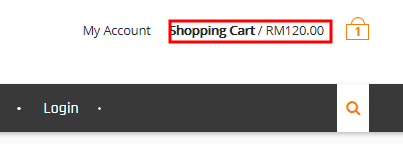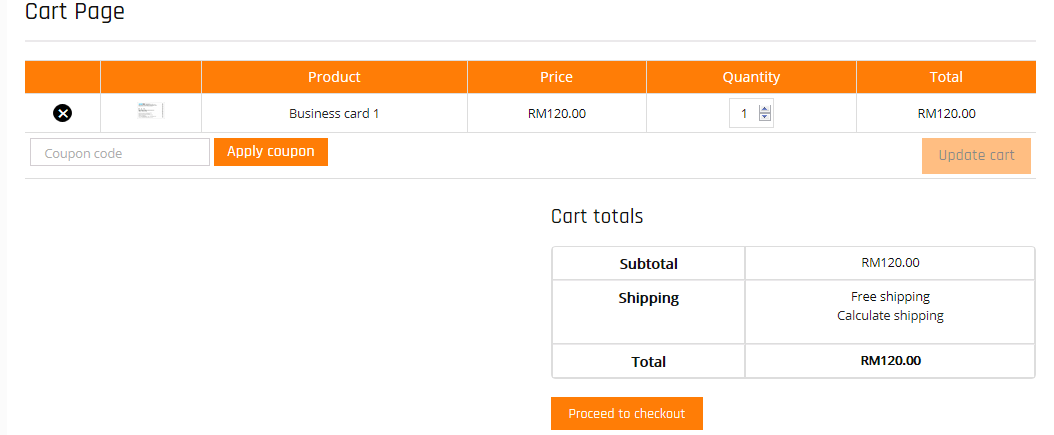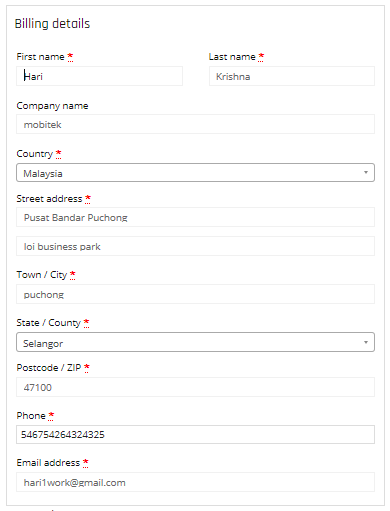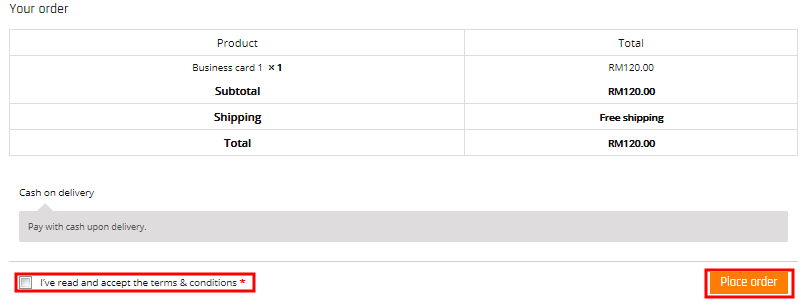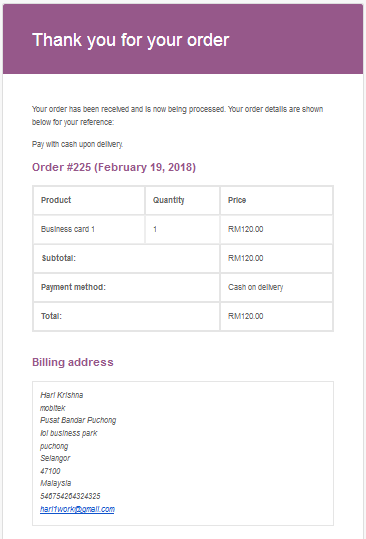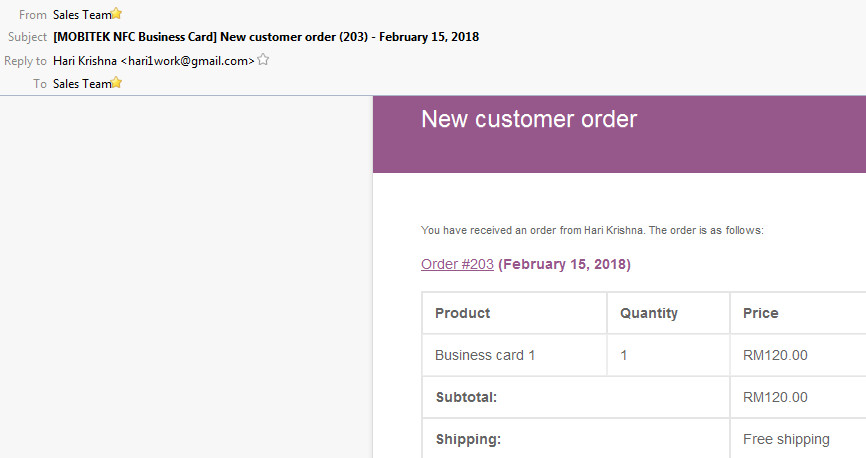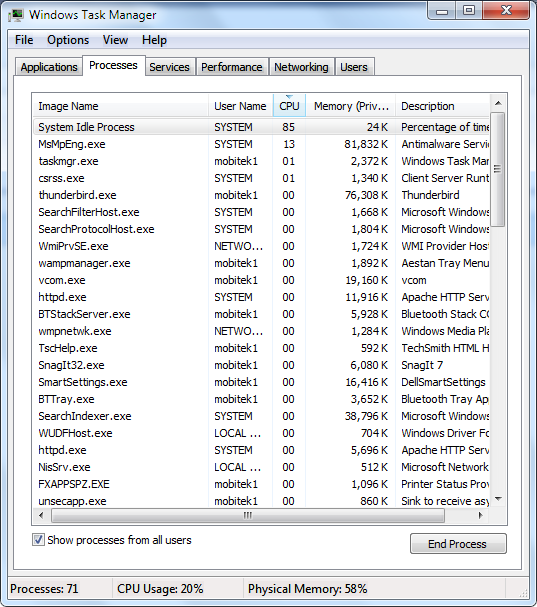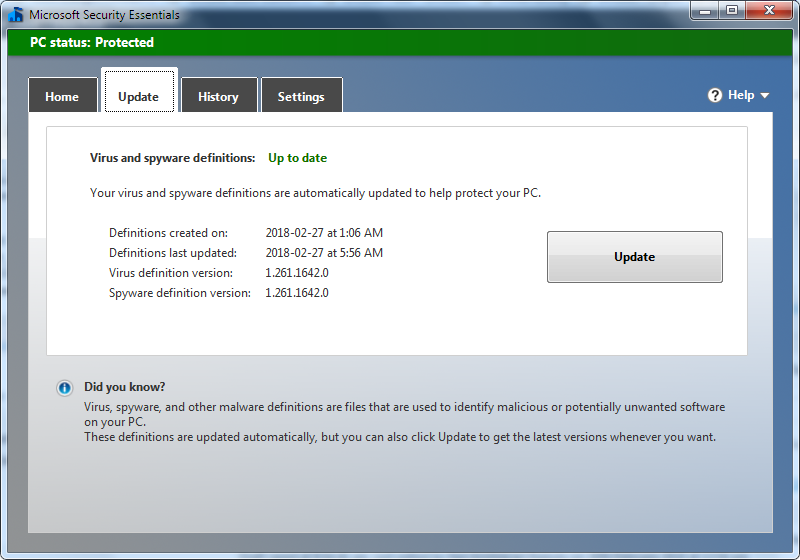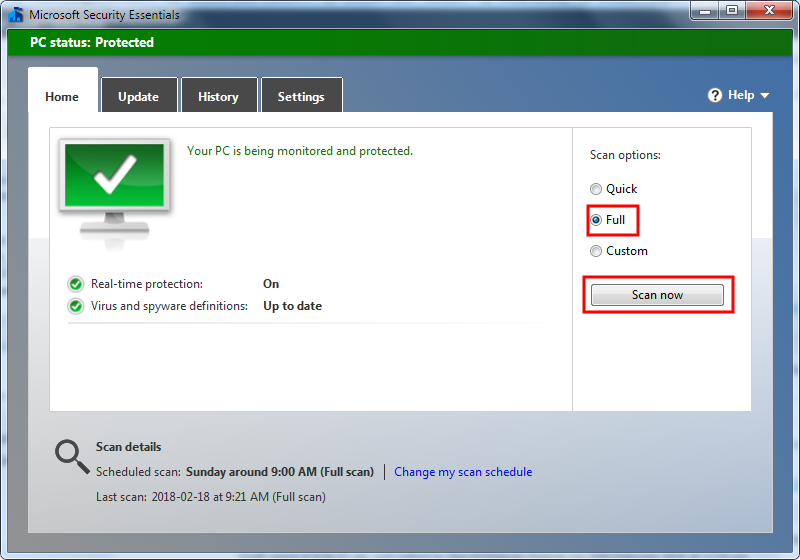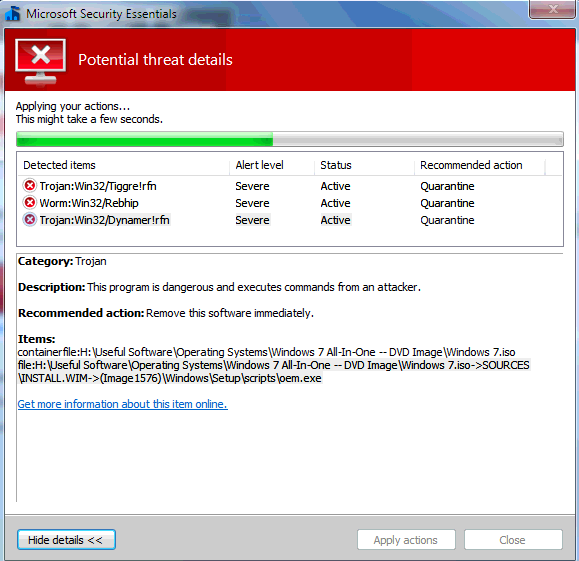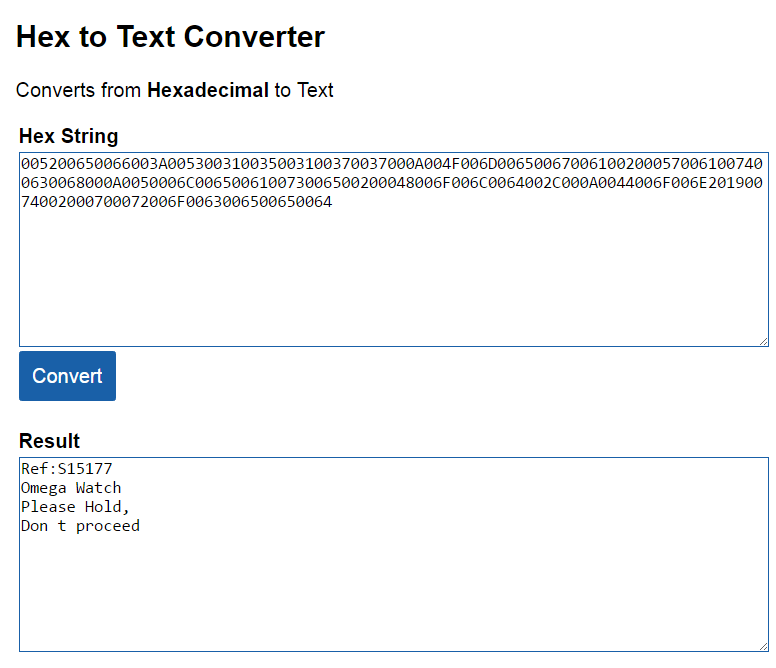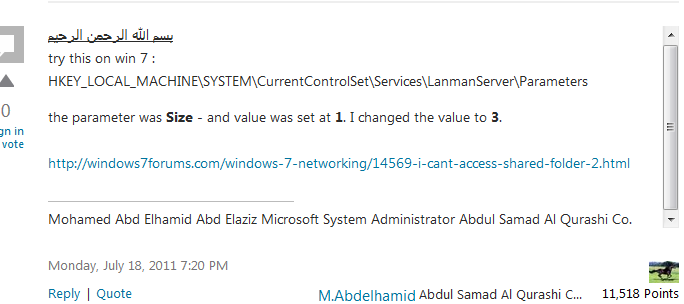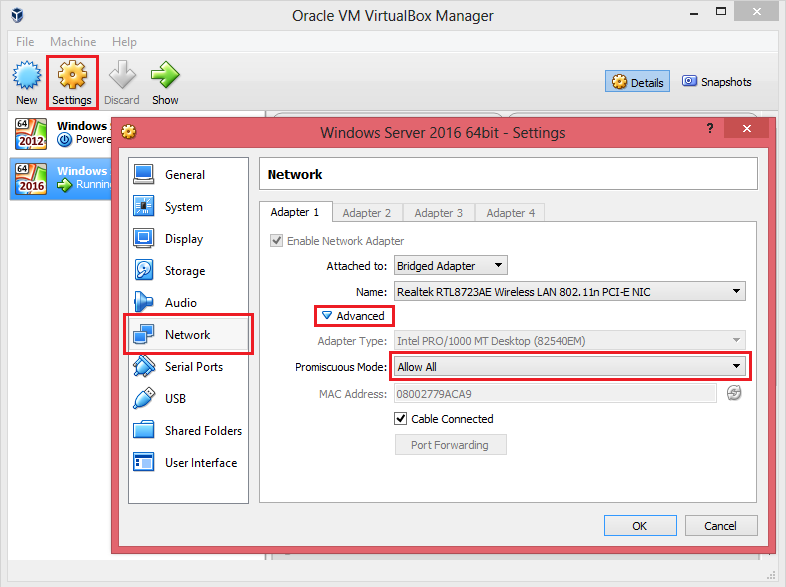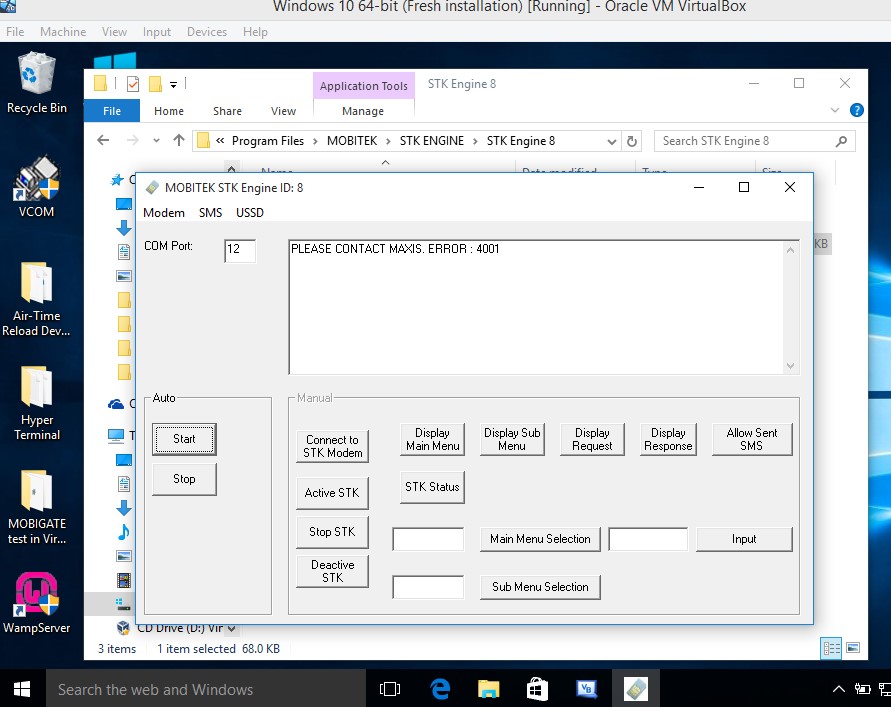Applies to: SMS360 – Basic Edition
We like to provide 3 suggested solutions to this error message
“GetDeliveryStatusReport Modem ID: 1, Unable to update record with this report”
Suggested Solution no.1 — Uncheck Delivery Status Report
Uncheck it, the Engine will not check for any delivery report.
Suggested Solution no. 2 — Delete All records in Outbox table
Warning: please back-up your database before you delete all records. This should be done by your software developer (John or Jen).
- Backup database file (.mdb)
Copy “SMSEngine5.mdb” and save as “SMSEngine5_01.mdb” in your PC.
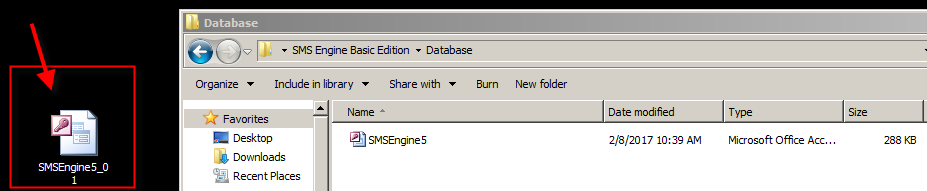
- Click View and select “SQL View”
Insert query and click “Run”.
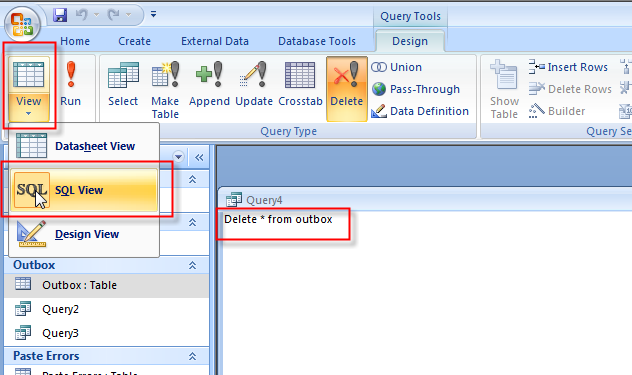
- Click yes to delete all the records.
Important- After you remove records using a delete query, you cannot undo the operation. If you want to know which records were deleted, first examine the results of a select query that uses the same criteria, and then run the delete query.
- Maintain backup copies of your data at all times. If you delete the wrong records, you can retrieve them from your backup copies.
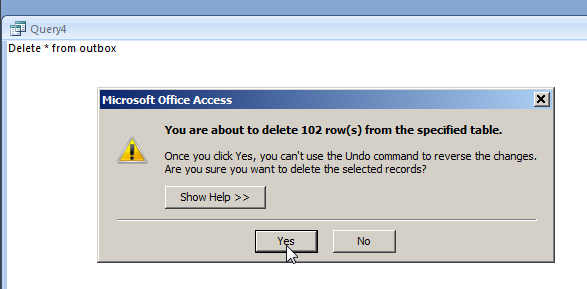
- All records will be deleted.

Suggested Solution no. 3 — Re-install
Warning: please back-up your database before you re-install. This should be done by your software developer (John or Jen).