Compatible with these SMS modems:
- MOBITEK Q24
- MOBITEK S80
You can download MOBITEK SMS360 from here …
User’s guide: How to use SMS360 Basic Edition
Compatible with these SMS modems:
You can download MOBITEK SMS360 from here …
User’s guide: How to use SMS360 Basic Edition
Both AirCard Watcher and MOBITEK SMS360-Email were started from 2018-7-17, 3:51 pm until 2018-7-18, 3:51 pm
During this time, AirCard Watcher is connected to 3G network with mobile data enabled.
Result: MOBITEK SMS360 E-MAIL is working, able to convert e-mail to outgoing SMS. Both AirCard Watcher and MOBITEK SMS360-Email were able to run at the same time.
START:
END:
MOBITEK SMS360 E-MAIL is working, able to convert e-mail to outgoing SMS. SMS is received:-
Applies to: SMS360 – Basic Edition
We like to provide 3 suggested solutions to this error message
“GetDeliveryStatusReport Modem ID: 1, Unable to update record with this report”
Uncheck it, the Engine will not check for any delivery report.
Warning: please back-up your database before you delete all records. This should be done by your software developer (John or Jen).
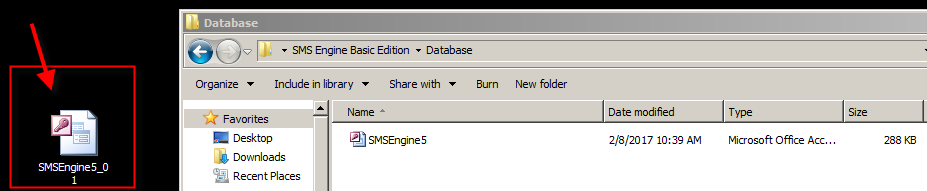
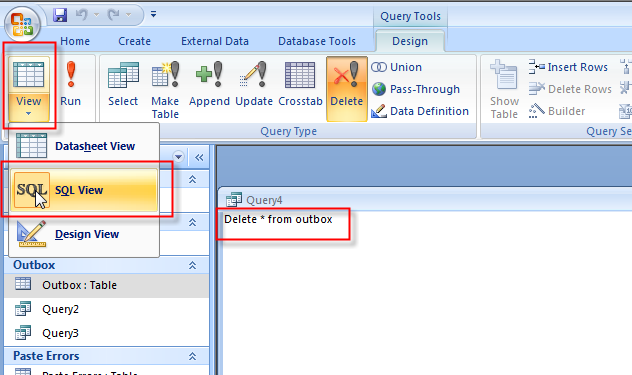
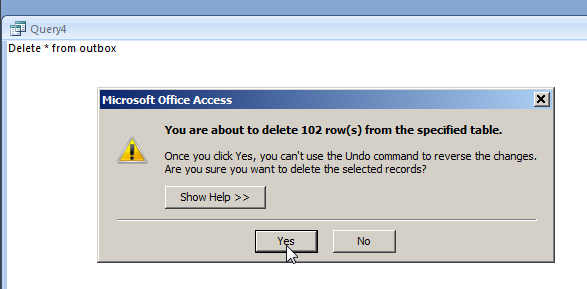

Warning: please back-up your database before you re-install. This should be done by your software developer (John or Jen).
Note: this case remain unsolved as at 2020-03-09
SMS360 E-Mail Edition version 5.4.1(beta) *** Log dated on 2017-08-10 10:30:06 AM *** Error Location: EmailtoSMS.CheckEmail() Error Number: 91 Error Description: Object variable or With block variable not set
Unable to connect to POP3 server of Gmail despite had set to “allow less secure app to access”.
All messages in the inbox remain unread. By right, all messages should be read by SMS360.
Refer to https://devanswers.co/allow-less-secure-apps-access-gmail-account/
If you still can’t log into your account through your application after changing the “Allow less secure apps” setting, consider enabling 2-Step Verification and creating an application-specific password. If you cannot access your account using an app password, your application may not meet Google’s new security standards. For example, older versions of Outlook may no longer work with Google’s authentication system. Consider upgrading your application to the latest version and try logging in again.
Conclusion: we need to revise the VB6 code of SMS360 — E-mail Edition.
We are pleased to announced that MOBITEK SMS360 (Basic and E-mail Editions) are now bundled with MOBITEK SMS Gateway Development Kit.
MOBITEK SMS360 — Basic Edition is used for SMS broadcasting.
MOBITEK SMS360 — E-mail Edition is used for sending SMS via e-mail client or to integrate with any system via POP3 interface.
Existing customers whose warranty period still valid could request MOBITEK SMS360 at no extra charge.








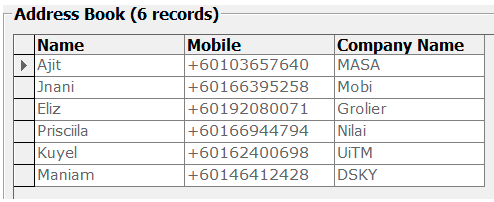
WhatsApp and SMS are both useful communication tools that is commonly used by a lot of people.
For company to utilise these tools proves difficult as WhatsApp and SMS are linked to individual’s mobile number.
Now, with MOBITEK® SMS360, a company can own a mobile number that allows a company to communicate with customers, suppliers, employees via WhatsApp and SMS.
WhatsApp and SMS are both useful communication tools that is commonly used by a lot of people.
For company to utilise these tools proves difficult as WhatsApp and SMS are linked to individual’s mobile number.
Now, with MOBITEK® SMS360, a company can own a mobile number that allows a company to communicate with customers, suppliers, employees via WhatsApp and SMS.
Yes, we have.
MOBITEK SMS360: refer to http://sms360.com.my/main/index.php/2016/02/17/do-you-have-a-sms-gateway-that-does-not-require-internet-to-send-out-sms/
MOBITEK MobiGATE: refer to http://www.mobitek.my/main/product/mobigate/
Applies to: MOBITEK® SMS360 — E-Mail Edition
Solution: http://sms360.com.my/main/index.php/2015/09/20/run-time-error-13-type-mismatch/