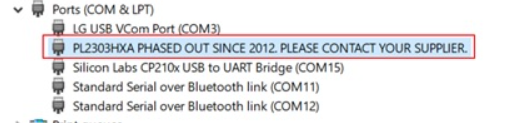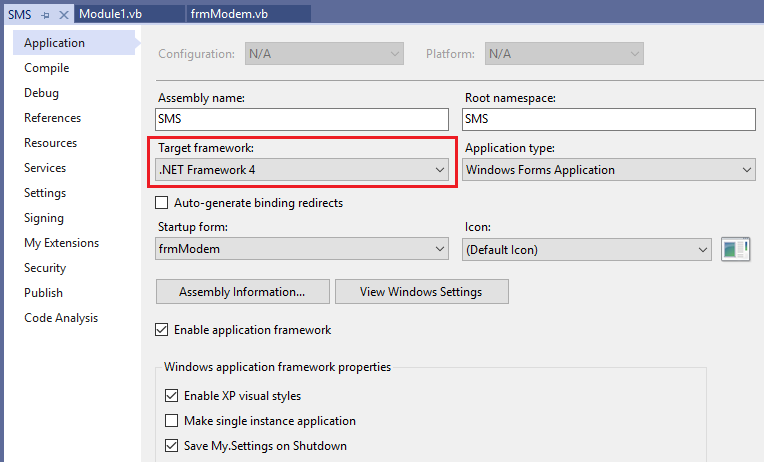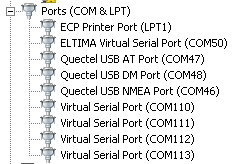Question: Malaysia TELCO phasing out 3G soon, may we know if MOBITEK S80 (3G) and MOBITEK Q24 (2G) SMS Modem will be affected (not able to send out SMS)?
Answer no. 1: please refer to
3G Shut Down: Millions of Maxis & Celcom 4G customers may need 2G to make Calls
“Malaysia is among a limited countries around the world that have decided to shut down its 3G networks while maintaining 2G.“
“As a safety net, 2G network will still be maintained to ensure customers are able to make calls and SMS seamlessly, whenever 4G is inaccessible,”
Answer no. 2: please refer to
Digi begins shutting down its 3G network, here’s the full schedule
Digi CTO Kesavan Sivabalan said: “Our priority remains in ensuring high availability and consistency of our 4G network services, and to do so effectively, it is necessary that we retire the 3G network, freeing up crucial spectrum and resources that would now be channelled towards increasing capacity of the 4G network to support higher usage.” Users with 3G devices can still stay connected to 2G after the 3G shutdown. While 2G is sufficient for basic voice calls and SMS, it is barely usable for internet services in this day and age.
Answer no. 3: please refer to
Malaysia has not fully shut down its 3G networks, over 440,000 users have not switched to 4G phones
Malaysia was supposed to shut down all 3G networks by the end of 2021 but it turns out that some 3G sites are still operational. This was revealed during the recent JENDELA update for the final quarter of 2021.
3G users can still use their existing phones after the 3G shutdown but their devices will connect to the slower 2G connection, which can be used for basic voice calls and SMS.
Therefore, as long as 2G network is maintained, MOBITEK S80 (3G) and MOBITEK Q24 (2G) SMS Modem can still send and receive SMS.