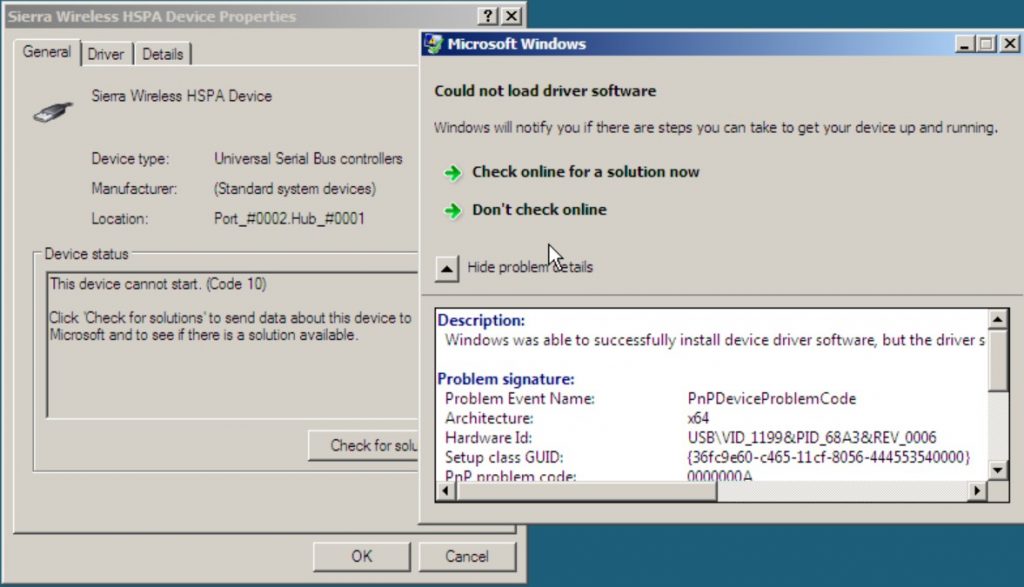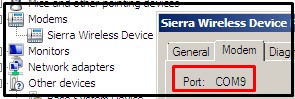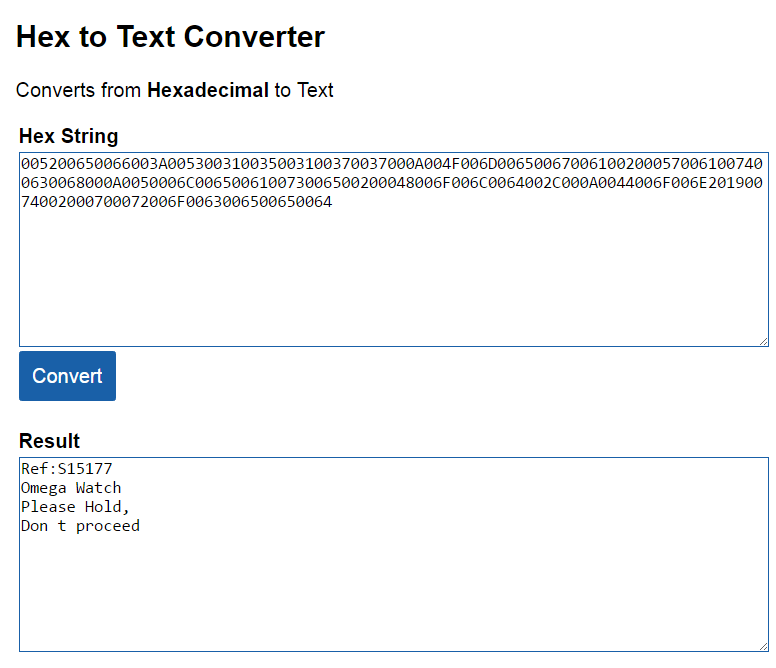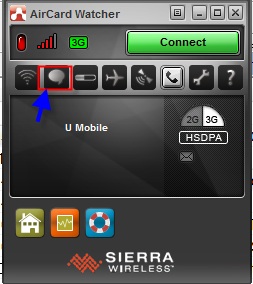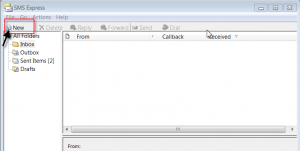Objective: to set-up MOBITEK® S80 to operate on local area network (LAN) via LAN port.
Applies to:-
- MOBITEK® S80 SMS Modem Type S-L
- MOBITEK® S80 3G Modem Type E-L
How to Configure LAN Port of MOBITEK® S80
There are 2 tasks:-
- How to Assign/Change IP Address of MOBITEK® S80
- IP address has to be assigned to the modem
- How to Add A COM Port for MOBITEK® S80
- on PC/server, a new COM port has to be added and mapped to the IP address of the modem
How to Assign/Change IP Address of MOBITEK® S80
- Connect the LAN (ethernet) cable to the modem and the other end to your router or switch.
- Connect power adapter to the modem, turn on the power.
- Run the Windows application “USR-TCP232-T24-V5.1.1.20.exe“.
- Click “Search in LAN”.

- It will look for the IP address of MOBITEK® S80, if found it will display the address. In this example it is 192.168.10.210
- Click the “Device list in the net” , make the following changes in the “Parameters” section:-
- Finally, click “Set selected item via Net” or “Set selected item via LAN” to save changes.
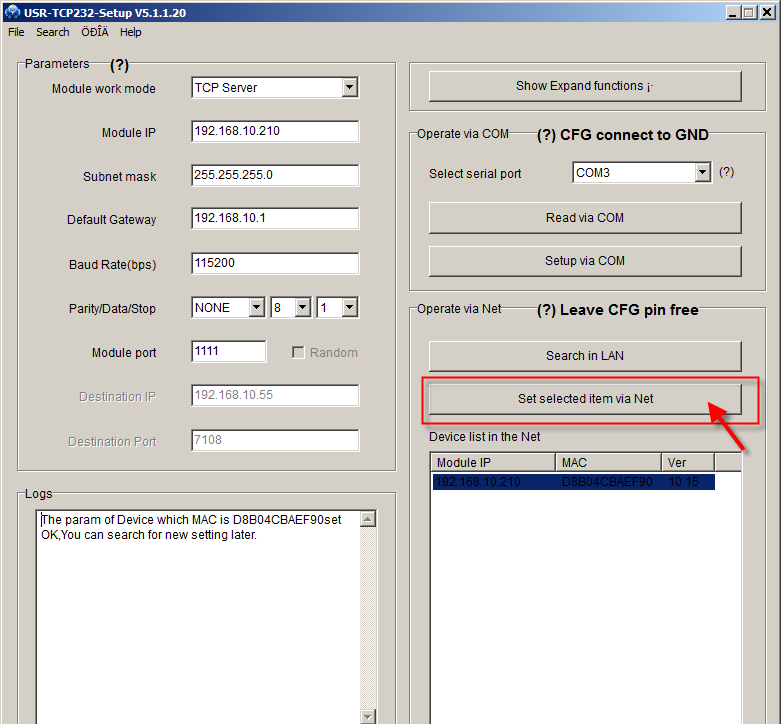
- Exit the Windows application “USR-TCP232-Setup”.
How to Add A COM Port for MOBITEK® S80
- In Windows PC/Server, install “USR-VCOM” then run it.
- Click “Smart Vcom” (you must first exit “USR-TCP232-Setup”, otherwise an error message “Search port 1901 is occupied” will appear):

- If MOBITEK® S80 is found, it will be displayed. Check it then click “Next” to create COM port.
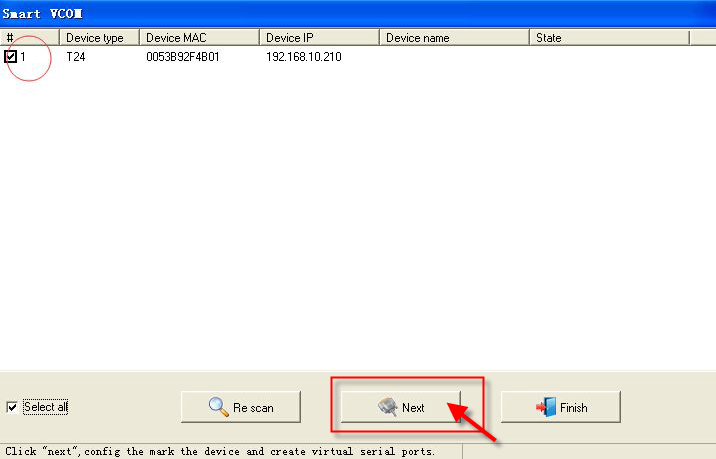
- A new COM port number will be created under “COM Name”, in this example it is 1.

- Also the COM port number can also be seen either in “Device Manager -> Ports”
 or in “Device Manager -> Virtual Serial Ports (Eltima Software)”. COM port number will be displayed.
or in “Device Manager -> Virtual Serial Ports (Eltima Software)”. COM port number will be displayed.
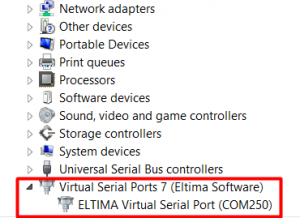
- “Net State” will show “Connected”.

- Your application will communicate with MOBITEK® S80 via the above COM port number.
- When your application is connected to MOBITEK® S80 then “COM State” will show “Open”.

- When your application is communicating with MOBITEK® S80 to send and read SMS, the values in “COM Received” and “Net Received” will be increasing.

- Ensure “USR-VCOM” is set to “AutoRun” (red box) and ensure it is running, otherwise SMS application is unable to connect to MOBITEK® S80 Modem:

Appendix: Using “Search” to Find the IP address of MOBITEK S80
- If “Smart VCOM” fail to work, then use “Search” function. Select “USR-TCP232-T24”:
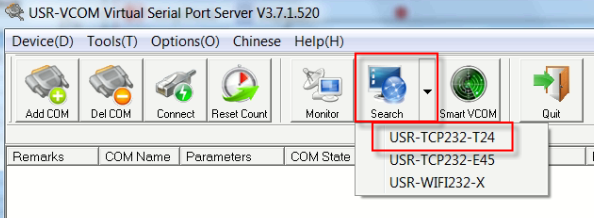
- If modem is found, it will list the IP address of modem:

- Click “Connect Virtual COM” to create a COM port:

- Select a COM port for the modem (e.g. COM20), and select “TCP Client”:

- MOBITEK® S80 Modem is connected to COM port number 20.