 Loading...
Loading...
Datasheet of Maestro 100 3G Modem
 Loading...
Loading...
 Loading...
Loading...
GSM modems are used in various industries. Different modem manufacturers implement different AT commands, therefore systems or applications cannot easily switch modem from 1 manufacturer to another.
We are pleased to inform you that we are able to supply GSM Modem from these manufacturers / brands:-
Please contact us for further information.
Please note that Wavecom Fastrak M1306B and Wavecom Fastrack Supreme 20 are from the same Wavecom GSM Modem family. Therefore both models are 100% compatible.
The difference is that Supreme 20 has USB port and the USB can supply power to the GSM modem while M1306B does not have both features.

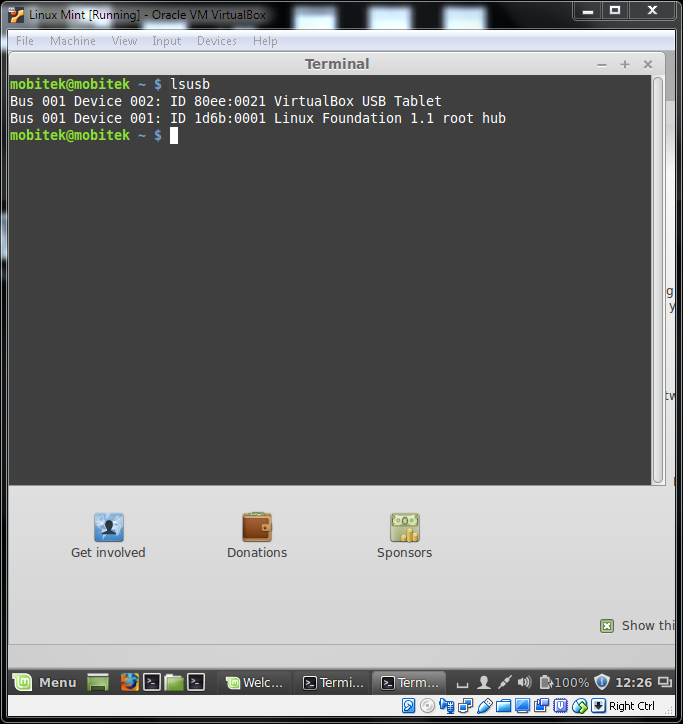
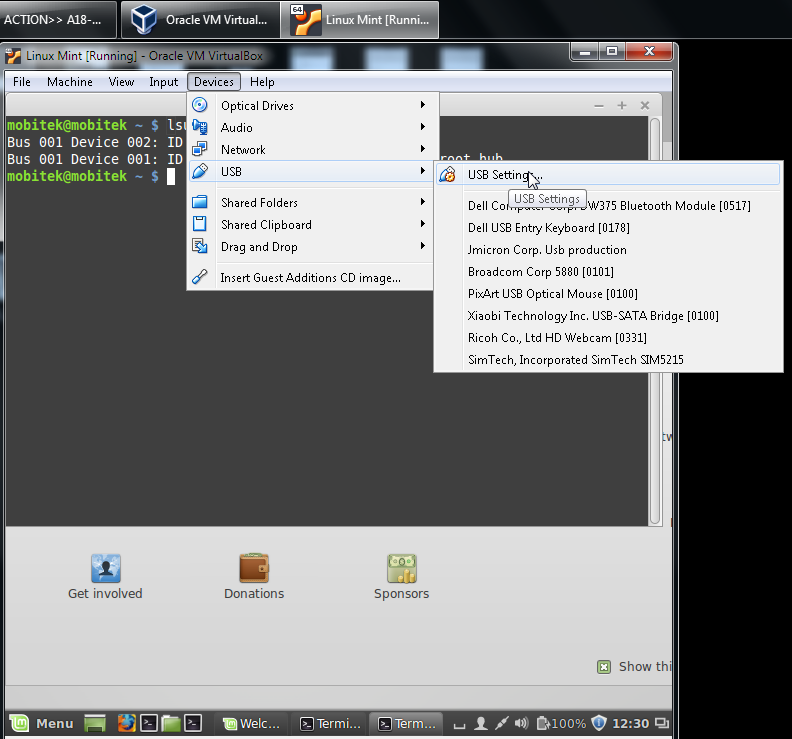
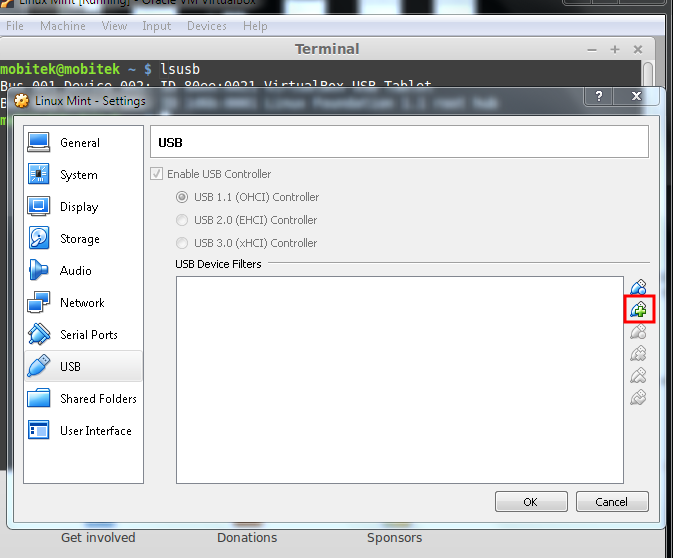
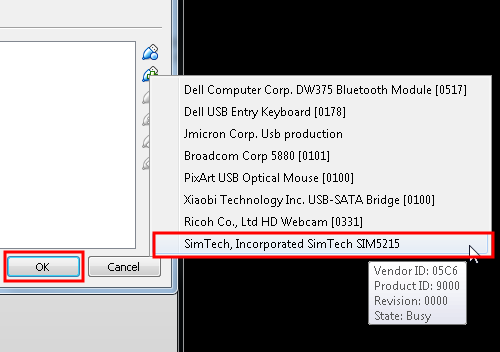
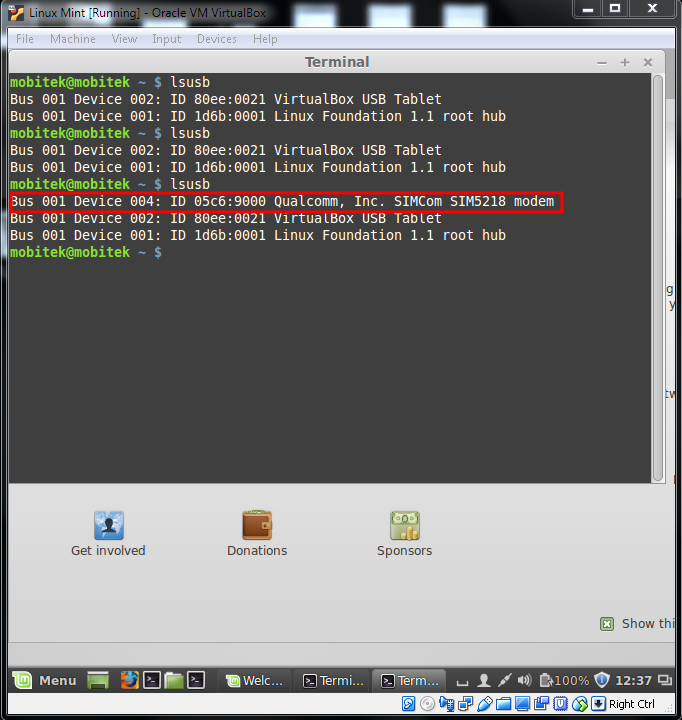
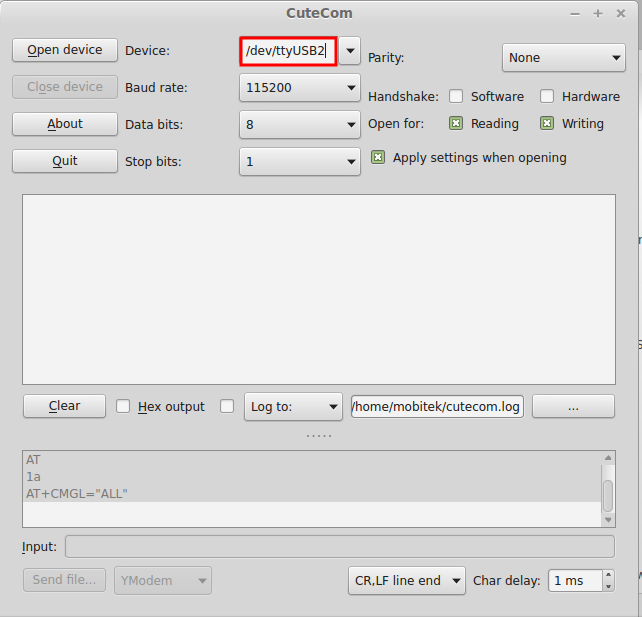
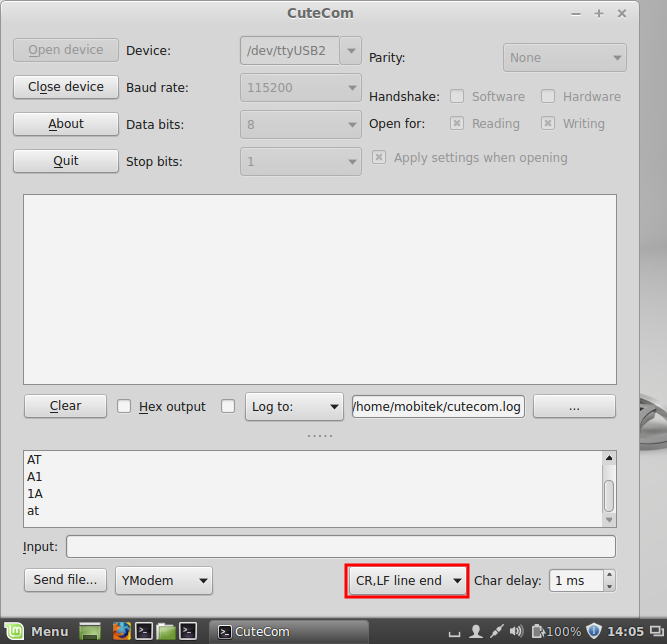
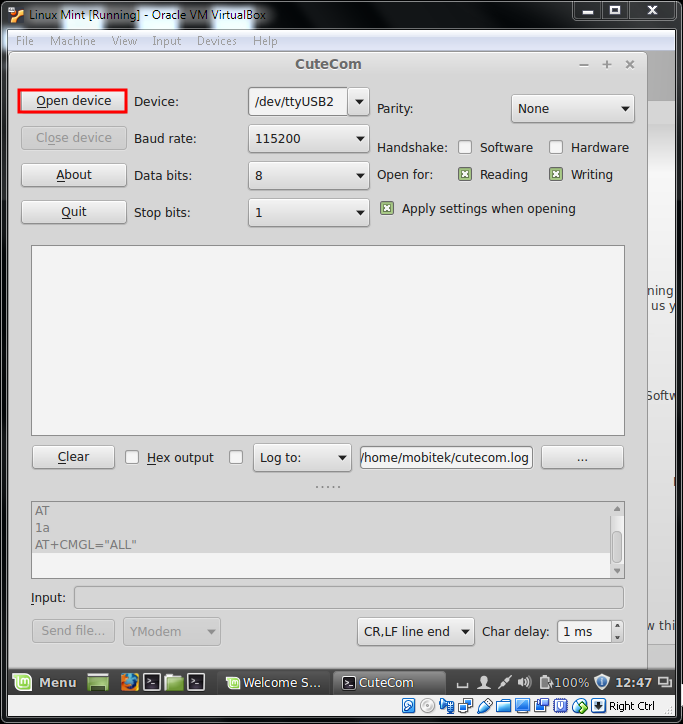
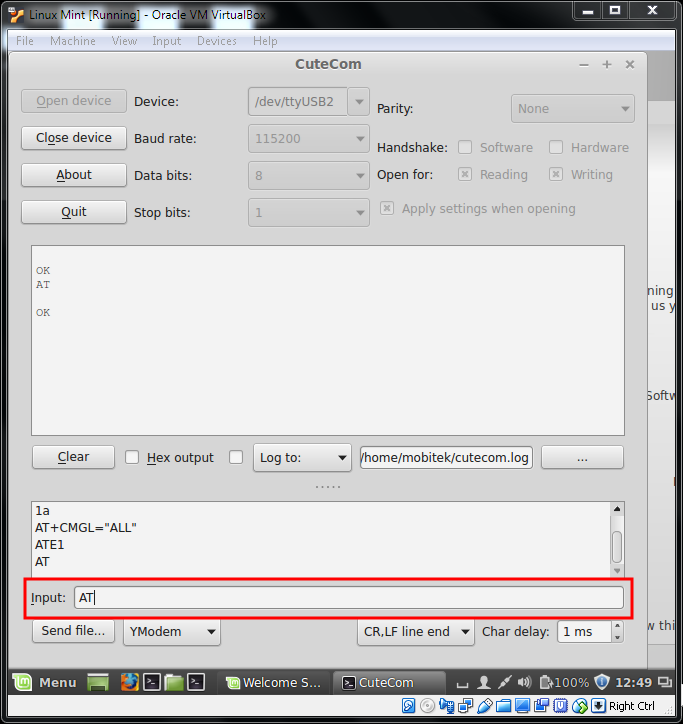
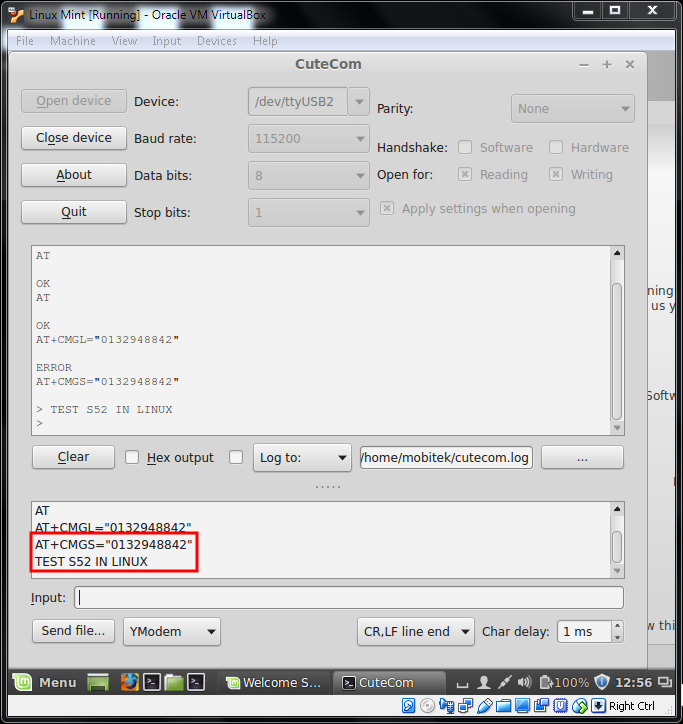
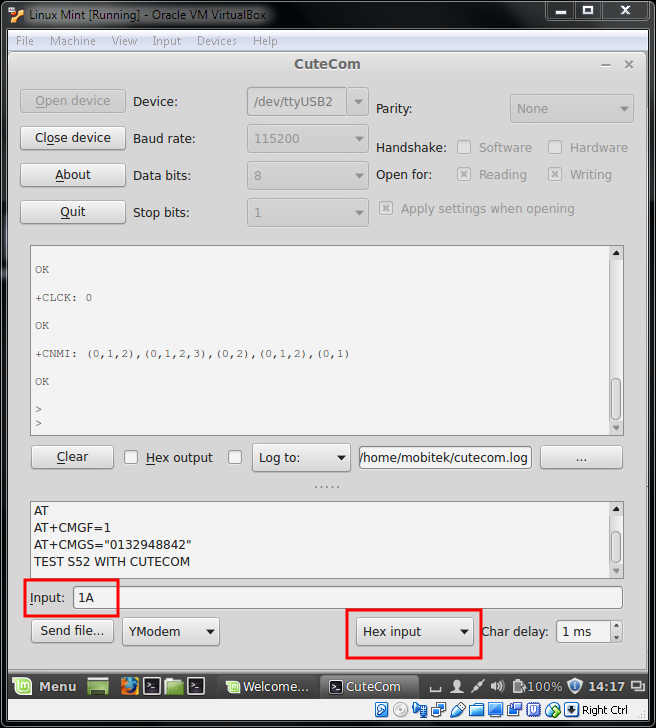
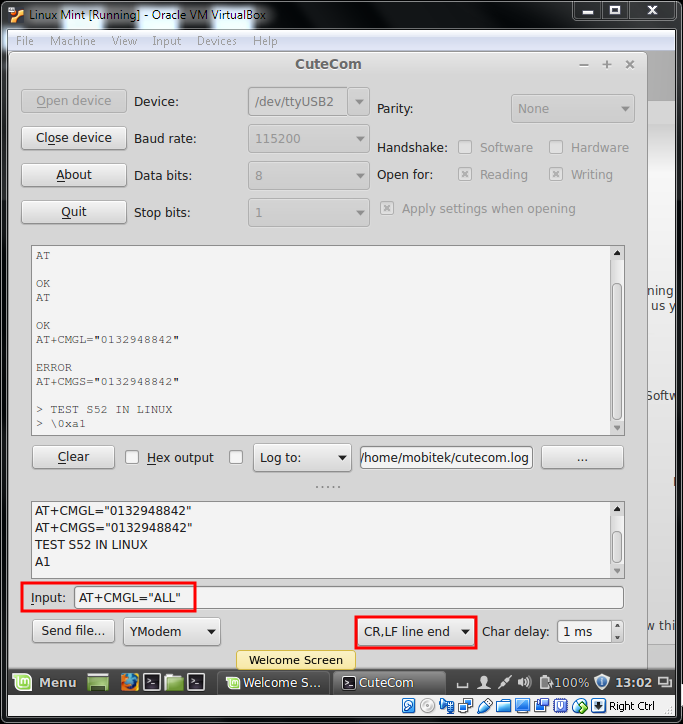






This guide applies to the following MOBITEK products:-
USB Driver had been pre-installed in the following Linux Distro:-
For other distro, you may need to compile the driver into Linux kernel which is not covered in this guide.
 Click on “install”
Click on “install”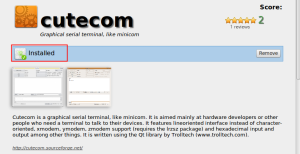




GSM modem can be used for various applications, e.g. CSD, USSD, STK, SMS, GPRS, Fax, etc.
If the modem is used for SMS application and comes with MOBITEK SMS Gateway Development Kit, then we call or market it as SMS Modem.
If the modem is used for STK application and comes with MOBITEK STK API, then we call or market it as STK Modem.