SMS Alert can be triggered after the server is booted with the help of script. Script contain a list of instruction for a computer. By taking advantages of this we create a script which will send SMS to designed number. This Script contain a command on sending specific message to receiver via CLISMS application and it is set to run right after the server is successfully booted.
Author Archives: Faezudin
How to Decode Alpha Fields in the STK Menu
REQUESTING SUPPORT for MOBITEK Q24 STK MODEM
| Product: | MOBITEK® Q24 STK MODEM (1 SIM card) | Expiry Date of Warranty and Support | I14-2036-ONEMART 12 Month from 21,March 2014 |
||||||||||||||||||||||||
| Which STK API version are you using? |
|
What is the Operating System? |
|
||||||||||||||||||||||||
| Which programming language are you using? |
|
SIM Card Used: |
|
||||||||||||||||||||||||
| Description of Problem: | Case 1 : Network Operator is ORANGE. In this case the Main menu and Sub menu are not display correctly but in my cell phone it’s correct. See the attach screen capture
|
||||||||||||||||||||||||||
| Suggested Solution no. 1 | We suggest a work around:-
|
||||||||||||||||||||||||||
| Suggested Solution no. 2 | In countries where English is not the primary language, the STK Menu may display alphanumeric string instead of English text. We provide VB.Net sample code to decode the alphanumeric string.The VB.Net Sample Code decodes the alphanumeric string into UCS2 and then decode the UCS2 to display the unicode characters. The sample code is in the MOBITEK Air-Time Reload Development Kit CD.
Example, the alphanumeric string displayed by Orange STK Menu is “810E00C4E5F2EEE9E5F220F4F2E1EEF3AE “, the VB.Net sample code will decode it and convert to “Dernier trans.”. Refer image below. |
||||||||||||||||||||||||||
Using MOBITEK STK API version 6.2 with Java
Installation Guide
- We’ll be assuming you have already install the MOBITEK® SIM Tool Kit Application Programming Interface (STK API) version 6.2 and the MOBITEK® Q24 STK MODEM is connected to a PC
- Install Eclipse IDE (you may use other IDE) and JRE
- Install JACOB – Unzip the file “jacob-1.14.3.zip”
– Copy these 2 files to “system32” folder:
a) jacob-1.14.3-x64.dll
b) jacob-1.14.3-x86.dll
Using the STK API in JAVA
- Create new java project in Eclipse
- Include Jacob.jar in Library
- Create a new class and copy and paste the sample code provided
- Made modification where necessary (ie Port Number, Script for the STK )
– Port number may be change in line
vMOBITEK = Modem.invoke("Init", 1);
– Script of STK may be found in Start() Function
private static void Start() {
...
...
}
// In case you are not using maxis just try to call the main menu first
// Comment the other
Which is More Reliable — USB or Serial?
- Generally speaking serial is more reliable because it does not need USB driver (Link)
- However, our MOBITEK Q24 SMS MODEM with USB connectivity is reliable as long the correct USB driver version is installed
- please refer to our web site for the correct USB driver
Do We Require MOBITEK SMS Engine ( Enterprise Edition)?
We would like to know, based on our deployment diagram (refer below), do we require MOBITEK® SMS Engine (Enterprise Edition)?
Yes, it is highly recommended to use MOBITEK® SMS Engine (Enterprise Edition) as you need to allow your remote site to access the SMS Gateway.
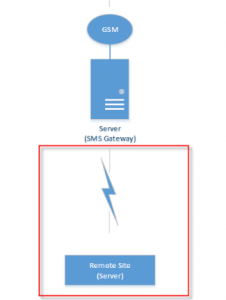 For remote site to access the SMS Gateway, it is best to use SQL database instead of Access database.
For remote site to access the SMS Gateway, it is best to use SQL database instead of Access database.
Dell Latitude E3330 is End-Of-Life

Dell Latitude E3330
Dell Optiplex All-in-One 9010 is Replaced by 9020

Dell Optiplex 9020

Dell Optiplex 9010
Modem Type E vs Modem Type SGDK
- If you are using 3rd party software like SMSLib to communicate with the modem, then Type E, refer to here
- please note for support, you may need to refer to 3rd party vendor
- If you need to use our Mobitek SMS Gateway Development Kit to connect to the modem then , it is Type SGDK.
- note: works in Windows only, does not work in Linux
Dell Optiplex 3010 is Replaced by 3020

Dell Optiplex 3020

Dell Optiplex 3010
Dell PowerConnect 2748 is Replaced by 2848

Dell PowerConnect 2848

Dell PowerConnect 2748



