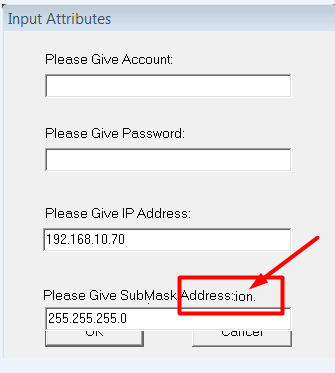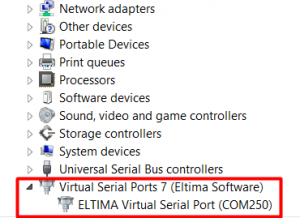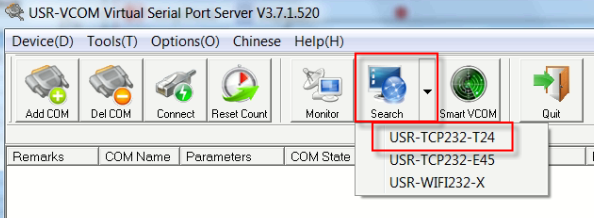Objective: to set-up MOBITEK® S80 and MOBITEK® Q25 to operate on local area network (LAN) via LAN port.
Applies to:-
- MOBITEK® S80 Type S-L
- MOBITEK® S80 Type E-L
- MOBITEK® Q25 Type D
- MOBITEK® Q25 Type M
MOBITEK® S80 for SMS Over 3G Network
MOBITEK® Q25 4G Modem for SMS, E-Mail, MQTT & GNSS
How to Configure LAN Port of MOBITEK® S80
There are 2 tasks:-
- How to Assign/Change IP Address of MOBITEK® S80
- IP address has to be assigned to the modem
- How to Add A COM Port for MOBITEK® S80
- on PC/server, a new COM port has to be added and mapped to the IP address of the modem
How to Assign/Change IP Address of MOBITEK® S80
- Connect the LAN (ethernet) cable to the modem and the other end to your router or switch.
- Connect power adapter to the modem, turn on the power.
- Run the Windows application “USR-TCP232-T24-V5.1.1.20.exe“.
- Click “Search in LAN”.

- It will look for the IP address of MOBITEK® S80, if found it will display the address. In this example it is 192.168.31.7
- Click the “Device list in the net” , make the following changes in the “Parameters” section:-
- set to “TCP Server”;
- change the IP address in “Module IP” that matches your LAN, the IP address is for MOBITEK® S80 (e.g. 192.168.10.210);
- change the “Default Gateway” that matches the IP address of your router (e.g. 192.168.10.1);
- optional — change “Module port”;

- Finally, click “Set selected item via Net” or “Set selected item via LAN” to save changes.

- Exit the Windows application “USR-TCP232-Setup”.
- Check if the new IP address assigned to MOBITEK® S80 is discoverable by entering the IP address into the browser. The username and password are as below:
- Username = admin
- Password = admin
- Go to “Local IP Config” and see the “Static IP” and “Gateway”.

How to Add A COM Port for MOBITEK® S80
- In Windows PC/Server, install “USR-VCOM” then run it.
- Click “Smart VCOM” (you must first exit “USR-TCP232-Setup”, otherwise an error message “Search port 1901 is occupied” will appear):

- If MOBITEK® S80 is found, it will be displayed. Check it then click “Next” to create COM port.

- A new COM port number will be created under “COM Name”, in this example it is 2.

- Also the COM port number can also be seen either in “Device Manager -> Ports”

or in “Device Manager -> Virtual Serial Ports (Eltima Software)”. COM port number will be displayed.
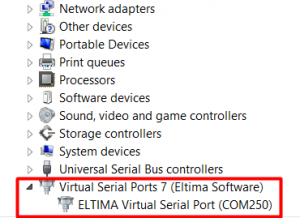
- “Net State” will show “Connected”.

- Your application will communicate with MOBITEK® S80 via the above COM port number.
- When your application is connected to MOBITEK® S80 then “COM State” will show “Open”.

- When your application is communicating with MOBITEK® S80 to send and read SMS, the values in “COM Received” and “Net Received” will be increasing.

- Ensure “USR-VCOM” is set to “AutoRun” (red box) and ensure it is running, otherwise SMS application is unable to connect to MOBITEK® S80 Modem:

Appendix: Using “Search” to Find the IP address of MOBITEK S80
- If “Smart VCOM” fail to work, then use “Search” function. Select “USR-TCP232-T24”:
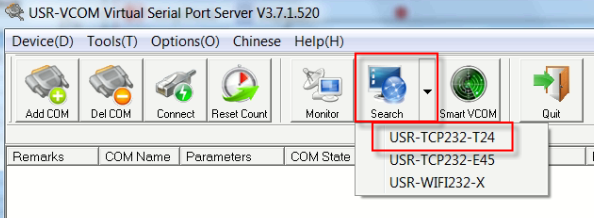
- If modem is found, it will list the IP address of modem:

- Click “Connect Virtual COM” to create a COM port:

- Select a COM port for the modem (e.g. COM2), and select “TCP Client”:

- MOBITEK® S80 Modem is connected to COM port number 2.

 Once you click on the modem which is visible on that list, you can view the parameters (including the IP address) of MOBITEK S80 3G MODEM.
Once you click on the modem which is visible on that list, you can view the parameters (including the IP address) of MOBITEK S80 3G MODEM.