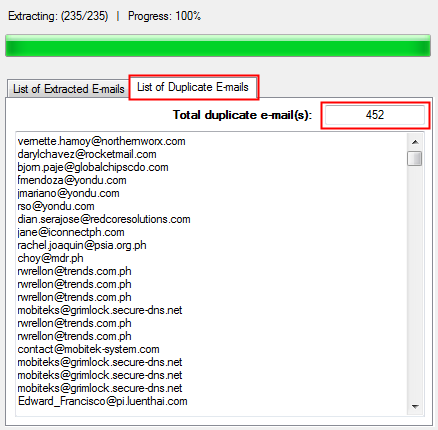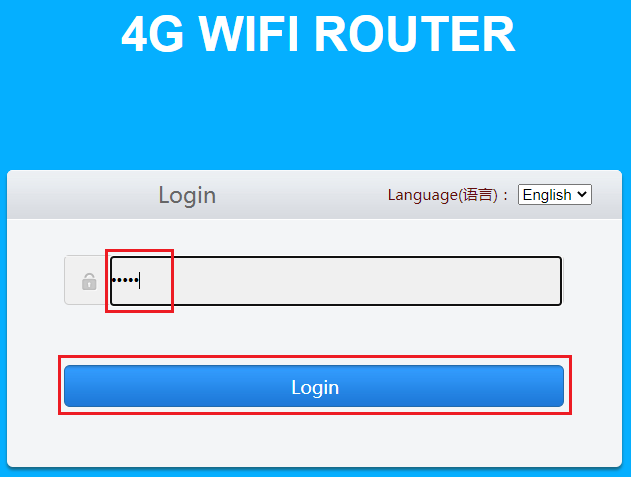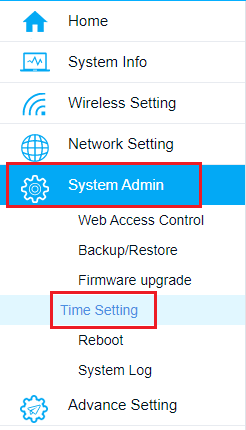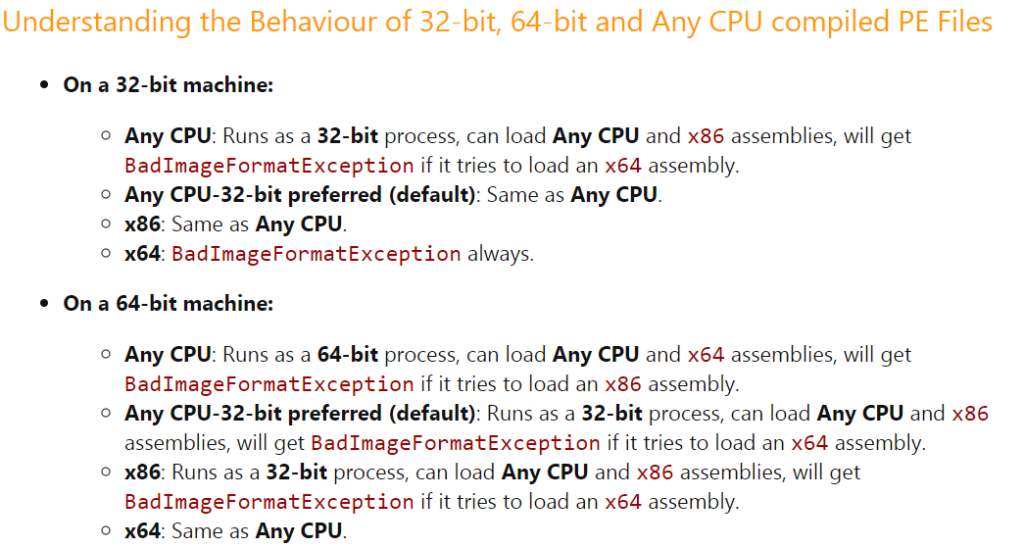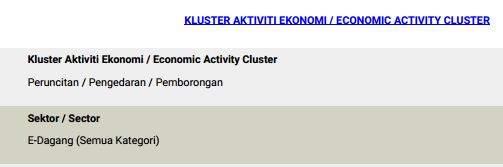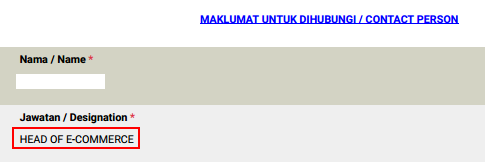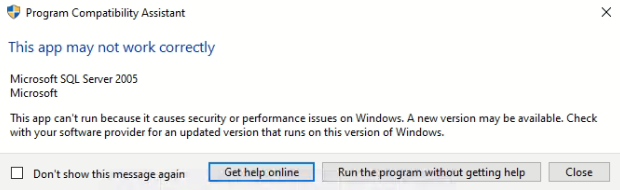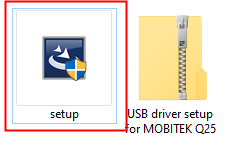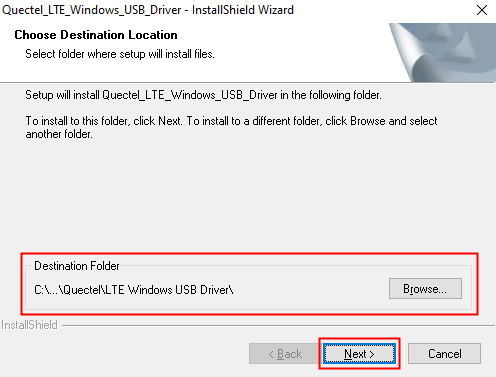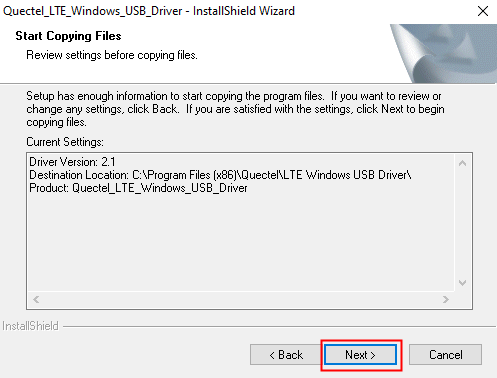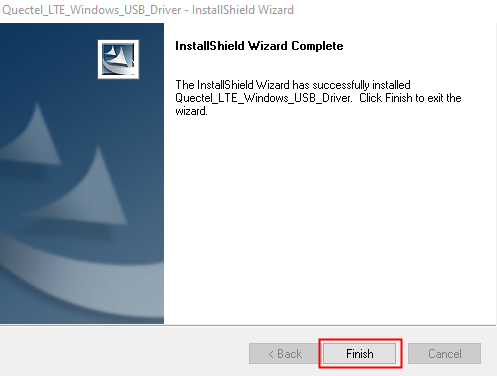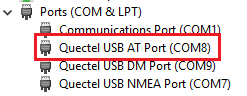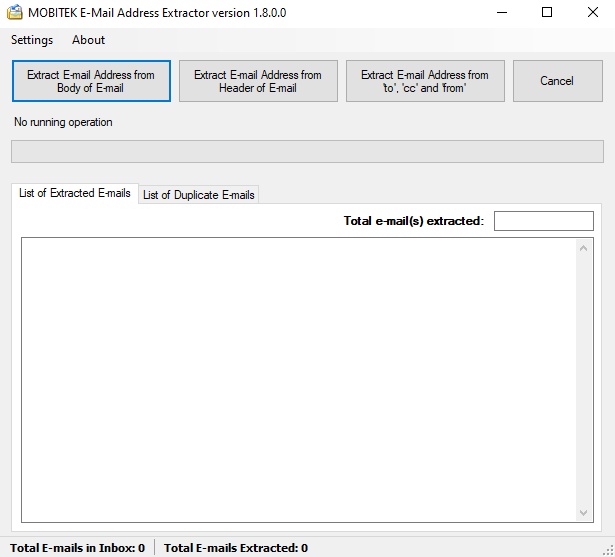Dealing with 32-bit, 64-bit and Any CPU Compilation Options in .NET
- Refer to https://www.codeproject.com/Articles/1160645/Dealing-with-bit-bit-and-Any-CPU-Compilation-Optio
- Refer to https://stackoverflow.com/questions/516730/what-does-the-visual-studio-any-cpu-target-mean
- I think most of the important stuff has been said, but I just thought I’d add one thing: If you compile as Any CPU and run on an x64 platform, then you won’t be able to load 32-bit DLL files, because your application wasn’t started in WoW64, but those DLL files need to run there.
If you compile as x86, then the x64 system will run your application in WoW64, and you’ll be able to load 32-bit DLL files.
So I think you should choose “Any CPU” if your dependencies can run in either environment, but choose x86 if you have 32-bit dependencies. This article from Microsoft explains this a bit:
- I think most of the important stuff has been said, but I just thought I’d add one thing: If you compile as Any CPU and run on an x64 platform, then you won’t be able to load 32-bit DLL files, because your application wasn’t started in WoW64, but those DLL files need to run there.
Enable VT-x in HP Compaq Elite 8300 if VirtualBox Unable to Run or Unable to Save Any Setting
Problem: Oracle VirtualBox does not allow the setting of a virtual machine to be saved as the “OK” button is disabled (grey out).
- Unable to save setting in VirtualBox in HP Compaq Elite 8300:-
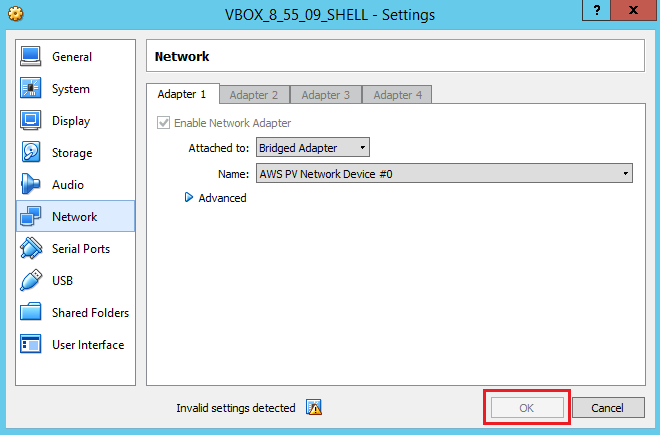
- This error message will appear when running the virtual machine:-
“VT-x is disabled in the BIOS for all CPU modes
(VERR_VMX_MSR_ALL_VMX_DISABLED”

Solution: enable VT-x in BIOS of HP Compaq Elite 8300.
- Restart the PC, enter F10 to enter BIOS.
- Under the “Security“ tab, use the up and down arrows to select “System Security“, and then press Enter.
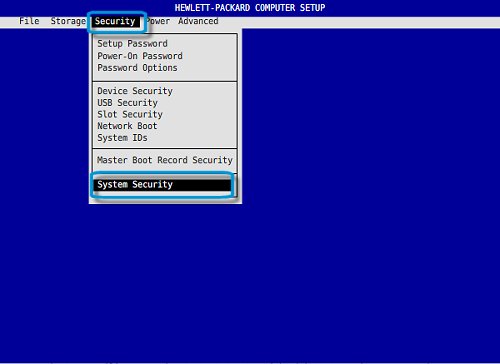
- Use the up and down arrows to select “Virtualization Technology (VTx)“, then use the left and right arrows to select either “Enabled“ or “Disabled“ as desired.
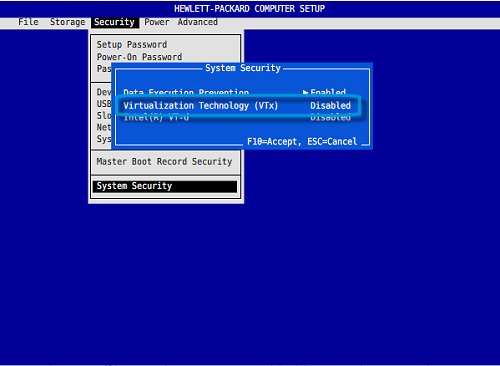
How to Rename VB.Net Project
- Open the project’s root folder.
- In Windows Explorer, right-click on project’s Main solution (.sln) → “Rename”.

- Open the project in Visual Basic. In “Solution Explorer”, right-click on project → “Rename”.
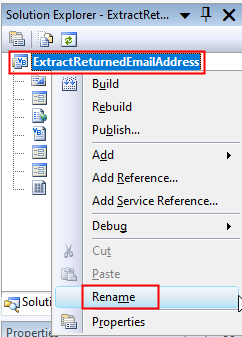
- In “Solution Explorer”, right-click on project → “Properties” → goto “Application” tab, rename “Assembly name” and “Default namespace” to match the project’s name.
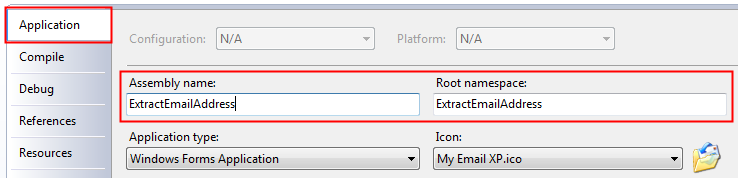
- If you wish to also rename the namespace, open one of your class files. Right click the namespace →”Rename…. ” This should search and replace all references to your namespace throughout the project.
- Close the project. Delete the old “Solution User Option” (.suo).
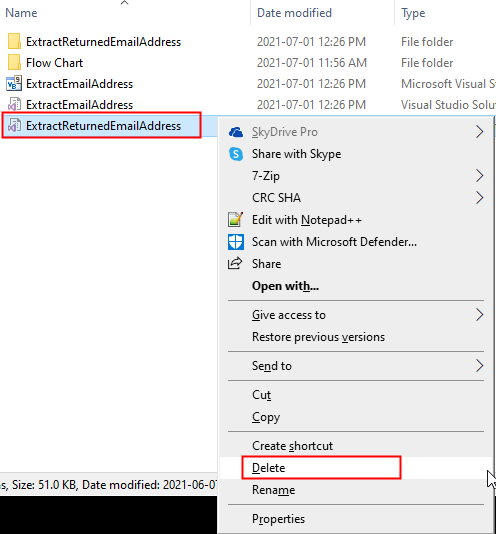
- In Windows Explorer, right-click on project’s subfolder → “Rename”.
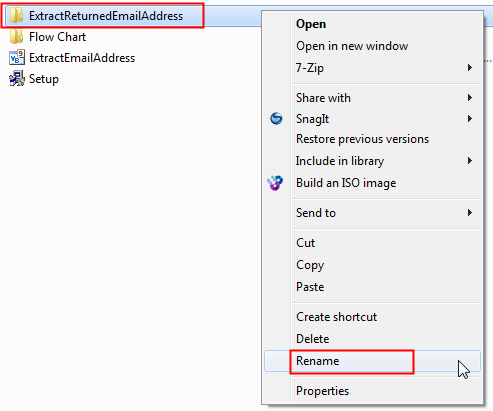
- Edit the .sln file and change the path of “.vbproj”.
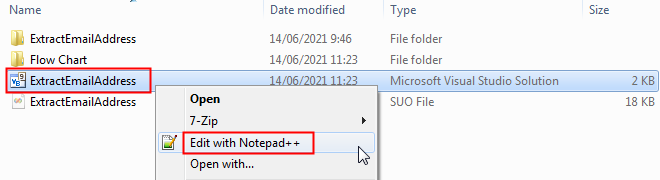

How to Apply for a MITI Letter under “E-Dagang” Essential Service
One of our clients who is running a traditional business dealing in plastic products has been shut down since MCO 3.0.
We have proposed to our client to transform their business to e-commerce as it is classified as essential service since MC0 1.0
We took 2 weeks to set-up a e-commerce store. We submitted for our client a new application to operate business under “E-Dagang” in CIMS 3.0 (https://notification.miti.gov.my) on 5-July-2021.
In “Jawatan”, we propose our client to appoint someone as “Head of E-Commerce”.
In the “Laman Web”, we entered the URL of the e-commerce store.
On 14-July-2021, our client has received MITI approval letter to operate e-commerce.
Our client has resumed business in e-commerce mode.
If there is no response from MITI, follow-up with KPDNHEP via e-mail e-aduan@kpdnhep.gov.my
Total Records Updated in the Tables of E-Mail Subscribers v. 4.4.8
Upon executing this SQL Statement:-
UPDATE `wp_ig_contacts`
INNER JOIN `wp_ig_lists_contacts` ON `wp_ig_contacts`.`id` = `wp_ig_lists_contacts`.`contact_id`
SET `wp_ig_contacts`.`updated_at` = "2021-07-06", `wp_ig_lists_contacts`.`status` = "unsubscribed"
WHERE `wp_ig_contacts`.`email` IN (SELECT `email` FROM `wp_ig_contacts_returned`)
If 1 email address belong to 1 group then 2 records will be updated:-
- 1 record in table “wp_ig_contacts” will be updated with `updated_at` = "2021-07-06"
- 1 record in table “wp_ig_lists_contacts” will be updated with `status` = "unsubscribed"
If 1 email address belong to 2 groups then 3 records will be updated:-
Windows 10 Does Not Support MS SQL Server 2005
How to Solve “BadImageFormatException”
Applies to: SMS API v. 9.2 in Visual Studio Community 2019 and Windows Server 2019 64-bit
Problem: when SMS API v9.2 sample program in run in debug mode, Visual Studio Community 2019 always give this error :-
Inner Exception 1:
BadImageFormatException: Could not load file or assembly ‘Interop.MobitekSMSAPI9, Version=1.0.0.0, Culture=neutral, PublicKeyToken=null’ or one of its dependencies.
This assembly is built by a runtime newer than the currently loaded runtime and cannot be loaded.
Solution: change the “Target Framework” of the project to “.NET Framework 4” with these steps:-
- Migrate the project “SMS API v. 9.2” to open in Visual Studio 2019.

- Open the project. Go to the project “Properties”. In “Application” tab, change the “Target framework” to “.NET Framework 4”.
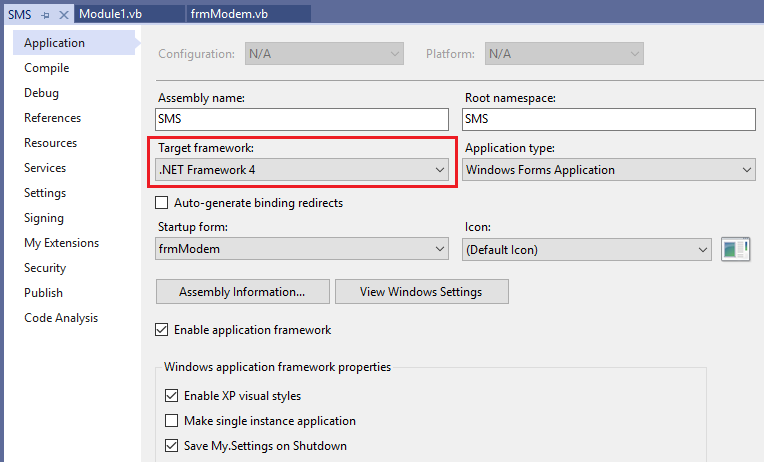
- You will get below warning after changing the “Target framework”. Just click “Yes”.

- Close and reopen the project.
- Click “Start” button to start debugging the project. Please allow some times for the project to be built.

- After the project has completely built, try to click all menus and buttons to see if the problem occur again.

How to Install USB Driver of MOBITEK Q25 and Find the COM Port Number
Step 1: DO NOT connect USB cable or connect modem to PC/server.
Step 2: Install the USB driver first by extracting the “.zip” file after downloaded and run the “setup.exe”. USB driver can be downloaded from here – Download USB Driver
Step 3: Choose the installation folder or path, then click on ‘Next’.
Step 3: Click on ‘next’. Wait until the installation complete.
Step 4: Click on ‘Install’.
Step 7: Make sure to restart the machine or computer in order to use the installed driver.
Step 8: After computer is restarted, connect the modem to the computer. In device manager, the connected modem is listed as ‘Quectel USB AT Port (UMTS)’. In this example, the modem is connected to COM port number 8.
How to Use MOBITEK E-Mail Address Extractor to Extract E-Mail Addresses from Inbox
MOBITEK® E-mail Address Extractor is an useful digital marketing tool to extract the e-mail addresses from the body or the header of an e-mail. E-mail address extracted and then be imported into any e-mail broadcasting application or can be used to remove undeliverable e-mail address.
Note: free version does not support extracting e-mail address from Gmail and Yahoo Mail.
User’s Guide
- Run “MOBITEK E-mail Address Extractor.exe”.
- Go to “Settings” -> “POP3 Settings”.

- In “Settings”, enter “Server Name”, “Username” and “Password” for POP3 e-mail. In “Security Settings” area, select the “Connection Security”, choose whether to use the default “None” or “SSL/TLS”. The “Port” will automatically change based on the selection.
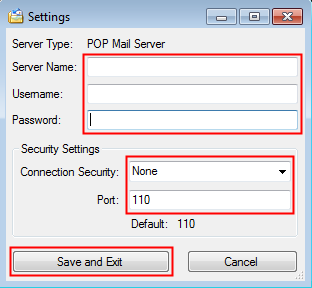
- To extract e-mail address from the body of e-mail, select “Extract E-mail Address from Body of E-mail”.

- To extract e-mail address from the header of e-mail, select “Extract E-mail Address from Header”.

- To extract e-mail address from only “Cc”, “To” and “From” section, select “Extract E-mail Address from ‘to’, ‘cc’ and ‘from’.

- If you entered the wrong login information, you will a warning message, please re-check the settings (user name, password, etc.).
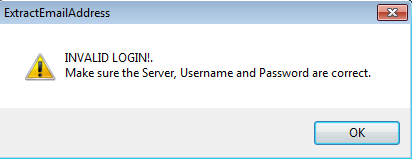
- To cancel the extraction process, click the “Cancel” button.
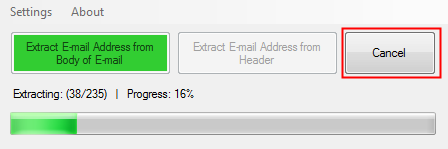
- After the extraction completed, a summary of the extraction process will be displayed.
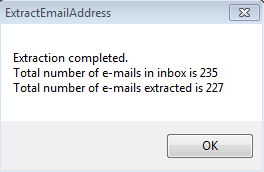
- All extracted e-mails will be shown in the “List of Extracted E-mails” tab. The total number of e-mails extracted will be shown in “The total e-mail(s) extracted”. Copy e-mail addresses and paste a spreadsheet (csv) file that can be imported into any e-mail broadcast application.
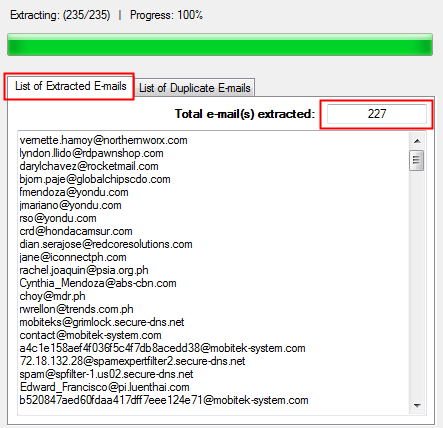
- Any duplicated e-mail extracted will be shown and added into “List of Duplicate E-mails” and the total number of duplicates shown in “Total duplicate e-mail(s)”.