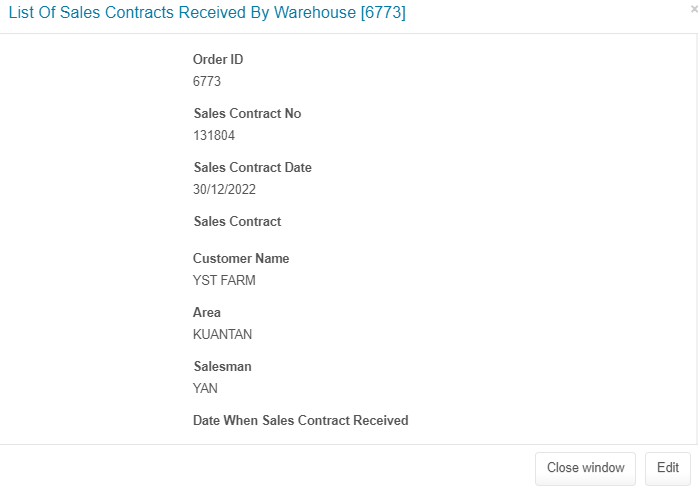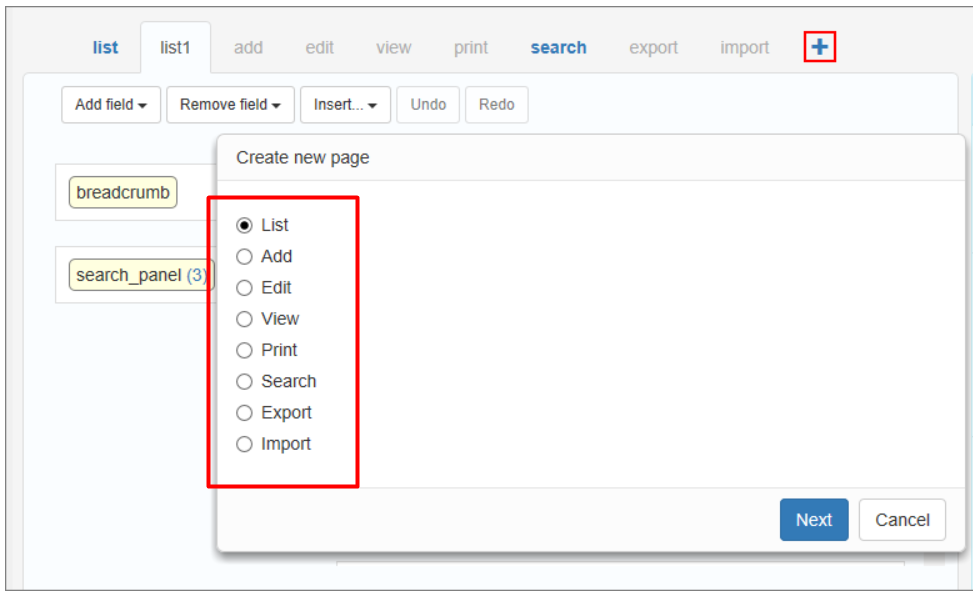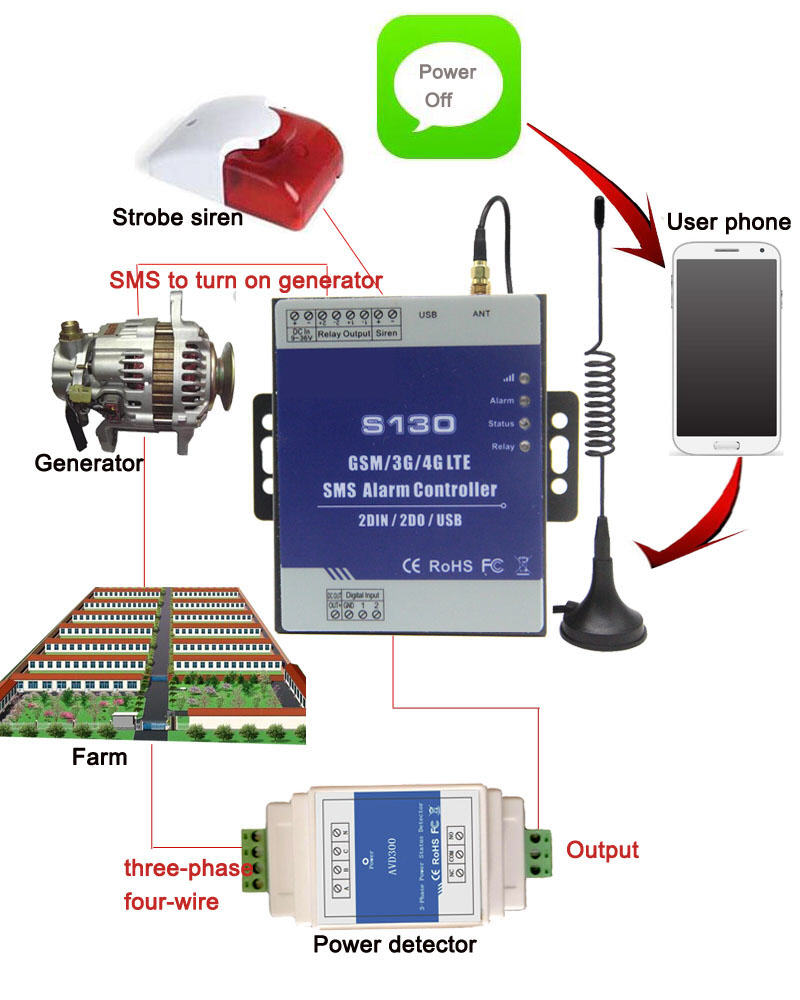| DESCRIPTION |
AT COMMAND |
Configure Parameters of a TCP/IP Context
AT+QICSGP=<contextID>,<context_type>,<APN>,<username>,<password>, <authentication>
Parameter:
- <contextID> – Integer type. The context ID. The range is 1-16.
- <context_type> – Integer type. The protocol type:
- <APN> – String type. The access point name.
- <username> – String type. The username.
- <password> – String type. The password.
- <authentication> – Integer type. The authentication methods:
- 0 – NONE
- 1 – PAP
- 2 – CHAP
- 3 – PAP or CHAP
|
AT+QICSGP=1,1,”yoodo”,””,””,1
OK |
Activate a PDP Context
AT+QIACT=<contextID> |
AT+QIACT=1
AT+QIACT?
+QIACT: 1,1,1,”10.*.*.*” |
Configure receiving mode when data is received from server
AT+QMTCFG=“recv/mode”,<client_idx>,<msg_recv_mode>, <msg_len_enable>
Parameter:
- <client_idx> – Integer type. MQTT client identifier. The range is 0-5.
- <msg_recv_mode> – Integer type. Configure the MQTT message receiving mode:
- 0 – MQTT message received from server will be contained in URC.
- 1 – MQTT message received from server will not be contained in URC.
- <msg_len_enable>
- 0 – Length of MQTT message received from server will not be contained in URC.
- 1 – Length of MQTT message received from server will be contained in URC.
|
AT+QMTCFG=“recv/mode”,0,0,1
+QMTCFG: “recv/mode”,0,1
OK |
Open a network for MQTT client
AT+QMTOPEN=<client_idx>,“<host_name>”,<port>
Parameter:
- <client_idx> – Integer type. MQTT client identifier. The range is 0-5.
- <host_name> – String type. The address of the server. It could be an IP address or a domain name. The maximum size is 100 bytes.
- <port> – Integer type. The port of the server. The range is 1-65535.
|
AT+QMTOPEN=0,”mqtt.favoriot.com”,1883
OK
+QMTOPEN: 0,0
AT+QMTOPEN?
+QMTOPEN: 0,”mqtt.favoriot.com”,1883
OK |
Connect a client to MQTT Server
AT+QMTCONN=<client_idx>,“<clientID>”,“<username>”,“<password>”
Parameter:
- <client_idx> – Integer type. MQTT client identifier. The range is 0-5.
- <clientID> – String type. The client identifier string.
- <username> – String type. User name of the client. It can be used for authentication.
- <password> – String type. Password corresponding to the user name of the client. It can be used for authentication.
|
AT+QMTCONN=0,”Q25″, “***”, “***”
OK
+QMTCONN: 0,0,0 |
Publish messages
AT+QMTPUBEX=<client_idx>,<msgID>,<qos>,<retain>,“<topic>”,<msg_length>
Parameter:
- <client_idx> – Integer type. MQTT client identifier. The range is 0-5.
- <msgID> – Integer type. Message identifier of packet. The range is 0-65535. It will be 0 only
when <qos>=0.
- <qos> – Integer type. The QoS level at which the client wants to publish the messages.
- 0 – At most once
- 1 – At least once
- 2 – Exactly once
- <retain> – Integer type. Whether or not the server will retain the message after it has been
delivered to the current subscribers.
- 0 – The server will not retain the message after it has been delivered to the
current subscribers
- 1 – The server will retain the message after it has been delivered to the current
subscribers
- <topic> – String type. Topic that needs to be published.
- <msg_length> – Integer type. Length of message to be published.
|
AT+QMTPUBEX=0,0,0,0, “XYoUfrDZ8mzvHNKJAtkLIvVBOw23dGnb/v2/streams”,30
> Q25 send from Hyper Terminal
OK
+QMTPUBEX: 0,0,0 |
Subscribe to Topics
AT+QMTSUB=<client_idx>,<msgID>,“<topic1>”,<qos1>[,“<topic2>”,<qos2>…]
Parameter:
- <client_idx> – Integer type. MQTT client identifier. The range is 0-5.
- <msgID> – Integer type. Message identifier of packet. The range is 1-65535.
- <topic> – String type. Topic that the client wants to subscribe to or unsubscribe from.
- <qos> – Integer type. The QoS level at which the client wants to publish the messages:
- 0 – At most once
- 1 – At least once
- 2 – Exactly once
|
AT+QMTSUB=0,0, “XYoUfrDZ8mzvHNKJAtkLIvVBOw23dGnb/v2/streams”,0
OK
+QMTSUB: 0,0,0,0
+QMTRECV: 0,0, “XYoUfrDZ8mzvHNKJAtkLIvVBOw23dGnb/v2/streams”,38, “Publish from MQTT Explorer in HPC-8300″
+QMTRECV: 0,0,”XYoUfrDZ8mzvHNKJAtkLIvVBOw23dGnb/v2/streams”,46, “Publish from MQTT Explorer in Taufiq’s desktop” |
Close a network for MQTT client
AT+QMTCLOSE=<client_idx>
Parameter:
- <client_idx> – Integer type. MQTT client identifier. The range is 0-5.
|
AT+QMTCLOSE=0
OK |