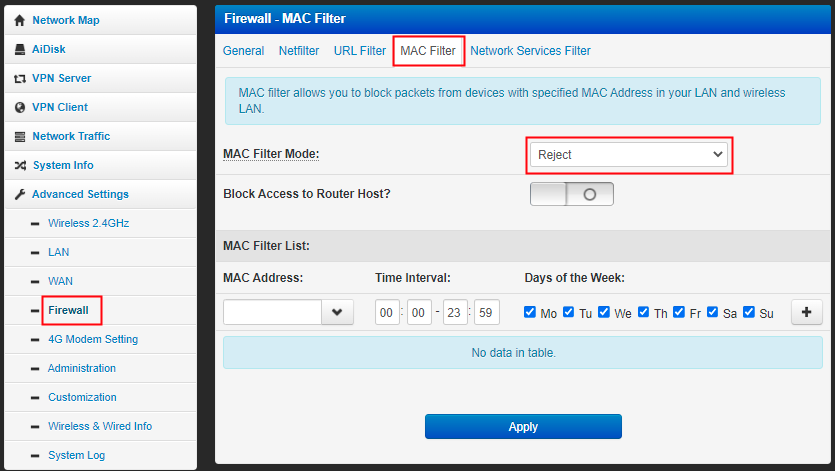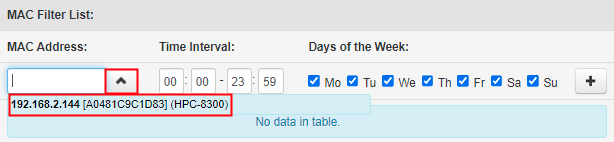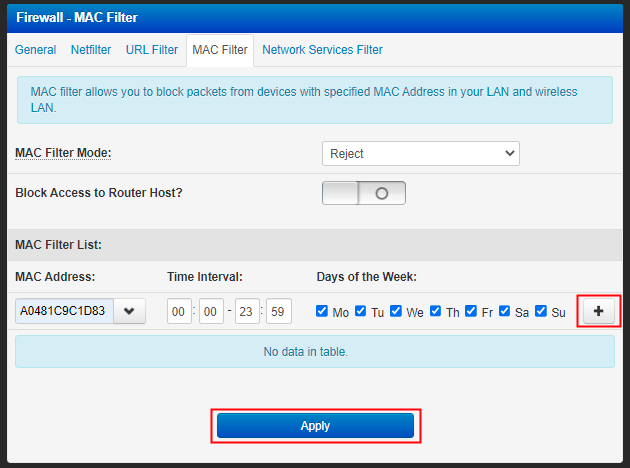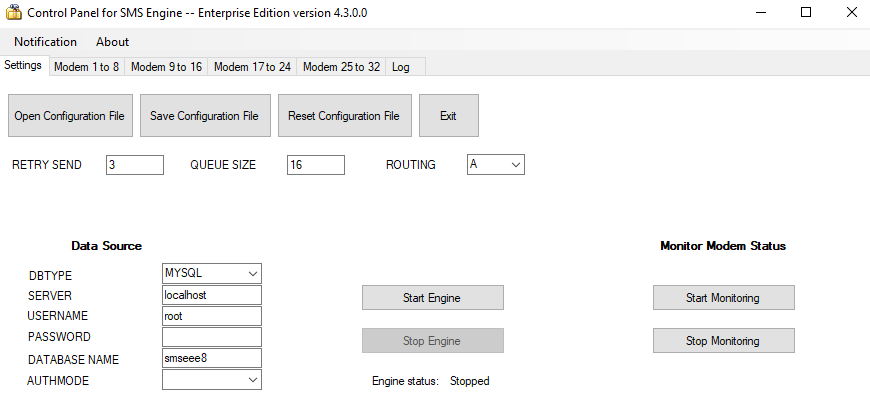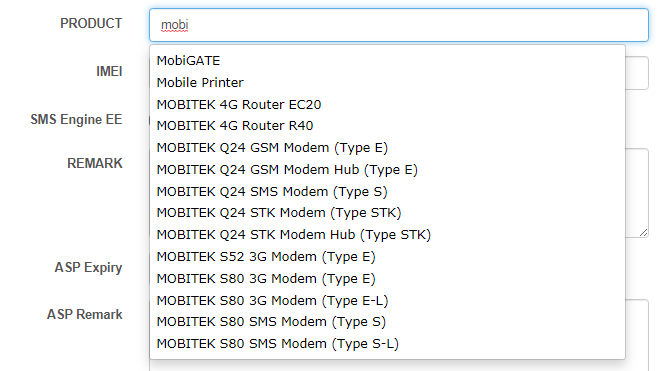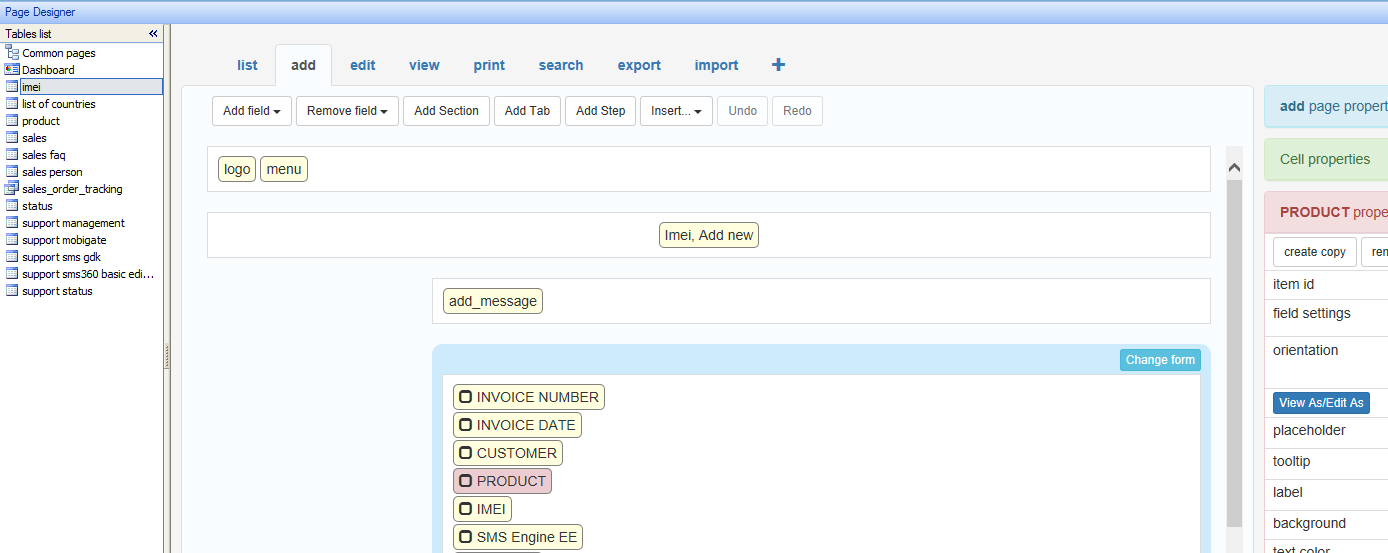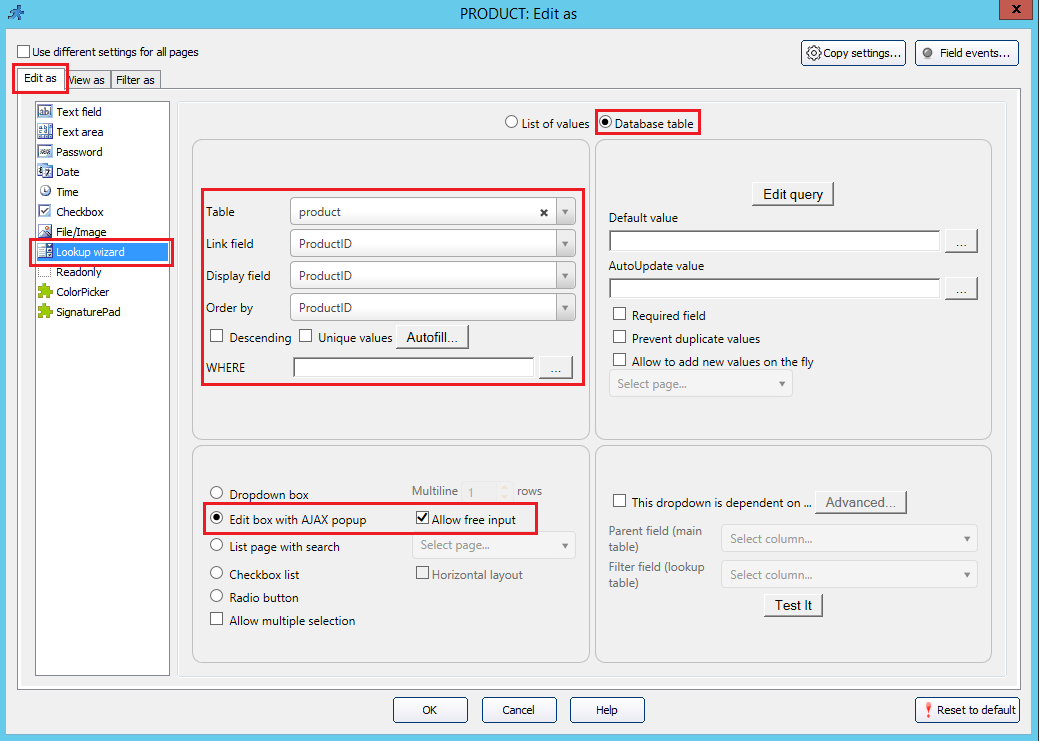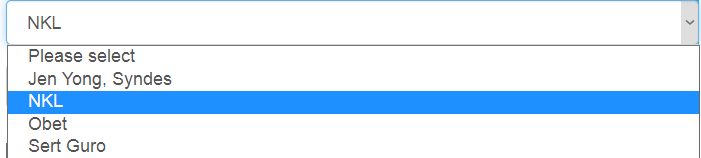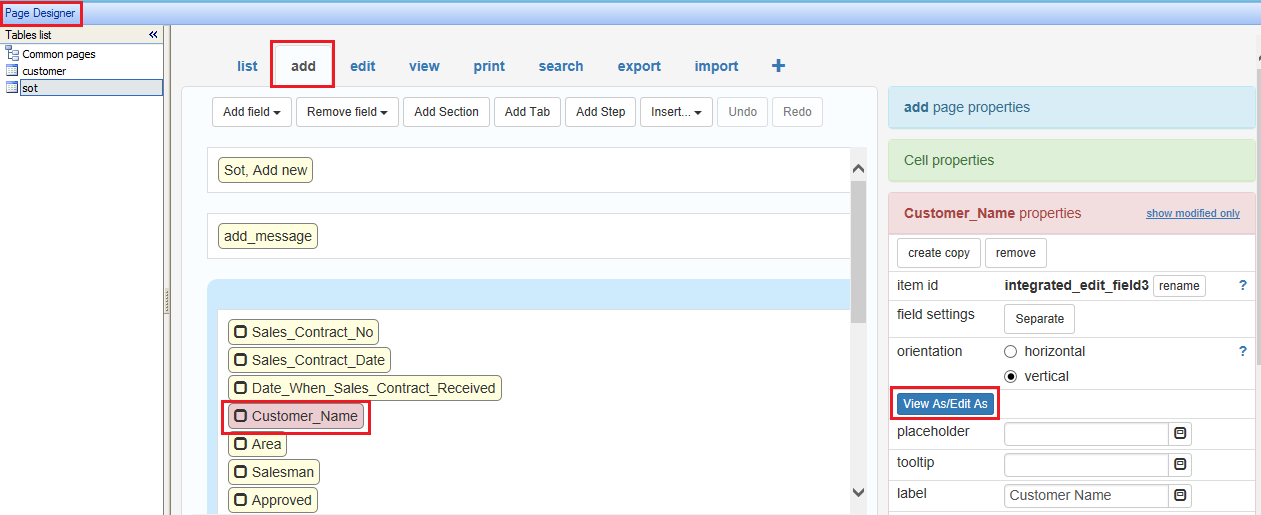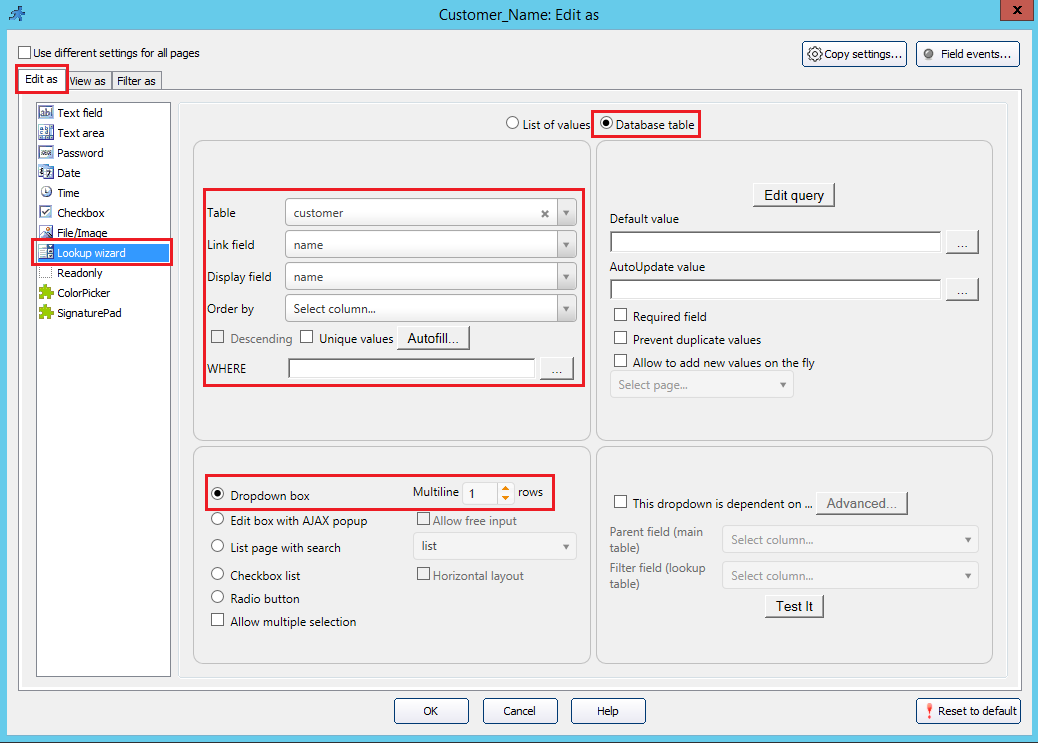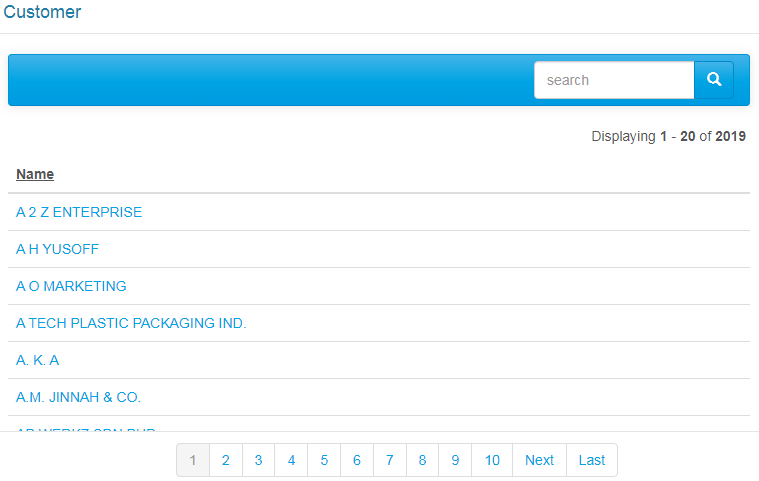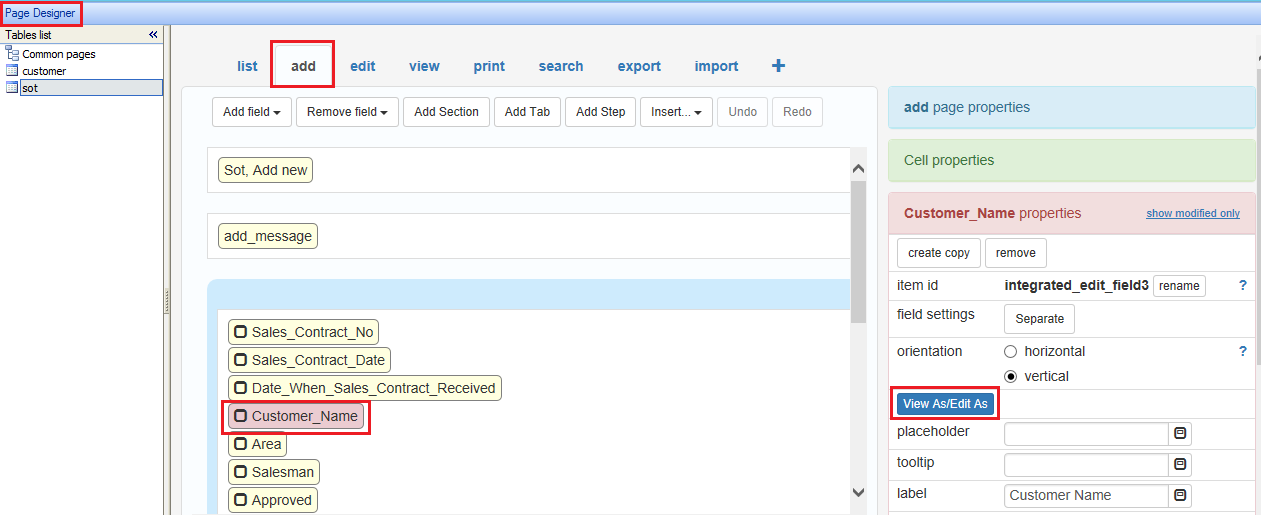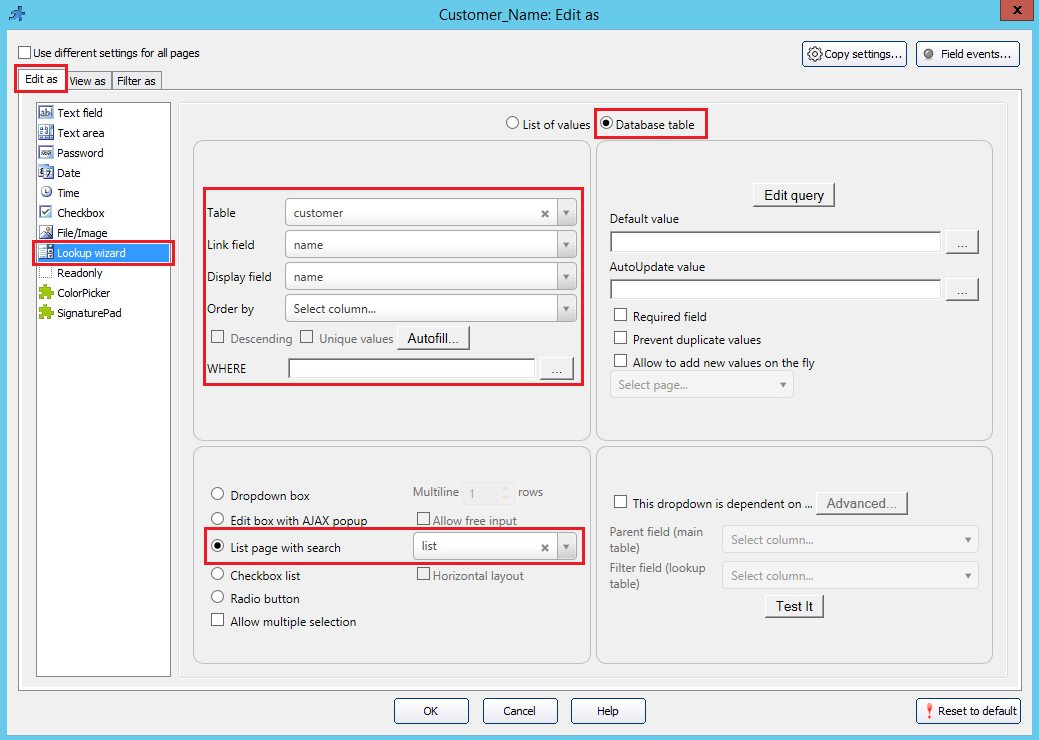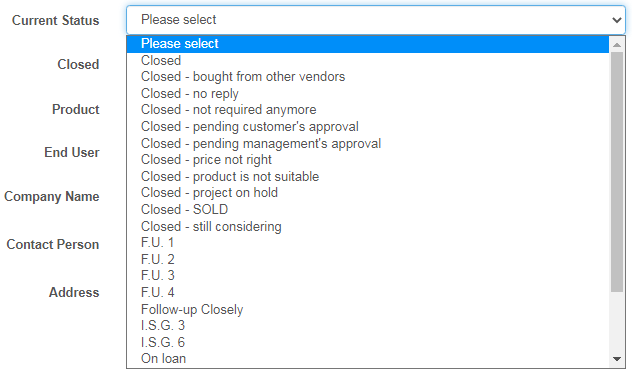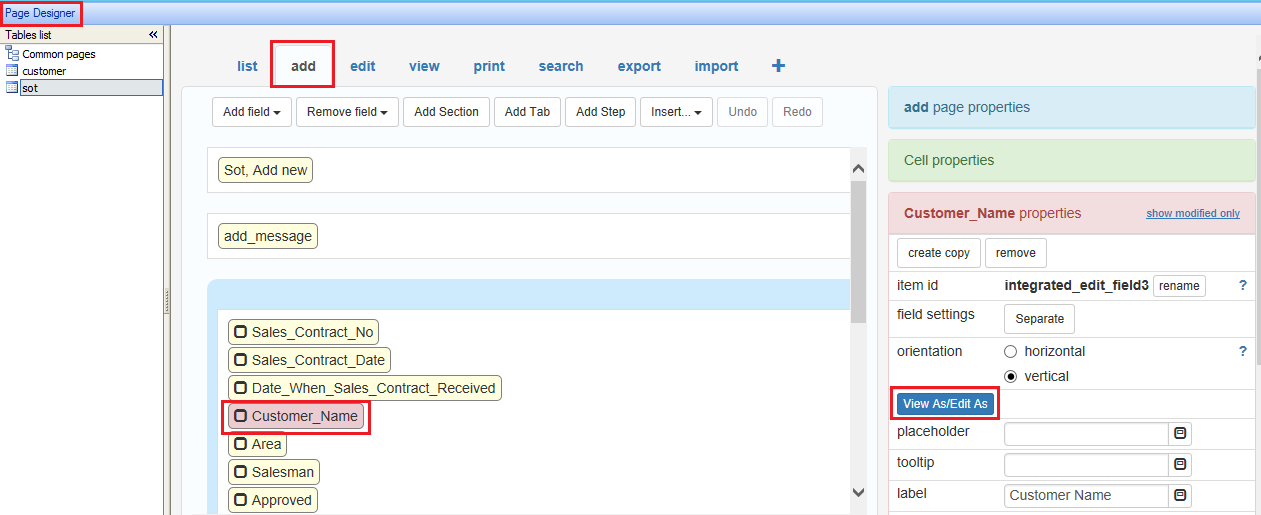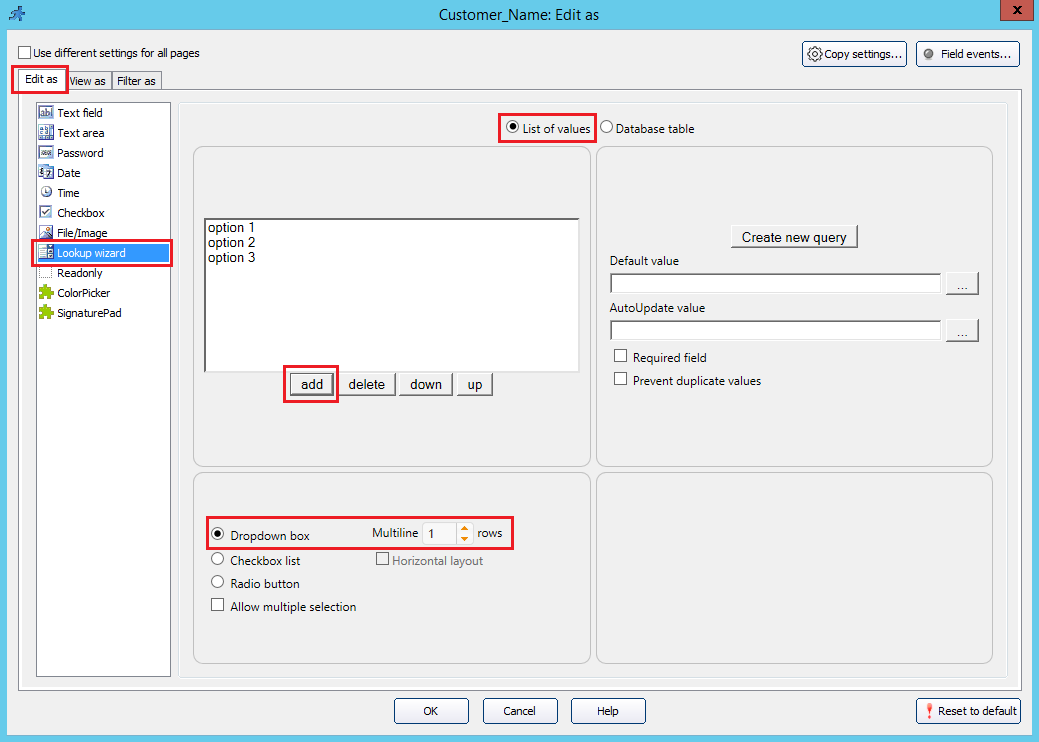How to Restrict Unintended Incoming Access Using SPI Firewall
MOBITEK EC20 4G router use SPI (Stateful Packet Inspection) Firewall for providing network security.
Go to “Firewall” -> “General”. In “Enable Firewall?” section, click on the button to turn on the firewall:-
Click “Apply”.
How does SPI Firewall work?
“… monitors active connections and checks whether incoming data packets correspond to these connections.
it then decides whether to grant or deny permission for them to pass the firewall.”
source: https://veepn.com/blog/what-is-spi-firewall/
How to Restrict Access Based on MAC Address
MOBITEK EC20 4G router can restrict device (client) based on MAC address but not IP address.
- The intended device (client) must be connected to MOBITEK EC20 4G router first so that it can appear in the client list of MOBITEK EC20.
- To check the client list, go to “Network Map” -> click “Client Status” -> check the IP address in “Client List”. Click “Refresh” if the IP address is not in the “Client List”:-

- To block the device, simply click the “cross icon” that belong to the IP address in the “Client List”:-

- You will get below popup message. Click “OK”:-

- The device is now in “Blocked Client List”. Click “Apply” to apply the changes made:-

- To unblock the device, just click the “add icon” that belong to the IP address in the “Blocked Client List”:-

How to Verify the Type of Mobile Network Connection
- The default connection for MOBITEK EC20 router is 4G network. It will try to connect to 3G and 2G if the 4G network is unavailable:-

- MOBITEK EC20 can be configure to use different type of mobile network:-

- The preferred network that MOBITEK EC20 will connect to can be configured, here it 4G (LTE) preferred over 3G (UMTS), and preferred over 2G (GSM) :-

- The “4G signal” below indicates that the MOBITEK EC20 router is connected to 4G network with 5 bars to determine the signal strength.

- Alternatively, you can check which network MOBITEK EC20 router currently connected to, go to “Administration” -> click on “Console” tab, type “atcmd at+qnwinfo” (all small letters):-

- first parameter is for “access technology selected”
- for 4G, it can be:
- FDD LTE
- TDD LTE
- for 3G, it can be:
- TDSCDMA
- HSPA+
- HSUPA
- HSDPA
- WCDMA
- for 2G, it can be:
- EDGE
- GPRS
- GSM
- for 4G, it can be:
- the second parameter, “50219”, is the network operator (TELCO) (you can ignore this)
- the third parameter is, “LTE Band 1”, the type of frequency/band selected (you can ignore this)
- the forth parameter, 375, is for “Channel ID” (you can ignore this)
- first parameter is for “access technology selected”
Control Panel for SMS Engine — Enterprise Edition version 4.3 is Released
New Functions Introduced in Version 4.3:-
- when engine is stopped, e-mail alert will be triggered and attached with log file
- when any modem is unable to initialize, e-mail alert will be triggered and attached with log file
Download
Existing customers of MobiGATE with valid warranty period or with valid annual support programme could download version 4.3 from here …
If you wish to subscribe to annual support programme for your MobiGATE, please contact us.
More Information
How To Solve The Problem With Quectel USB NMEA Port Missing
When connecting MOBITEK Q25 using USB cable, “Quectel USB NMEA Port” is missing and the Device Manager keeps refreshing. When connecting “Quectel USB AT Port” to Hyper Terminal (in below example COM2), the modem is not responding to any AT commands.
MOBITEK Q25 should have 3 ports:
Steps to restore “Quectel USB NMEA Port”:
- Open Hyper Terminal or QCOM.
- Connect using the other “Quectel USB AT Port”. In this example “COM31”.

- Use AT+QCFG=”usbnet” to configure the network card type interface.
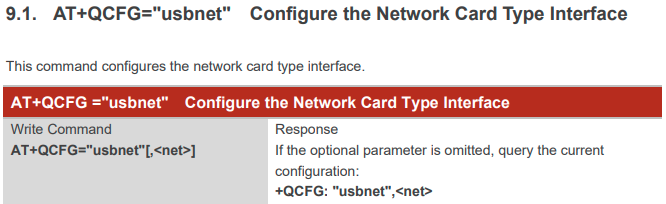
- Type below commands into Hyper Terminal or QCOM.
- AT
- AT+QCFG=”usbnet”,0
- AT+CFUN=1,1
- Open Device Manager, “Quectel USB NMEA Port” should appear now.

- Connect “Quectel USB AT Port (COM19)” to Hyper Terminal. The port should respond to any AT commands send to it.
SOP of When Unifi Network is Down (How to Set-Up 4G Network for LAN)
- When Unifi network is down, there will be no internet access.
- Firstly, unplug the LAN cable that is connected to Etanium from D-Link DES-1005D Switch.
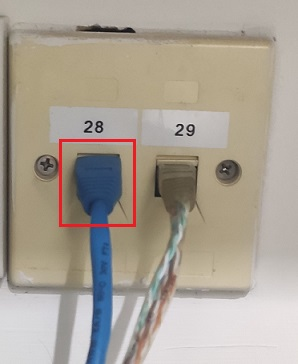
- Insert Yoodo SIM card into EC20 4G router.
- Use D-Link DES-1005D Switch.

- Connect the LAN cables as picture below:

- Make sure all LEDs of D-Link DES-1005D Switch that connected to all LAN cables are blinking.
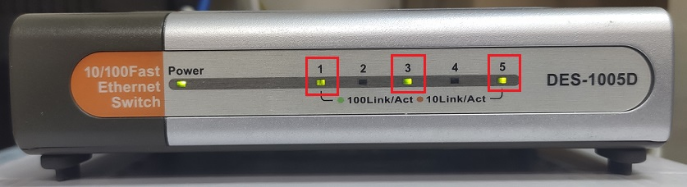
- Finally:-
- there is internet access in LAN;
- HPC-8300 is able to access internet via Yoodo 4G network;
- HPC-6306 is able to access internet via Yoodo 4G network; and
- HPC-8300 is able to connect to HPC-6306 and to print.
- If HPC-6306 is not able to access the internet, go to "Control Panel" -> "Network and Sharing Centre" -> "Change adapter settings" and enable “Local Area Connection MOBITEK”.
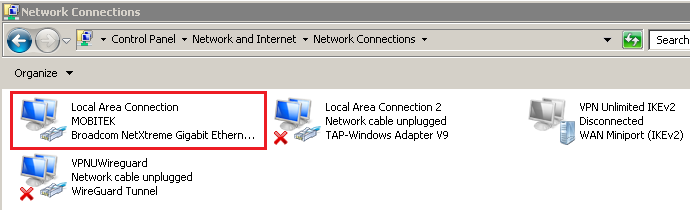
4 Types of List Box or Drop Down Box in PHPRunner
Conclusion: there are 4 types of list box or drop down box in PHPRunner:-
- Edit box with AJAX popup — linked with a table and allow user to input own text
- Dropdown box linked with a table
- List page with search
- Dropdown box with list of values (does not link with a table)
Datasheet of Maestro 100 3G Modem
 Loading...
Loading...
What are the obj and bin folders (created by Visual Studio) used for?
The
objfolder holds object, or intermediate, files, which are compiled binary files that haven’t been linked yet. They’re essentially fragments that will be combined to produce the final executable. The compiler generates one object file for each source file, and those files are placed into theobjfolder.The
binfolder holds binary files, which are the actual executable code for your application or library.