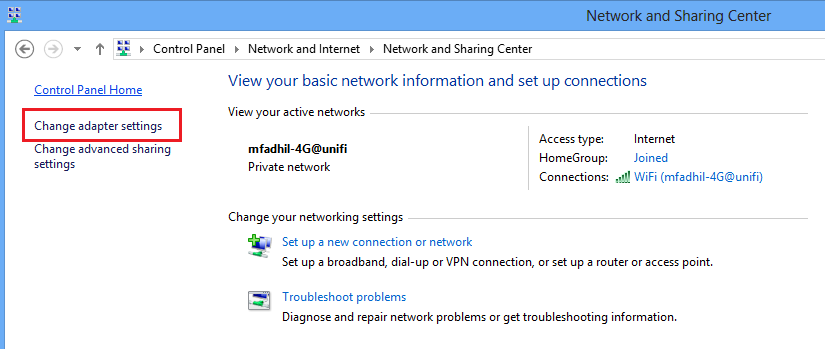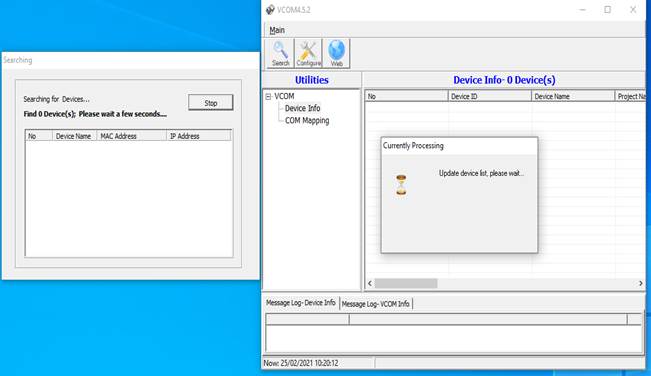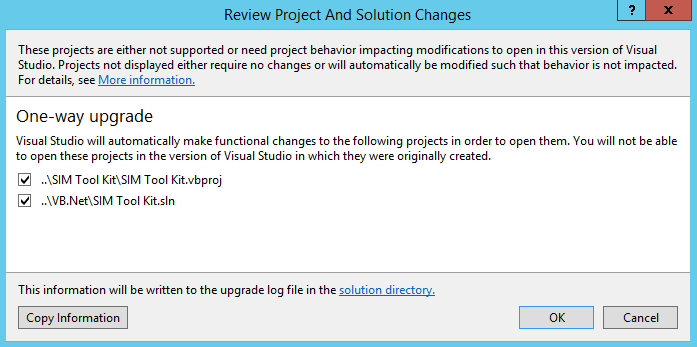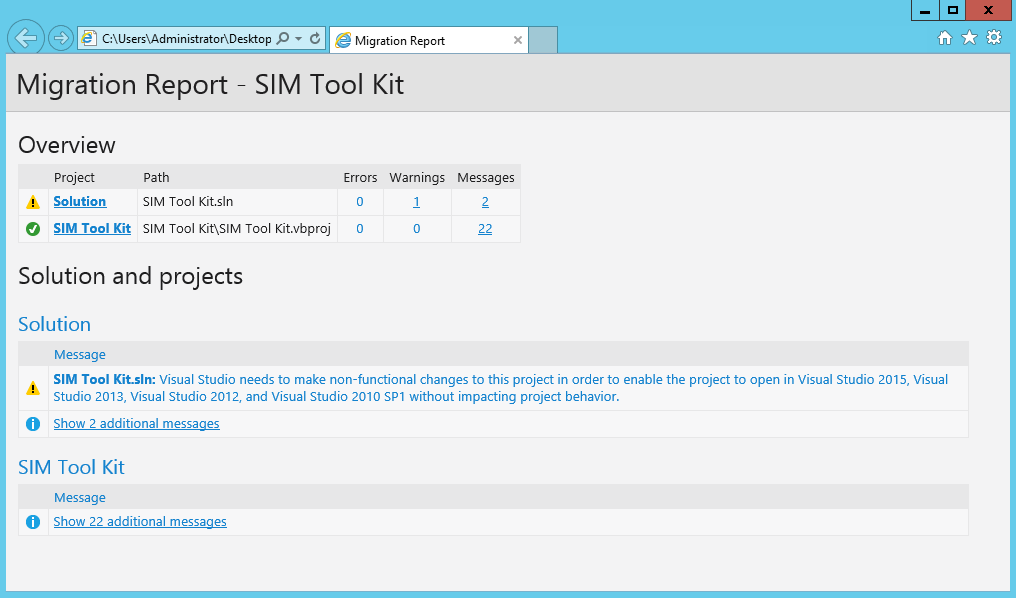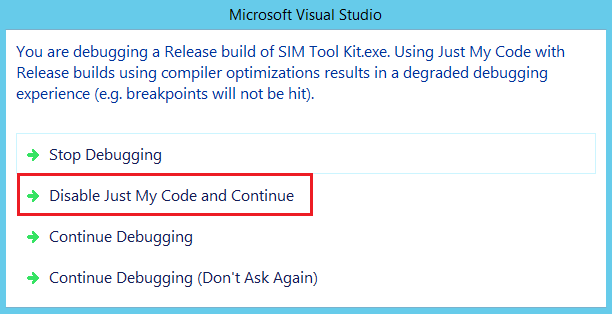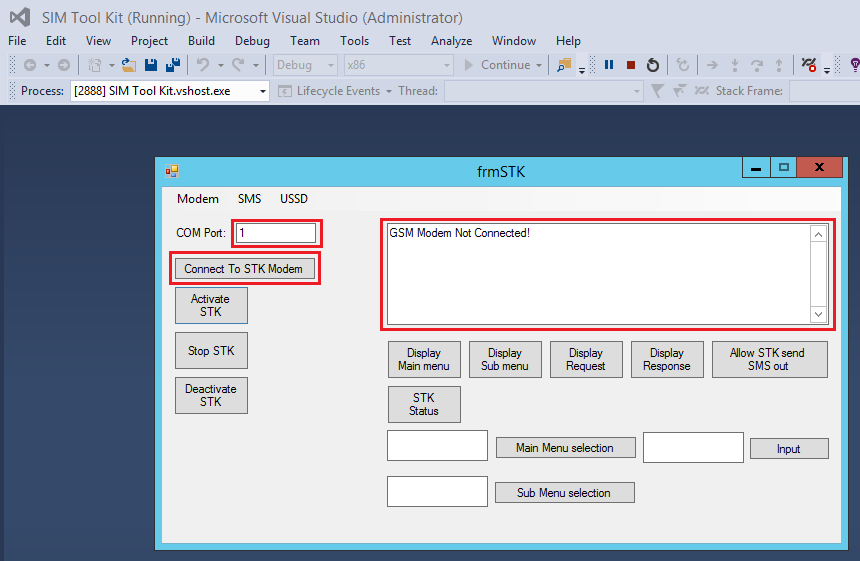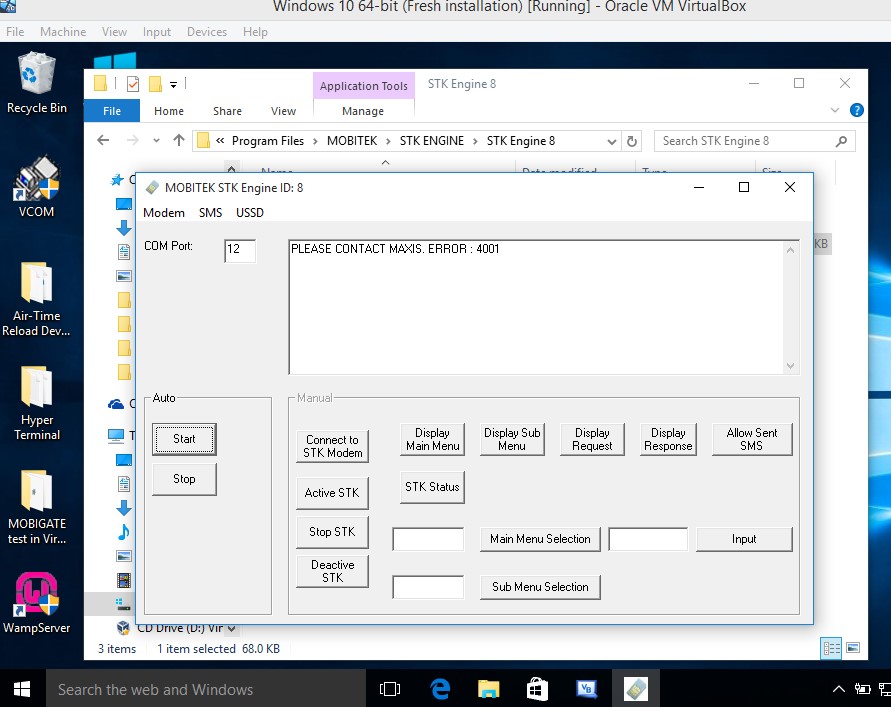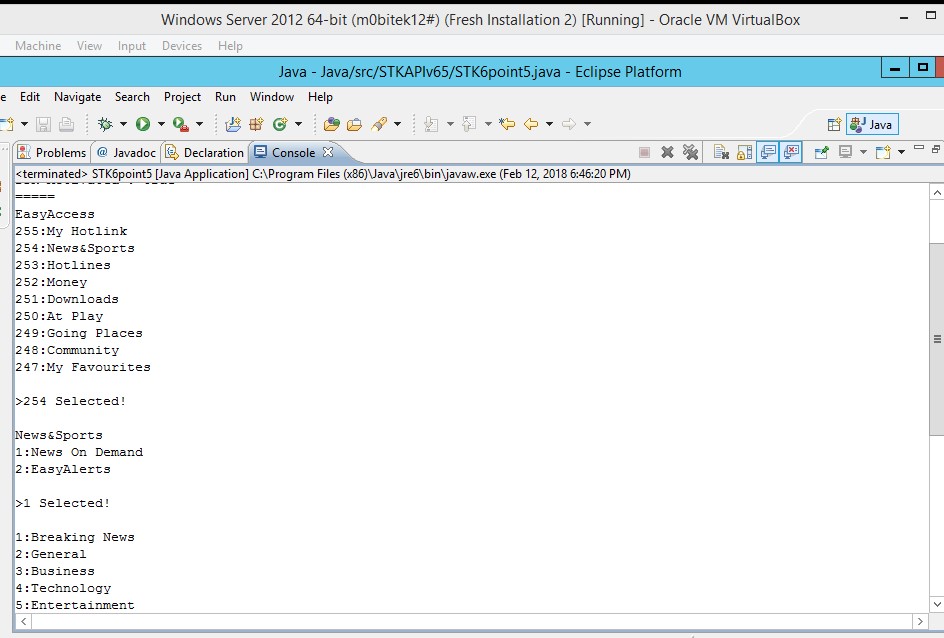MOBITEK® Q24 STK MODEM HUB, model B-8-L-SG, has 8 modems supporting 8 SIM cards. Each modem in the hub has an IP address with different port number:
- modem 1 => 192.168.1.10:961
- modem 2 => 192.168.1.10:962
- modem 3 => 192.168.1.10:963
- modem 4 => 192.168.1.10:964
- modem 5 => 192.168.1.10:965
- modem 6 => 192.168.1.10:966
- modem 7 => 192.168.1.10:967
- modem 8 => 192.168.1.10:968
On PC side, you will need to install a virtual com port driver that will map com port to the IP address, e.g.:-
- COM Port no. 11 => modem 1 (192.168.1.10:961)
- COM Port no. 12 => modem 2 (192.168.1.10:962)
- COM Port no. 13 => modem 3 (192.168.1.10:963)
- COM Port no. 14 => modem 4 (192.168.1.10:964)
- COM Port no. 15 => modem 5 (192.168.1.10:965)
- COM Port no. 16 => modem 6 (192.168.1.10:966)
- COM Port no. 17 => modem 7 (192.168.1.10:967)
- COM Port no. 18 => modem 8 (192.168.1.10:968)
Then your Reload System/Software communicates with the COM port number, e.g.:-
- Reload1.exe => MobitekSTKAPI.dll => DisplayMainMenu() => COM Port no. 11
- Reload2.exe => MobitekSTKAPI.dll => DisplayMainMenu() => COM Port no. 12
- Reload3.exe => MobitekSTKAPI.dll => DisplayMainMenu() => COM Port no. 13
- Reload4.exe => MobitekSTKAPI.dll => DisplayMainMenu() => COM Port no. 14
Or if you are using multi-threading, then
- Reload.exe => thread no. 1 => MobitekSTKAPI.dll => DisplayMainMenu() => COM Port no. 11
- Reload.exe => thread no. 2 => MobitekSTKAPI.dll => DisplayMainMenu() => COM Port no. 12
- Reload.exe => thread no. 3 => MobitekSTKAPI.dll => DisplayMainMenu() => COM Port no. 13
- Reload.exe => thread no. 4 => MobitekSTKAPI.dll => DisplayMainMenu() => COM Port no. 14