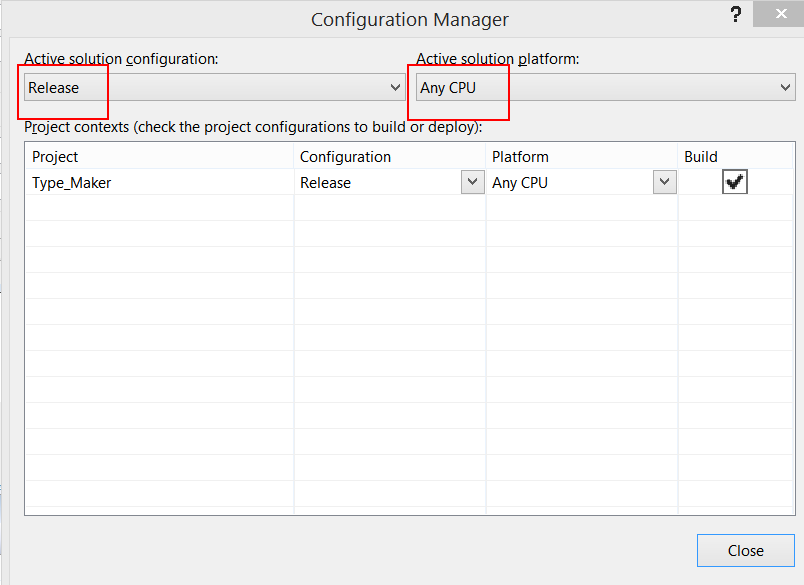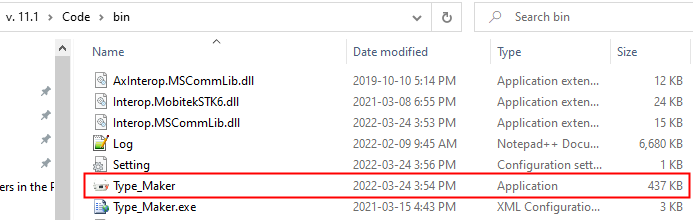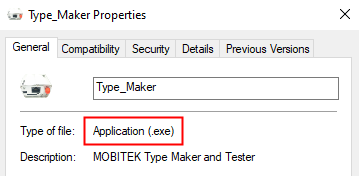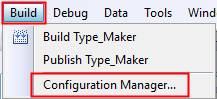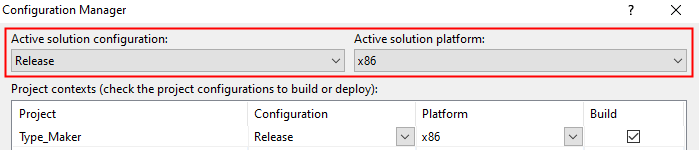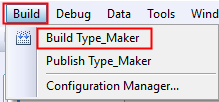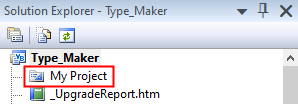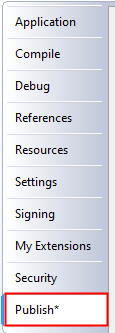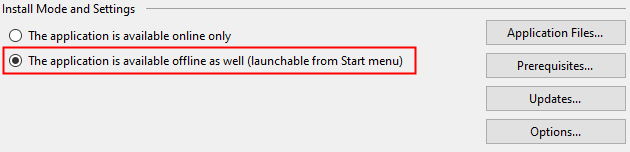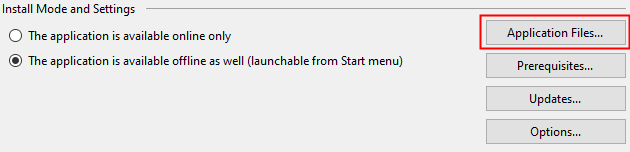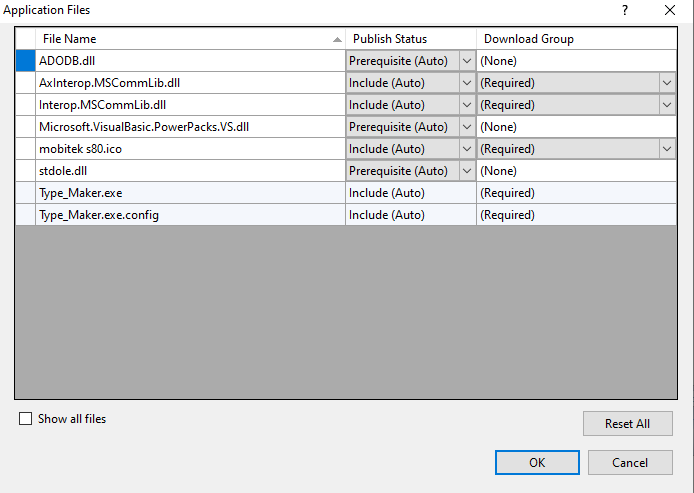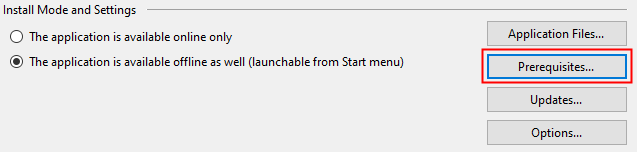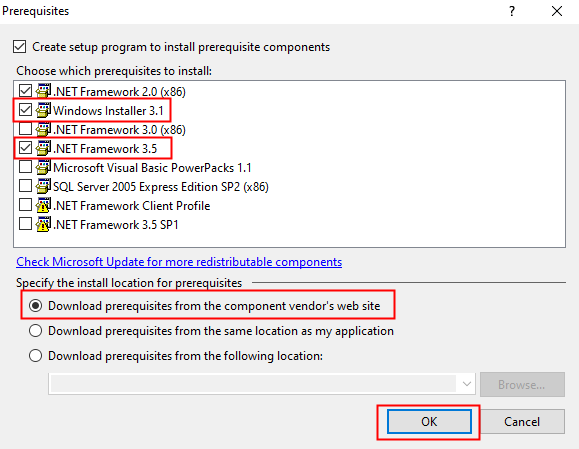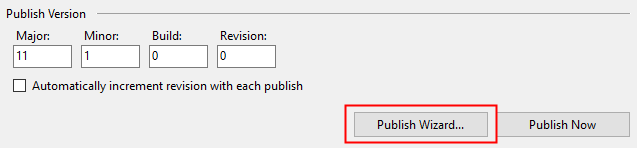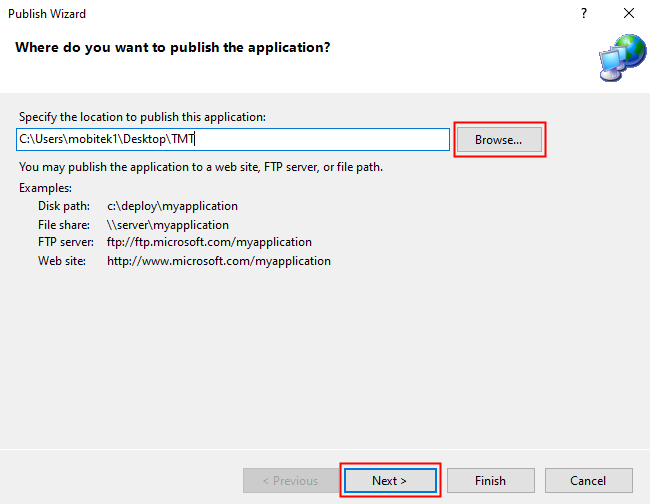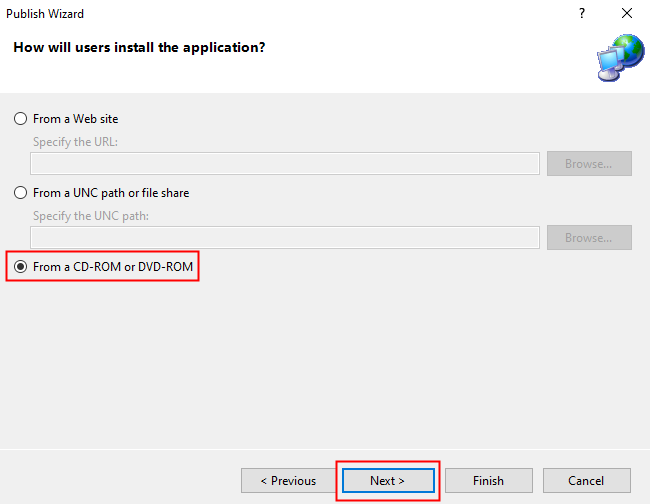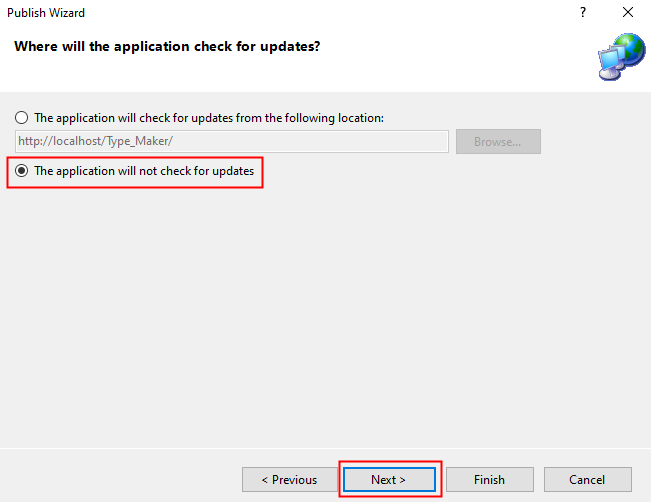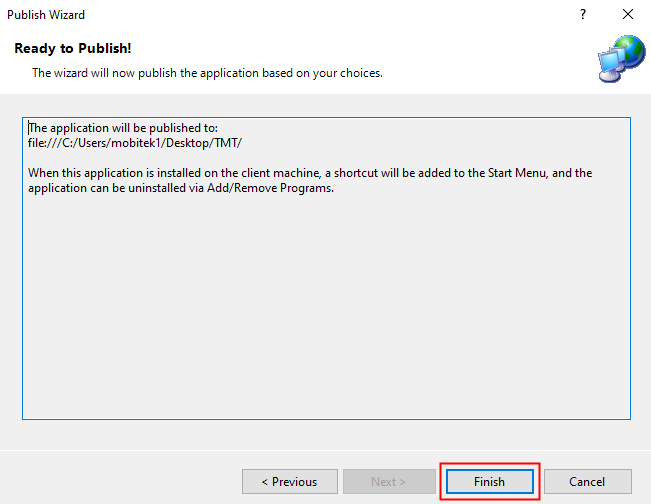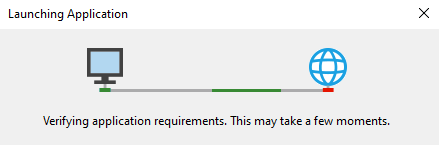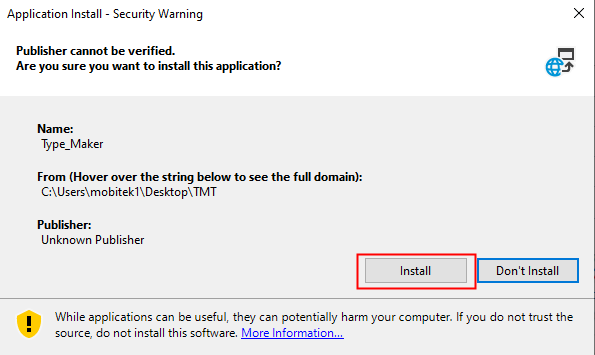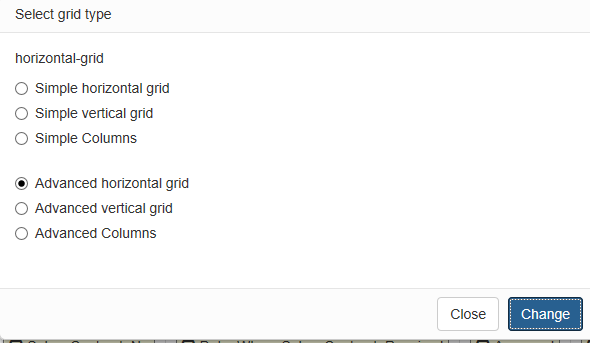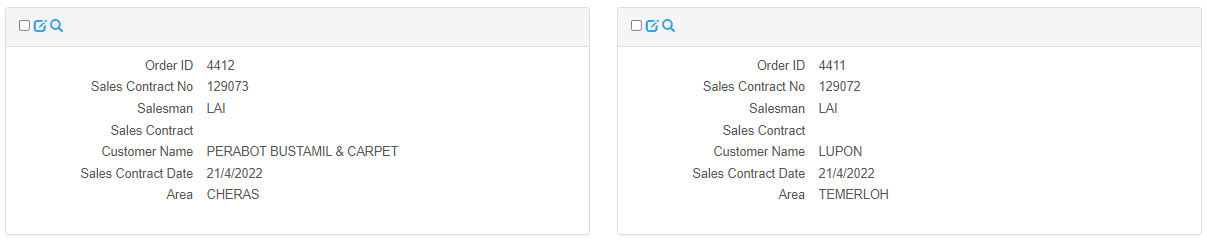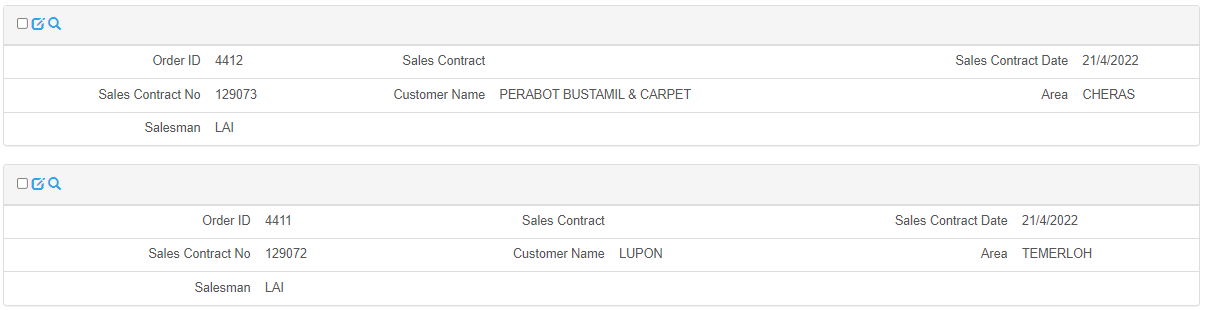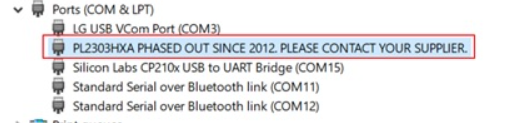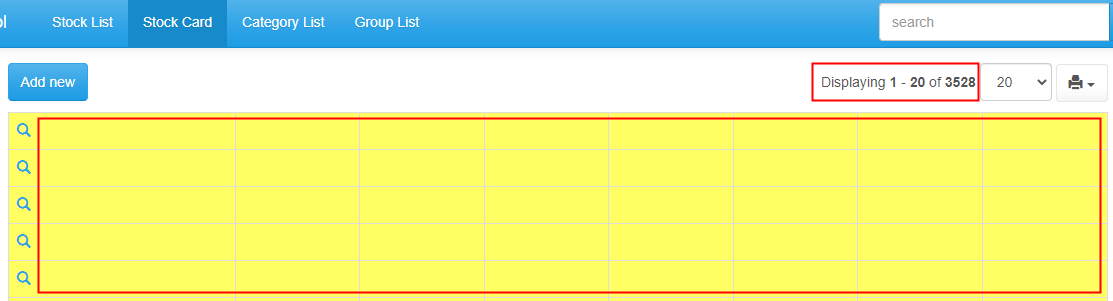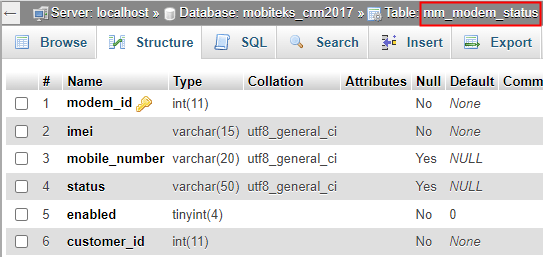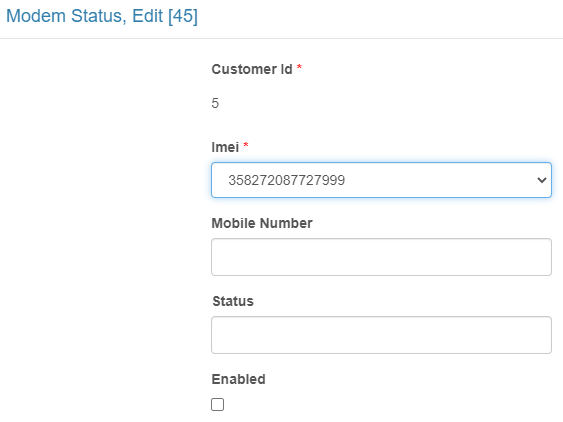- By default, the baud rate for MOBITEK Q25 is “115200”.

- To change the baud rate of MOBITEK Q25 to another value and save it as default, MOBITEK Q25 needs to be connected to the PC using serial cable.
- Open Hyper Terminal, connect MOBITEK Q25 using “COM1” and set the baud rate to “115200”.


- Type “AT” in Hyper Terminal. If the response is “OK” then MOBITEK Q25 is successfully connected. If nothing can be entered in Hyper Terminal , then unplug and replug the serial cable to the serial port of the PC until “OK” is shown.

- In this example, the baud rate will be changed to “9600”. To do this, type “AT+IPR=9600;&W” in Hyper Terminal.

- At this point, nothing can be typed in Hyper Terminal because the baud rate setting has been changed from “115200” to “9600”.
- Disconnect MOBITEK Q25 from Hyper Terminal.

- Go to “File” -> “Properties”. In “Properties”, click on “Configure”. In “Port Settings”, change the baud rate to “9600”.


- Connect the MOBITEK Q25 to Hyper Terminal again. Enter “AT” and query the baud rate command. The baud rate should be changed to “9600”.

How to Build a Release Version of VB.Net Application and How to Publish VB.Net Application
Conclusion
- Using Microsoft Visual Basic 2008 Express to build (publish) an installer (setup.exe), there are many limitations:-
- unable to specify the path to install files; by default it install the exe file into “..\AppData\Local\Apps” folder
- no “Uninstall” shortcut/icon
- Therefore, we will not use Microsoft Visual Basic 2008 Express to build an installer file (setup.exe).
SMS Engine Basic Edition version 7.2 is Released for MOBITEK Q25
Version 7.2: Newly released, developed with a different and new API.
MOBITEK® SMS Engine is provided for free with MOBITEK® Q25 4G Modem, Type S-L or Type M.
MOBITEK® SMS Engine — Basic Edition is able to work in Windows Server 2003, 2008, 2010 R2, 2016, 2019 32-bit & 64-bit.
How It Works?
More Information
4 Things Successful People Do to Have a Great Relationship
- invest in relationship (2 way)
- trust
- not a zero-sum game
- appropriate (know your place in the relationship)
 Loading...
Loading...
Different Grid Type in PHPRunner
How to Solve “PL2303HXA PHASED OUT SINCE 2012. PLEASE CONTACT YOUR SUPPLIER”
Problem: MOBITEK Q24 USB driver v. 3.8.40 is no longer supported. “Device Manager” in Windows 10 will show this error message “PL2303HXA PHASED OUT SINCE 2012. PLEASE CONTACT YOUR SUPPLIER.”
Applies to: MOBITEK Q24 Modem
Solution: use version — v.3.3.0.1 or older versions. Get the older version from
Renaming Column Name will Affect PHPRunner
If column name is renamed via PHPMyAdmin or PHPRunner, the records will be missing from the list page (tellow table) despite there are 3528 records:-
The following solutions DOES NOT work:-
- Remove all fields in stock card’s list page and add them all again.
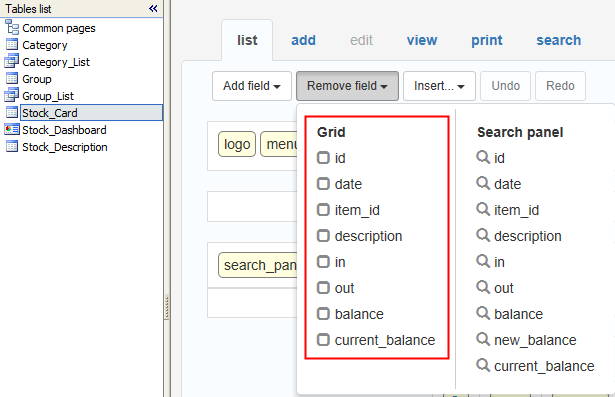
- Delete current list page and add a new list page.
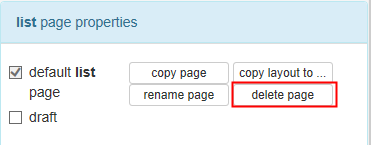
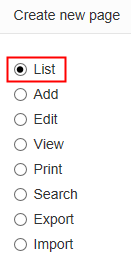
- Remove the table and add it again.
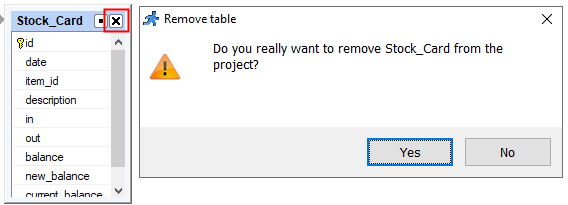
The only solution is to re-build the PHP project from scratch.
The possible root cause is the PHP project was built using old version (e.g. version 10.3) or trial version of PHPRunner. Then column name is renamed in the new version of PHPRunner, e.g. version 10.4.
SOP of Resetting Windows 10 for Acer Nitro 5
Resetting also refers to reinstalling.
- There are few ways to reset:-
- via cloud
- using local disk
- using recovery media/drive which is a USB thumb drive created via Windows 10
- goto https://www.microsoft.com/en-au/software-download/windows10 to create Windows 10 installation media; download “MediaCreationTool21H2.exe”, run it, downlaod download a Windows 10 installer into USB thumb drive
- Acer Nitro 5 fail to reset using method (a), (b), (c), so need to use method (d).
- After Windows 10 is installed, avoid using Microsoft account to log into Windows.
- Rename PC, joing “MOBITEK” workgroup.
- Map “U:\” to “Usefule Software” network drive.
- Install the 3 Acer applications:-
- Care Center
- Nitrosense
- Quick Access
- Create a restore point.
- Run Windows Update to update all updates.
- Create a restore point if necessary.
- Reinstall applications and drivers:-
- AnyDesk v. 5.3;
- Classic Shell;
- FreeCommander;
- Intel via Intel-Driver-Support-Assistant (create a restore point after this);
- from Acer Support
- NVIDIA via GeForce Experience (create a restore point after this);
- Run System Image to create a system image of:-
- newly installed Windows 10;
- drivers installed;
- essential software installed; and
- Windows updated.
- Reinstall software as per “Remove Applications.html” generatged by Geek Uninstaller.
- Optional:-
- create a recovery drive/media using USB thumb drive;
- create a password reset key using USB thumb drive;
How Does PHPRunner Label the Column Name in UI of PHP (List Page)
How to Remove Space using SQL Statement
Problem: there are leading space and trailing space in the records.
Solution: to remove leading space, e.g. ” EKONOR-25M”, use
UPDATE `Stock_Card-20220218` SET `Item_ID`=TRIM(`Item_ID`) WHERE `Item_ID` LIKE '% ';| BEFORE | AFTER |
 |
 |
Solution: to remove trailing space, e.g. “EKONOR-25M “, SQL statement (“Trim”, “Rtrim”, “Replace”) CANNOT be used. The only way is to delete it manually.