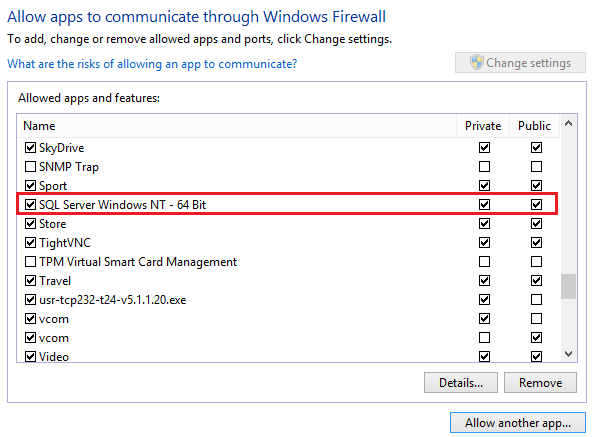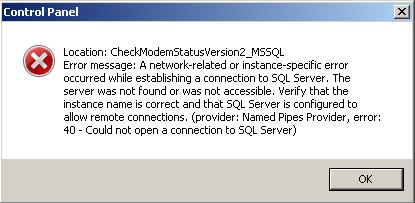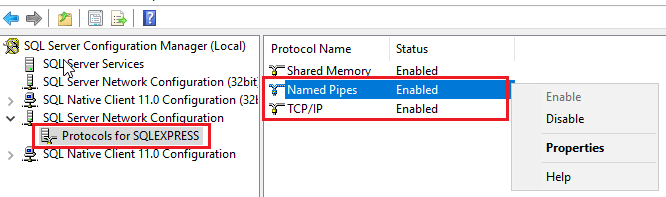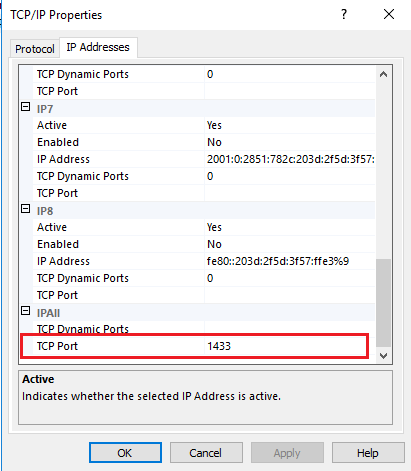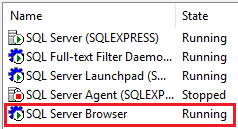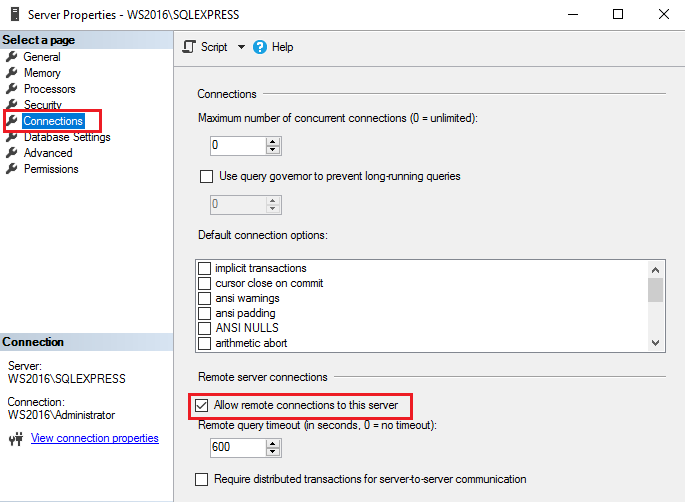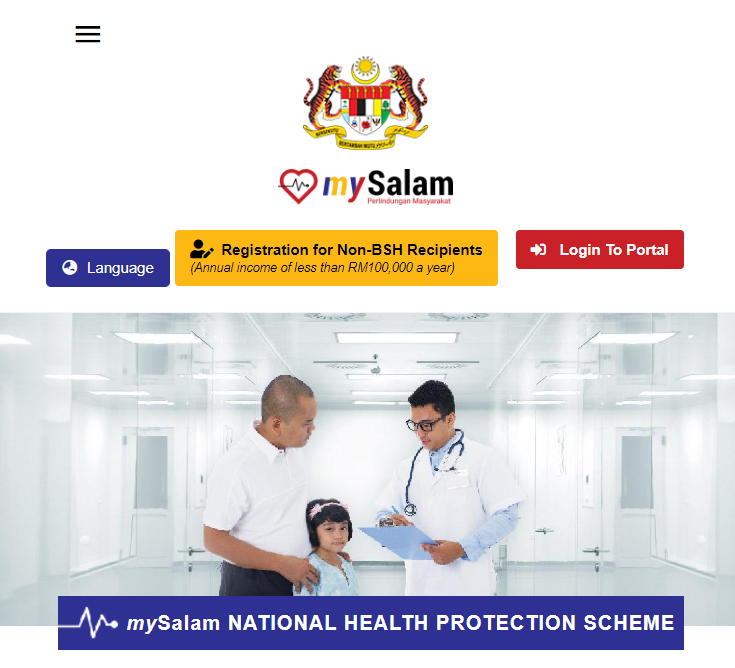- You can choose what type of login activity that you want the SQL Server to log. By default, SQL Server will log the “Failed logins only” activity only. To choose the login activity, right-click at your “Server <instance name>” -> “Properties”. In Server Properties, click “Security” and choose the activity in Login auditing area:
- To view the MS SQL Server log files, expand “Management” -> expand “SQL Server Logs“, click any log date that you want to view:
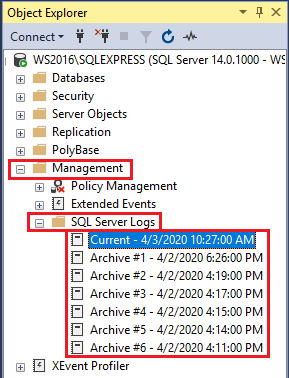
- All the login activities can be viewed in the Log file summary area:
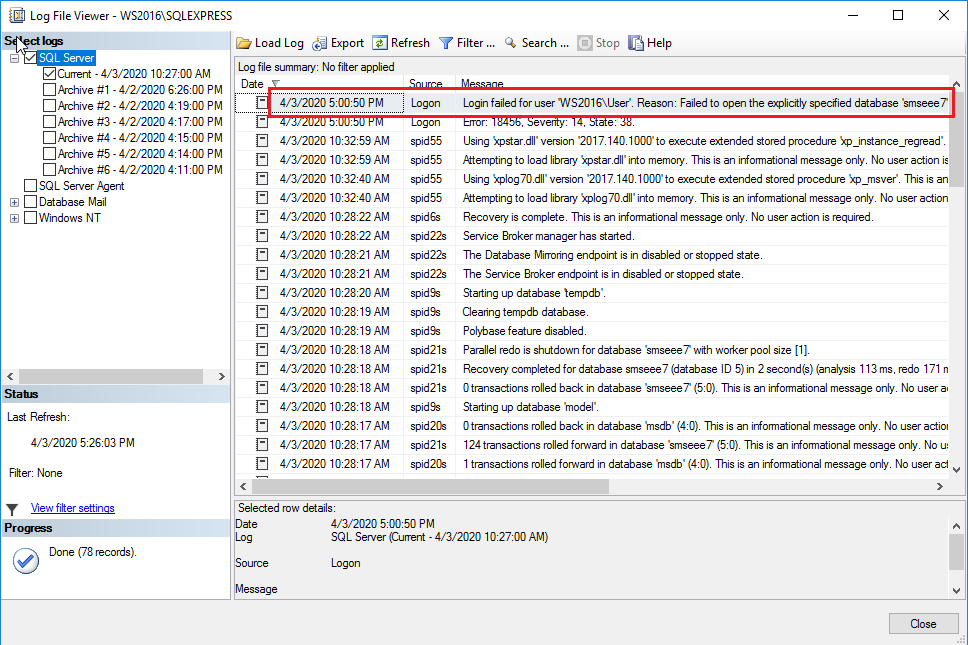
How to Configure Windows Server and MS SQL Server Express to Allow Control Panel of MobiGATE to Remotely Connect
MORE INFORMATION
- https://blog.sqlauthority.com/2009/05/21/sql-server-fix-error-provider-named-pipes-provider-error-40-could-not-open-a-connection-to-sql-server-microsoft-sql-server-error/
- https://techyaz.com/sql-server/troubleshooting/fix-error-40-network-related-instance-specific-error-occurred-establishing-connection/
- https://stackoverflow.com/questions/18060667/why-am-i-getting-cannot-connect-to-server-a-network-related-or-instance-speci
Running Multiple Instances of BlueStacks
- Open BlueStacks multi-instance manager. Click “New Instance“.
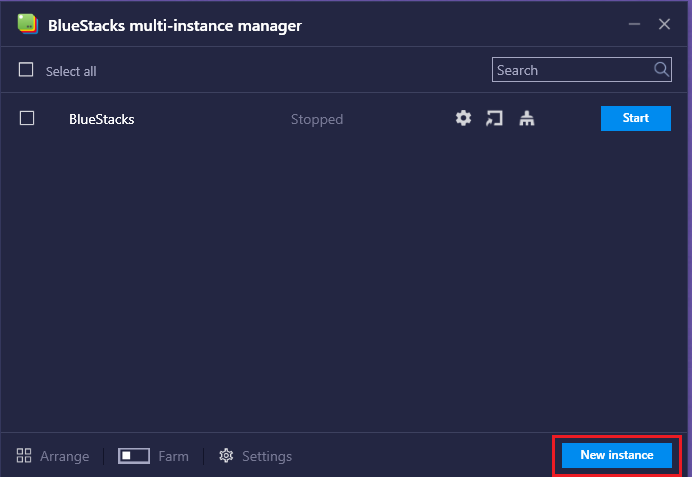
- Select which instance to create:
Fresh instance – instance with the new Google account (used to run multiple applications with different Google account. e.g. running Whatsapps with two different numbers).
Clone instance – instance with the same Google account. (used to run multiple applications with the same Google account. e.g. Running Whatsapp and Facebook at the same time).
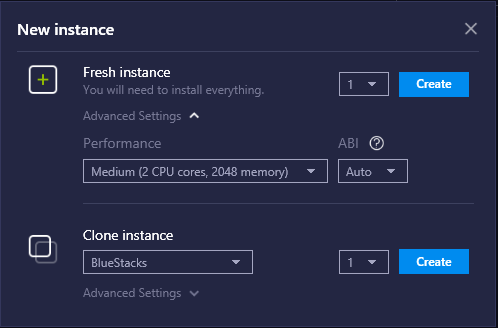
- Click “Start” button to start that instance or create the shortcut to desktop and start via short cut as sometimes the instance cannot start directly from BlueStacks multi-instance manager.

Questions
- Can I run 2 instances of Bluestacks at the same time, 1 in “Big-Boss” account, another in “Office” account?
- No, only 1 user (either “Big-Boss” or “Office) can run multiple instances of Bluestacks.
- Can I run 2 instances Memu of at the same time, 1 in “Big-Boss” account, another in “Office” account?
- The same Memu application cannot running on different Windows accounts.
- But Memu can run on different windows account using 2 instances. It did work but both Memu instances running on 2 different google accounts.
- However, for Whatsapp, both Memu instances cannot use the same Whatsapp account.
How To Solve “USB device not recognized” or COM port Number Does Not Appear in Device Manager
How to Set-Up MOBITEK S80 SMS Modem with WinPower UPS software
Applies to:
STEPS
- Connect your laptop/desktop to UPS and MOBITEK S80 Modem to laptop/desktop. Open Winpower UPS software. Go to System menu -> Act as Administrator and enter the password. The default password is “Administrator“. This step is important in order to configure Winpower software setting.
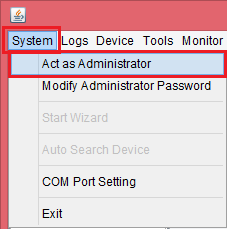

To change the administrator password (optional), go to System menu -> Modify Administrator Password and enter the new password for administrator.

- Go to System menu -> Auto Search Device to search for UPS device automatically.

Wait for the UPS to be searched.

When found, the UPS device will be shown in the list. Double-click on it to see the UPS device status.

- Go to Tools menu -> SMS Setting to configure the SMS notification for UPS events.

- In SMS Setting, set the Com Port for MOBITEK S80 Modem, the Baud Rate to “115200“, and the Format of phone number to “Without National Code“. Enter the phone number for the notification to be sent, click Add button and select the phone number in the list. After that select the abnormal event in the event list that you want to be notified for. Click Test button to test the SMS sent successfully or not. If successful, click OK button.

VB.Net MS SQL Connection String to Handle Windows Authentication and SQL Connection
The VB.Net code should be as follows:-
MSConn = New SqlConnection() If sAUTHMODE = "WIN" Then MSConn.ConnectionString = "Data Source=" & sSERVER & ";Initial Catalog=" & sDATABASENAME & ";User ID=" & sUSERNAME & ";Password=" & sPASSWORD & ";Integrated Security=True" ElseIf sAUTHMODE = "SQL" Then MSConn.ConnectionString = "Data Source=" & sSERVER & ";Initial Catalog=" & sDATABASENAME & ";User ID=" & sUSERNAME & ";Password=" & sPASSWORD & ";Integrated Security=False" End If
Otherwise, one of these error messages will appear:-
- Login failed. The login is from an untrusted domain and cannot be used with Integrated authentication.
- Login failed. The login is from an untrusted domain and cannot be used with Windows authentication.
How to Configure MOBITEK S80 with NetCrunch to Trigger SMS Alert
Own a SMS Gateway that You Can Fulfil Data Privacy and Data Protection
Instead of using 3rd party SMS service provider, you can own a SMS Gateway that can fulfil data privacy and data protection requirements for your Walnut Wellness.
Here is a case study where a wellness solution, MySalam, have their own SMS Gateway — MobiGATE.
MySalam (https://www.mysalam.com.my/b40/info/?url=intro_EN) is national health protection scheme offered by Malaysia government.
MySalam is using MOBITEK® MobiGATETM as the SMS Gateway to:-
- send out notification to applicants who are qualified for the scheme;
- send out claims notices to insured parties on claim status
CASE STUDY
- MySalam.com.my web portal, is hosted in a data centre in Puchong, Malayisa while MOBITEK® MobiGATETM is located in Micare’s data centre in Shah Alam.
- Advantages:-
- MobiGATE can be placed anywhere, co-location or on separate location with the application server;
- there are no internet connection to MOBITEK System therefore, all messages sent and received are protected and kept private by Micare; and
- MobiGATE uses SIM card, support up to 8 SIM cards per unit, with SIM card, the SMS Gateway is directly connected with TELCO via GSM or 3G network without relying on internet.
For more information on MOBITEK® MobiGATETM , visit its product page or contact us.
How to Disable Just-In-Time Debugger
If you received this error message
“Just-In-Time debugging this exception failed with the following error: No installed debugger has Just-In-Time debugging enabled. In Visual Studio, Just-In-Time debugging can be enabled from Tools/Options/Debugging/Just-In-Time.
Check the documentation index for ‘Just-in-time debugging, errors’ for more information.”
Solution is available at https://docs.microsoft.com/en-us/visualstudio/debugger/debug-using-the-just-in-time-debugger?view=vs-2019