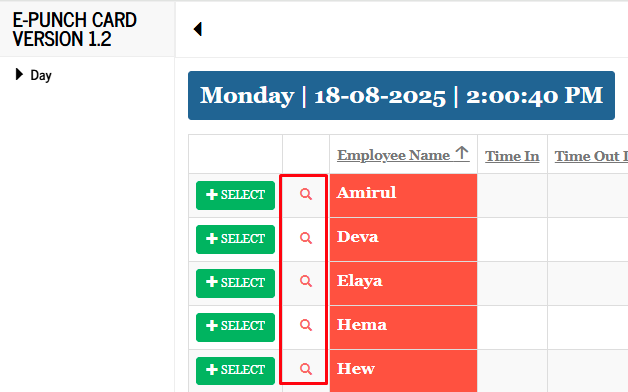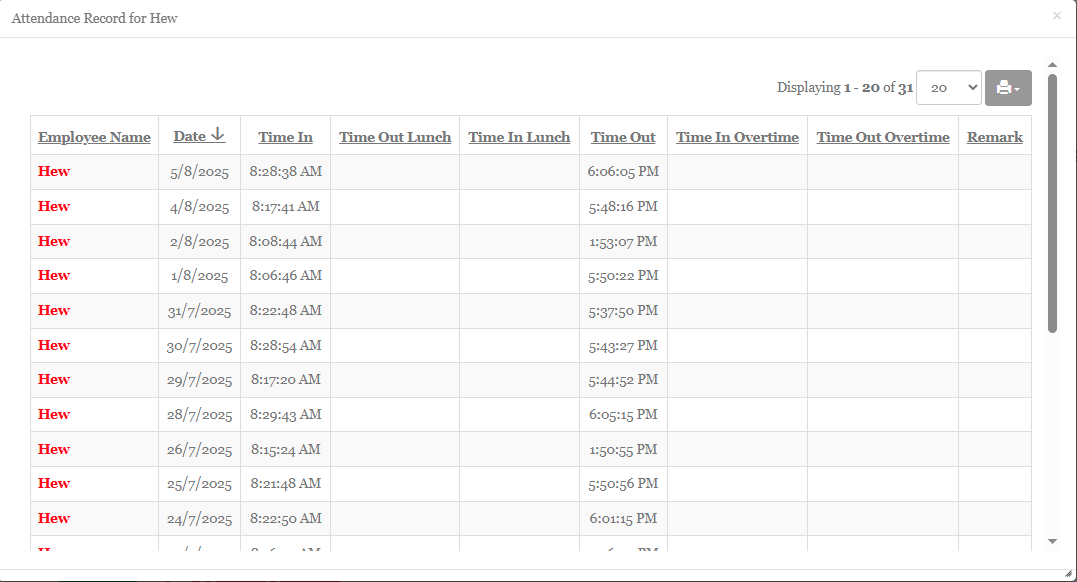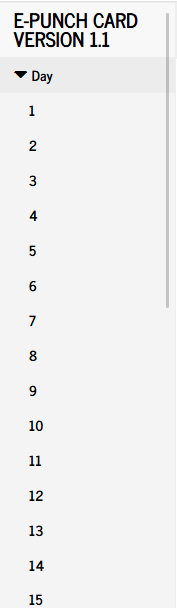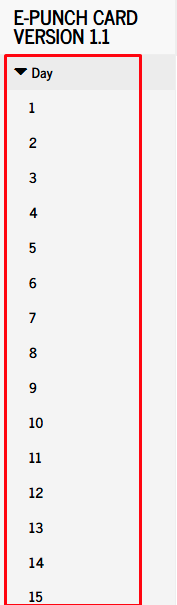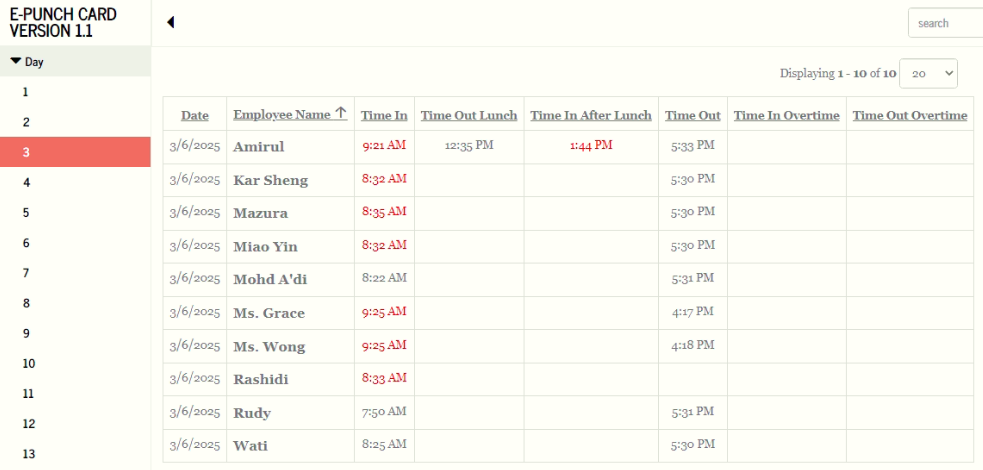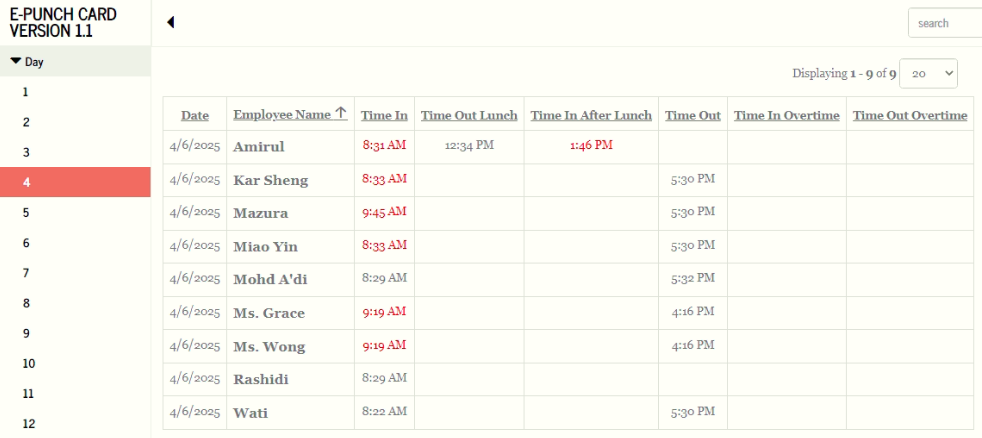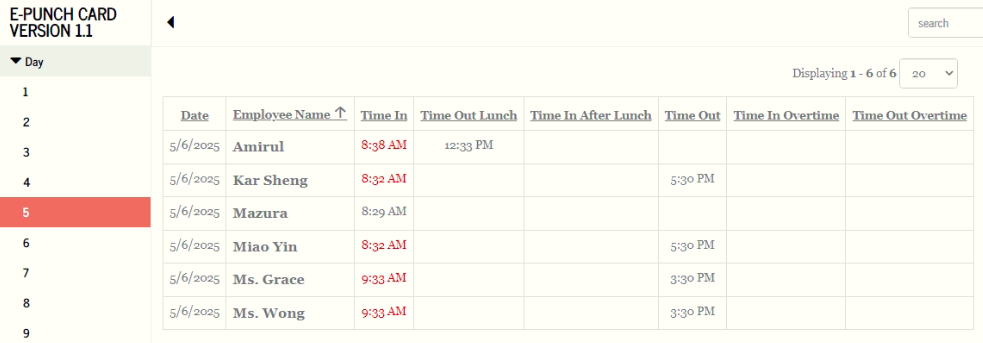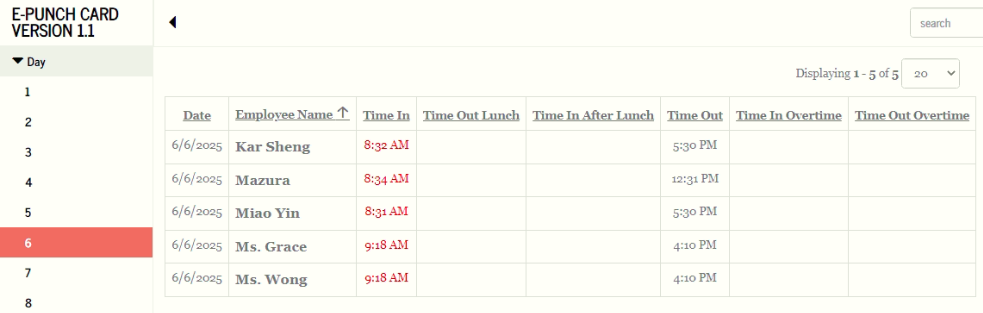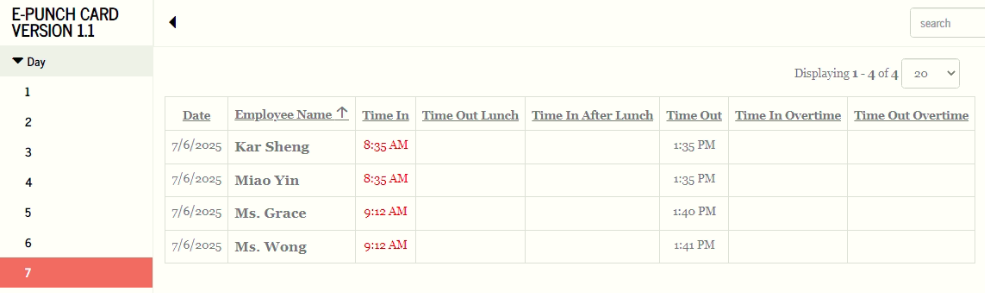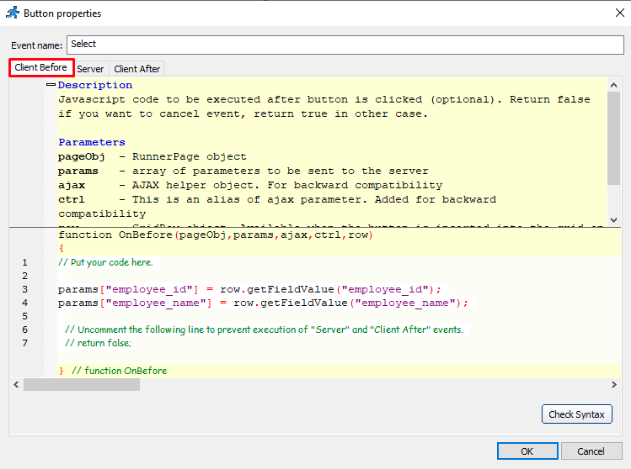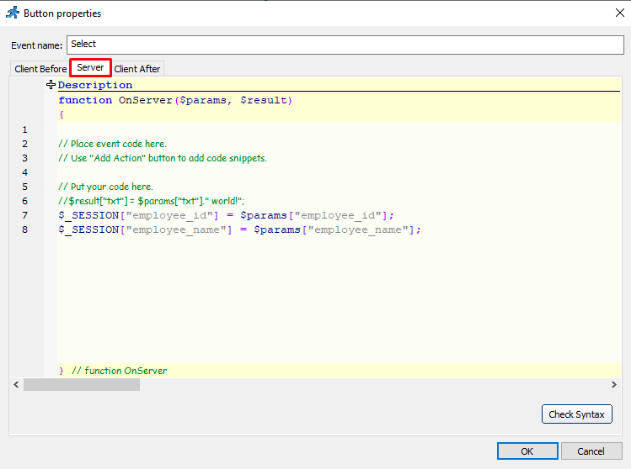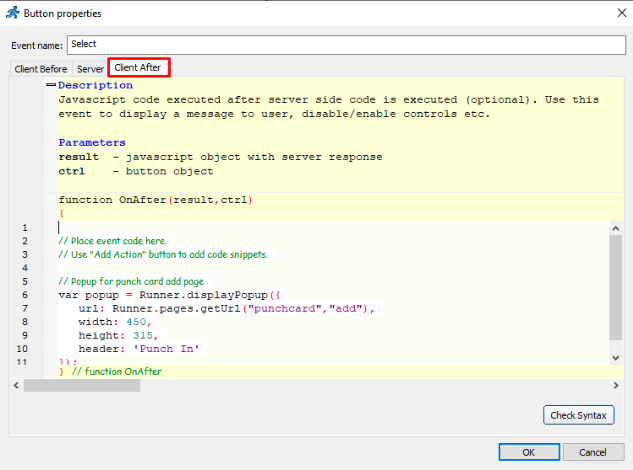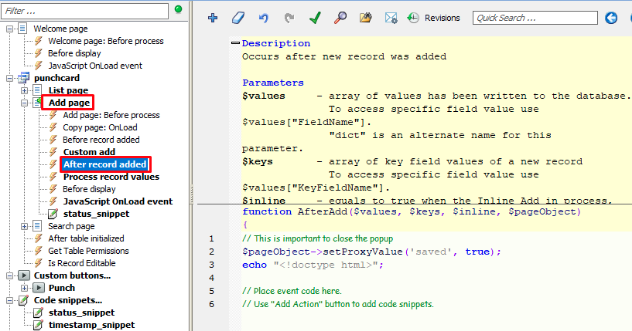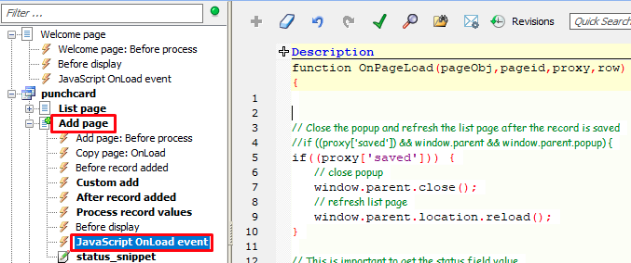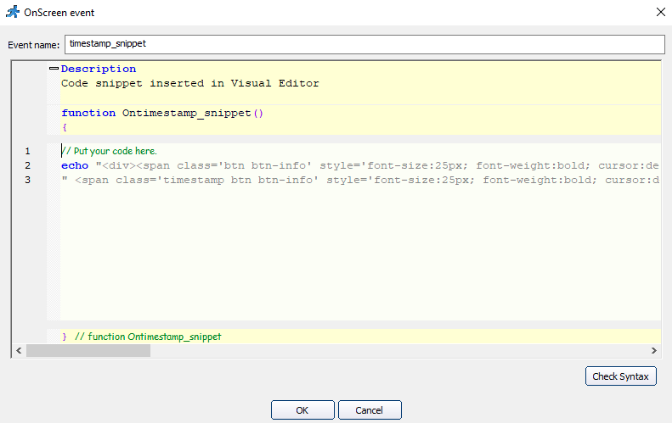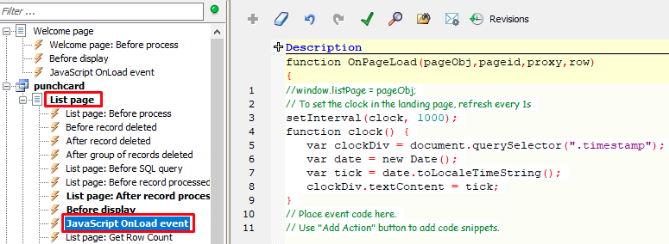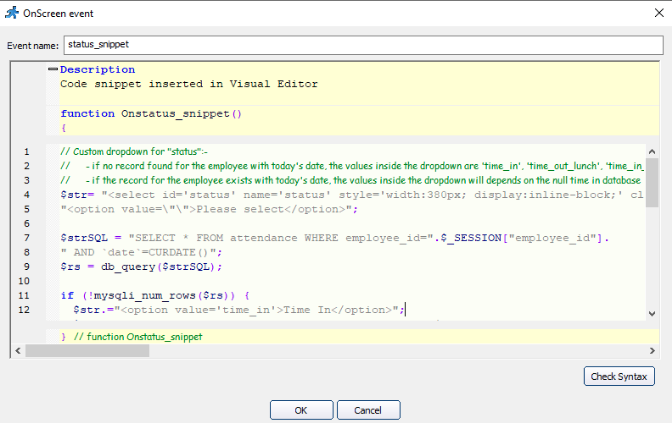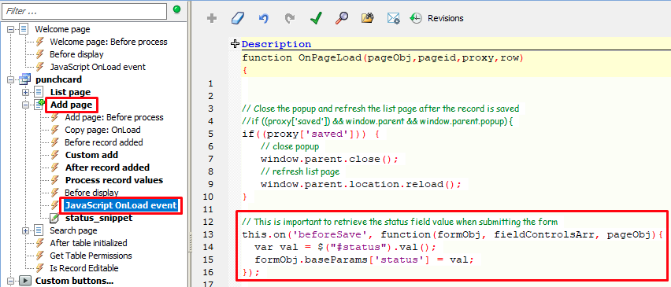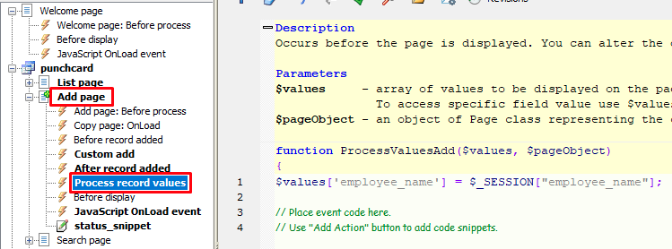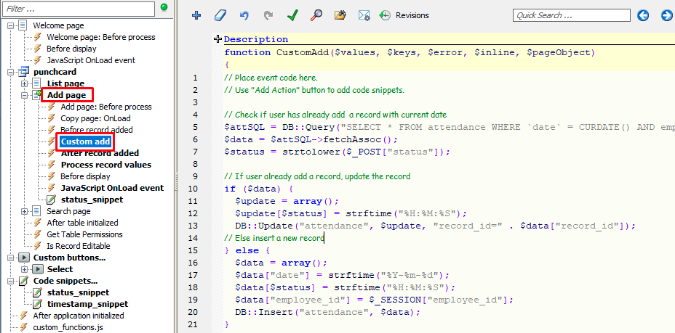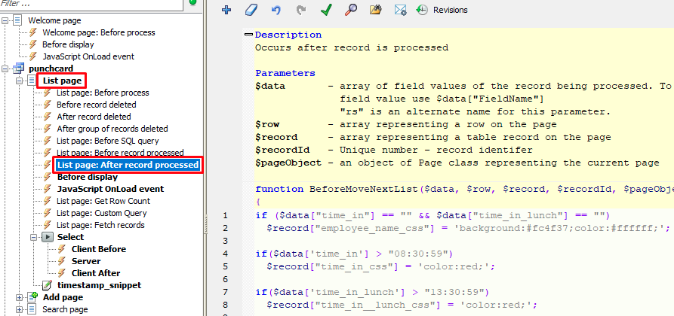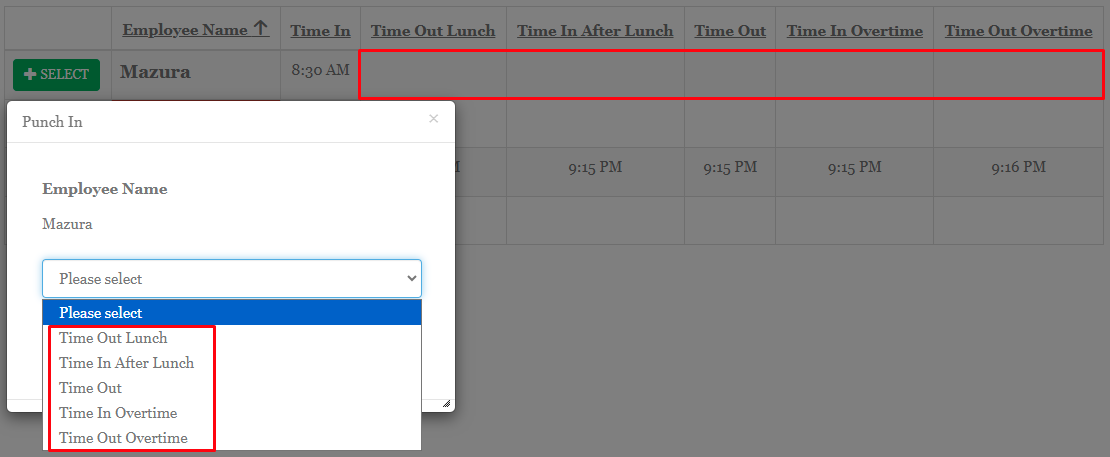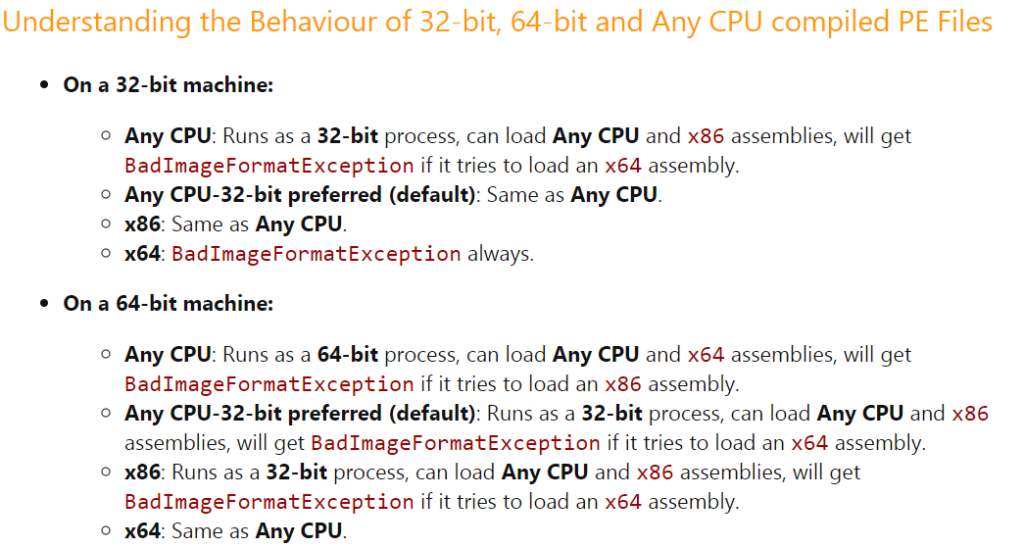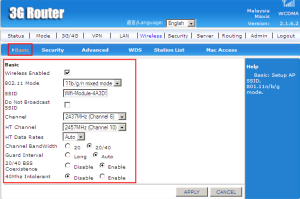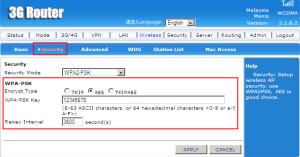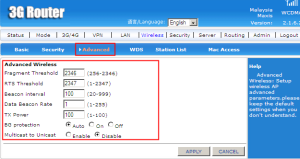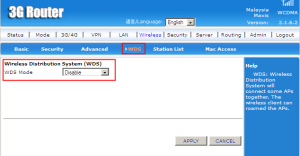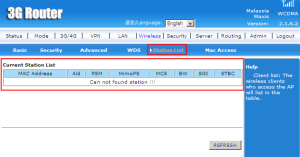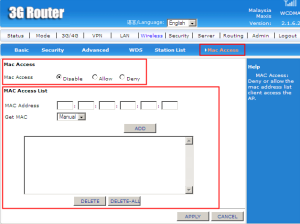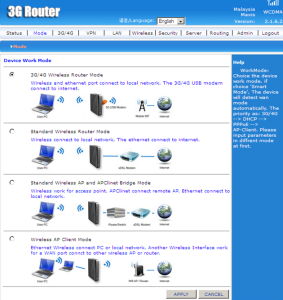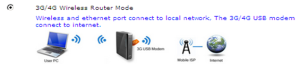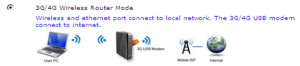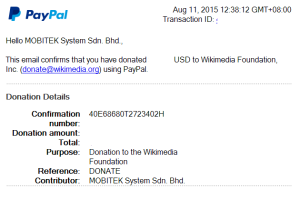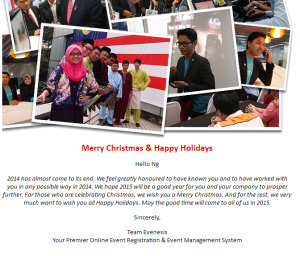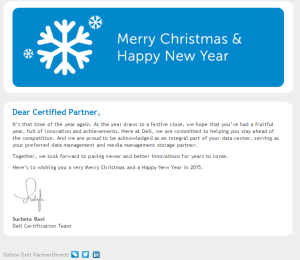v. 1.2 2025-08-18 Kaizen Completed for PunchCard.phpr
Add the attendance list page to display all attendance record by “employee_name”
| BEFORE | AFTER |
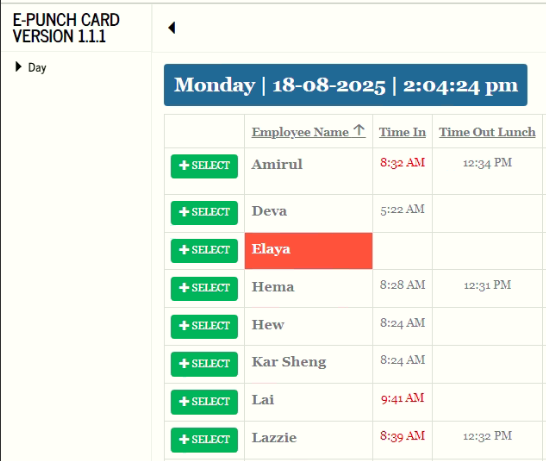 |
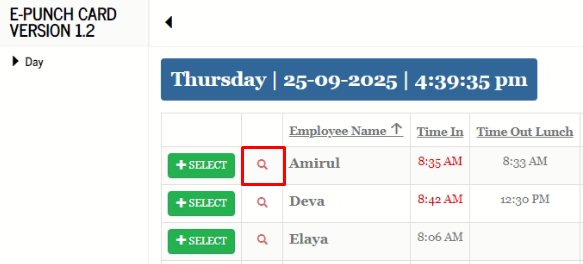 |
MODIFICATION in PHPRunner or cPanel or PHPMyAdmin
- Go to “Tables” tab and enable “attendance”.
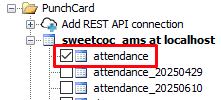
- Delete “Attendance” in the “Menu editor”.

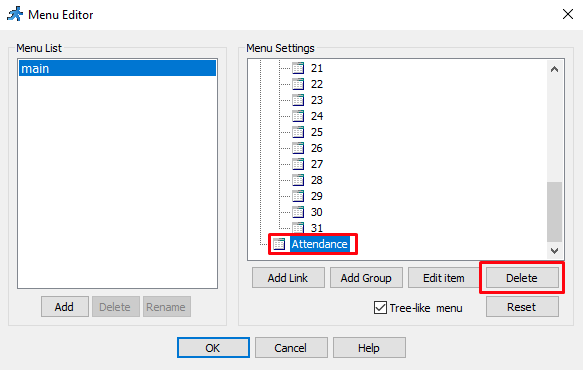
- Go to “Query” tab, select “attendance” in Table list, click on “SQL” tab and paste below query:-
SELECT record_id, `date`, time_in, time_out_lunch, time_in_lunch, time_out, time_in_overtime, time_out_overtime, remark, employee_id FROM attendance ORDER BY `date` DESC - Go to “Pages” tab, select “attendance” in Tables list and set as below:-
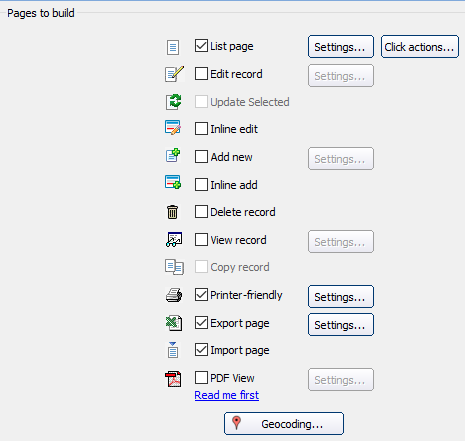
- Go to “Designer” tab, select “attendance” in Tables list, click on “list” tab, click “employee_id” field, click “View As/Edit As” and edit as below:-
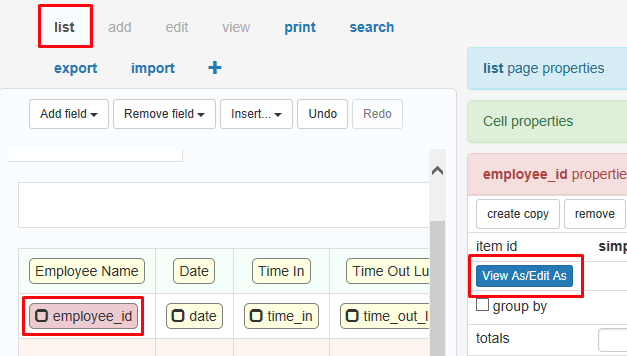
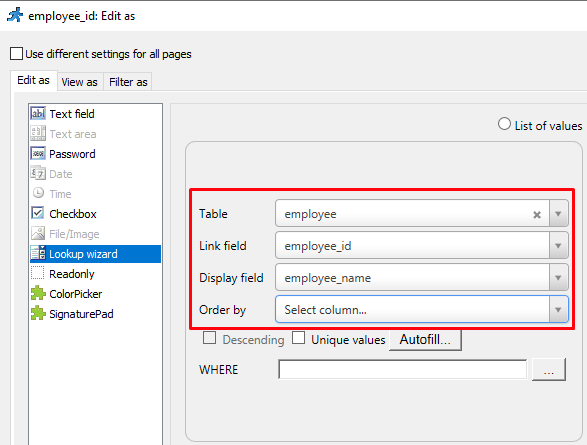
- Select “punchcard” in Tables list, click on “list” tab and insert a new “Custom Button”. Name it as “View_Attendance”.
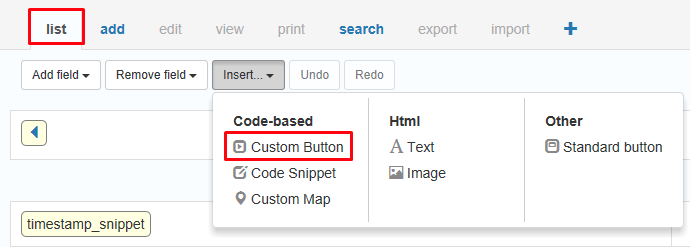
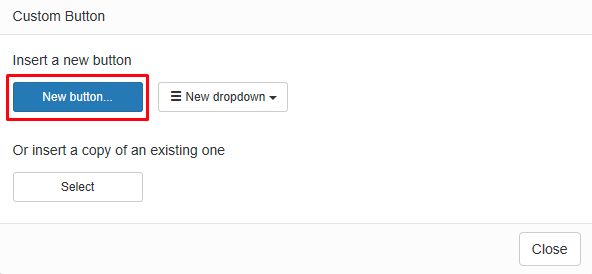
- Paste below code in “Client Before” tab:-
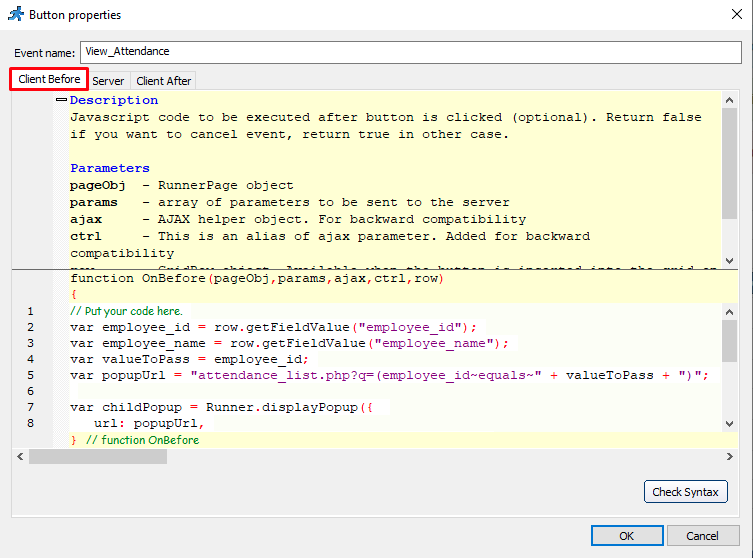
var employee_id = row.getFieldValue("employee_id"); var employee_name = row.getFieldValue("employee_name"); var valueToPass = employee_id; var popupUrl = "attendance_list.php?q=(employee_id~equals~" + valueToPass + ")"; var childPopup = Runner.displayPopup({ url: popupUrl, header: "Attendance Record for " + employee_name, width: 1200, height: 650, afterCreate: function(childPopup) { window.parent.popup.close(); } }); return false; - Click on “View Attendance” and edit its properties like below:-
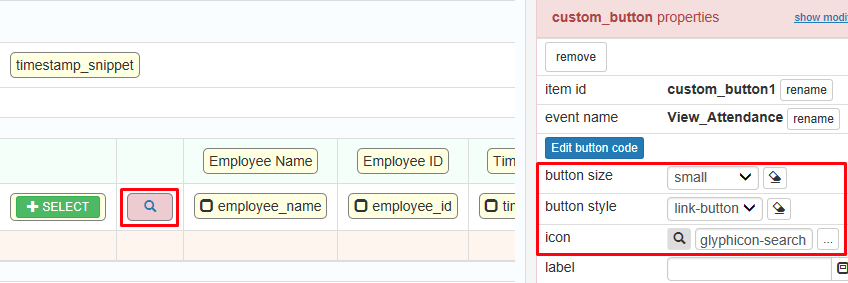
- Go to “Editor” tab, double-click on the logo and rename it to version “1.2”.
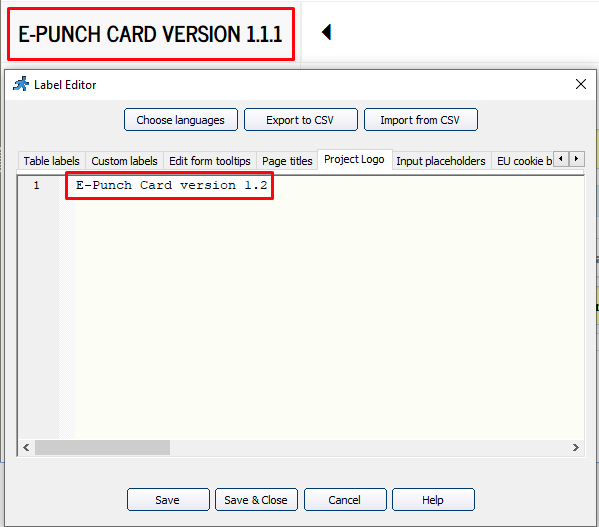
Display only active employee in “E-Punch Card”
MODIFICATION in PHPRunner or cPanel or PHPMyAdmin
- Go to “Query” tab, select “punchcard” in Tables list, click on “SQL” tab and paste below query:-
SELECT e.employee_id, e.employee_name, (SELECT time_in FROM attendance WHERE employee_id = e.employee_id AND `date` = CURDATE()) AS time_in, (SELECT time_out_lunch FROM attendance WHERE employee_id = e.employee_id AND `date` = CURDATE()) AS time_out_lunch, (SELECT time_in_lunch FROM attendance WHERE employee_id = e.employee_id AND `date` = CURDATE()) AS time_in_lunch, (SELECT time_out FROM attendance WHERE employee_id = e.employee_id AND `date` = CURDATE()) AS time_out, (SELECT time_in_overtime FROM attendance WHERE employee_id = e.employee_id AND `date` = CURDATE()) AS time_in_overtime, (SELECT time_out_overtime FROM attendance WHERE employee_id = e.employee_id AND `date` = CURDATE()) AS time_out_overtime, (SELECT `remark` FROM attendance WHERE employee_id = e.employee_id AND `date` = CURDATE()) AS `remark` FROM employee e WHERE e.active = 1 ORDER BY e.employee_name ASC
v. 1.2 2025-08-18 Beta Testing Complete for PunchCard.phpr
TEST OBJECTIVE: Can user view their attendance record by their own name?
| TESTING METHODOLOGY | TEST RESULT |
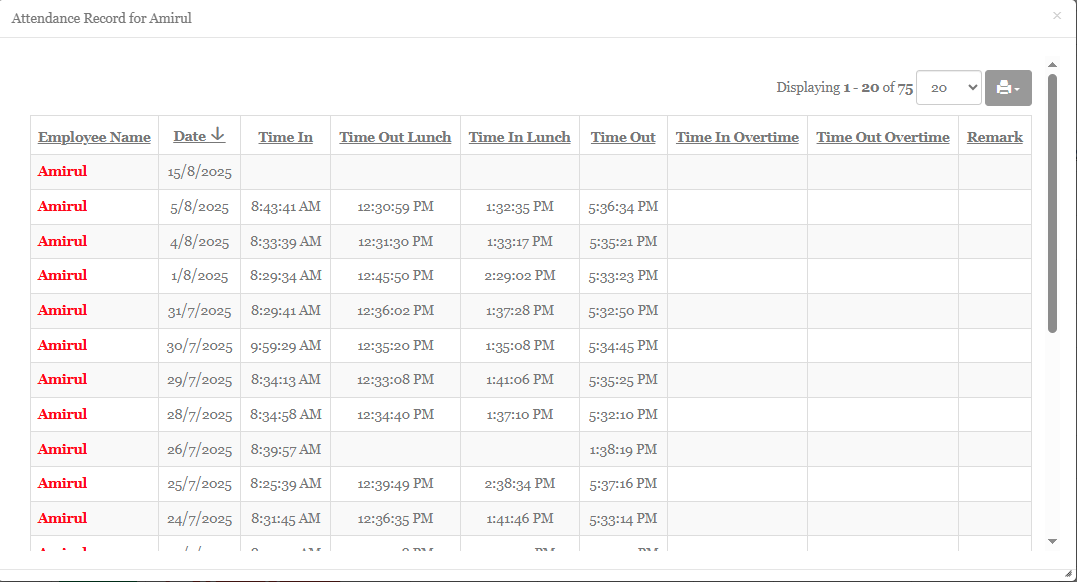
|
v. 1.1 2025-06-10 Kaizen Completed for PunchCard.phpr
To add tabs 1 to 31 in http://hpc-6305/punchcard/punchcard_list.php?orderby=aemployee_name in order to view the date of attendance
The “Select” button will only work when the date is on today. On other dates, the button will be disabled.
| BEFORE | AFTER |
| http://hpc-6305/ams/attendance_list.php |
MODIFICATION in PHPRunner or cPanel or PHPMyAdmin
- Go to “Tables” tab and click “Create custom View”. Name the custom view as “1”.
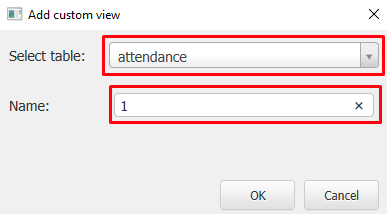
- Go to “Query” tab and add below query:-
SELECT e.employee_name, a.`date`, a.time_in, a.time_out_lunch, a.time_in_lunch, a.time_out, a.time_in_overtime, a.time_out_overtime FROM attendance AS a LEFT OUTER JOIN employee AS e ON a.employee_id = e.employee_id WHERE (YEAR(a.`date`) = YEAR(CURRENT_DATE()) && MONTH(a.`date`) = MONTH(CURRENT_DATE()) && DAY(a.`date`) = "01") ORDER BY e.employee_name - Go to “Pages” tab and check only “List page”.
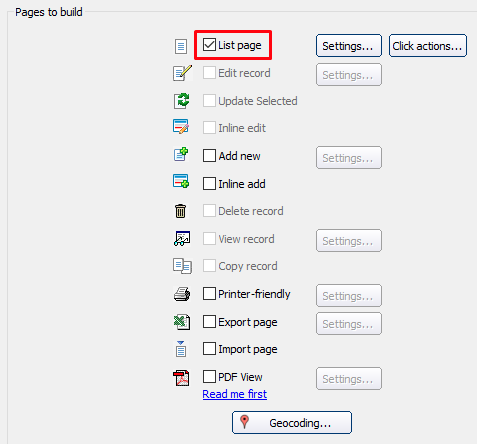
- Go to “Designer” tab and remove “timestamp_snippet” and “SELECT” button.
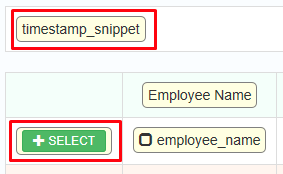
- Go to “Events” tab and click “Erase event code” in “Before display” and “JavaScript OnLoad event”.
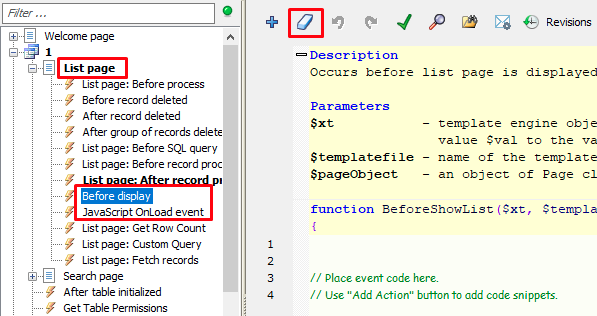
- Create another 30 custom views and change the custom view’s name and the query in the red text below accordingly:-
SELECT e.employee_name, a.`date`, a.time_in, a.time_out_lunch, a.time_in_lunch, a.time_out, a.time_in_overtime, a.time_out_overtime FROM attendance AS a LEFT OUTER JOIN employee AS e ON a.employee_id = e.employee_id WHERE (YEAR(a.`date`) = YEAR(CURRENT_DATE()) && MONTH(a.`date`) = MONTH(CURRENT_DATE()) && DAY(a.`date`) = "01") ORDER BY e.employee_name - Go to “Tables” tab and click “Menu editor” button.

- Add a new group called “Day”.
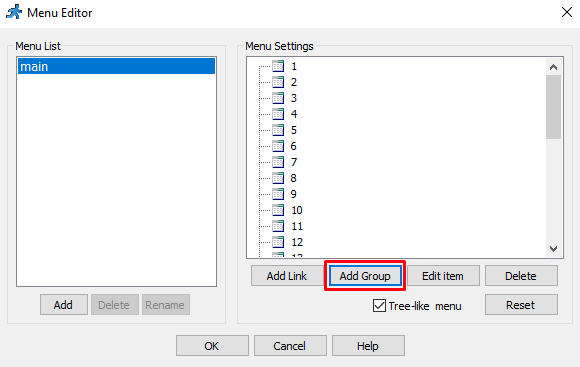
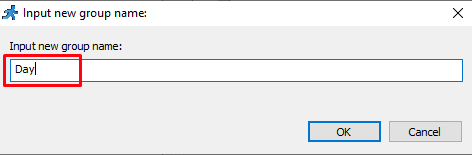
- Move all 31 custom views inside “Day” group.
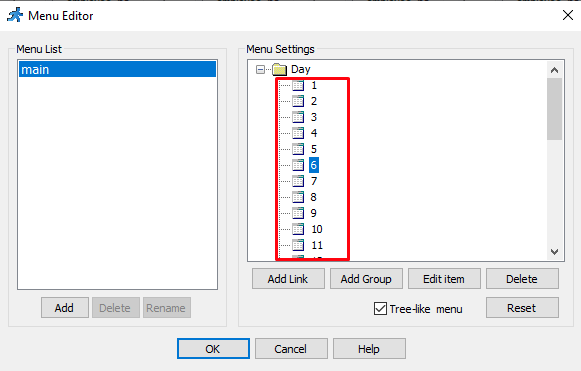
- Go to “Designer” tab, select “punchcard” in Tables list and set the page layout as below:-
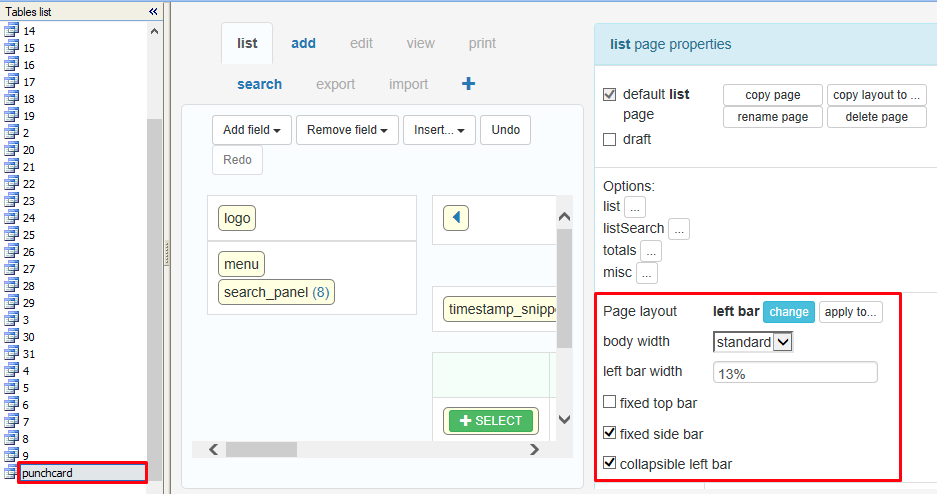
- Click “apply to…” button and select “All list pages in the project”.
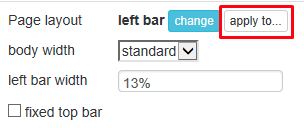
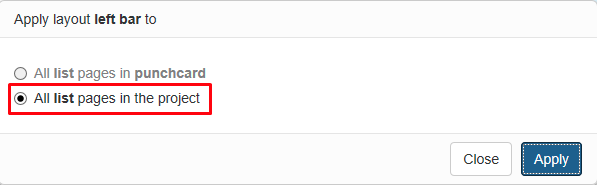
To rename “PUNCH CARD VERSION 1.0.1” to “E-Punch Card version 1.1”
| BEFORE | AFTER |
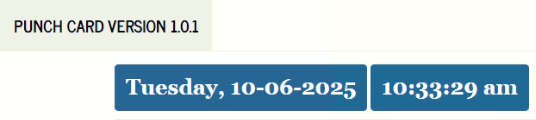 |
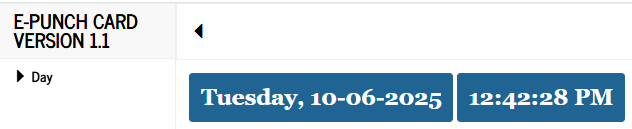 |
MODIFICATION in PHPRunner or cPanel or PHPMyAdmin
- Go to “Editor” tab, double-click on “PUNCH CARD VERSION 1.0.1” and rename it to “E-Punch Card version 1.1”.
Note: Due to the theme setting, the name of the logo will be all uppercase.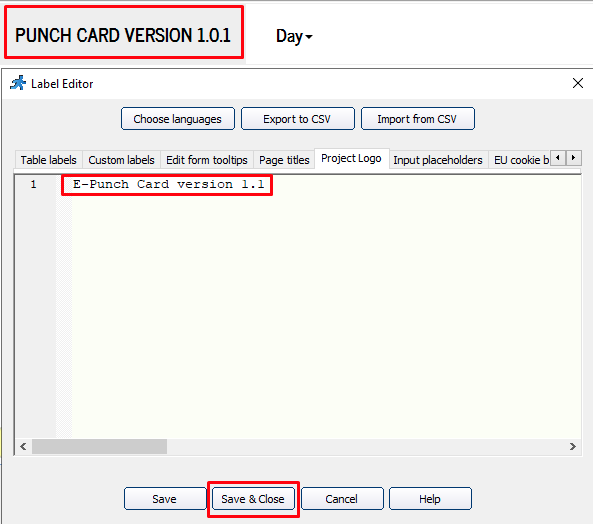
v. 1.1 2025-06-10 Beta Testing Completed for PunchCard.phpr
TEST OBJECTIVE: Do all 31 custom views only shows the attendance list without “SELECT” button?
| TESTING METHODOLOGY | TEST RESULT |
v. 1.0 2025-02-25 Kaizen Completed for PunchCard.phpr
Create a separate project for punch card
| BEFORE | AFTER |
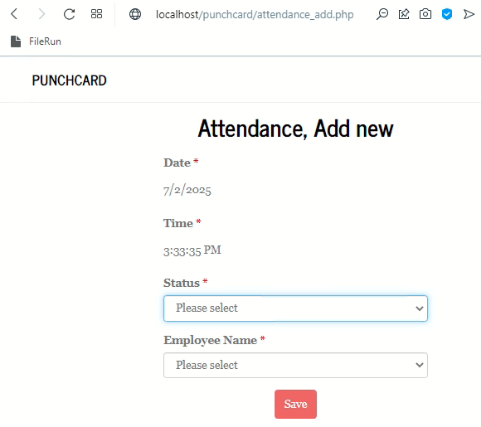 |
MODIFICATION in PHPRunner or cPanel or PHPMyAdmin
- Create a new project and name it as “PunchCard”.
- Enable only “attendance” table in “Tables” tab.
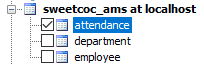
- Go to “Pages” tab and enable only “Add new” page.
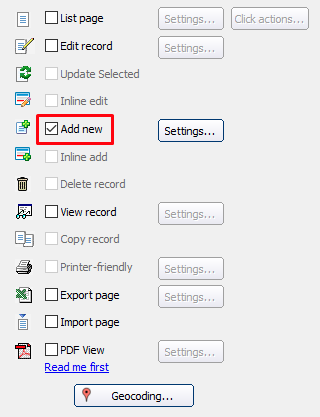
- Go to “Events” tab -> “attendance” -> “Add page” -> “JavaScript OnLoad event” and paste below code:-
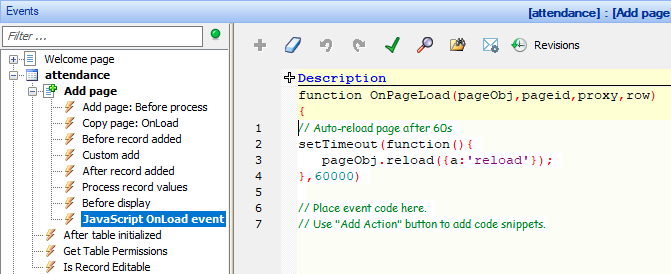
Add a Dashboard
- Add a dashboard (main page), showing list of employee with their time in and out in grid view.
- Each employee can click on his name on the list and will load the “attendance_add.php” web page to punch card.
- After employee click on “Save” button”, the web page will return to the grid view and showing the latest time in or time out.
| EMPLOYEE NAME | MORNING IN | MORNING OUT | AFTERNOON IN | AFTERNOON OUT | EVEINING IN | EVEINING OUT |
| Wati | 08:32:00 | 12:35:00 | 14:00:00 | |||
| Mazura | 08:31:00 | 12:31:00 | 14:02:00 | |||
| Ms. Wong | 08:30:00 | 12:30:00 |
| BEFORE | AFTER |
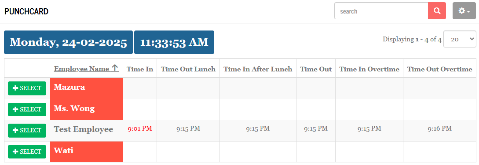 |
MODIFICATION in PHPRunner or cPanel or PHPMyAdmin
- Modify “attendance” table in phpMyAdmin as below:-
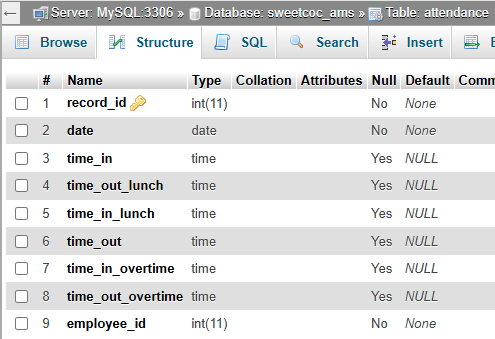
- Go to “Tables” tab and create a new custom view for “punchcard”.
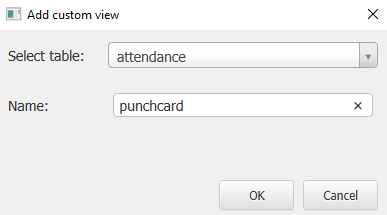
- Go to “Query” tab and paste below query:-
SELECT e.employee_id, e.employee_name, (SELECT time_in FROM attendance WHERE employee_id = e.employee_id AND `date` = CURDATE()) AS time_in, (SELECT time_out_lunch FROM attendance WHERE employee_id = e.employee_id AND `date` = CURDATE()) AS time_out_lunch, (SELECT time_in_lunch FROM attendance WHERE employee_id = e.employee_id AND `date` = CURDATE()) AS time_in_lunch, (SELECT time_out FROM attendance WHERE employee_id = e.employee_id AND `date` = CURDATE()) AS time_out, (SELECT time_in_overtime FROM attendance WHERE employee_id = e.employee_id AND `date` = CURDATE()) AS time_in_overtime, (SELECT time_out_overtime FROM attendance WHERE employee_id = e.employee_id AND `date` = CURDATE()) AS time_out_overtime FROM employee e ORDER BY e.employee_name ASC - Go to “Pages” tab and enable only “List page” and “Add new” page.
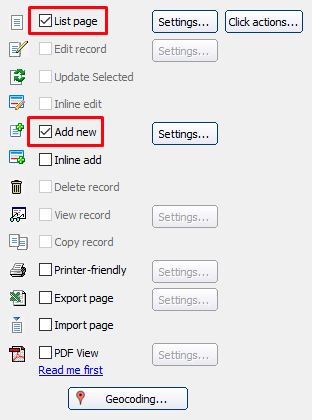
- Go to “Misc” tab and set the landing page to punchcard’s “list” page.
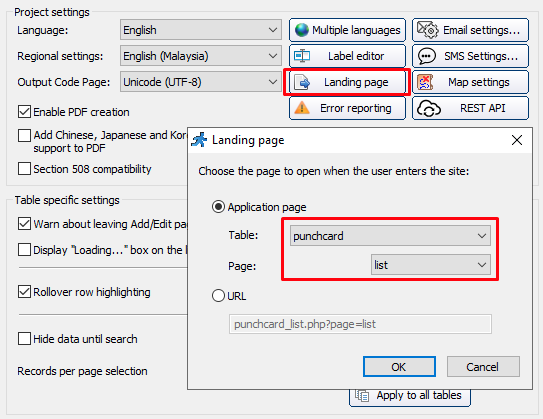
- Rename “Time In Lunch” field to “Time In After Lunch”.
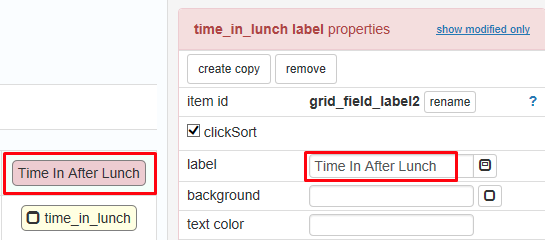
- Add custom button “Punch”.
- go to “Designer” tab, select “list” tab, click “Insert…” dropdown and select “Custom Button” and name it as “SELECT”.
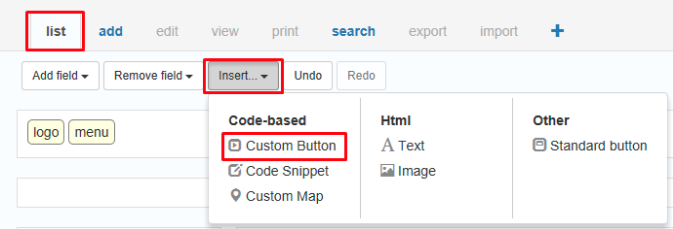
- change the tri-part events for the “Select” button as below:-
- Client Before
params["employee_id"] = row.getFieldValue("employee_id"); params["employee_name"] = row.getFieldValue("employee_name"); - Server
$_SESSION["employee_id"] = $params["employee_id"]; $_SESSION["employee_name"] = $params["employee_name"]; - Client After
var popup = Runner.displayPopup({ url: Runner.pages.getUrl("punchcard","add"), width: 450, height: 315, header: 'Punch In' });
- Client Before
- Go to “Events” tab:-
- click on “Add page” -> After record added” and paste below code:
$pageObject->setProxyValue('saved', true); echo "<!doctype html>"; - click on “Add page” -> JavaScript OnLoad event” and paste below code:
if((proxy['saved'])) { // close popup window.parent.close(); // refresh list page window.parent.location.reload(); }
- click on “Add page” -> After record added” and paste below code:
- go to “Designer” tab, select “list” tab, click “Insert…” dropdown and select “Custom Button” and name it as “SELECT”.
- Display date and time in “list” page.
- go to “Designer” tab and insert a new “Code Snippet”, name it as “timestamp_snippet” and paste below code:
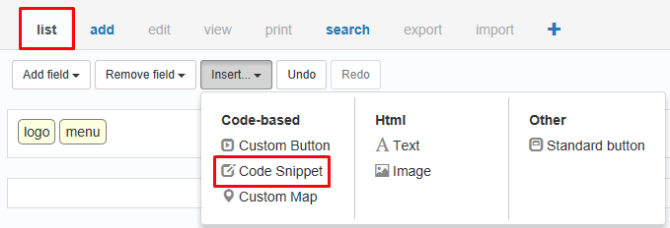
echo "<div><span class='btn btn-info' style='font-size:25px; font-weight:bold; cursor:default !important;'>".date('l, d-m-Y')."</span>". " <span class='timestamp btn btn-info' style='font-size:25px; font-weight:bold; cursor:default !important;'>".date('h:i:s a')."</span></div>"; - go to “Events” tab -> “List page” -> “JavaScript OnLoad event” and paste below code:
setInterval(clock, 1000); function clock() { var clockDiv = document.querySelector(".timestamp"); var date = new Date(); var tick = date.toLocaleTimeString(); clockDiv.textContent = tick; }
- go to “Designer” tab and insert a new “Code Snippet”, name it as “timestamp_snippet” and paste below code:
- Add “Status” dropdown.
- go to “Designer” tab -> “Add” tab, add a new “Code Snippet” name “status_snippet” and paste below code:
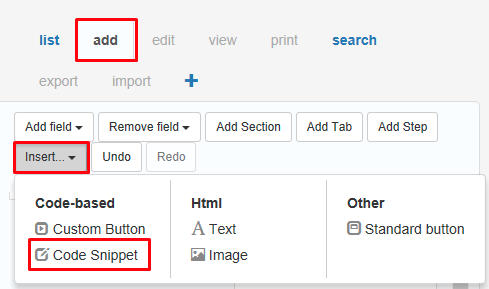
$str= "<select id='status' name='status' style='width:380px; display:inline-block;' class='form-control'>". "<option value=\"\">Please select</option>"; $strSQL = "SELECT * FROM attendance WHERE employee_id=".$_SESSION["employee_id"]. " AND `date`=CURDATE()"; $rs = db_query($strSQL); if (!mysqli_num_rows($rs)) { $str.="<option value='time_in'>Time In</option>"; $str.="<option value='time_out_lunch'>Time Out Lunch</option>"; $str.="<option value='time_in_lunch'>Time In After Lunch</option>"; $str.="<option value='time_out'>Time Out</option>"; $str.="<option value='time_in_overtime'>Time In Overtime</option>"; $str.="<option value='time_out_overtime'>Time Out Overtime</option>"; } else { while ($data = db_fetch_array($rs)) { if ($data["time_in"] == "") $str.="<option value='time_in'>Time In</option>"; if ($data["time_out_lunch"] == "") $str.="<option value='time_out_lunch'>Time Out Lunch</option>"; if ($data["time_in_lunch"] == "") $str.="<option value='time_in_lunch'>Time In After Lunch</option>"; if ($data["time_out"] == "") $str.="<option value='time_out'>Time Out</option>"; if ($data["time_in_overtime"] == "") $str.="<option value='time_in_overtime'>Time In Overtime</option>"; if ($data["time_out_overtime"] == "") $str.="<option value='time_out_overtime'>Time Out Overtime</option>"; } } $str.="</select>"; echo $str; - go to “Events” tab -> “Add page” -> “JavaScript OnLoad event” and paste below code:
this.on('beforeSave', function(formObj, fieldControlsArr, pageObj) { var val = $("#status").val(); formObj.baseParams['status'] = val; });
- go to “Designer” tab -> “Add” tab, add a new “Code Snippet” name “status_snippet” and paste below code:
- Display “Employee Name” in “Add” page.
- Create a “Custom add”.
- go to “Events” tab -> “Add page” -> “Custom add” and paste below code:
$attSQL = DB::Query("SELECT * FROM attendance WHERE `date` = CURDATE() AND employee_id = " . $_SESSION["employee_id"]); $data = $attSQL->fetchAssoc(); $status = strtolower($_POST["status"]); // If user already add a record, update the record if ($data) { $update = array(); $update[$status] = strftime("%H:%M:%S"); DB::Update("attendance", $update, "record_id=" . $data["record_id"]); // Else insert a new record } else { $data = array(); $data["date"] = strftime("%Y-%m-%d"); $data[$status] = strftime("%H:%M:%S"); $data["employee_id"] = $_SESSION["employee_id"]; DB::Insert("attendance", $data); } // Place event code here. // Use "Add Action" button to add code snippets. return false;
- go to “Events” tab -> “Add page” -> “Custom add” and paste below code:
- Add highlight for absentees and late punch.
- go to “Events” tab -> “List page” -> “List page: After record processed” and paste below code:
if ($data["time_in"] == "" && $data["time_in_lunch"] == "") $record["employee_name_css"] = 'background:#fc4f37;color:#ffffff;'; if($data['time_in'] > "08:30:59") $record["time_in_css"] = 'color:red;'; if($data['time_in_lunch'] > "13:30:59") $record["time_in_lunch_css"] = 'color:red;';
- go to “Events” tab -> “List page” -> “List page: After record processed” and paste below code:
v. 1.0 2025-02-25 Beta Testing Completed
TEST OBJECTIVE: Does the “Status” dropdown only shows the status with empty time?