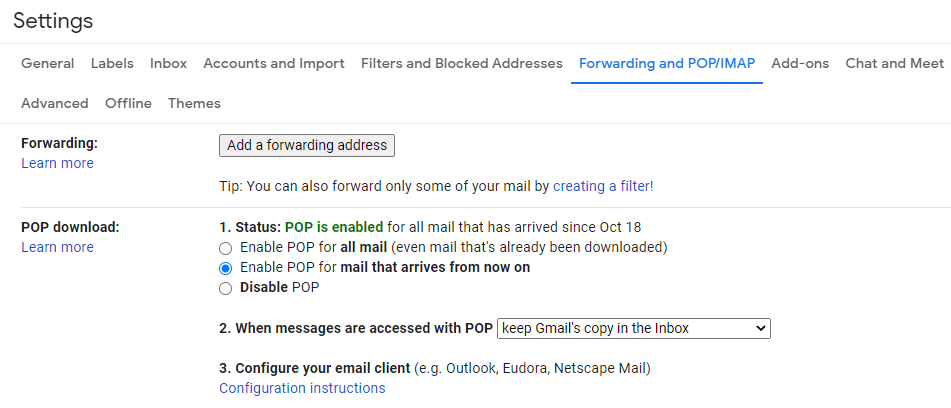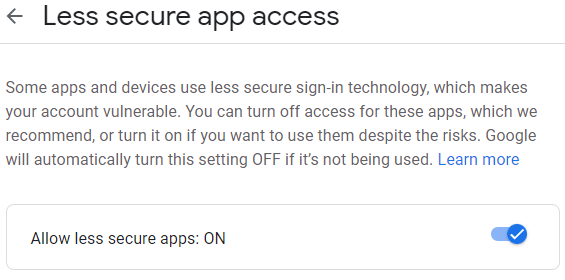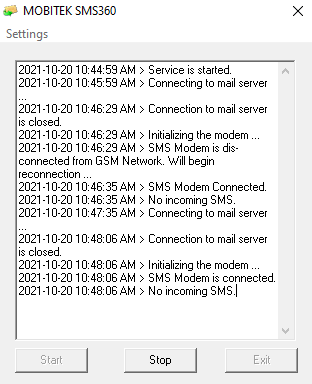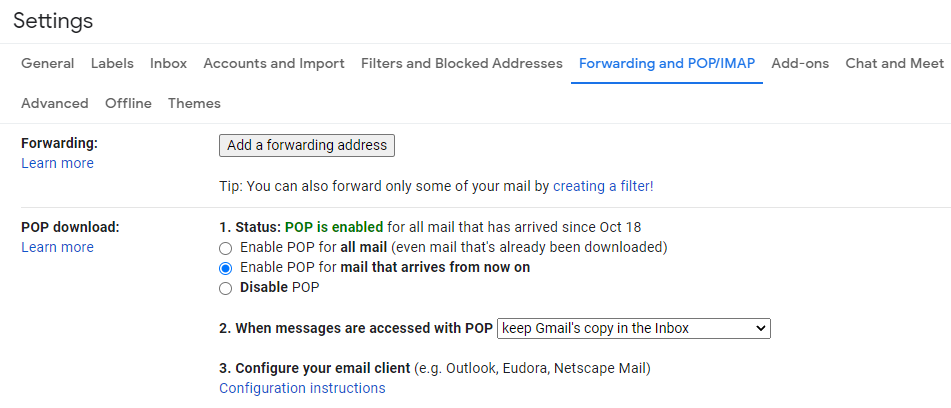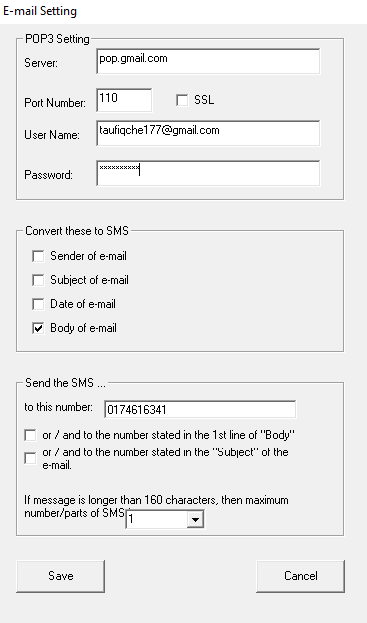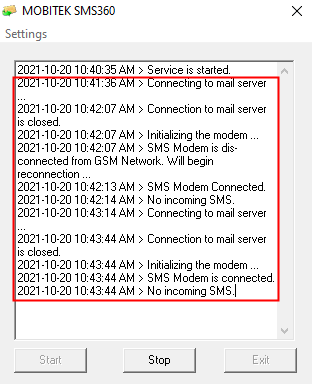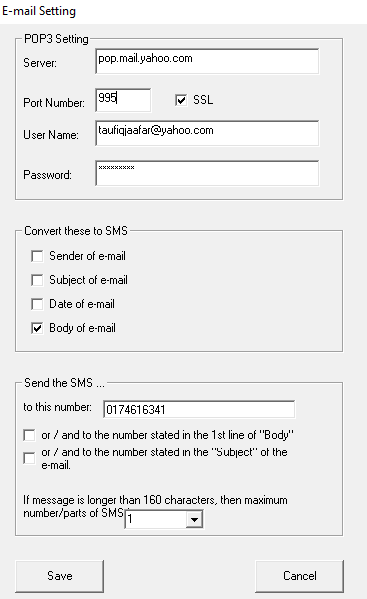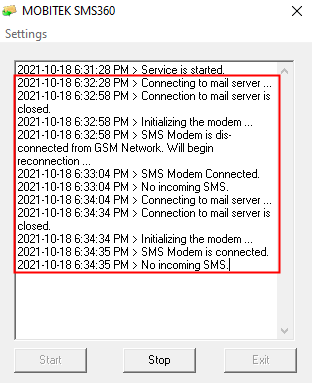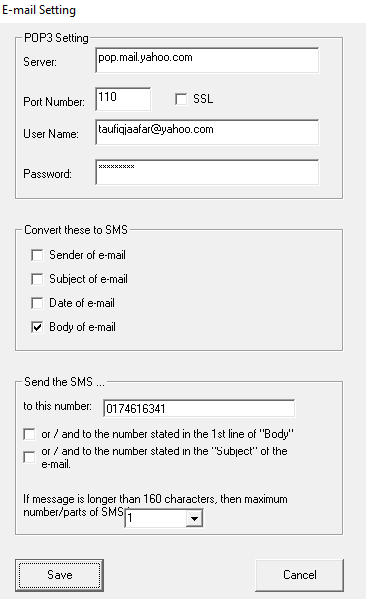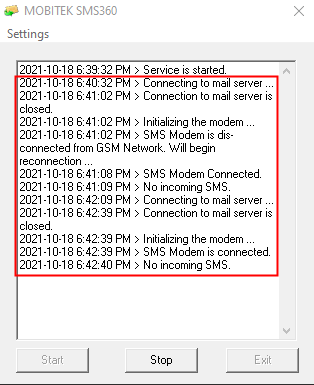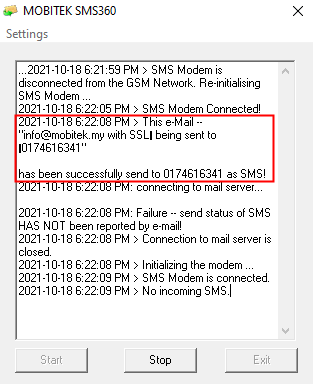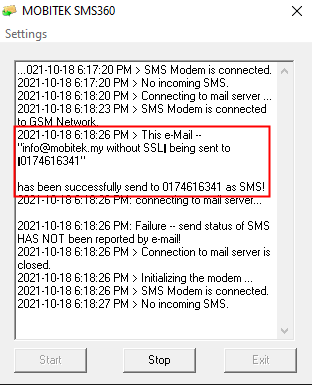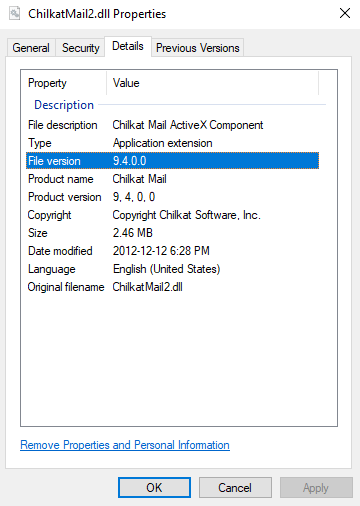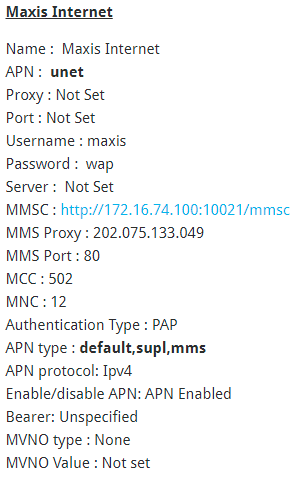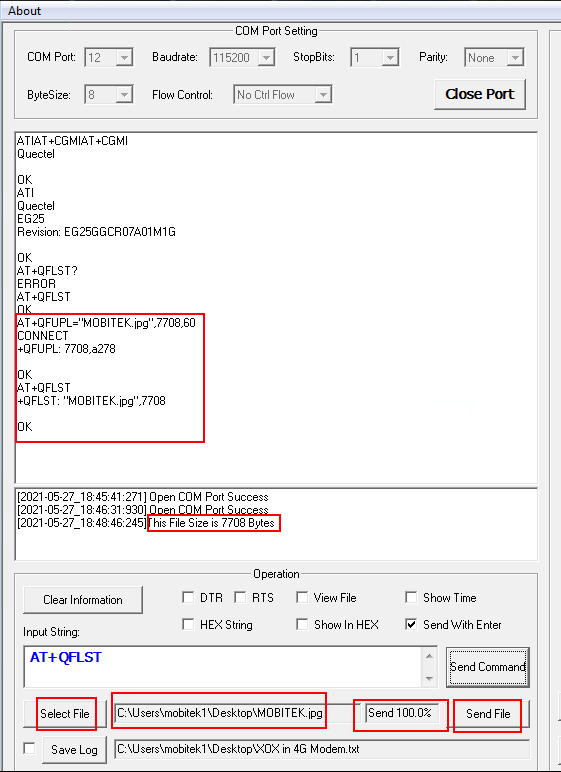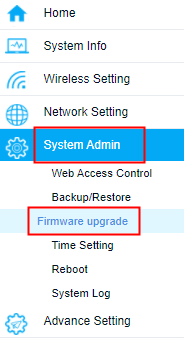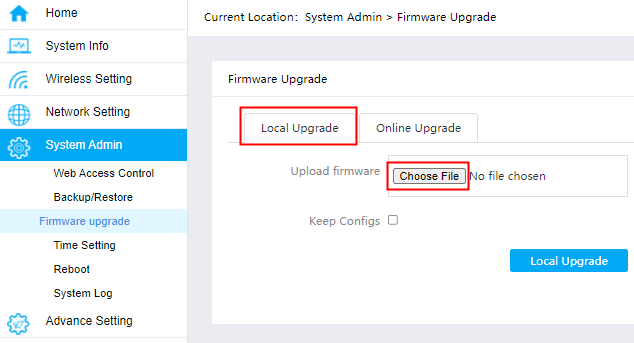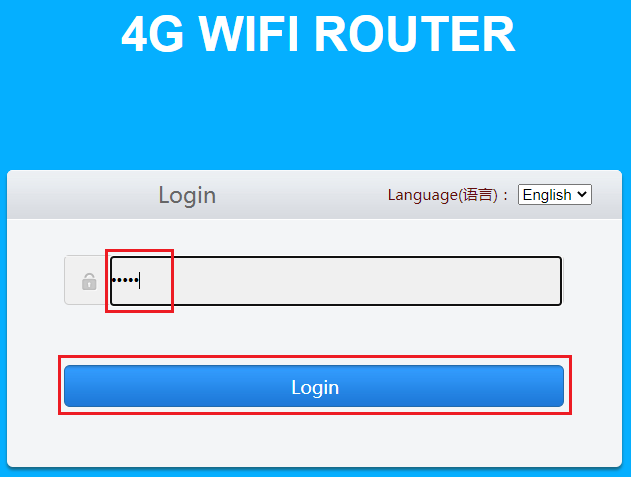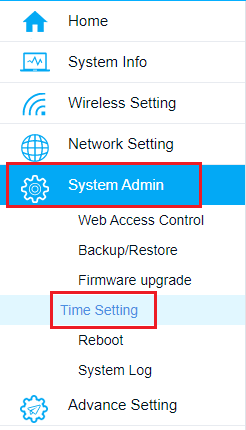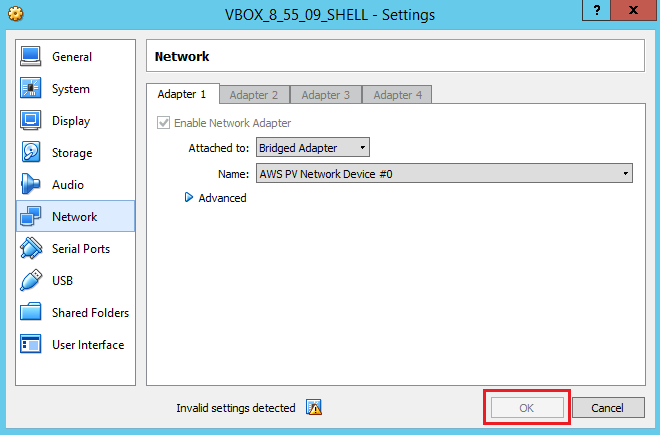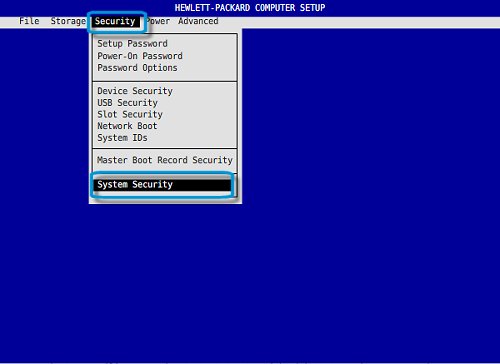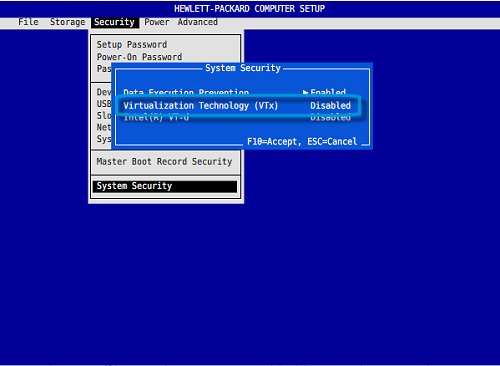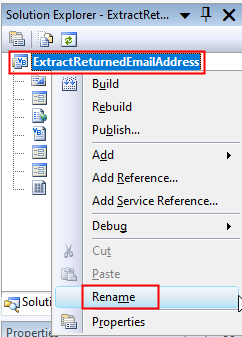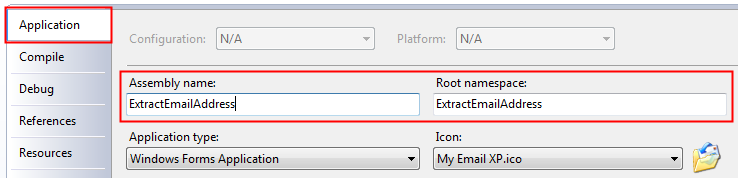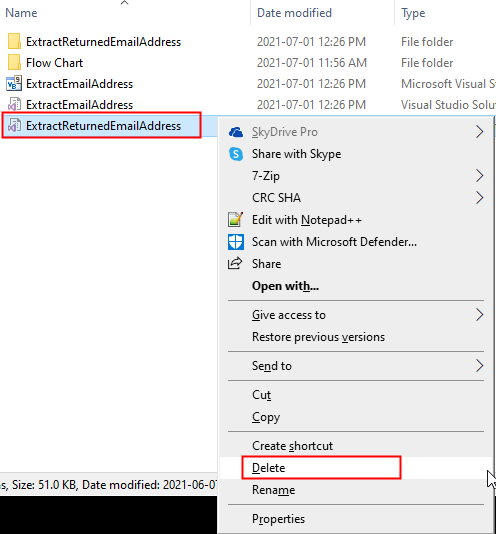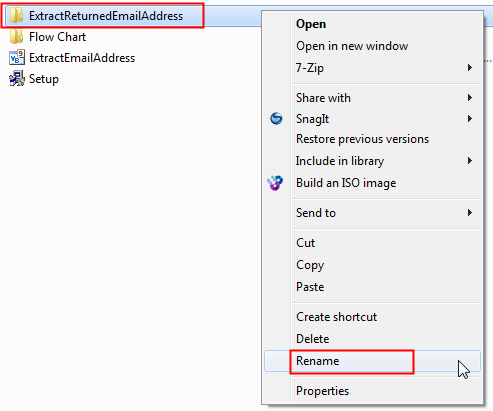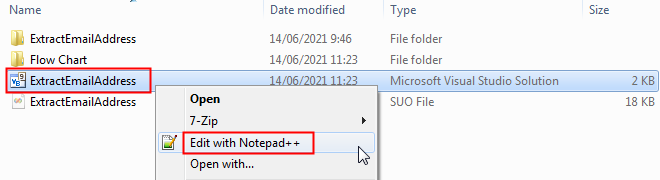| AT COMMAND |
DESCRIPTION |
| AT+CPIN? |
To enter a password or query whether or not the module requires a password.
If the reply is “+CPIN: READY”, meaning the module is not pending for any password. |
| AT+QICSGP=1,1,”unet”,”maxis”,”wap”,1 |
Configure parameters of a TCP/IP context.
AT+QICSGP=<contextID>,<context_type>,<APN>,<username>,<password>,<authentication> |
| AT+QIACT=1 |
Activate a PDP context. |
| AT+QIACT? |
OPTIONAL.
Return the list of the current activated contexts and their IP addresses:
+QIACT: 1,1,1,”100.66.207.181″
+QIACT: <contextID>,<context_state>,<context_type>,<IP_address> |
| AT+QMMSCFG=”contextid”,1 |
Set the PDP context ID. |
| AT+QMMSCFG=”contextid” |
OPTIONAL.
Query the PDP context ID.
+QMMSCFG: “contextid”,1 |
| AT+QMMSCFG=”mmsc”,”http://172.16.74.100:10021/mmsc” |
Configure the URL of MMSC. |
| AT+QMMSCFG=”mmsc” |
OPTIONAL.
Query the URL of MMSC.
+QMMSCFG: “mmsc”,”http://172.16.74.100:10021/mmsc” |
| AT+QMMSCFG=”proxy”,”202.75.133.49″,80 |
Configure the proxy address and port of MMSC |
| AT+QMMSCFG=”proxy” |
OPTIONAL.
Query the proxy address and port of MMSC.
+QMMSCFG: “proxy”,”10.0.0.172″,80 |
| AT+QMMSCFG=”sendparam”,6,2,0,0,2,4 |
Configure the sending parameters.
AT+QMMSCFG=”sendparam”,<valid>,<pri>,<sendrep>,<readrep>,<visible>,<class> |
| AT+QMMSCFG=”sendparam” |
OPTIONAL.
Query the sending parameters.
+QMMSCFG: “sendparam”,6,3,0,0,2,4 |
| AT+QMMSEDIT=1,1,”+60174616341″ |
Add a phone number as a recipient. |
| AT+QMMSEDIT=1 |
OPTIONAL.
Query the recipient phone number.
AT+QMMSEDIT=1,1,”+60174616341″ |
| AT+QMMSEDIT=4,1,”Test MMS” |
Edit the title of the MMS message. |
| AT+QMMSEDIT=4 |
OPTIONAL.
Query the title of the MMS message.
+QMMSEDIT: 4,”ASCII”,”Test MMS” |
| AT+QFUPL=”RAM:MOBITEK.jpg”,58773,60 |
Upload a file to RAM. The file will be saved as “MOBITEK.jpg” and the maximum size of file is 7708 bytes. 60 indicates timeout value, and 1 indicates ACK mode.
Wait for:
CONNECT
Then select the file to upload and click “Send File”:

The response after the file successfully uploaded:
+QFUPL: 7708,8fd3
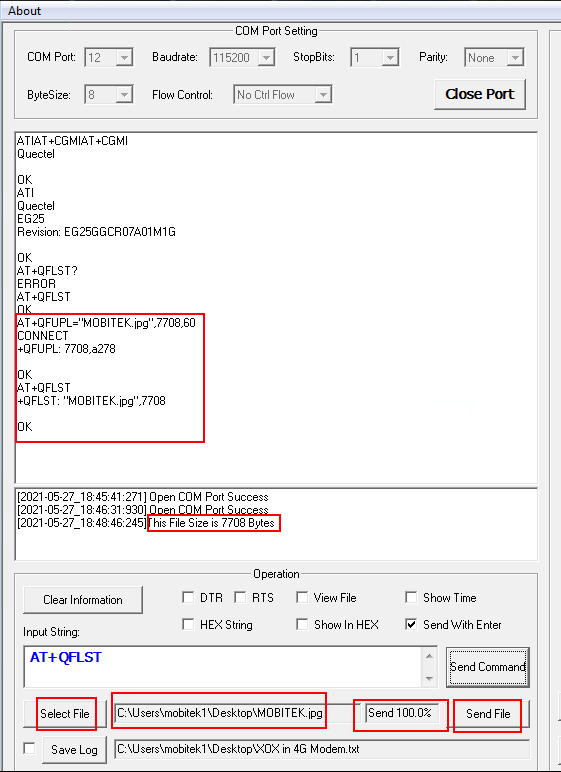
|
| AT+QFLST=”RAM:*” |
OPTIONAL.
Query all files in RAM.
+QFLST: “RAM:MOBITEK.jpg”,7708 |
| AT+QMMSEDIT=5,1,”RAM:MOBITEK.jpg” |
Add attachments for the MMS message. |
| AT+QMMSEDIT=5 |
OPTIONAL.
Query the attachments.
+QMMSEDIT: 5,”RAM:MOBITEK.jpg” |
| AT+QMMSEND=5000 |
Send the MMS message. |
| AT+QFDEL=”RAM:*” |
Delete the RAM file.
Query all files in RAM. |
| AT+QFLST=”RAM:*” |
OPTIONAL. |
| AT+QMMSEDIT=0 |
Clear the content of the MMS message. |
| AT+QMMSEDIT=1 |
OPTIONAL.
Query the recipient phone number. |
| AT+QMMSEDIT=4 |
OPTIONAL.
Query the title of the MMS message. |
| AT+QMMSEDIT=5 |
OPTIONAL.
Query the attachments. |