- When Unifi network is down, there will be no internet access.
- Firstly, unplug the LAN cable that is connected to Etanium from D-Link DES-1005D Switch.
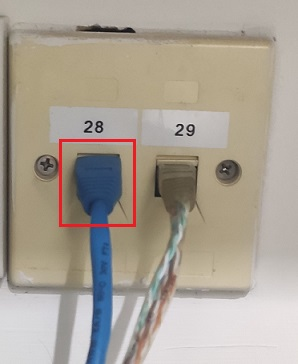
- Insert Yoodo SIM card into EC20 4G router.
- Use D-Link DES-1005D Switch.

- Connect the LAN cables as picture below:

- Make sure all LEDs of D-Link DES-1005D Switch that connected to all LAN cables are blinking.
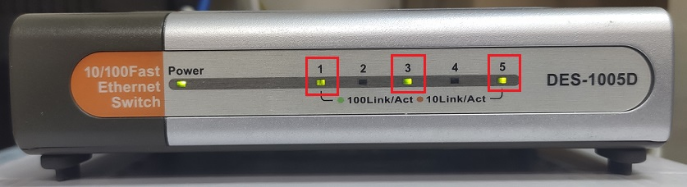
- Finally:-
- there is internet access in LAN;
- HPC-8300 is able to access internet via Yoodo 4G network;
- HPC-6306 is able to access internet via Yoodo 4G network; and
- HPC-8300 is able to connect to HPC-6306 and to print.
- If HPC-6306 is not able to access the internet, go to "Control Panel" -> "Network and Sharing Centre" -> "Change adapter settings" and enable “Local Area Connection MOBITEK”.
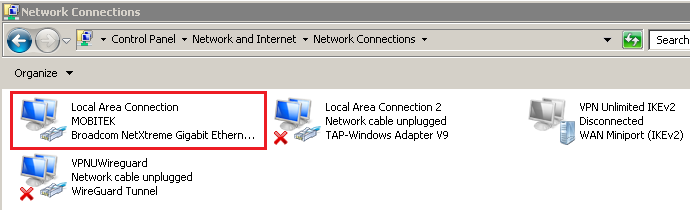
Category Archives: SOP
SOP of Resetting Windows 10 for Acer Nitro 5
Resetting also refers to reinstalling.
- There are few ways to reset:-
- via cloud
- using local disk
- using recovery media/drive which is a USB thumb drive created via Windows 10
- goto https://www.microsoft.com/en-au/software-download/windows10 to create Windows 10 installation media; download “MediaCreationTool21H2.exe”, run it, downlaod download a Windows 10 installer into USB thumb drive
- Acer Nitro 5 fail to reset using method (a), (b), (c), so need to use method (d).
- After Windows 10 is installed, avoid using Microsoft account to log into Windows.
- Rename PC, joing “MOBITEK” workgroup.
- Map “U:\” to “Usefule Software” network drive.
- Install the 3 Acer applications:-
- Care Center
- Nitrosense
- Quick Access
- Create a restore point.
- Run Windows Update to update all updates.
- Create a restore point if necessary.
- Reinstall applications and drivers:-
- AnyDesk v. 5.3;
- Classic Shell;
- FreeCommander;
- Intel via Intel-Driver-Support-Assistant (create a restore point after this);
- from Acer Support
- NVIDIA via GeForce Experience (create a restore point after this);
- Run System Image to create a system image of:-
- newly installed Windows 10;
- drivers installed;
- essential software installed; and
- Windows updated.
- Reinstall software as per “Remove Applications.html” generatged by Geek Uninstaller.
- Optional:-
- create a recovery drive/media using USB thumb drive;
- create a password reset key using USB thumb drive;
SOP of Refreshing Windows 8.1 for Asus Zenbook UX303L
- Before Windows Refresh, use SyncBack to back up files to Buffalo external HDD.
- Run Windows Refresh , USB thumb drive “Windows Recovery” is required in order to refresh.
- After Windows Refresh is completed, remove Metro Apps using PowerShell command (https://news.softpedia.com/news/How-to-Remove-All-Pre-Installed-Windows-8-Metro-Apps-328110.shtml) :
-
Get-AppxPackage -AllUsers | Remove-AppxPackage
-
Get-AppXProvisionedPackage -online | Remove-AppxProvisionedPackage –online
-
- Run Windows Update to update all updates.
- optional — install “KB 3138615” first if Windows Update stuck
- Reinstall drivers and anti-virus software:-
- Windows Classic Shell;
- Intel via Intel-Driver-Support-Assistant;
- NVIDIA via GeForce Experience;
- Asustek;
- Webroot
- Optional:-
- create a recovery media (Windows installer) using USB thumb drive;
- create a password reset key using USB thumb drive;
- create a back-up of Windows Activation Key.
- Run System Image to create a system image of newly refreshed Windows with drivers and anti-virus installed.
- Restore files using SyncBack from Buffalo external HDD to “Documents”
- Reinstall software as per “Remove Applications.html”