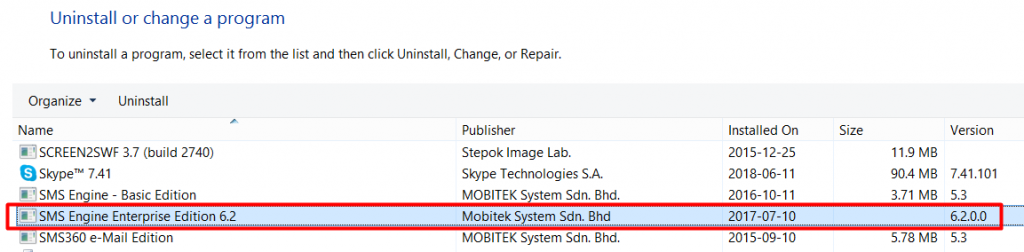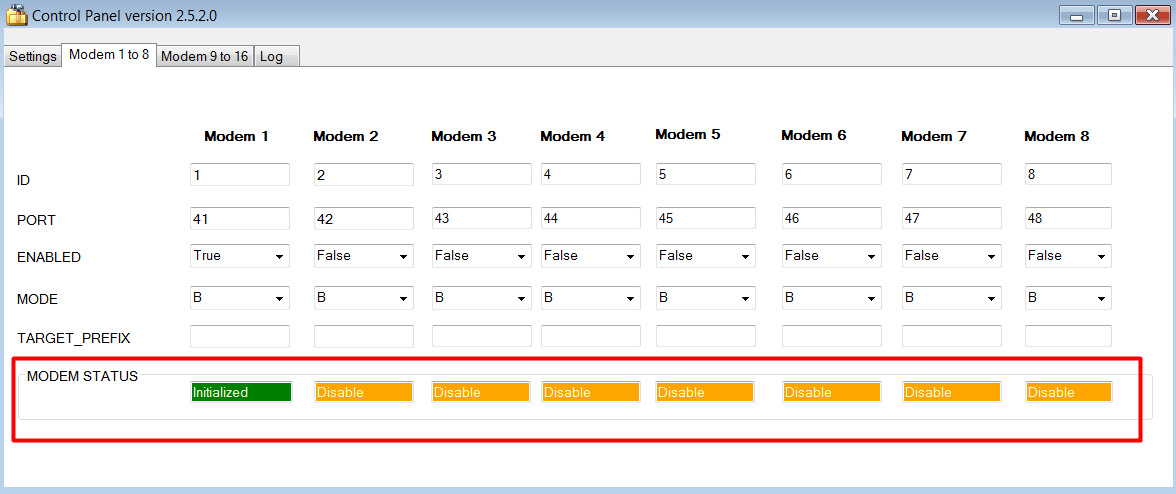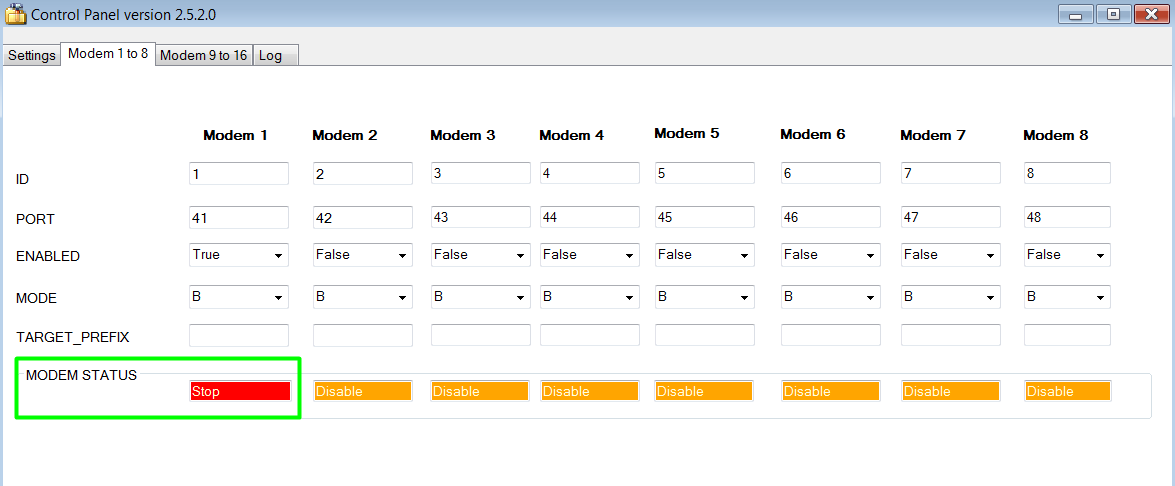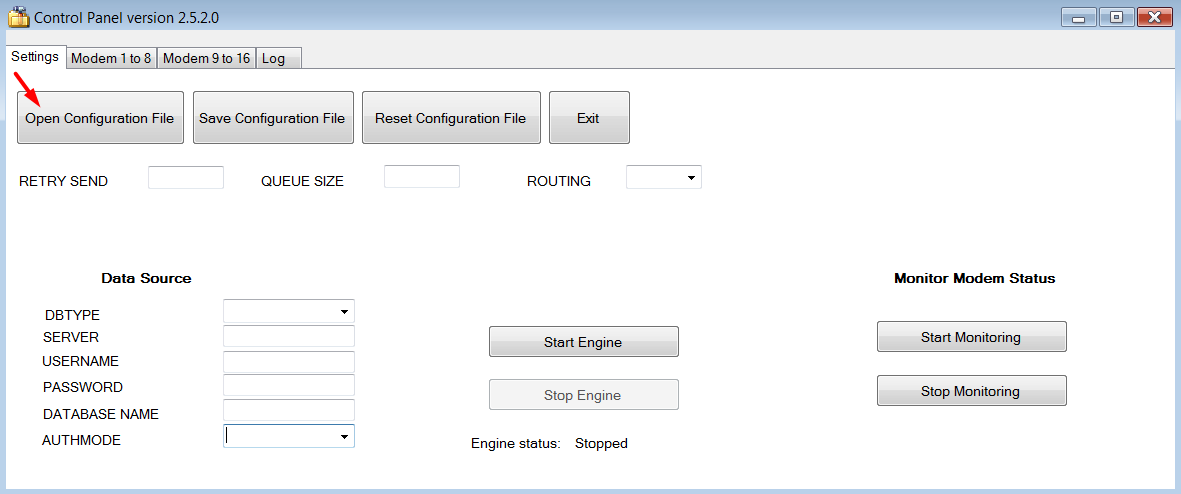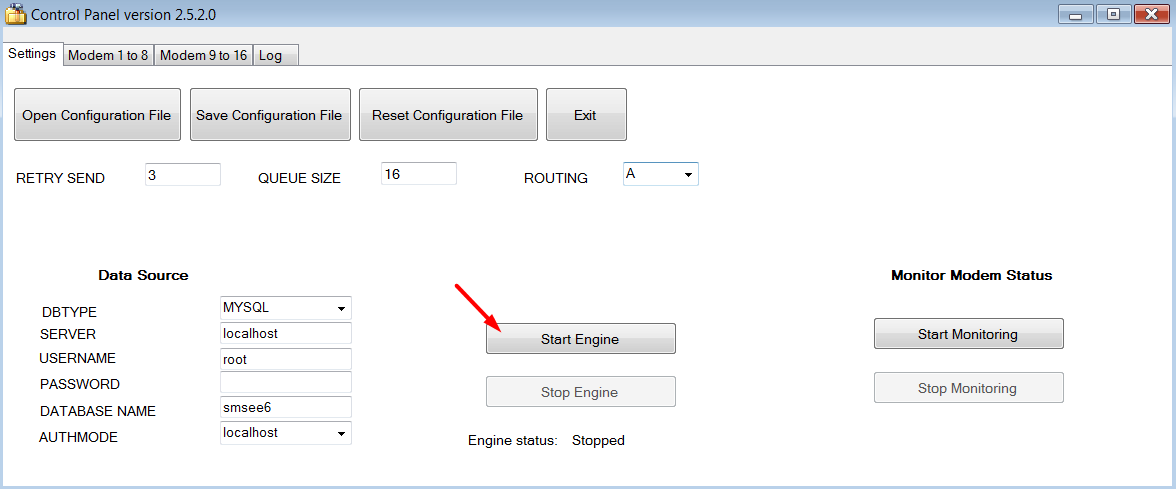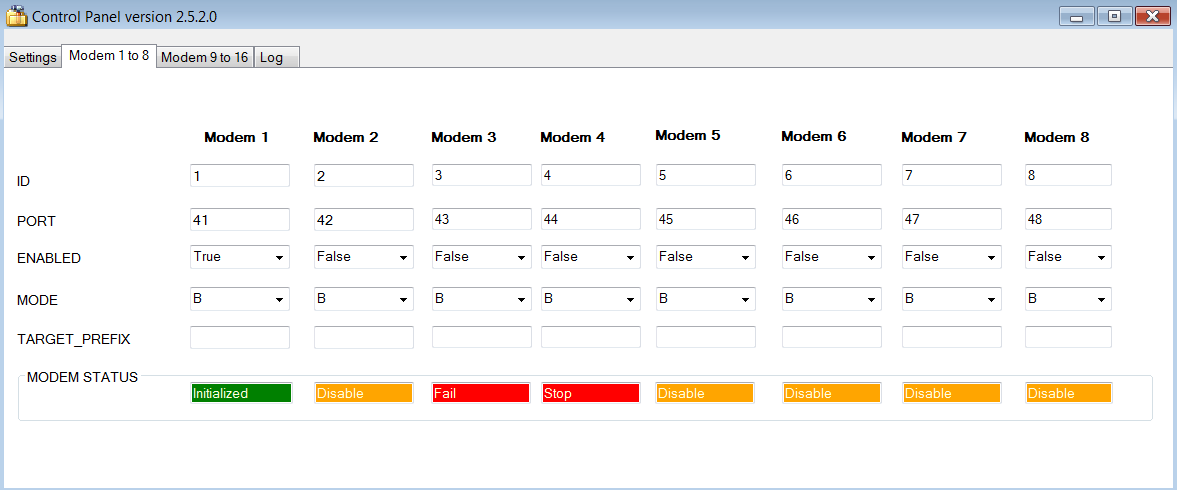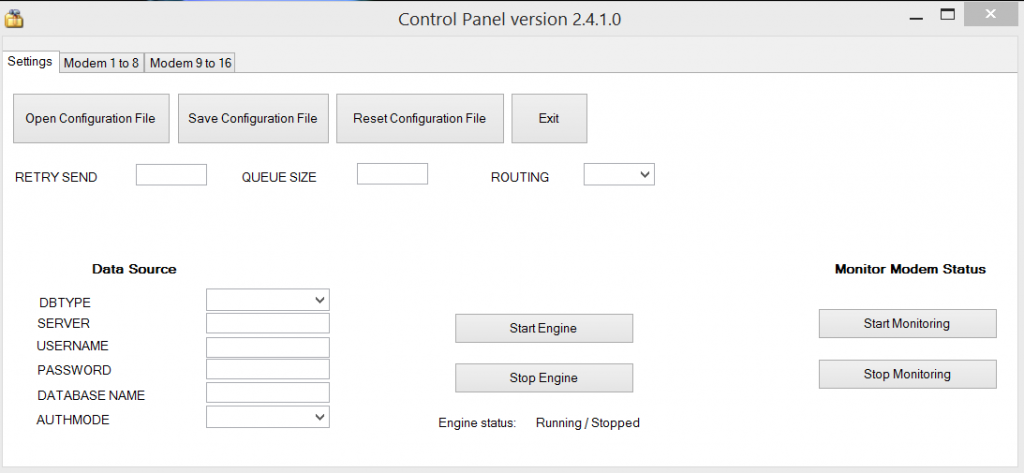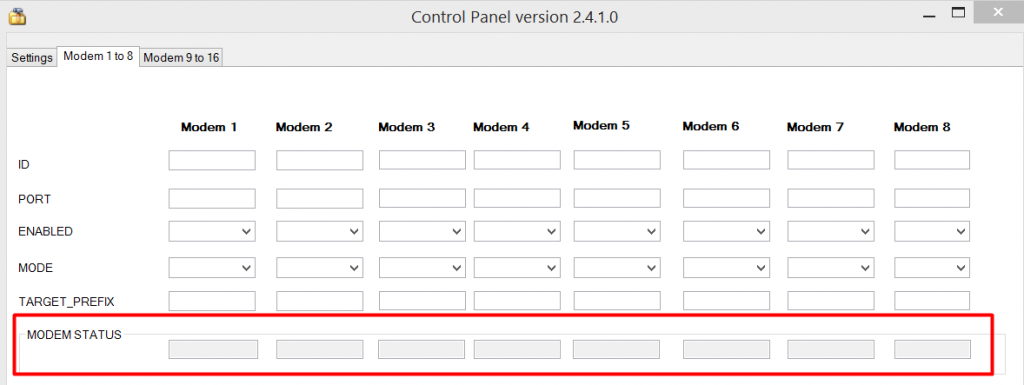USB Driver version 3.8.9 has been tested successfully on these Windows OS:-
| WINDOWS OS |
SCREN CAPTURE OF COM PORT |
SCREEN CAPTURE OF HYPER TERMINAL |
| Windows 10 64-bit |  |
 |
| Windows 10 32-bit |  |
 |
| Windows Server 2008 64-bit | 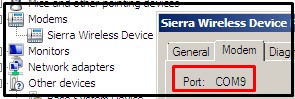 |
 |
| Windows Server 2012 64-bit |  |
 |
| Windows Server 2016 64-bit |  |
 |