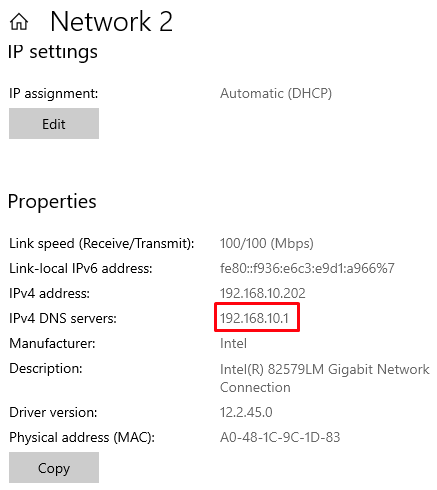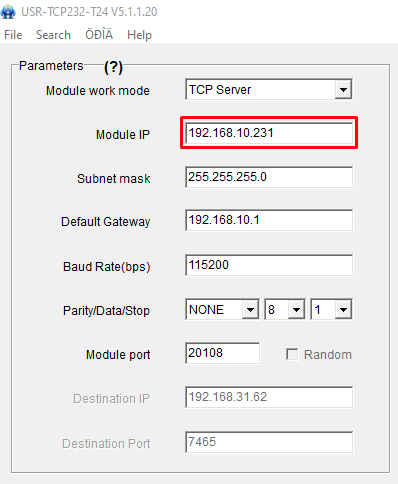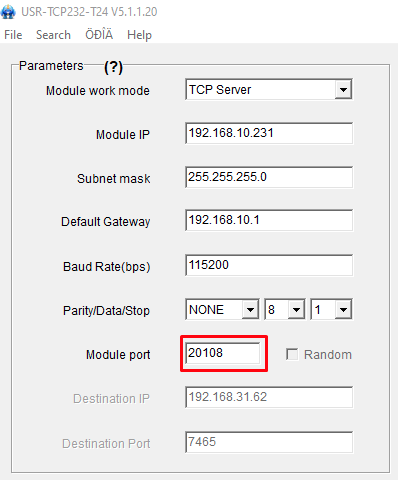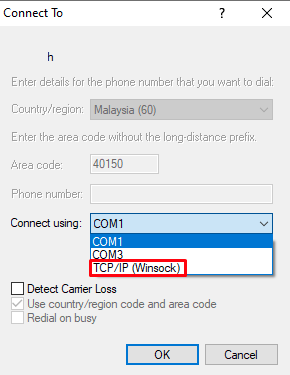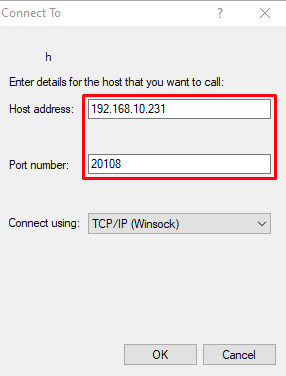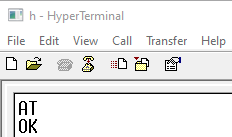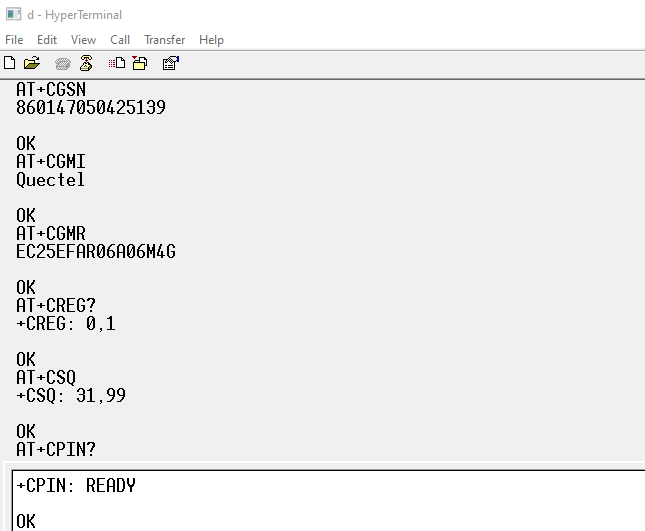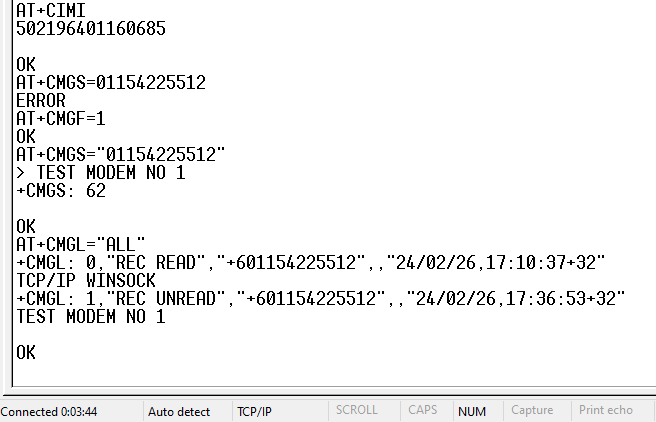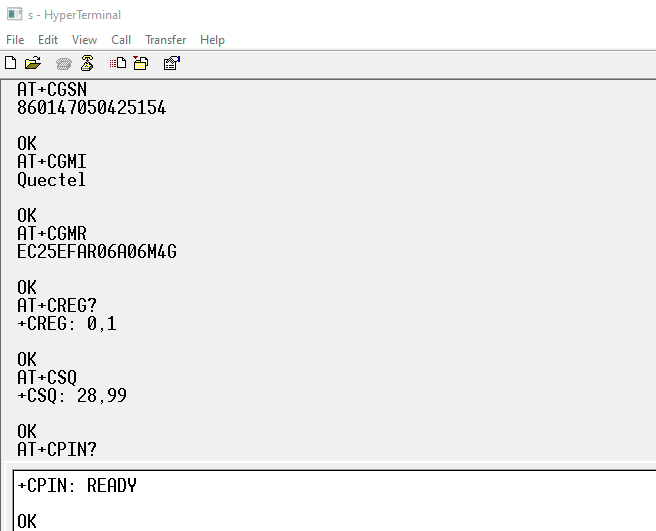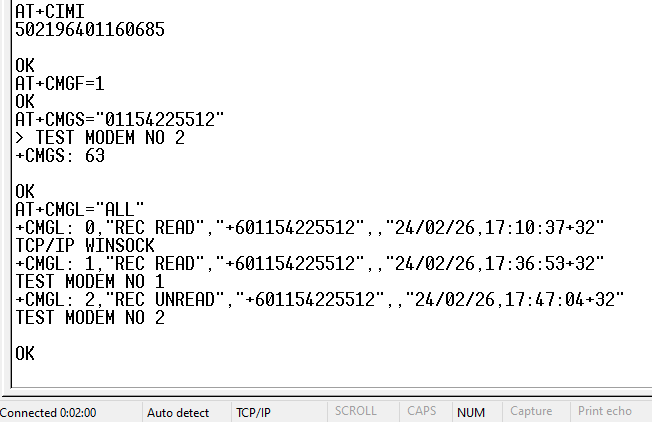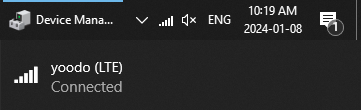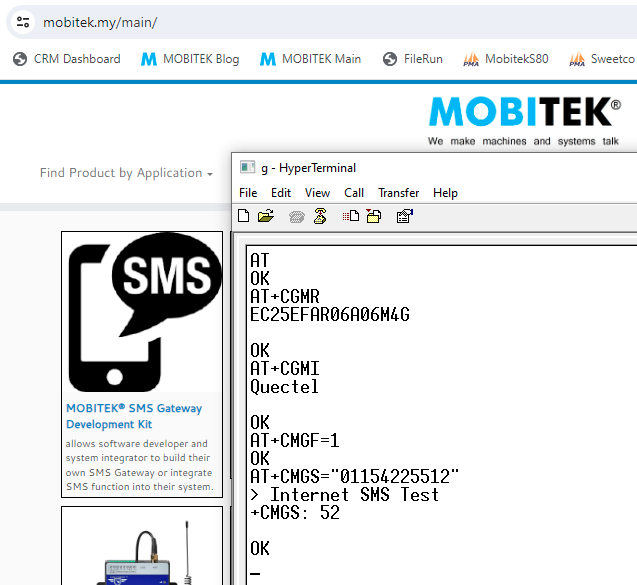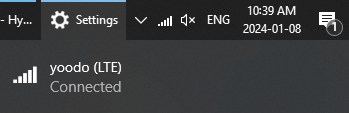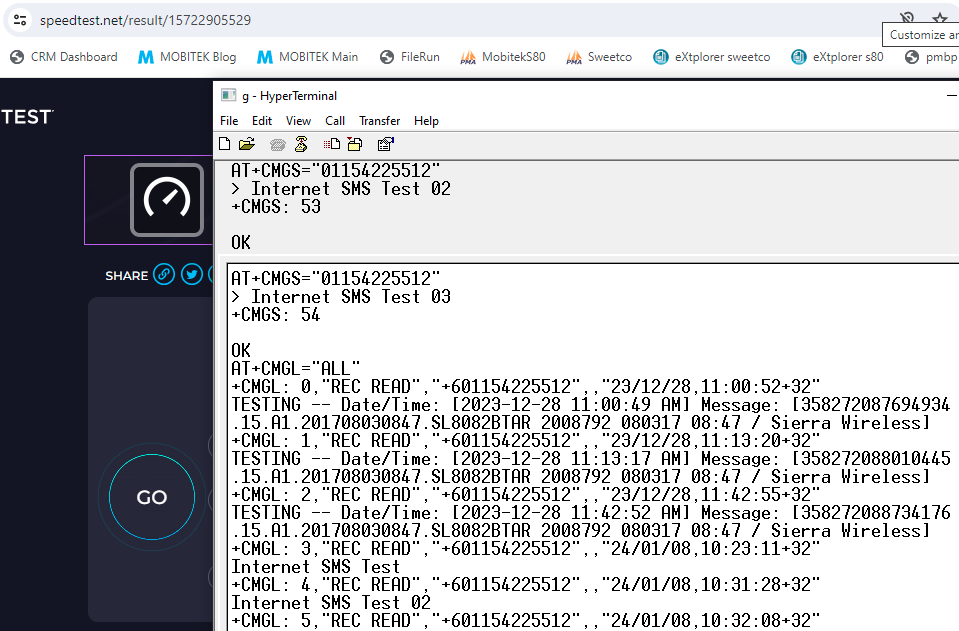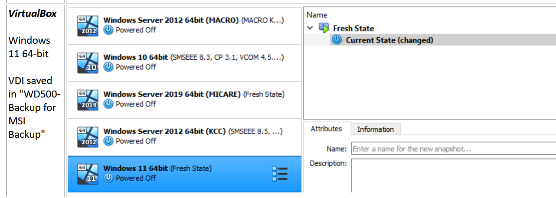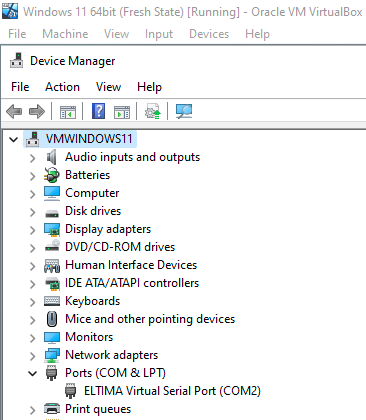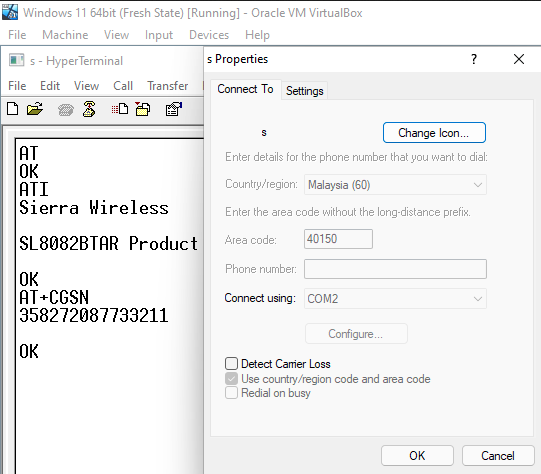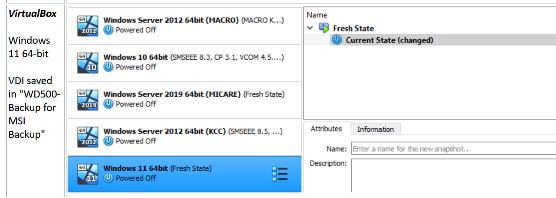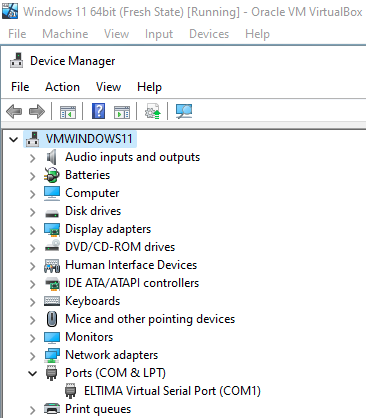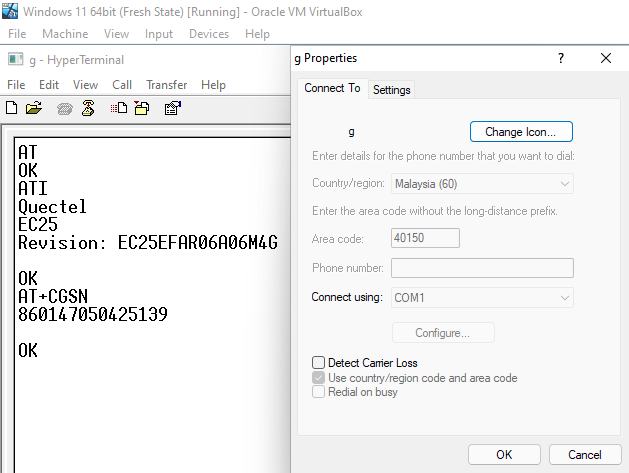| TEST OBJECTIVE | TESTING METHODOLOGY | TEST RESULT |
| Can hyper terminal connect to MOBITEK Q25 4G Modem via IP address instead of COM port and run “hyper terminal test“? |
|
Category Archives: MOBITEK Q25 4G Modem
MOBITEK Q25 Can Use Internet Application and Send SMS at the Same Time
| TEST OBJECTIVE | TESTING METHODOLOGY | TEST RESULT |
| Can MOBITEK Q25 connect to internet and send out SMS at the same time? |
|
TEST 1
TEST 2 |
USR-VCOM for MOBITEK S80 and MOBITEK Q25 Works in Windows 11
LAN driver (USR-VCOM) for MOBITEK S80 and MOBITEK Q25 supports Windows 11.
However, the USB driver of MOBITEK S80 3G Modem does not work in Windows 11. Use LAN port (LAN driver) of MOBITEK S80 instead.
USR-VCOM for MOBITEK S80 and MOBITEK Q25 Works in Windows 11
| TEST OBJECTIVE | TESTING METHODOLOGY | TEST RESULT |
| Does MOBITEK S80’s USR-VCOM (ELTIMA virtual serial port) support Windows 11? | USR-VCOM version = 3.7.1.520 | |
| Does MOBITEK Q25’s USR-VCOM (ELTIMA virtual serial port) support Windows 11? | USR-VCOM version = 3.7.1.520 |
Introducing MOBITEK Q25 4G Modem to Replace GSM Modem for SMS
We are pleased to announce our new modem MOBITEK Q25 .
MOBITEK Q25 is a 4G Modem for IoT and SMS applications. Used by software developer to develop a SMS gateway, a SMS server, 2 factor authentication, one-time password, alert, notification and messaging solutions.
MOBITEK Q25 can replace these GSM modem models:-
- MOBITEK S80
- MOBITEK Q24
- Sierra Wireless FXT009
- Sierra Wireless FX100
- Wavecom M1306B / M1206B
- Wavecom Fastrack Go
- Wavecom Fastrack Xtend FXT001
- iTegno 3000
- iTegno 3800
Key Features
- 4G
- triple connectivity: USB Type-C, LAN and serial port
- communication method: SMS, E-Mail, MQTT and GNSS
- support MOBITEK SMS Gateway Development Kit
For further information, please visit
How to Use MOBITEK Q25 4G Modem as USB Modem for Internet Access
- Firstly, install USB Driver for MOBITEK Q25.
- Connect antenna to MOBITEK Q25. Use one antenna and connect it to “ANT1” is enough.

- Insert SIM card into the SIM card slot of MOBITEK Q25. Make sure the SIM card used has a subscription to internet.
- Connect MOBITEK Q25 4G Modem via the USB port.
- Open Device Manager and check for COM Port of MOBITEK Q25 4G Modem. The installation of USB Driver of MOBITEK Q25 is successfull if the COM Port of MOBITEK Q25 4G Modem appear in Device Manager. For this example, the COM Port is “COM2”.
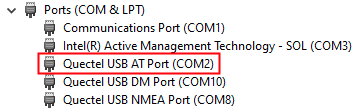
- Go to the Windows tray located in Windows taskbar.
- The TELCO of the SIM card in MOBITEK Q25 4G Modem will popup in the panel. For this example, it is “yoodo (LTE)”. Click “Connect” to connect to the TELCO network.
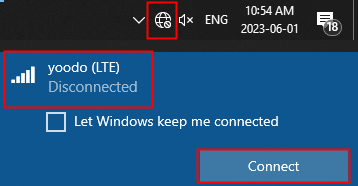
- If it successfully connected, the “network bar” icon will be shown in the Windows tray.

- To test the connection, open any browser and enter “www.mobitek.my“. The connection is successful if the page can load without error.
- Finally, Windows PC is able to connect to the internet.
For more information about MOBITEK Q25 Modem, visit :-
How To Solve The Problem With Quectel USB NMEA Port Missing
When connecting MOBITEK Q25 using USB cable, “Quectel USB NMEA Port” is missing and the Device Manager keeps refreshing. When connecting “Quectel USB AT Port” to Hyper Terminal (in below example COM2), the modem is not responding to any AT commands.
MOBITEK Q25 should have 3 ports:
Steps to restore “Quectel USB NMEA Port”:
- Open Hyper Terminal or QCOM.
- Connect using the other “Quectel USB AT Port”. In this example “COM31”.

- Use AT+QCFG=”usbnet” to configure the network card type interface.
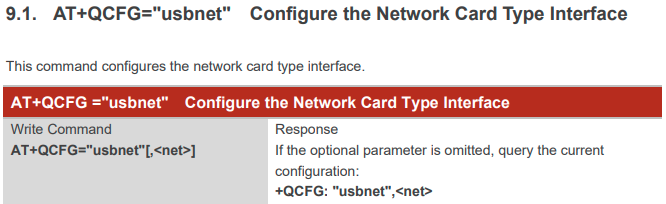
- Type below commands into Hyper Terminal or QCOM.
- AT
- AT+QCFG=”usbnet”,0
- AT+CFUN=1,1
- Open Device Manager, “Quectel USB NMEA Port” should appear now.

- Connect “Quectel USB AT Port (COM19)” to Hyper Terminal. The port should respond to any AT commands send to it.
How MOBITEK SMS Modem Can Be Used for Transactional SMS?
What is Transactional SMS?
- used by businesses to relay transactional information.
- through this type of SMS, businesses can reach subscribed customers directly to share important details that aren’t related to promotional activity.
- most commonly automated, triggered by customer actions.
- provide value to customers with personalized and unique text messages.
- benefits of sending transactional messages via SMS:
- fast deliver, deliver in a few seconds
- convenient, all SMS sending to mobile number
- high delivery rate, SMS open rate up to 98%
- low cost and high return
- integration capabilities
- do not need opt-in
How does Transactional SMS work?
For “SMS API”, you can use either:-
For “SMS Server”, you can use:-
Transactional SMS Examples
The USB Port of MOBITEK Q25 Does Not Work in VirtualBox
Conclusion:
- USB port of MOBITEK Q25 does not appear in virtual machine (VirtaulBox) of Windows 11 64-bit therefore USB port cannot be used. Solution is to use serial port in virtual machine.
| PROBLEM | SOLUTION |
| USB driver of Q25 cannot be tested in Windows 11 64bit as it does not appear in USB list of the VM | Use “Serial Ports” . |
How to Send E-Mail with MOBITEK Q25
| DESCRIPTION | AT COMMAND |
Configure Parameters of a TCP/IP ContextAT+QICSGP=<contextID>,<context_type>,<APN>,<username>,<password>, <authentication> |
AT+QICSGP=1,1,”yoodo”,””,””,0 OK |
Activate a PDP ContextAT+QIACT=<contextID> |
AT+QIACT=1 OK AT+QIACT? +QIACT: 1,1,1,”10.32.47.42″ OK |
Configure SSL Type//Set the SSL type for SMTP. AT+QSMTPCFG=”ssltype”,<ssltype> |
WITHOUT SSL
AT+QSMTPCFG=”ssltype”,0
WITH SSL AT+QSMTPCFG=”ssltype”,1 AT+QSMTPCFG=”sslctxid”,1 AT+QSSLCFG=”ciphersuite”,1,0xffff AT+QSSLCFG=”seclevel”,1,0 AT+QSSLCFG=”sslversion”,1,1 |
Configure Parameters for SMTP Server//Set the PDP context ID. AT+QSMTPCFG=”contextid”,<contextID> //Set the IP address or domain name and port of SMTP server. AT+QSMTPCFG=”smtpserver”,<srvaddr>,<srvport> //Set username and password. AT+QSMTPCFG=”account”,<username>,<password> //Set sender name and sender address. AT+QSMTPCFG=”sender”,<sender_name>,<sender_email> |
AT+QSMTPCFG=”contextid”,1 OK AT+QSMTPCFG=”smtpserver”,”smtp.example.com”,587 OK AT+QSMTPCFG=”account”,”*username*”,”$password$” OK AT+QSMTPCFG=”sender”,”MOBITEK”,”add-new-post@feed.mobitek.my” OK |
Add or Delete RecipientsAT+QSMTPDST=<mode>,<type>,<emailaddr> Parameter:
|
AT+QSMTPDST=1,1,”sales@abc.my” OK AT+QSMTPDST=1,2,”marketing-director@abc.com” OK AT+QSMTPDST? +QSMTPDST: 1,”sales@abc.my” +QSMTPDST: 2,”marketing-director@abc.com” OK |
Edit the Subject of an EmailAT+QSMTPSUB=<charset>,<subject> Parameter:
|
AT+QSMTPSUB=0,”TEST SMTP USING Q25″ OK AT+QSMTPSUB? +QSMTPSUB: 0,”TEST SMTP USING Q25″ OK |
Edit the Body of an EmailAT+QSMTPBODY=<charset>,<body_length>,<input_time> Parameter:
|
AT+QSMTPBODY=0,50,60 CONNECT +QSMTPBODY: 37 OK |
Send an EmailAT+QSMTPPUT=<timeout> Parameter:
|
AT+QSMTPPUT=300 OK +QSMTPPUT: 0,0 |
Clear the Content of an EmailAT+QSMTPCLR |
AT+QSMTPCLR OK |
Deactivate a PDP ContextAT+QIACT=<contextID> |
AT+QIDEACT=1 OK |