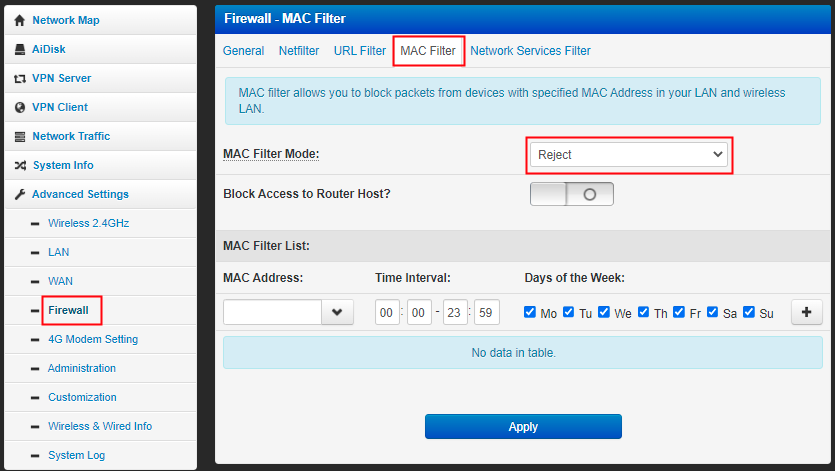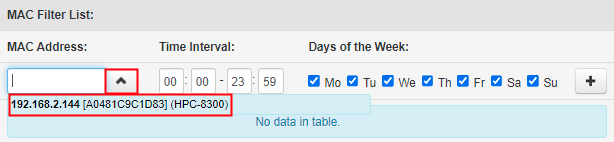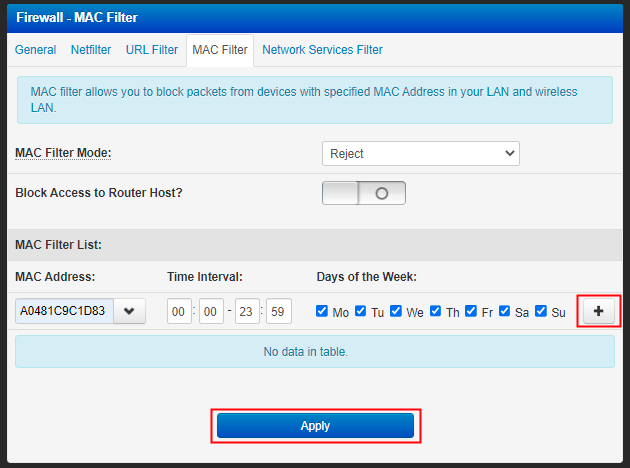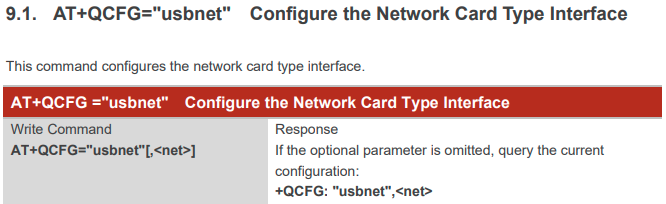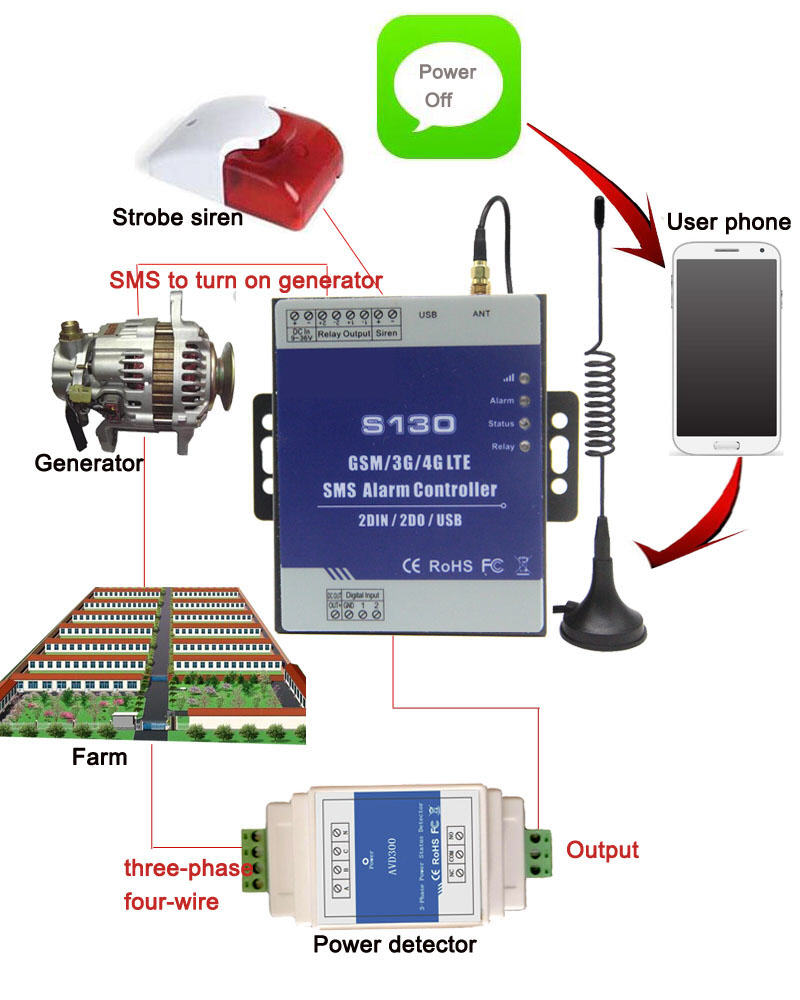This service allows you to receive WhatsApp messages sent from any systems.
Here is how it works:-
- You will be added into a WhatsApp group call “info@mobitek.my”.
- You can add anyone from your team into this group.
- Your system will direct e-mail notification to info@mobitek.my.
- Everyone in the group will receive WhatsApp notification sent by your system.
Note: this service does not support sending images and file attachments via WhatsApp.
Please contact us for a demonstration.