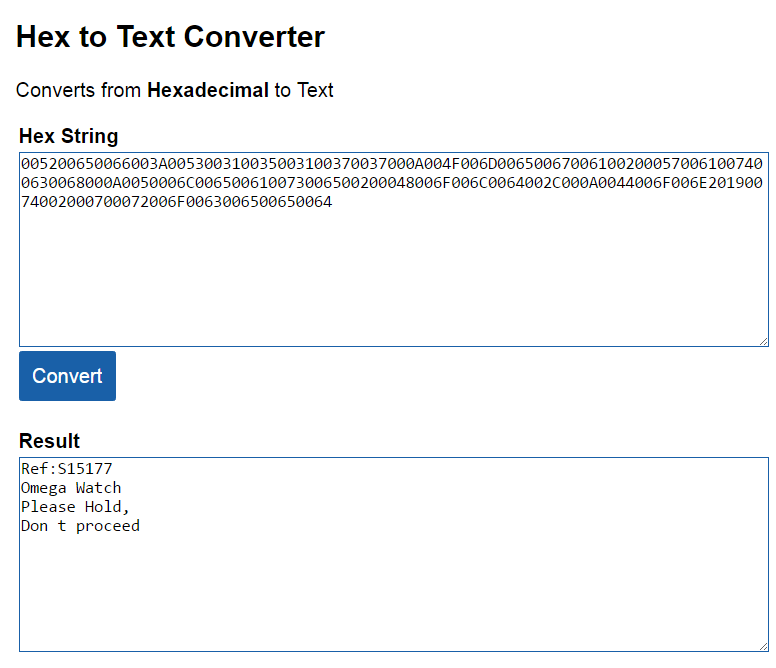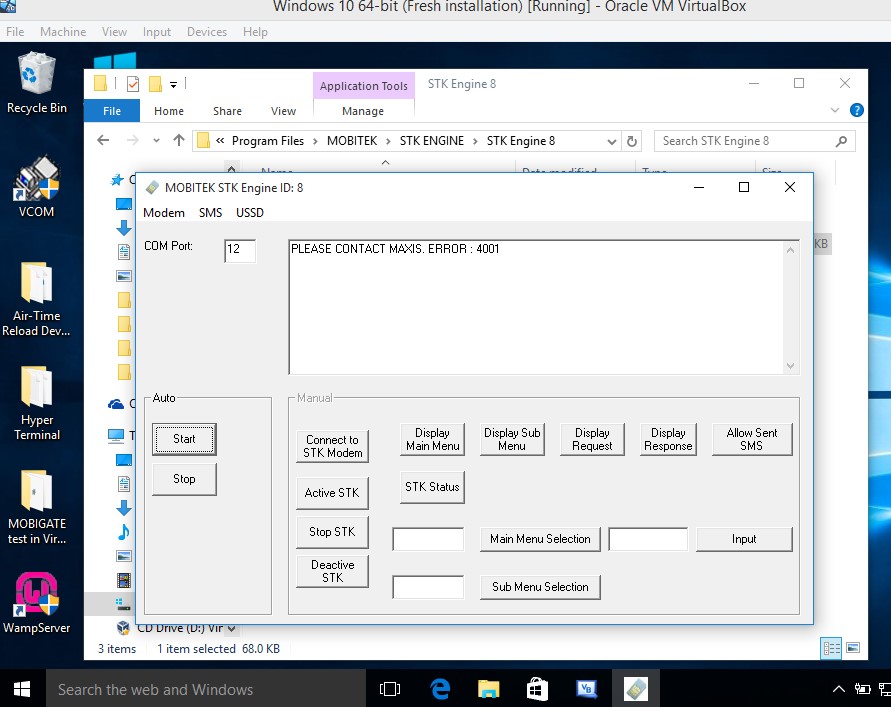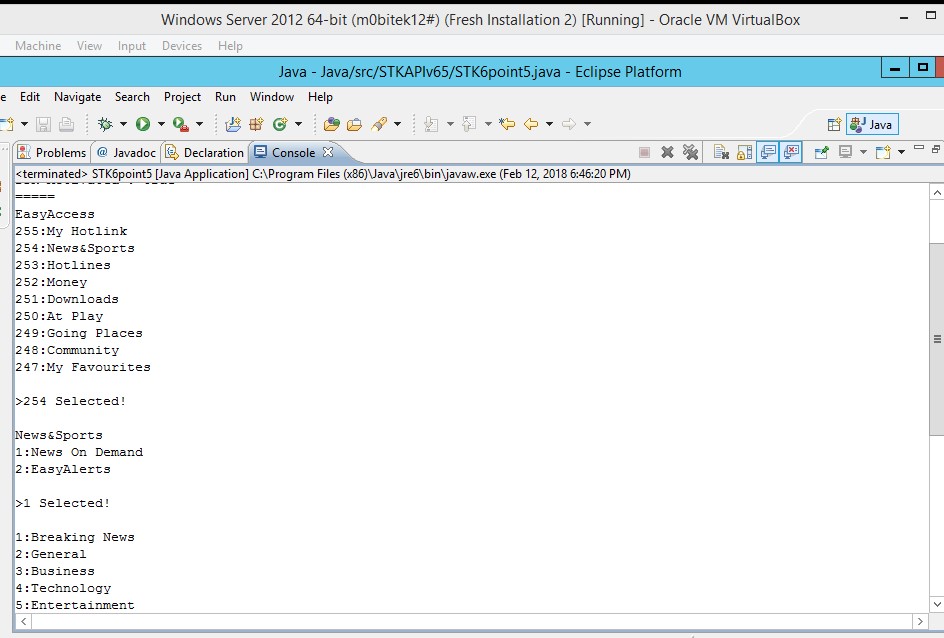| Product: | MOBITEK S80 Type S | Expiry Date of Warranty and Support | 2017-12-20 |
| Which Development Kit are you using? | What is the Operating System? | ||
| Which programming language are you using? | SIM Card Used: | ||
| Description of Problem: | I receive SMS with number and alphabet (unknown content) quite constantly. One of the SMS I receive as below,
005200650066003A005300310035003100370037000A could you assist. |
||
| Trouble Shooting: | |||
| Suggested Solution: |
|
||
Author Archives: Mahdlurin Yahi
MOBITEK STK Engine Supports Windows 10, Windows Server 2008 / 2012 / 2016
MOBITEK STK API v. 6.5 Supports Java in Windows 10, Windows Server 2008 / 2012 / 2016
MOBITEK STK API v. 6.5 Supports Windows 10, Windows Server 2008 / 2012 / 2016
How to Integrate MOBITEK S80 SMS Modem with Network Monitoring System

Here are 3 ways that your network monitoring software can send out SMS via our MOBITEK® S80 SMS Mode:-
- MOBITEK® CLISMS
- MOBITEK® SMS API
- MOBITEK® SMS Engine — Basic Edition
How to Configure Sunix USB-to-Serial Converter in VirtualBox
Applies to these MobiGATE models:
- SG-4
- SG-8
- SG-4-U
- SG-8-U
- Goto "VirtualBox -> Settings -> USB -> USB Device Filters". Add new filter.

- Run the virtual machine.
- Install the USB driver for Sunix USB-to-Serial Converter (pic).

- Connect Sunix USB-to-Serial Converter to PC. It will create 4 devices “Prolific Technology …” in VirtualBox.

- The “Device Manager” in VirtualBox will also show 4 COM ports “Prolific USB-to-Serial Comm Port” have been added.
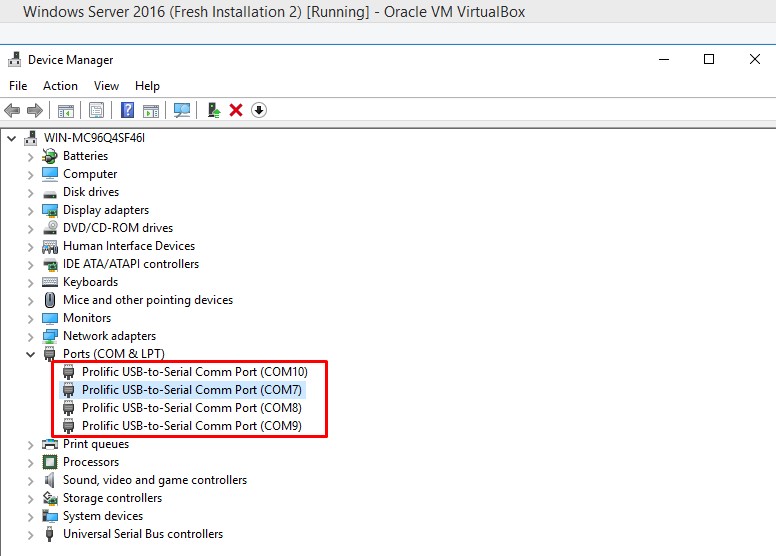
source: https://forums.virtualbox.org/viewtopic.php?f=8&t=42275
Note: If you skip step 1 and do not add a new “USB Device Filters”, instead you configure from "VirtualBox -> Devices -> USB" (Step 4), then there will be an error. “Failed to attach the USB device”.

MobiGATE Supports Windows 10, Server 2012 and Server 2016
Applies to these models :
- SG-B-8-L; and
- SG-B-8-L-W
We have conducted 4 test in 3 different OS:-
- Windows Server 2012 64-bit;
- Windows Server 2016 64-bit; and
- Windows 10 64-bit.
Conclusion
MobiGATE’s VCOM and SMS Engine Enterprise Edition works in these 3 OS:-
- Windows Server 2012 64-bit;
- Windows Server 2016 64-bit; and
- Windows 10 64-bit.
How to Configure MOBITEK S80 SMS Modem to Use SMS API and to Access Internet via 3G at the Same Time
- Goto “AirCard Watcher -> Setting -> Messaging -> Routing option” and select “Circuit Switched”.


- After you have set to “Circuit Switched”, you can use MOBITEK SMS API and access internet via 3G at the same time.

- Note that AirCard Watcher (through Sierra Wireless AirCard HSDPA Modem) uses different COM port, in this example, it is using COM port number 3.

How to Use AirCard Watcher to Connect MOBITEK S80 3G Modem to 3G Network
- First, install AirCard Watcher.
- Insert SIM card into MOBITEK S80 3G Modem and connect it to PC or laptop.
- A new modem in “Device Manager” will appear — “Sierra Wireless AirCard HSDPA Modem”.

- Run AirCard Watcher.
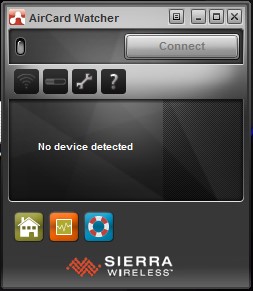
- AirCard Watcher will automatically detect the MOBITEK S80 3G Modem and show the name of TELCO. In this example, it is “U Mobile”. It will also show “3G”.

- Click “Connect” button to connect to 3G network. If successfully connected then the red signal bar will turn to green and the “Connect” button will change to “Disconnect”.

- Try accessing the internet via a web browser. AirCard Watcher will show the upload and download speed (refer to red box).

- To check data usage, click on the “meter” icon (red box)

How to Set-Up MOBITEK S80 3G Modem in Linux Running in VirtualBox
Note: this guide is mapping the serial port of VirtualBox with the USB port of the host machine.
- In “Serial Ports” setting of VirtualBox, map the USB port of the host machine that is connected with S80 (COM3 in this tutorial) to COM1 (or any COM port number) in VirtualBox. If this step is missed, then MOBITEK S80 will not response in CuteCom or Putty (terminal).
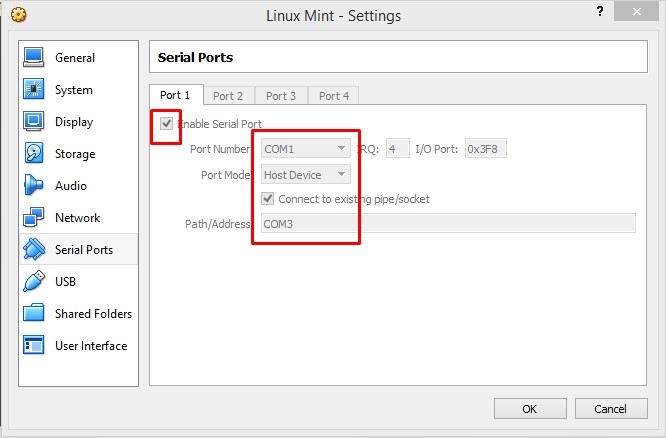
- To check if MOBITEK S80 is connected to the USB port, type “lusb”. It will show MOBITEK S80 Modem as “Sierra Wireless, Inc. MC8700 Modem”.

- But in this VirtualBox (virtual machine), MOBITEK S80 is connected via “Serial Ports” (as per step 1) and via “USB” of the VirtualBox. To check which serial port is MOBITEK S80 Modem connected, type in “dmesg | grep tty”. In this example, it shows “ttyS0” which is COM1 that was set in step 1 above.

- Run CuteCom. Select “/dev/ttyS0” in device and click Open device. Then type the AT command.