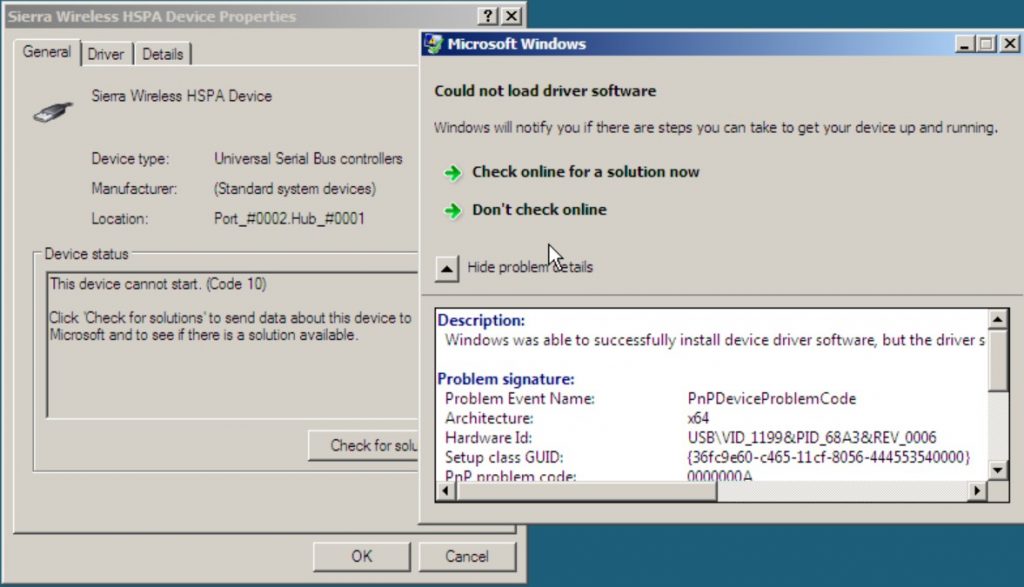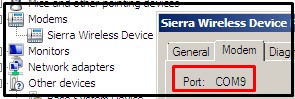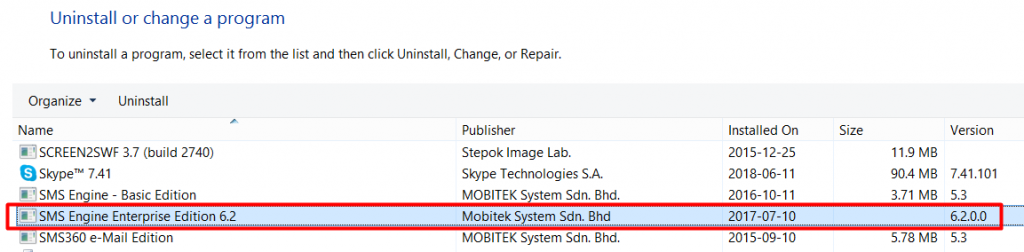Applies to:
- MOBITEK S80
- VirtualBox v. 5
- VirtualBox v. 6 ( v.6 cannot solve the problem — Upgrade VirtualBox from v. 5.1 to 6.1 to Solve USB driver of S80 may not work in VirtualBox)
Problem: when USB driver is installed, the following error message will appear:
Description:
Windows was able to successfully install device driver
software, but the driver software encountered a problem
when it tried to run. The problem code is 10.
Problem signature:
Problem Event Name: PnPDeviceProblemCode
Architecture: x64
Hardware Id: USB\VID_1199&PID_68A3&REV_0006
Setup class GUID: {36fc9e60-c465-11cf-8056-444553540000}
PnP problem code: 0000000A
Driver name: swiwdmbx64.sys
Driver version: 1.0.0.9
Driver date: 09-01-2014
OS Version: 6.0.6001.2.1.0.272.7
Locale ID: 1033
Suggested Solution: in VirtualBox map the USB port of host machine to serial port to virtual machine, refer to “How to Set-Up MOBITEK S80 Modem in VirtualBox“