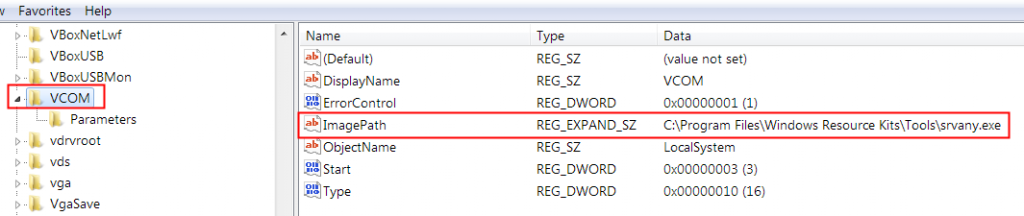VCOM is a Windows Application. It is NOT a Windows Service. VCOM will auto-run when user has logged into (entering user name and password) Windows. Otherwise, VCOM will not run.
To run VCOM as a Windows Service you can install a 3rd party software call “AlwaysUp”.
Install & Configure VCOM in AlwaysUp
- Download “AlwaysUp” here … or from 3rd party web site ….
- Install it.
- Add a new service.

- Point to the path of “vcom.exe”.

- Ensure the status is “Automatic”.

- To view the GUI of VCOM, click on “Switch to Session 0”.
 then it will display the VCOM GUI:
then it will display the VCOM GUI:

- To return to Windows desktop from VCOM GUI, click “Return now”.

Warning
- After VCOM service is started by AlwaysUp, sometimes, this message by “Interactive Services Detection” will appear “A program running on this computer is trying to display a message”:
 click on “View Message” to switch to VCOM GUI:
click on “View Message” to switch to VCOM GUI:

- To return to Windows desktop from VCOM GUI, click “Return now”.