Quick Guide
- Install AutoHotkey (AHK).
- download AutoHotkey_1.1.30.03_setup.exe
- Select the script “SOP Daily Report v. 2.0 for 2020-05-21 (demo).ahk”.
download the script SOP Daily Report v. 2.0 for 2020-05-21 (demo).ahk(the reporting format has been changed)- download the script SOP Daily Report v. 2.2 for 2020-05-27 (Demo).zip
- Unzip the “SOP Daily Report v. 2.2 for 2020-05-27 (Demo).zip”
- Run the script by double clicking on “ahk” file.
- Log into https://notification.miti.gov.my
- Go to “Laporan Harian Pematuhan SOP”.
- Run the hotkey by pressing <CTRL> then <1>, all fields on that page will be automatically filled in less than 3 seconds.
- Finally, manually click “Hantar” to submit the report. Refer to video below for a demonstration …
If you require our service to customise the script or to provide training, please contact us …
| BEFORE | AFTER |
|---|---|
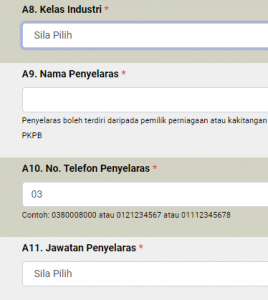 |
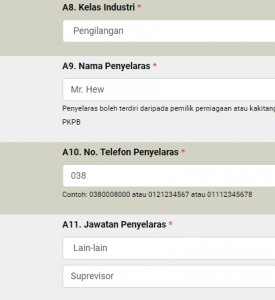 |
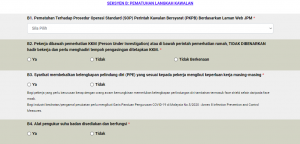 |
 |
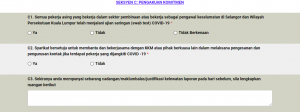 |
 |
Full Guide
For this guide we will use AutoHotkey (AHK).
- Go to AutoHotkey Homepage: https://www.autohotkey.com/ choose the version and download it
- Or you can download from here -> AutoHotkey_1.1.30.03_setup.exe
- During installation, you will be asked to choose from UNICODE or ANSI. In short, you would probably want to choose UNICODE. It has support for non-English letters and numbers (characters). Keep going until you see an Install button
After AutoHotkey installed, you will probably want to learn about how to do scripting in AutoHotkey. You can do that either:
- Go to https://www.autohotkey.com/docs/AutoHotkey.htm ; or
- Find AutoHotkey help file on your computer:
Once you have a knowledge, you can modify the script to automate form filling in “Laporan Harian Pematuhan SOP” (https://notification.miti.gov.my)
- Right-click on your desktop, find “New” -> “AutoHotkey Script”

- Give the script a new name. It must end with a .ahk extension. For example: MyScript.ahk
- Go to the newly created file, right-click, click “Edit Script“
- Modify or change the script according to your business and to automate form filling in “Laporan Harian Pematuhan SOP” (https://notification.miti.gov.my)
- Save the script.
- Run the script by double-click on it. To make sure the script is running, go to system tray (next to the date and time), find the AutoHotkey icon (red box in photo below), hover over the icon to check for the name of script.

- Log into https://notification.miti.gov.my
- Run the script by pressing a hotkey that you have defined, e.g. <CTRL> then <1>.
