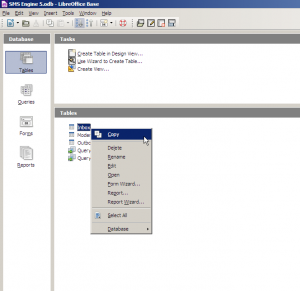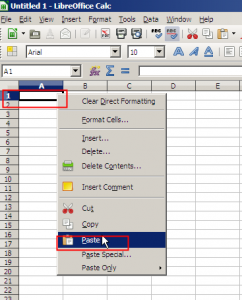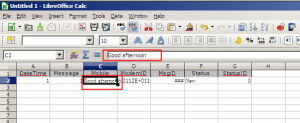Suggested Solution no. 1
- use MS Access to open the database file “C:\Program Files\MOBITEK\SMS Engine Basic Edition\Database”
- then in MS Access you can export the database file as MS Excel file
Suggested Solution no. 2
If does not install Microsoft Access, please use LibreOffice Base And LibreOffice Calc.
Step 1: Open the LibreOffice Base, connect the datebase to an existing database ” MIcrosoft Access”.
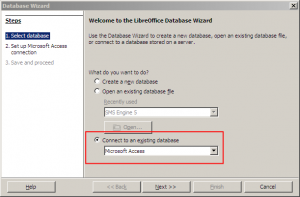
Step 2: Browse the selected database file “C:\Program Files\MOBITEK\SMS Engine Basic Edition\Database”.
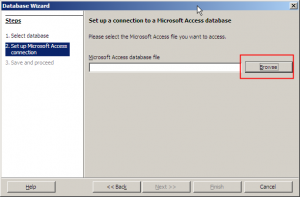
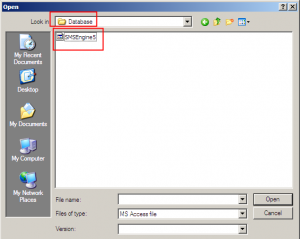
Step 3: After select the database file, click “Next”.
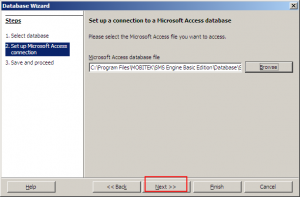
Step 4: No need to register the database and select the database for editing. After that, Click “Finish”.
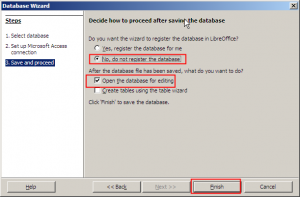
Step 5: You have success enter the SMSEngine 5 database using LibreOffice Base.
Click the “inbox” table, you may see the messages that you have received.
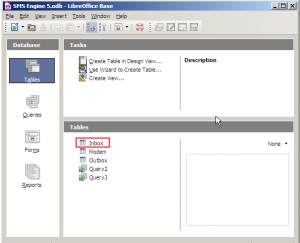
Step 6: You copy a table from Base to a new Calc sheet, then you can save or export the data to any file format that Calc supports.
- Choose File – New – Spreadsheet.
- In the Base window, right-click the name of the table to export. Choose Copy from the context menu.
- Click cell A1 in the new Calc window, then choose Edit – Paste.
Step 7: After import the database into excel file, save it as excel files.
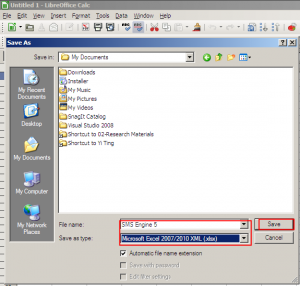
Now you can save or export the data to many file types.