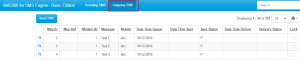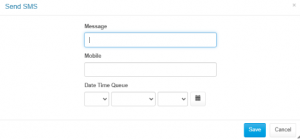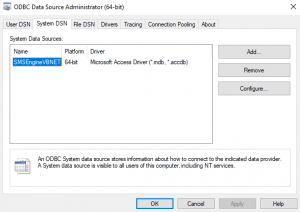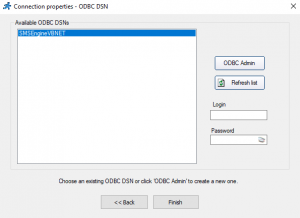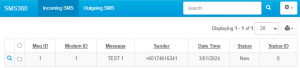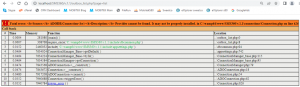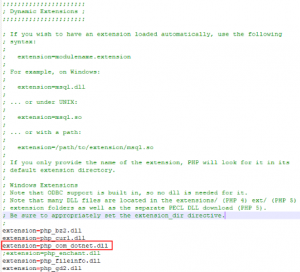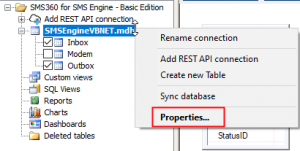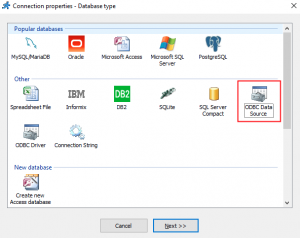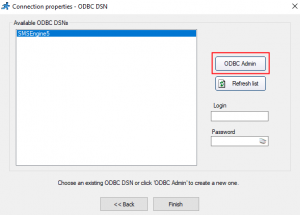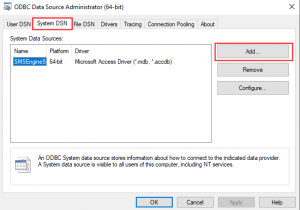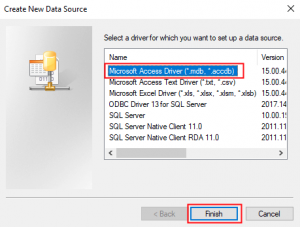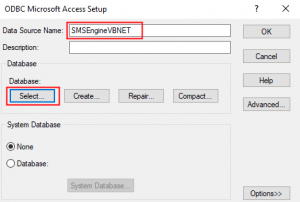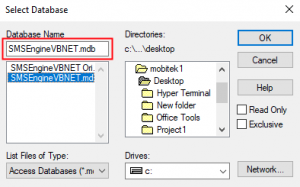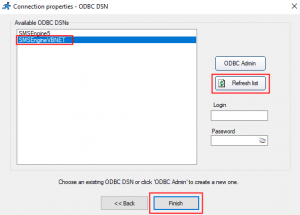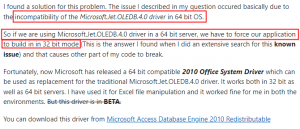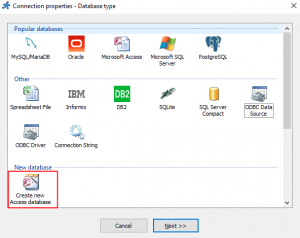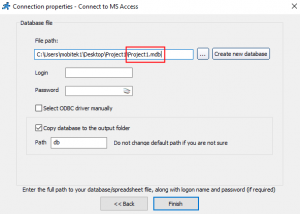Table of Contents
v. 1.1 2024-01-03 Kaizen Completed
Add “Incoming SMS” tab
| BEFORE | AFTER |
| “Incoming SMS” tab that display ‘Inbox” table in grid format. |
MODIFICATION in PHPRunner
- Add new connection to “SMSEngineVBNET.mdb”
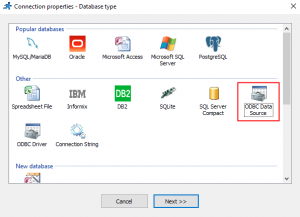
- Add “Inbox” table to the project.
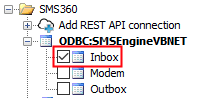
- Go to “Menu editor”. In “Menu Settings” section, select “Inbox” -> “Edit item”.

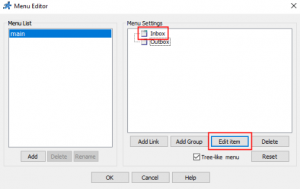
- In “Menu Item Editor”, rename the “Item text” to “Incoming SMS”.
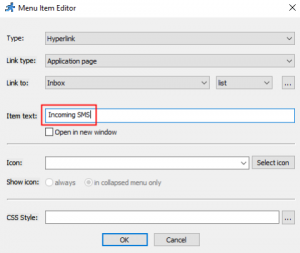
- Go to “Pages” tab. In Tables list, select “Inbox”. Uncheck “Edit record”, “Add new” and “Delete record”.
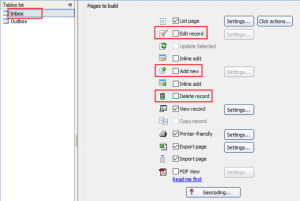
- Go to “Designer” tab, select “Inbox” in Tables list, set the page properties as below:
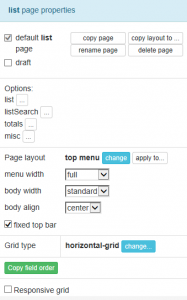
Add “Outgoing SMS” tab
| BEFORE | AFTER |
| “Outgoing SMS” tab that display “Outbox” table in grid format. |
MODIFICATION in PHPRunner
- Add “Outbox” table to the project.
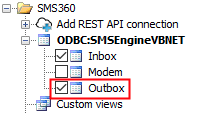
- Go to “Menu editor”. In “Menu Settings” section, select “Outbox” -> “Edit item”.

- In “Menu Item Editor”, rename the “Item text” to “Outgoing SMS”.
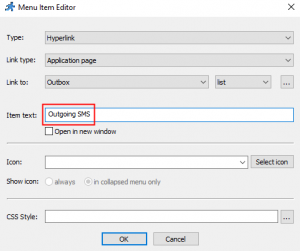
- Go to “Pages” tab. In Tables list, select “Outbox”. Uncheck “Edit record” and “Delete record”.
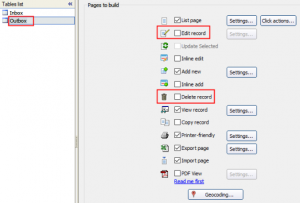
- Go to “Designer” tab, select “Outbox” in Tables list, set the “Page layout” as below:
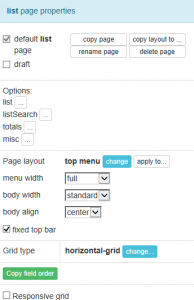
Add button “Send SMS” into “Incoming SMS” tab
| BEFORE | AFTER |
| “Outgoing SMS” tab has a button “Send SMS” that insert a new record into “Outbox” table so that a SMS can be send out by SMS Engine — Basic Edition. |
MODIFICATION in PHPRunner
- Go to “Designer” tab. Select “Outbox” in Tables list. Click on “list” tab, click “Add new” button. Rename the text in “label” to “Send SMS”.
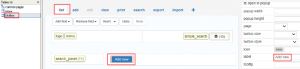
- In the same “Designer” tab, select “add” tab. Click “Remove field” dropdown and remove all fields except “Message”, “Recipient” and “DateTimeQueue”.

Add “http://localhost/sms360/v.1.1”
| BEFORE | AFTER |
| Localhost in HPC-8300 can access the PHP files on “http://localhost/sms360/v.1.1” |
MODIFICATION in PHPRunner
- Open “..\output\connections\ConnectionManager.php”
- Go to the line “$data[“ODBCString”]” and change the value to:
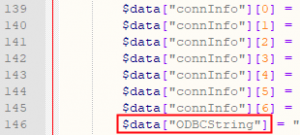
- “Provider=Microsoft.ACE.OLEDB.12.0;Data Source=C:\\Users\\mobitek1\\Desktop\\SMS360 v. 1.1\\SMSEngineVBNET.mdb;Persist Security Info=False;”;
- “Data Source” is where the “SMSEngineVBNET.mdb” located.
- Each directory must be separated by double backslash “\\”.
- Copy all files inside “output” folder to “C:\wamp64\www\sms360\v.1.1”
v. 1.1 2024-01-03 Beta Testing Completed
TEST OBJECTIVE: Can v.1.1 work with “SMSEngineVBNET.mdb”?
TEST OBJECTIVE: Can v.1.1 run in localhost of HPC-8300 (http://localhost/sms360/v.1.1) ?
| TESTING METHODOLOGY | TEST RESULT |
|
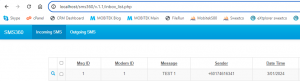 |
PROBLEM
| SOLUTION | SOLVED? |
| According to PHPRunner documentation, to use PHPRunner with Access database, we need to use 32-bit version (source: https://xlinesoft.com/phprunner/docs/connecting_to_ms_access_db.htm) |
Not tested |
| Enable “php_com_dotnet.dll” extension in “php.ini” file (source: https://xlinesoft.com/phprunner/docs/connecting_to_ms_access_db.htm) 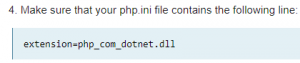
|
NO |
| Use ODBC in PHPRunner
refer to |
NO. ODBC does not work.
“ADODB.Connection” problem has disappeared but new error thrown Steps to use ODBC in PHPRunner:
It seems like PHPRunner still use Microsoft.Jet.OLEDB driver to connect to Access database which only work with 32-bit application as suggested by PHPRunner The problem with Microsoft.Jet.OLEDB driver also discussed by others
I’ve tried to create a new blank project using MS Access database in PHPRunner and also face the same problem:
The solutions to use Microsoft Access database in PHPRunner are:
|
| Edit the “ConnectionManager.php” to force it to use “Provider=Microsoft.ACE.OLEDB.12.0” instead of “Provider=Microsoft.Jet.OLEDB.4.0”
|
YES
Overwrite “..\output\connections\ConnectionManager.php” in line 146 from: Provider=Microsoft.Jet.OLEDB.4.0;DSN=SMSEngineVBNET;UID=;PWD=;Driver=C:\\PROGRA~1\\COMMON~1\\MICROS~1\\OFFICE15\\ACEODBC.DLL;DBQ=C:\\Users\\mobitek1\\Desktop\\SMS360 v. 1.1\\SMSEngineVBNET.mdb;DriverId=25;FIL=\”MS Access;\”;SafeTransactions=0″ to Provider=Microsoft.ACE.OLEDB.12.0;Data Source=C:\\Users\\mobitek1\\Desktop\\Project1\\SMSEngineVBNET.mdb;Persist Security Info=False; |