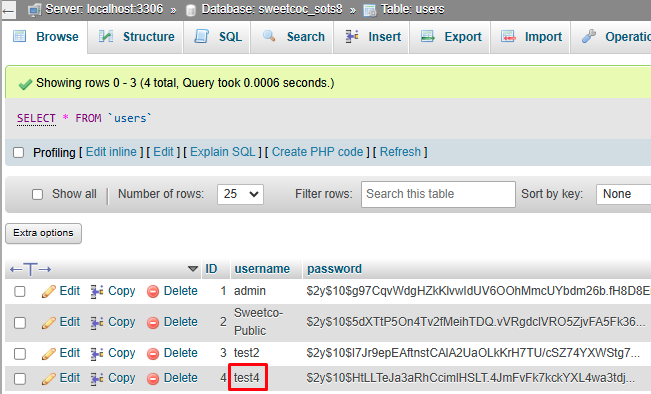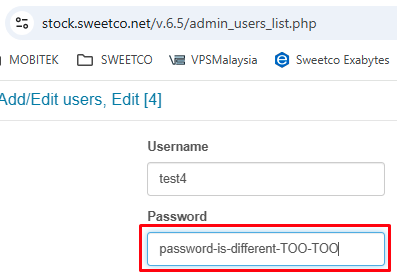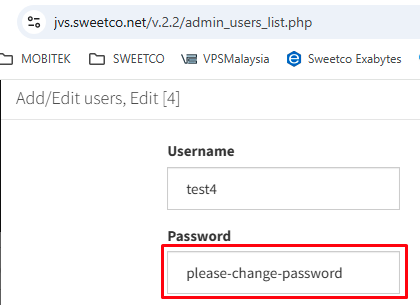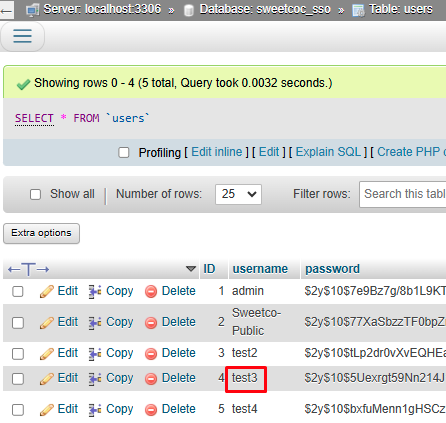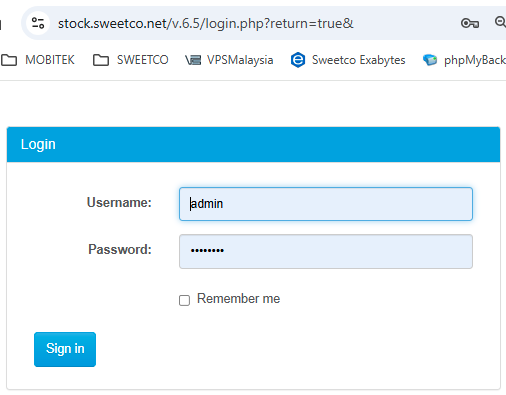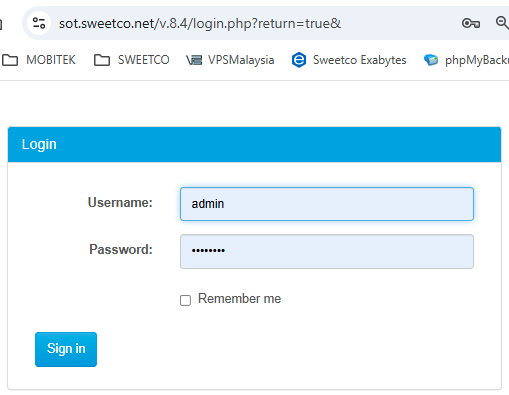Table of Contents
System Requirements
- phpMyAdmin version: 5.2.2
- PHP version: 7.2
- MySQL version: 5.7.26
- PHPRunner version: 10.4
- Hard Disk Space: 25 MB
Database Structure
| TABLE | COLUMN |
| uggroups | 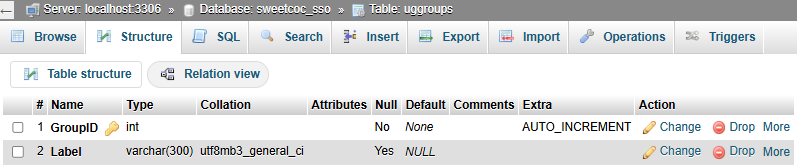 |
| ugmembers |  |
| ugrights | 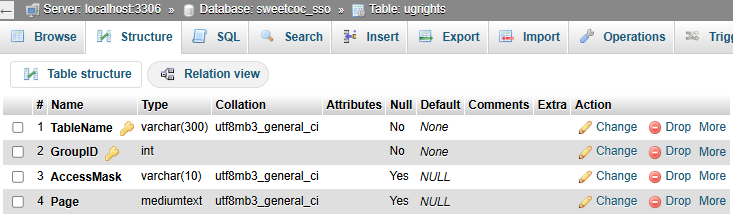 |
| users | 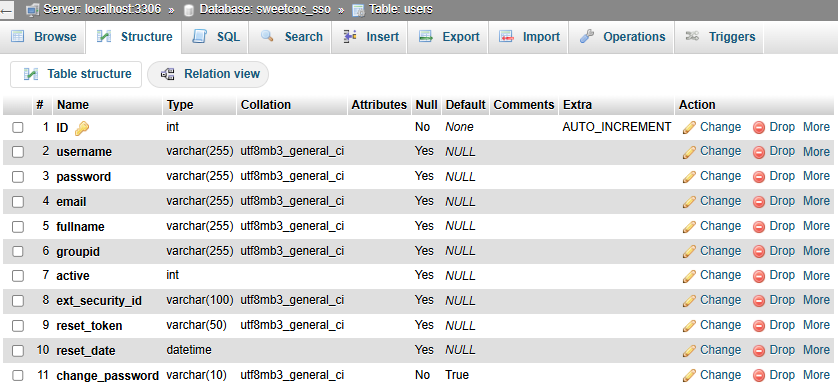 |
v. 1.0 2024-11-07 Kaizen Completed
Create a dashboard page, insert a table for each web application and its link
| BEFORE | AFTER |
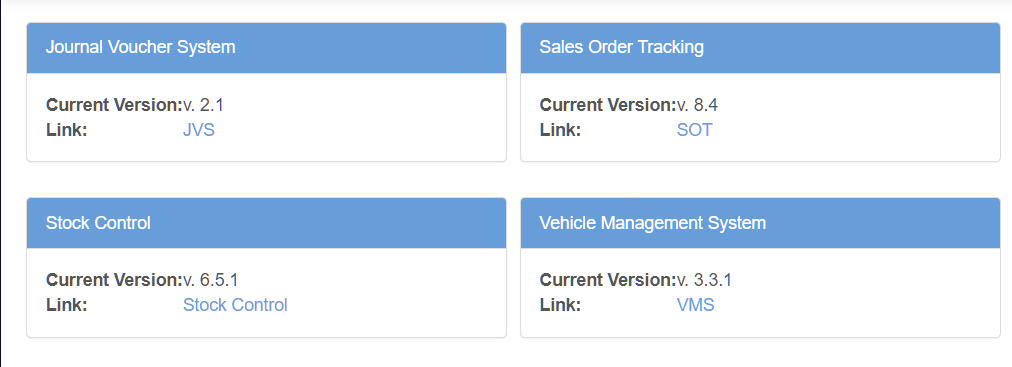 |
MODIFICATION in PHPRunner or cPanel or PHPMyAdmin
- Go to “Tables” tab and create “Dashboard”.

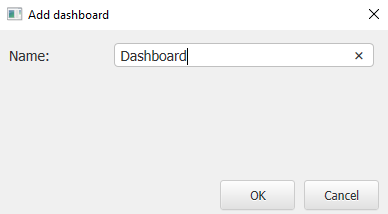
- Click on the newly created dashboard and go to “Layout” tab.

- Add a new “Code snippet”.
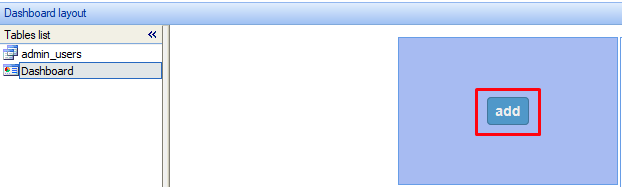
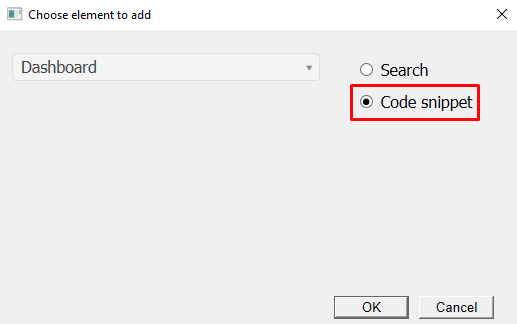
- There will be 4 code snippets to add for “JVS”, “SOT”, “STOCK” and “VMS”. For each code snippet:-
- JVS
- go to “jvs.sweetco.com.my” and get the current version and the landing page (must end with “.php” or “.html”)
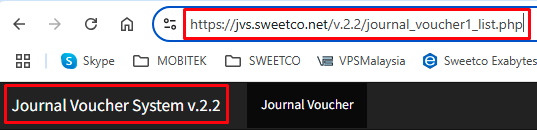
- add below code to code snippet by including the current version and landing page for JVS
$header = "Journal Voucher System"; echo "<table cellpadding=10px cellspacing=0px border=0>"; echo "<tr><td><b>Current Version:</b></td><td> v. 2.2</td></tr>"; echo "<tr><td><b>Link:</b></td><td><a href='external.php?url=https://jvs.sweetco.net/v.2.2/journal_voucher1_list.php' target='_blank'>JVS</a></td></tr>"; echo "</table>";
- go to “jvs.sweetco.com.my” and get the current version and the landing page (must end with “.php” or “.html”)
- SOT
- go to “sot.sweetco.com.my” and get the current version and the landing page (must end with “.php” or “.html”)
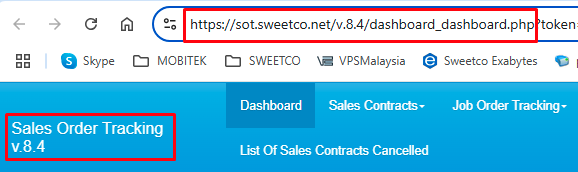
- add below code to code snippet by including the current version and landing page for SOT
$header = "Sales Order Tracking"; echo "<table cellpadding=10px cellspacing=0px border=0>"; echo "<tr><td><b>Current Version:</b></td><td> v. 8.4</td></tr>"; echo "<tr><td><b>Link:</b></td><td><a href='external.php?url=https://sot.sweetco.net/v.8.4/dashboard_dashboard.php' target='_blank'>SOT</a></td></tr>"; echo "</table>";
- go to “sot.sweetco.com.my” and get the current version and the landing page (must end with “.php” or “.html”)
- STOCK
- go to “stock.sweetco.com.my” and get the current version and the landing page (must end with “.php” or “.html”)
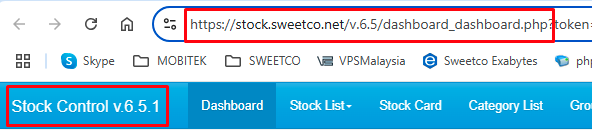
- add below code to code snippet by including the current version and landing page for STOCK
$header = "Stock Control"; echo "<table cellpadding=10px cellspacing=0px border=0>"; echo "<tr><td><b>Current Version:</b></td><td> v. 6.5.1</td></tr>"; echo "<tr><td><b>Link:</b></td><td><a href='external.php?url=https://stock.sweetco.net/v.6.5/dashboard_dashboard.php' target='_blank'>Stock Control</a></td></tr>"; echo "</table>";
- go to “stock.sweetco.com.my” and get the current version and the landing page (must end with “.php” or “.html”)
- VMS
- go to “vms.sweetco.com.my” and get the current version and the landing page (must end with “.php” or “.html”)

- add below code to code snippet by including the current version and landing page for VMS
$header = "Vehicle Management System"; echo "<table cellpadding=10px cellspacing=0px border=0>"; echo "<tr><td><b>Current Version:</b></td><td> v. 3.3.1</td></tr>"; echo "<tr><td><b>Link:</b></td><td><a href='external.php?url=https://vms.sweetco.net/v.3.3/dashboard_list.php' target='_blank'>VMS</a></td></tr>"; echo "</table>";
- go to “vms.sweetco.com.my” and get the current version and the landing page (must end with “.php” or “.html”)
- Go to “Misc” tab and set the landing page.
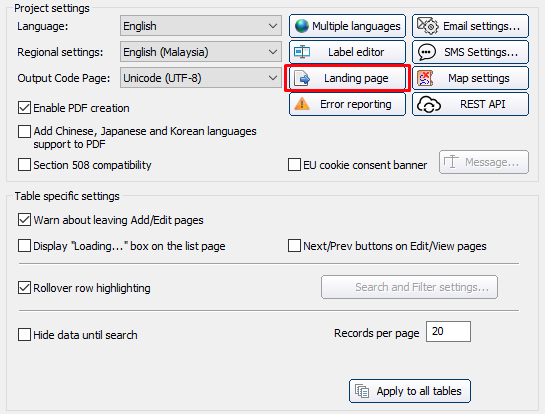

- Go to “Editor” tab, double-click on the title and rename it to “Single Sign-On v. 1.0”.
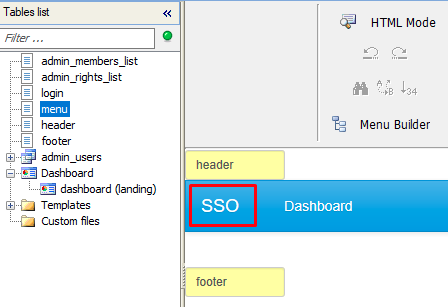
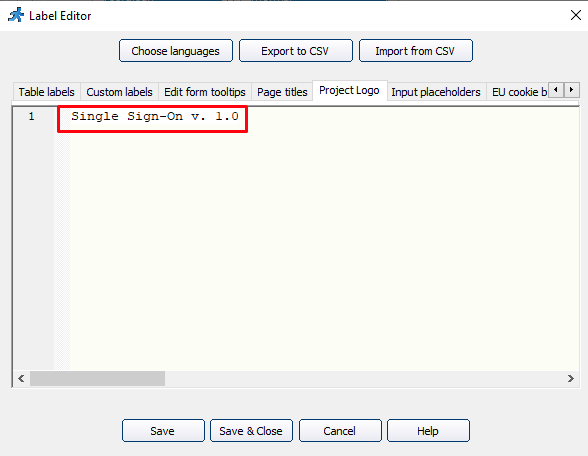
- JVS
v. 1.0 2024-11-07 Beta Testing Completed
TEST OBJECTIVE: To test if “Stock Control”, “SOT”, “VMS” and “JVS” can directly login using the single login from “https://sso.sweetco.net/” if the same username EXISTS in all web applications
| TESTING METHODOLOGY | TEST RESULT |
|
TEST OBJECTIVE: To test if “Stock Control”, “SOT”, “VMS” and “JVS” can directly login using the single login from “https://sso.sweetco.net/” if the same username EXISTS in all web applications but with different passwords
| TESTING METHODOLOGY | TEST RESULT |
|
TEST OBJECTIVE: To test if “Stock Control”, “SOT”, “VMS” and “JVS” can directly login using the single login from “https://sso.sweetco.net/” if the same username is NOT EXISTS in all web applications
| TESTING METHODOLOGY | TEST RESULT |
|