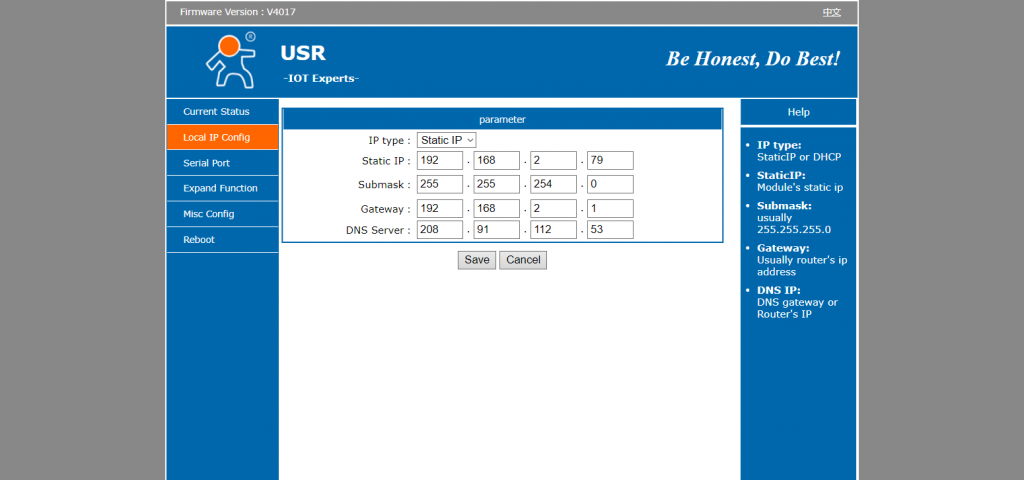- Use “Advance IP Scanner”
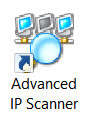
to scan for a free IP address on LAN. The free IP address will be assigned to MOBITEK S80 Modem later. - Disconnect MOBITEK S80 Modem from LAN.
- Directly connect MOBITEK S80 Modem with laptop/PC through LAN port/cable.
- Run “USR-TCP”,
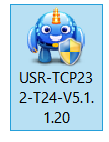
Assign a new IP address that does not belong to any device in “Advanced IP Scanner” (step 1) to the MOBITEK S80 Modem . As well as configure the “Default Gateway”, “Subnet Mask”, etc.
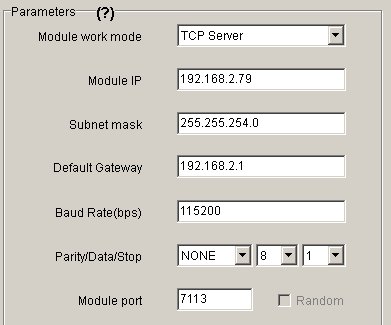
- Disconnect MOBITEK S80 Modem from laptop/PC.
- Re-connect MOBITEK S80 Modem to LAN through router/switch.
- Run “USR-TCP” to detect MOBITEK S80 Modem.
- If “USR-TCP” still cannot detect MOBITEK S80 Modem then use web browser, enter the IP address of MOBITEK S80 Modem into the address bar. If a web administration page is displayed then the connection is successfully established.
- Use “USR-VCOM”

to add a COM port that links the COM port with the IP address of S80. - Use “Hyper Terminal”, connect via COM port, run “hyper terminal test”. If test is passed then S80 is working on the LAN.