Note: this guide is mapping the serial port of VirtualBox with the USB port of the host machine.
- In “Serial Ports” setting of VirtualBox, map the USB port of the host machine that is connected with S80 (COM3 in this tutorial) to COM1 (or any COM port number) in VirtualBox. If this step is missed, then MOBITEK S80 will not response in CuteCom or Putty (terminal).
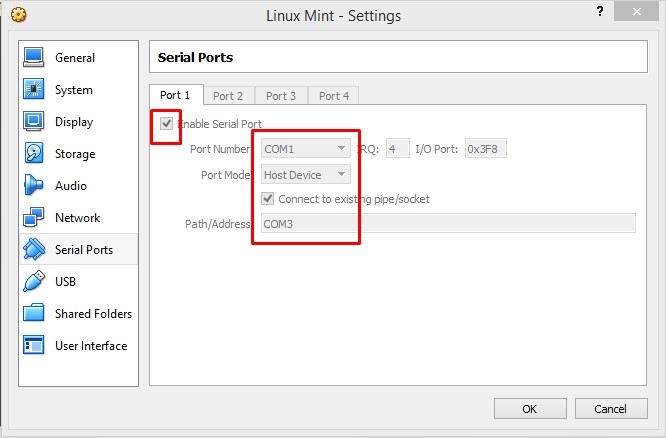
- To check if MOBITEK S80 is connected to the USB port, type “lusb”. It will show MOBITEK S80 Modem as “Sierra Wireless, Inc. MC8700 Modem”.

- But in this VirtualBox (virtual machine), MOBITEK S80 is connected via “Serial Ports” (as per step 1) and via “USB” of the VirtualBox. To check which serial port is MOBITEK S80 Modem connected, type in “dmesg | grep tty”. In this example, it shows “ttyS0” which is COM1 that was set in step 1 above.

- Run CuteCom. Select “/dev/ttyS0” in device and click Open device. Then type the AT command.
