Problem: partition(s) in external hard disk (using hard disk docking station) was lost due (cannot be seen), sometimes Windows will prompt for formatting the hard disk. This problem is caused by:-
- “safely remove” was not used to remove the external hard disk;
- hard disk corruption
Solution: there are various recovery tools available
TestDisk is the free and fast while the rest comes with limitations. In this tutorial, TestDisk will be used. The only disadvantage with TestDisk — using command line instead of GUI.
First of all, to recover the lost partition, the same hard disk docking station must be used. I have moved the external hard disk to another docking station and all the above recovery tools cannot detect the lost partition.
- run “testdisk_win.exe“
- select “Create”:-

- select the hard disk having lost partition:-

- if hard disk is formatted using Windows, then select “Intel”:-

- select “Analyse”:-

- select “Quick Search”:-

- after “Quick Search”, it will detect lost partitions in green (in this example there are 2 partitions):-
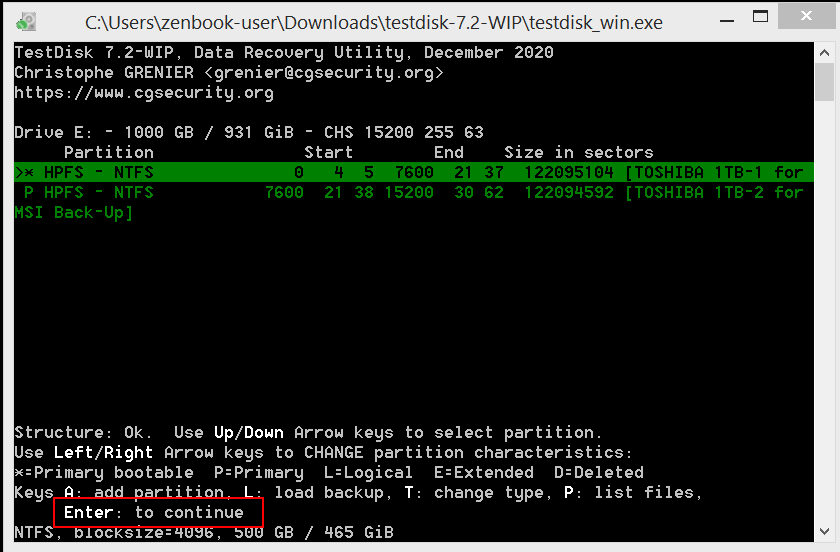
- select “Write” to recover the lost partitions:-

- type “Y” to write partition:-

- select “Ok” to reboot:-

- select “Quit”:-
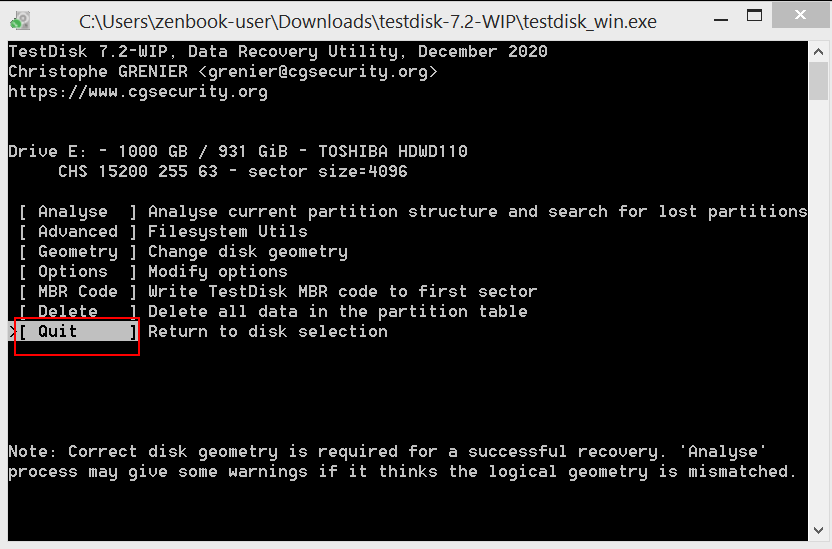
- select “Quit”:-
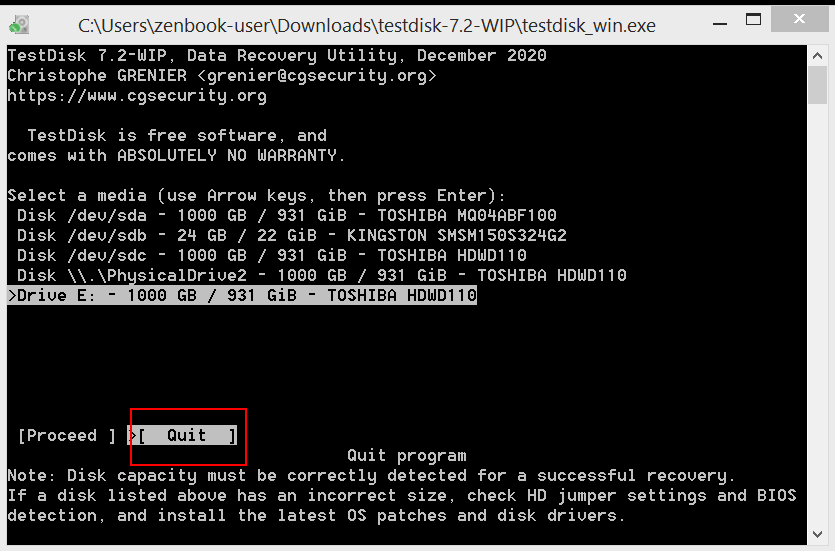
- After reboot the hard disk, the 2 lost partitions reappear:-

- for more information refer to http://www.cgsecurity.org/wiki/TestDisk_Step_By_Step#Quick_Search_for_partitions