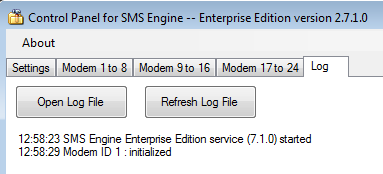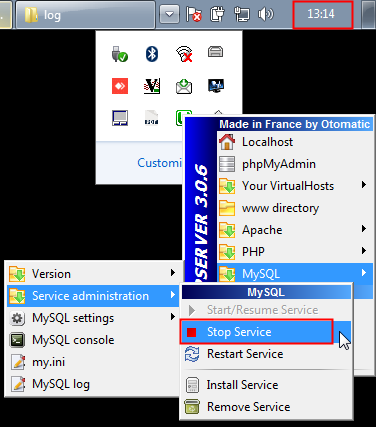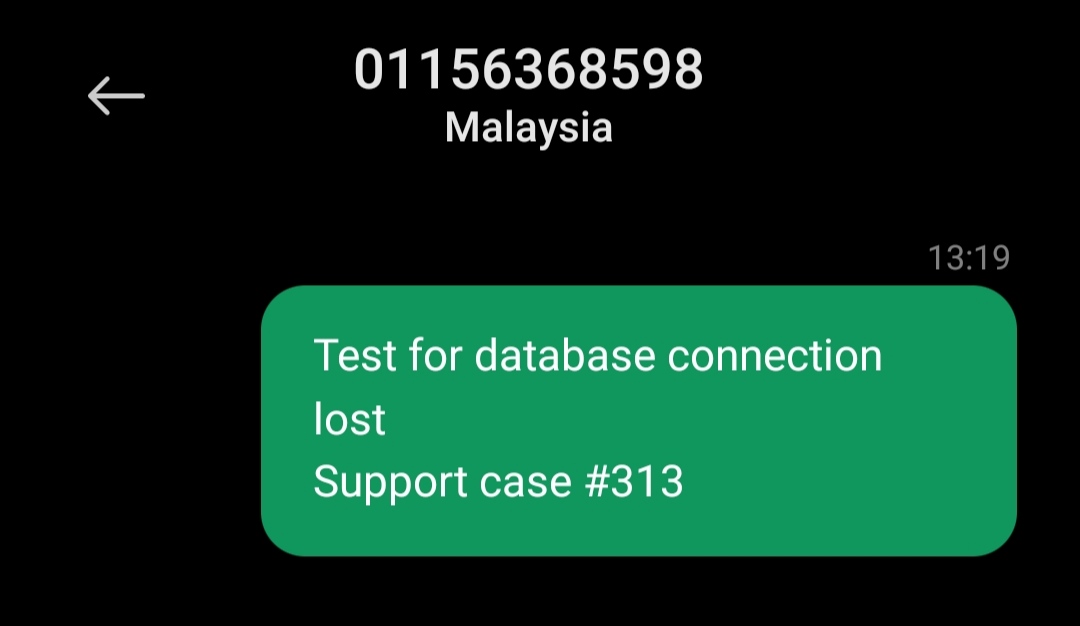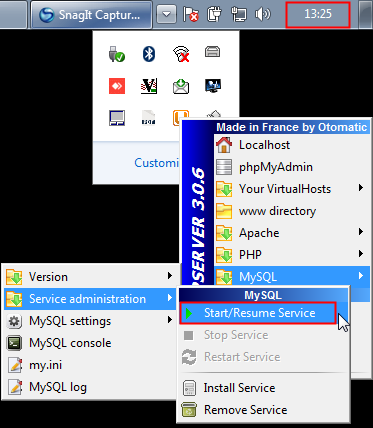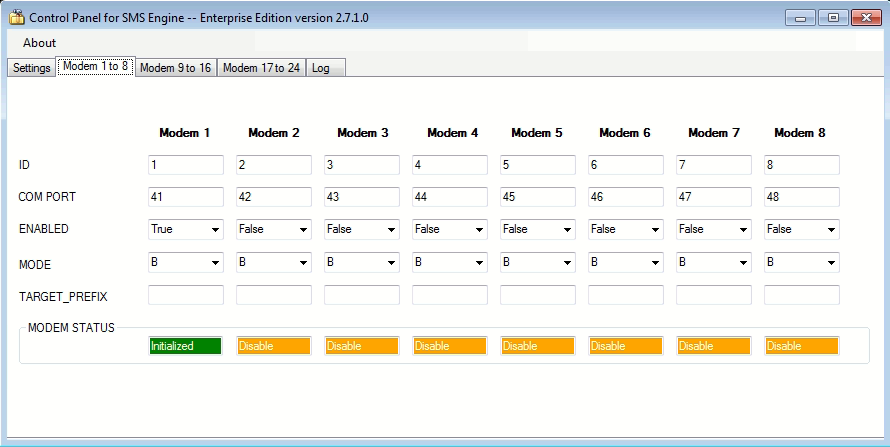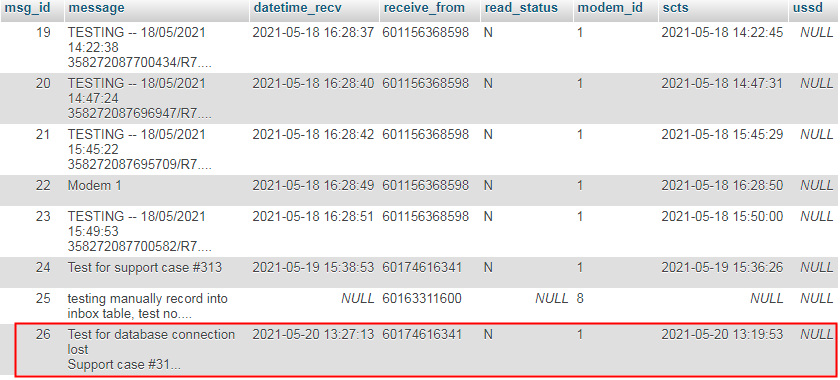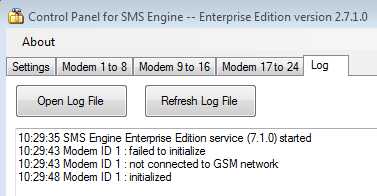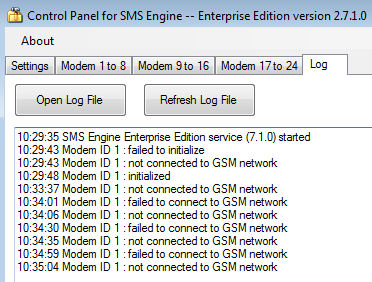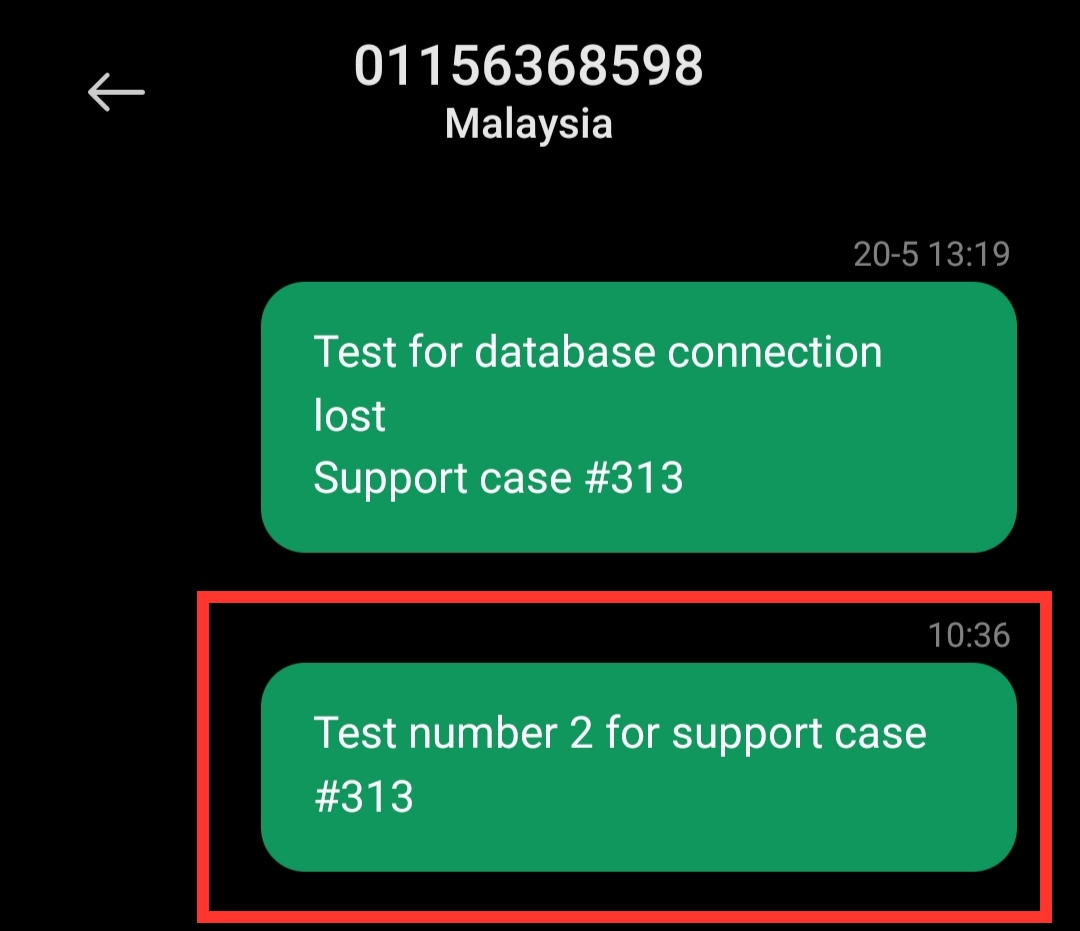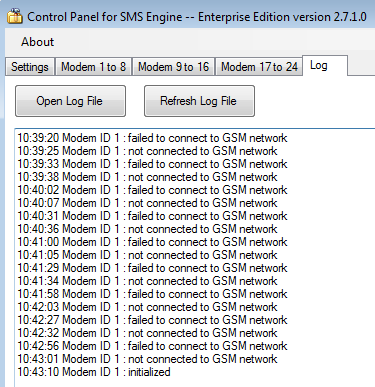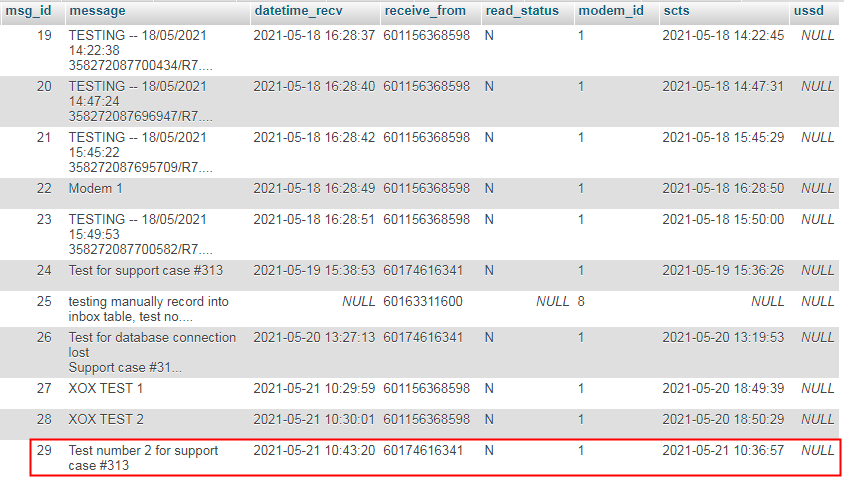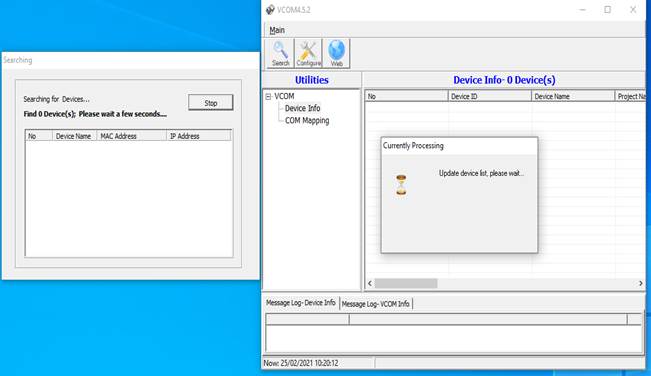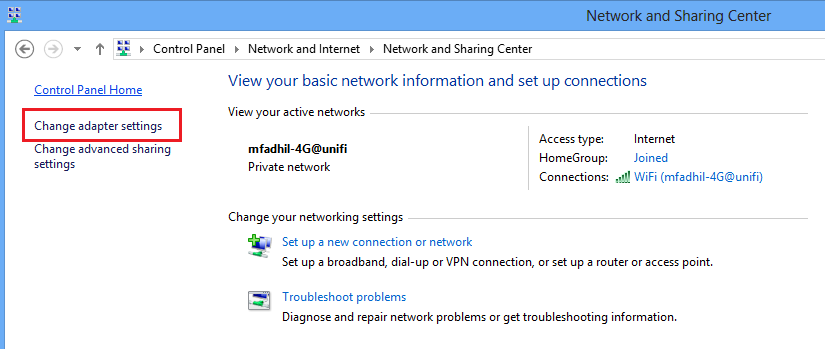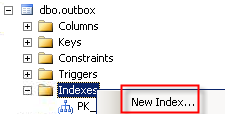Question: Malaysia TELCO phasing out 3G soon, may we know if MOBITEK S80 (3G) and MOBITEK Q24 (2G) SMS Modem will be affected (not able to send out SMS)?
Answer no. 1: please refer to https://www.malaysianwireless.com/2020/09/malaysia-3g-shut-down-maxis-celcom-2g-voice-volte
“Malaysia is among a limited countries around the world that have decided to shut down its 3G networks while maintaining 2G.“
“As a safety net, 2G network will still be maintained to ensure customers are able to make calls and SMS seamlessly, whenever 4G is inaccessible,”
Answer no. 2: please refer to https://soyacincau.com/2021/11/24/digi-3g-shutdown-schedule-states-december-2021/
Digi CTO Kesavan Sivabalan said: “Our priority remains in ensuring high availability and consistency of our 4G network services, and to do so effectively, it is necessary that we retire the 3G network, freeing up crucial spectrum and resources that would now be channelled towards increasing capacity of the 4G network to support higher usage.” Users with 3G devices can still stay connected to 2G after the 3G shutdown. While 2G is sufficient for basic voice calls and SMS, it is barely usable for internet services in this day and age.
Therefore, as long as 2G network is maintained, MOBITEK S80 (3G) and MOBITEK Q24 (2G) SMS Modem can still send and receive SMS.