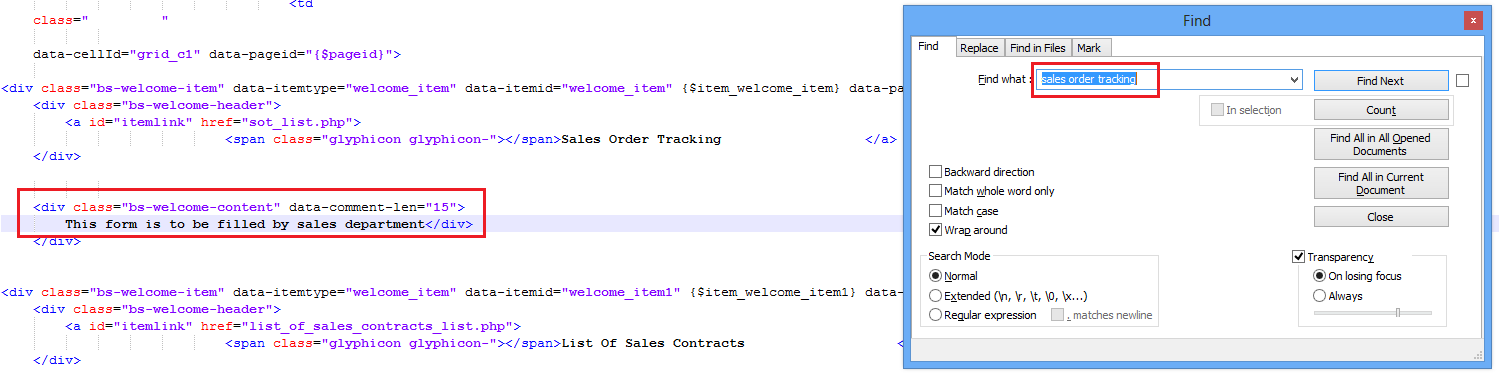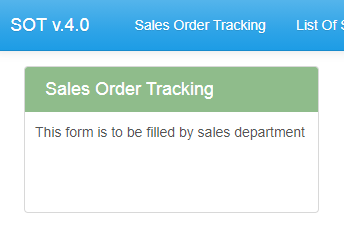TEST OBJECTIVE: Is incoming SMS / message lost when MySQL database connection is lost while SMS Engine — Enterprise Edition version 7.x is running?
TEST OBJECTIVE: Is incoming SMS / message lost when MySQL database connection is lost while SMS Engine — Enterprise Edition version 7.x is running?
Use My.Application.Info.Version.ToString
Source:
Problem: after a fresh re-installation of Windows 7, when running Windows Update in Windows 7, this problem will appear– Error Code 80072EFE.
Solution: install the 2 KB — KB3020369 and KB3138612 as mentioned in https://superuser.com/questions/1631204/windows-7-windows-update-error-80072efe
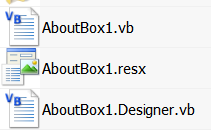
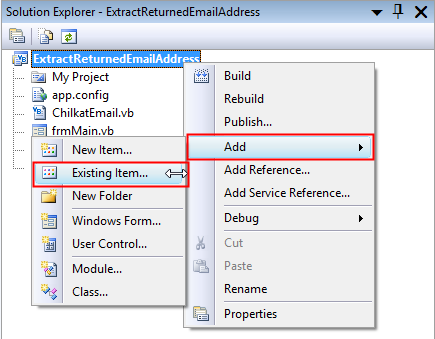
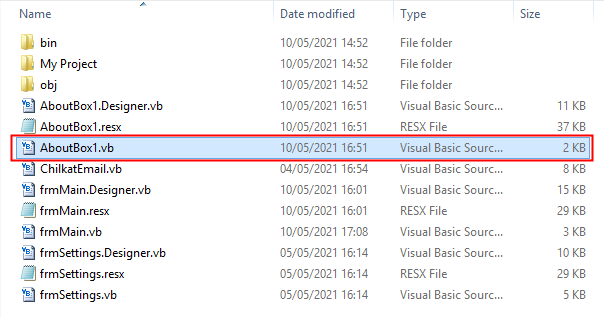
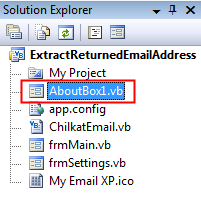
MOBITEK EC20 allows uninterrupted internet access via 4G network (LTE) for mission critical applications or systems that requires uninterrupted internet connection (in case landline service goes down).
There are 3 places that need to modify:
Applies to: PHPRunner version 10.4
Problem: the landing page — https://sot.sweetco.com.my/v.4.0/menu.php shows descriptions:-
If I want to edit the description, e.g. “Sot description” change to “This form is to be filled by sales department” without using PHPRunner, how should I do it?
Solution: edit the file “.global_menu.htm”: