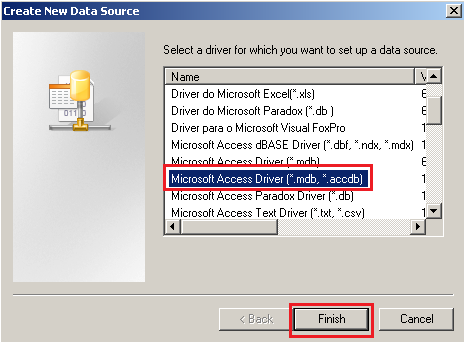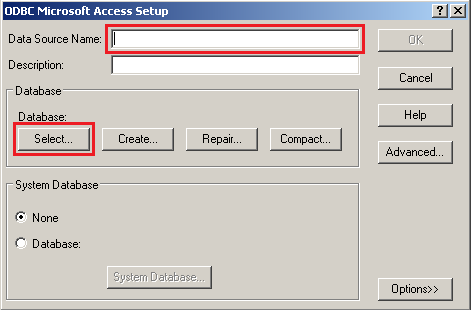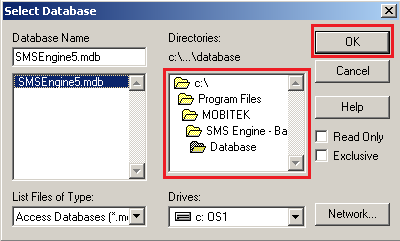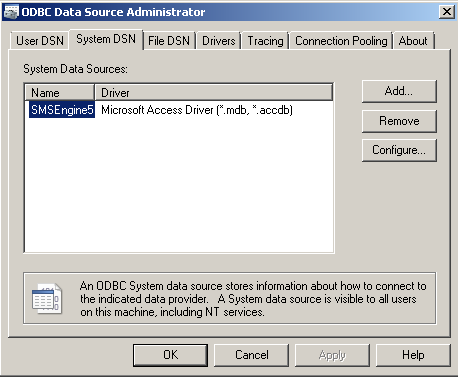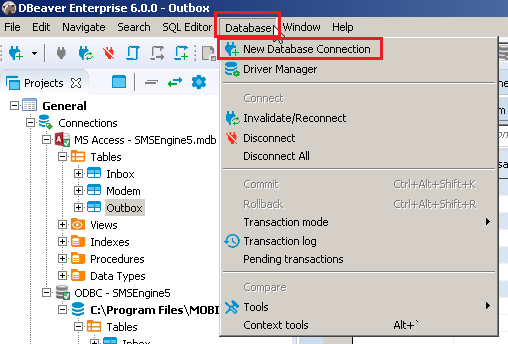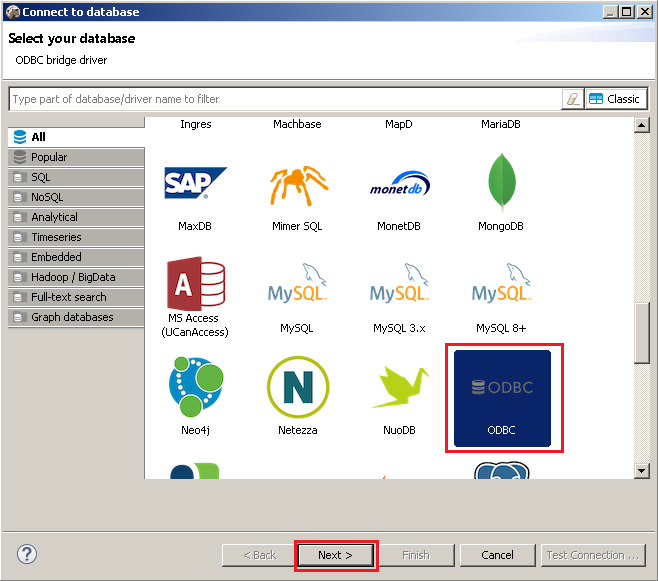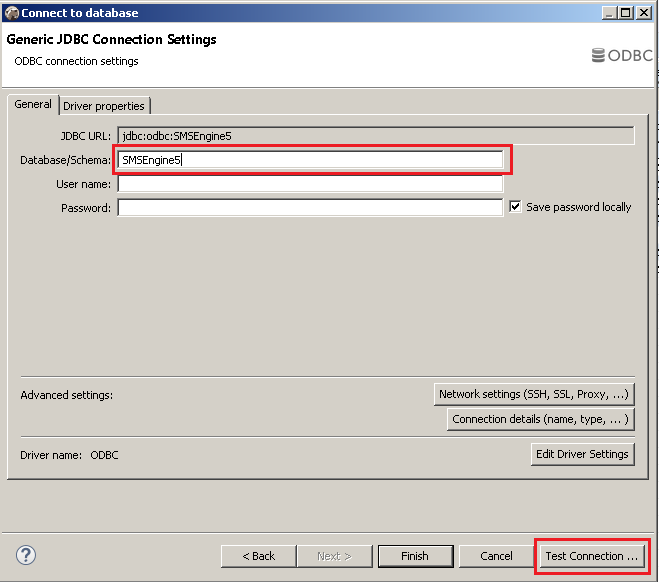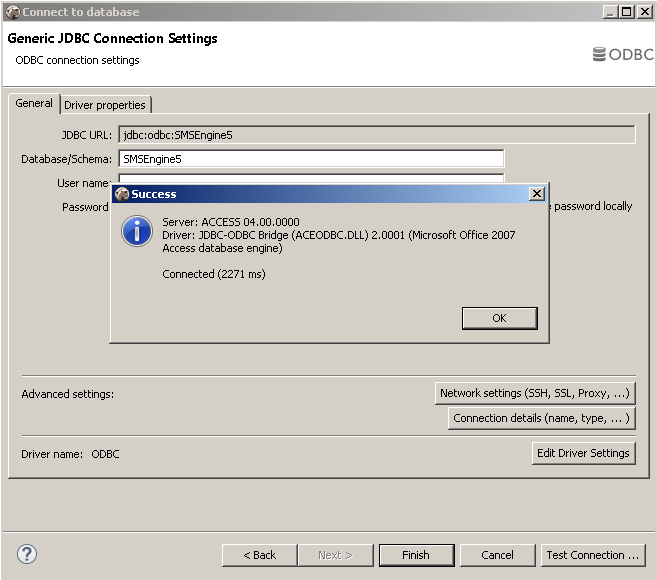Conclusion: COM Port number will change if MOBITEK E20 4G Modem connects to different USB port.
| TEST OBJECTIVE | TESTING METHODOLOGY | TEST RESULT |
| To test if the COM port number of MOBITEK E20 4G Modem will change if USB port is changed. |
|
Conclusion: COM Port number will change if MOBITEK E20 4G Modem connects to different USB port.
| TEST OBJECTIVE | TESTING METHODOLOGY | TEST RESULT |
| To test if the COM port number of MOBITEK E20 4G Modem will change if USB port is changed. |
|
Applies to: MOBITEK S80 Modem
The warning “Device driver software was not successfully installed” can be ignored as long as there are 4 COM ports appeared when you plug in MOBITEK S80 Modem with PC.
The 4 COM ports are:-
| VMware | VirtualBox | |
| Installing USB Driver (USBDriverInstaller_SL80XX_V11.5.0.0.exe) | Easy to install without the needs of other pre-installation software. |
(source: https://www.wintips.org/how-to-setup-usb-on-virtualbox-guest-oracle/) |
| MOBITEK S80 appearance in Device Manager | Can detect the MOBITEK S80 after USB Driver installed without COM port disappearing | It cannot detect MOBITEK S80 Modem vis USB port, refer to
The work around is to use serial port in VirtualBox by linking/mapping USB port (host) to serial port (VM), refer to https://mobitek-system.com/blog/2017/11/how-to-set-up-mobitek-s80-modem-in-virtualbox/ |
| Hyper Terminal test | Able to run Hyper Terminal test on connected MOBITEK S80 | MOBITEK S80 Modem will not response in hyper terminal if connected via USB port in virtual machine, refer to https://mobitek-system.com/blog/2020/06/fail-to-get-mobitek-s80-to-work-in-usb-port-in-virtualbox/ |
One of the important features that VMware Tools has is the ability to copy data from the virtual machine to the host operating system or vice-versa. Here are the steps of how to install VMware Tools
(source: https://www.ghacks.net/2019/11/08/how-to-install-vmware-tools-if-the-option-is-grayed-out/):

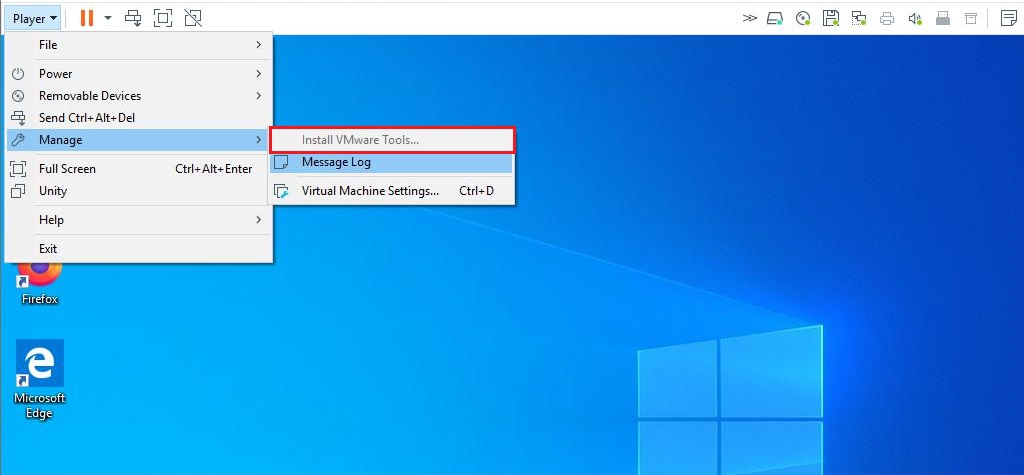
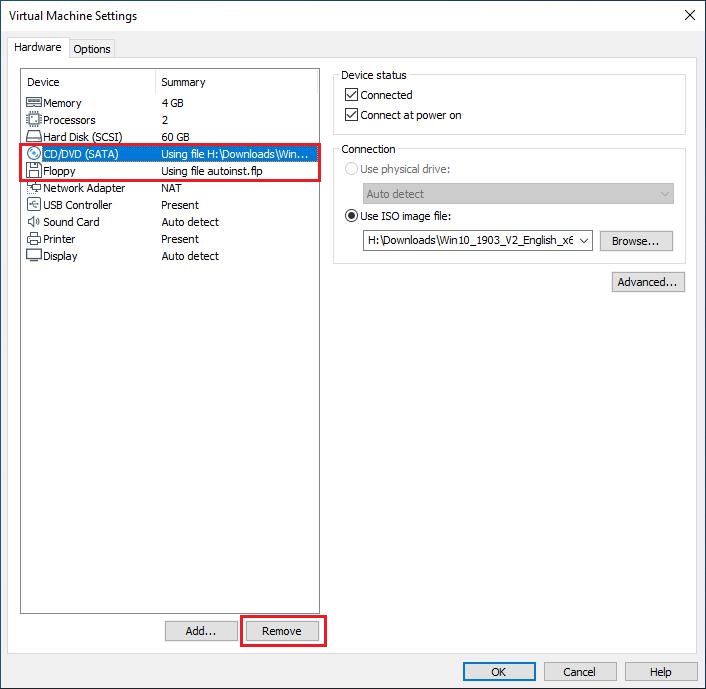
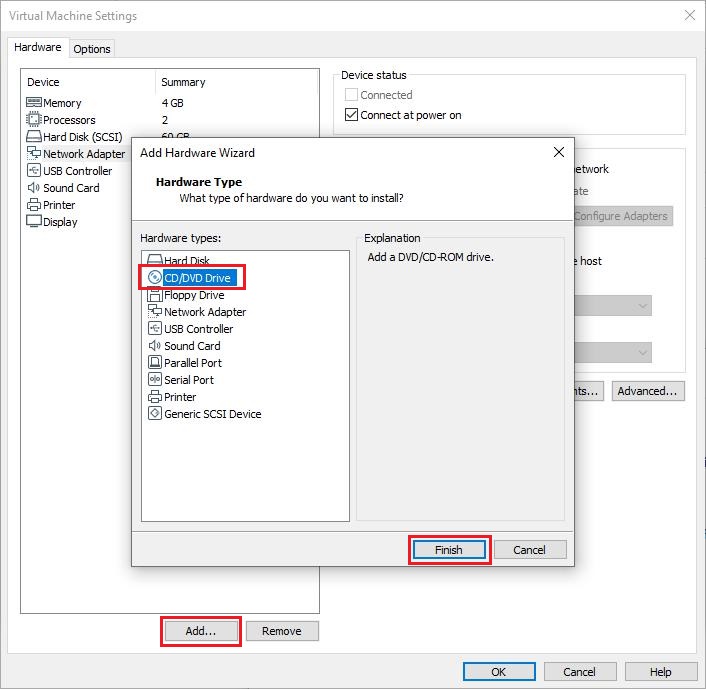
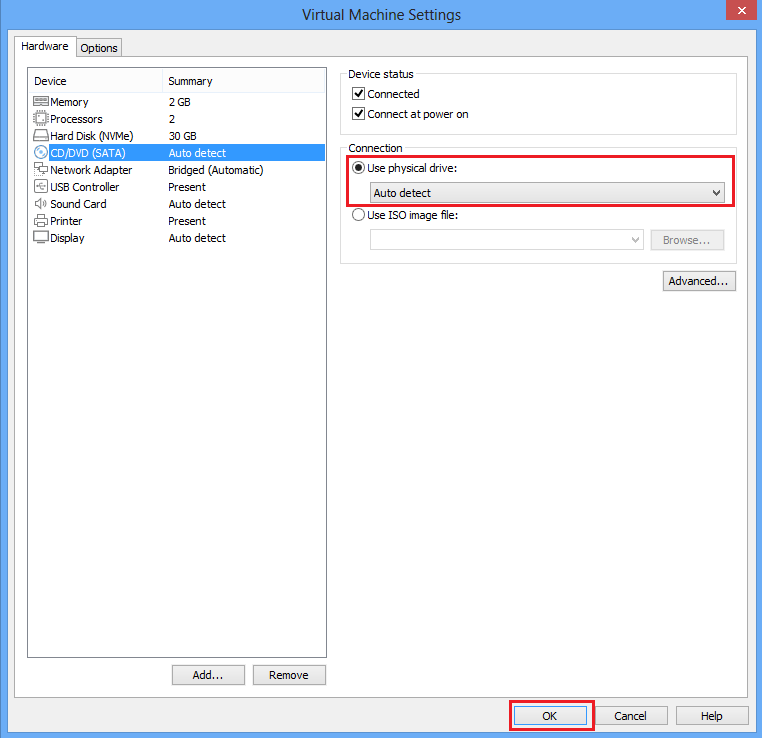

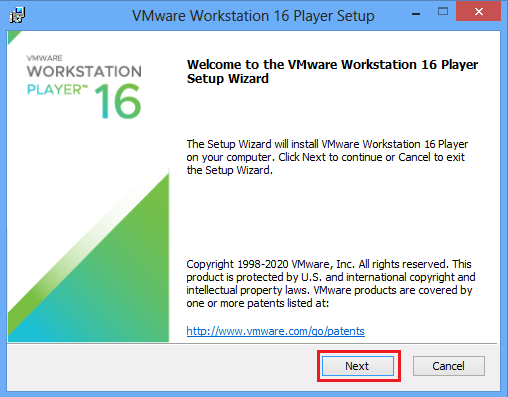
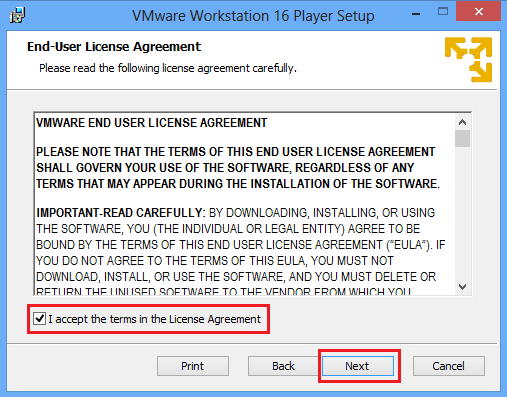

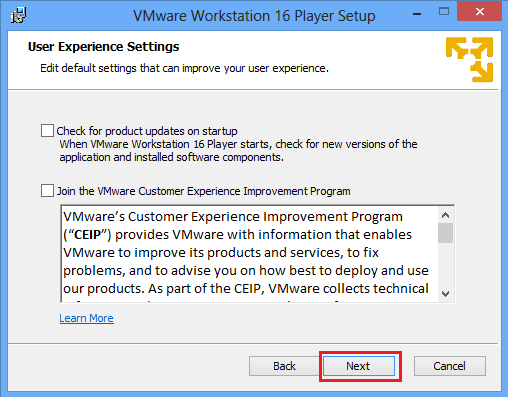
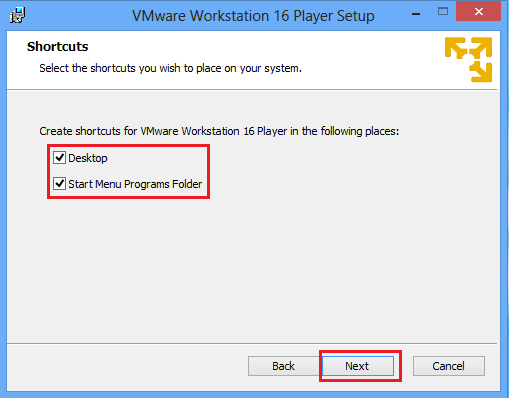
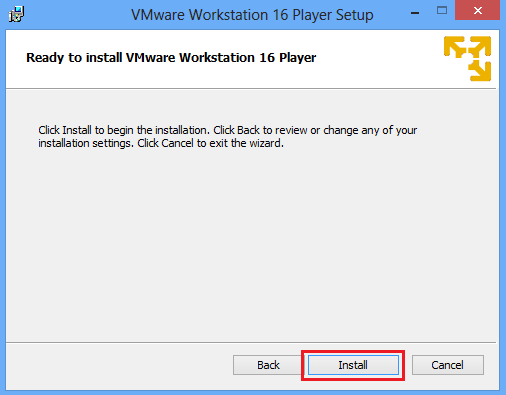

The steps to create a new virtual machine (VM) in VMware Workstation 16:
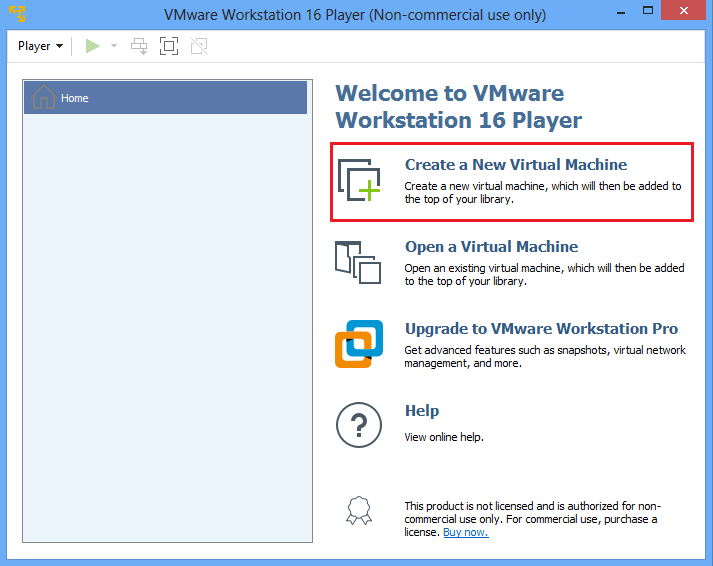
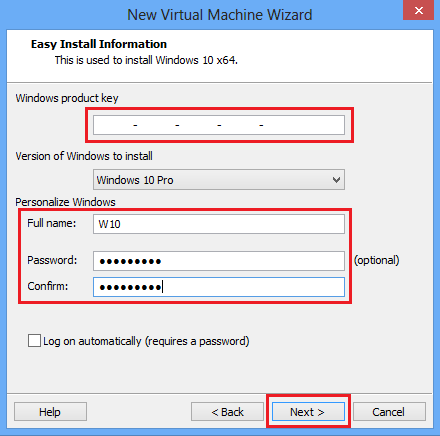
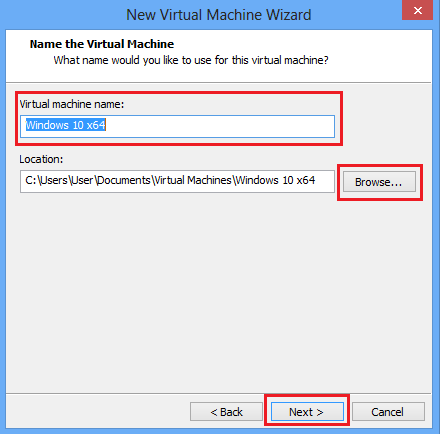
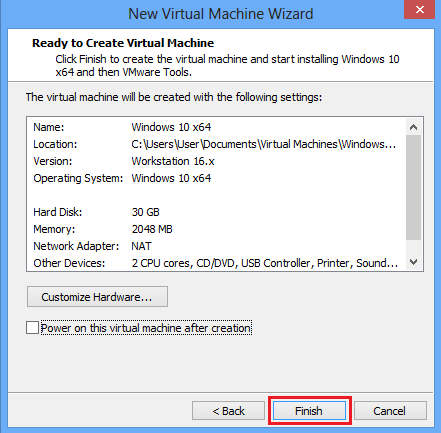
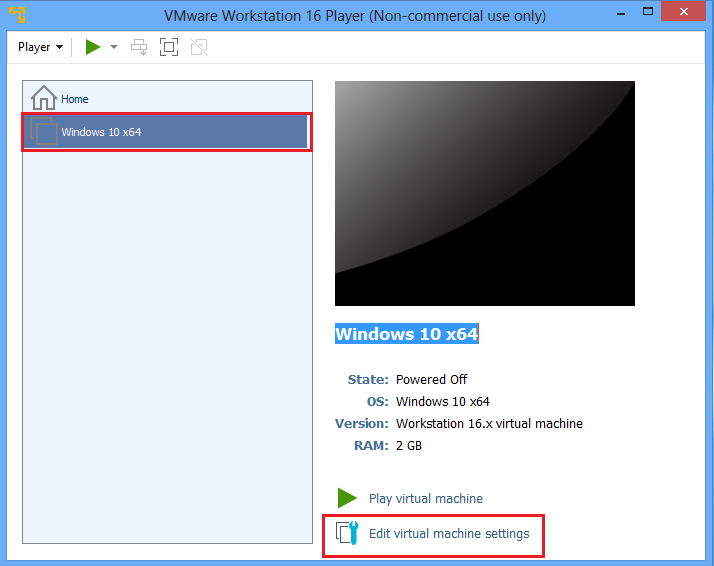
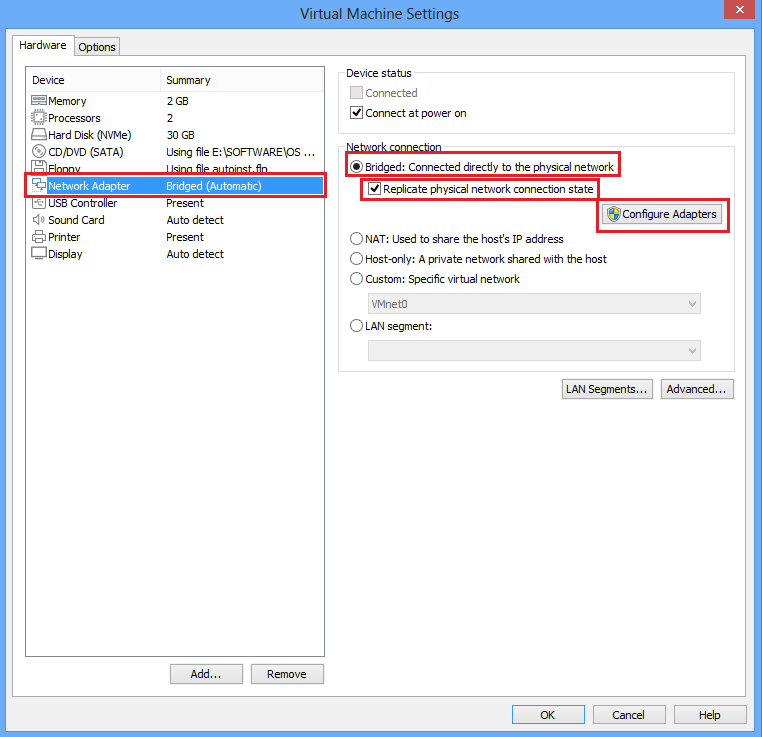
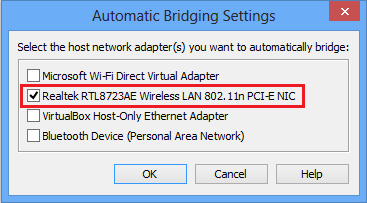

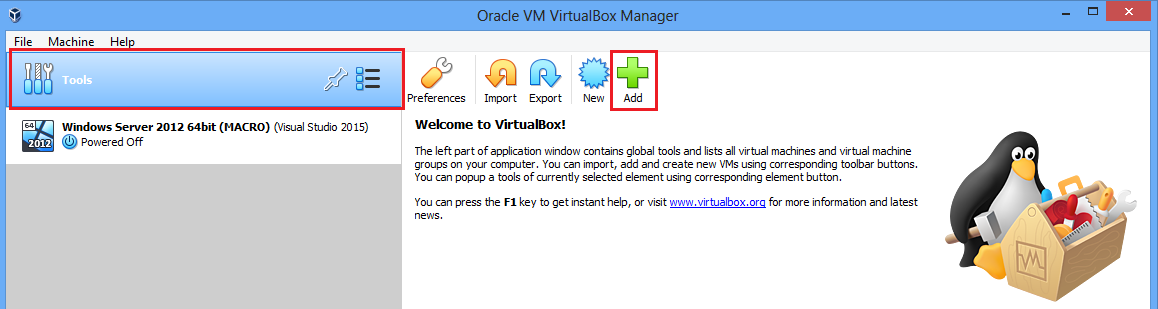



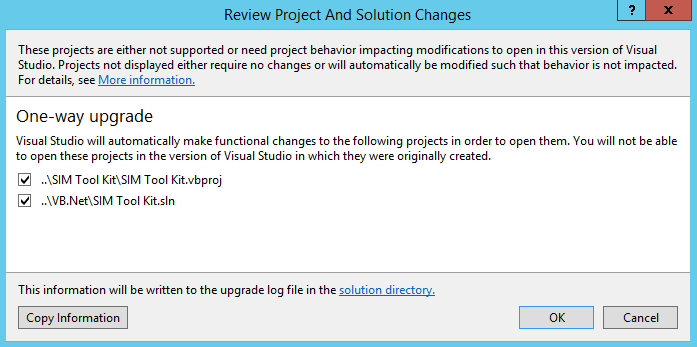
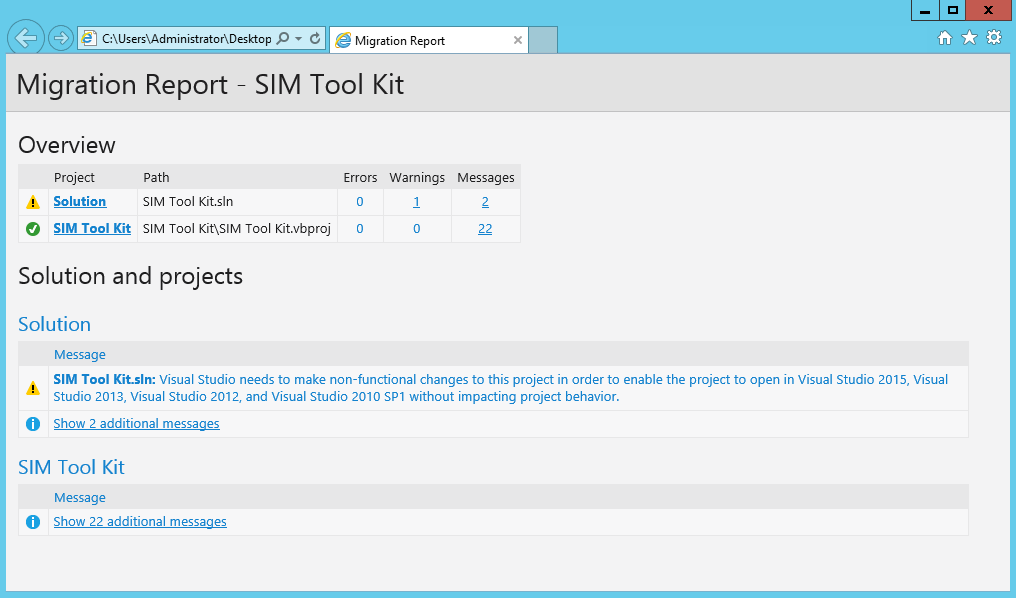

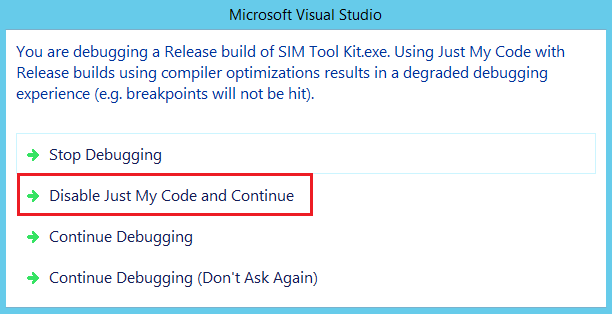
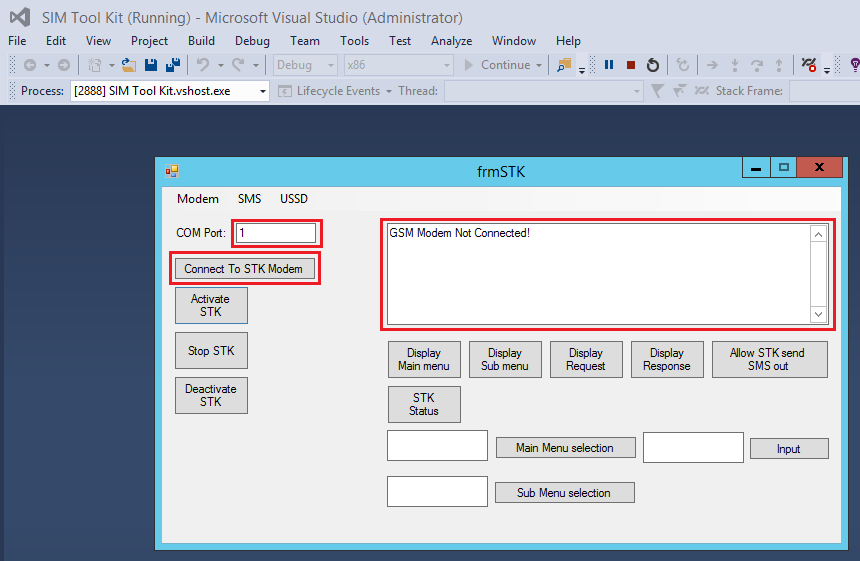
Conclusion: Email Inspector is unable to determine whether an e-mail address is valid or not.
| TROUBLESHOOT | SOLVED? |
| No. All emails tested with Email Inspector go to “Other” tab.
Result was:
By right:
|
|
| No. All emails tested with Email Inspector go to “Other” tab.
Result was:
By right:
|
|
| No. All emails tested with Email Inspector go to “Other” tab.
Result was:
By right:
|
|
| No. All emails tested with Email Inspector go to “Other” tab.
Result was:
By right:
|
Problem: SMS stuck in the “oubox” table and cannot be send out by SMS Engine — Basic Edition v. 5 and SMS Engine — Basic Edition v. 6.
Solution: Java application should use ODBC instead of UCanAccess to connect to “SMSEngine5.mdb” (version 5) or “SMSEngineVBNET.mdb” (version 6). Somehow, UCanAccess locks the records inserted into “outbox” table, preventing SMS Engine from retrieving those records and preventing SMS being send out.
TROUBLE SHOOTING #1: JDBC:UCanAccess
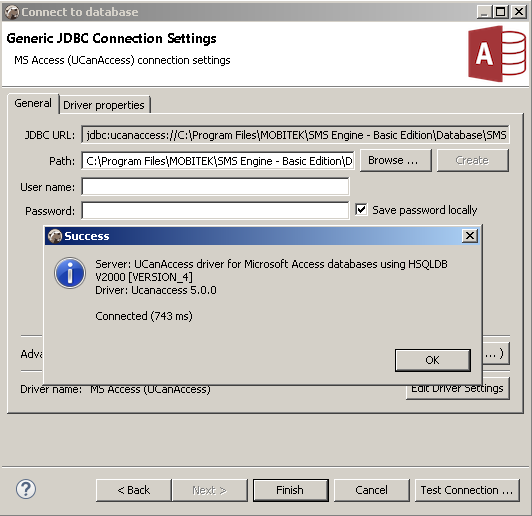
TROUBLE SHOOTING #2: JDBC:ODBC