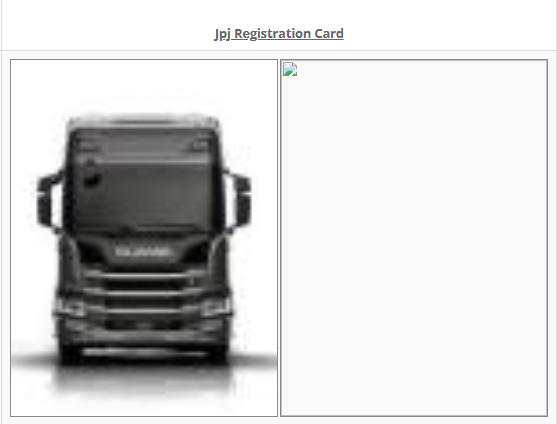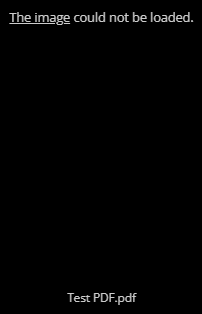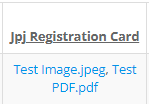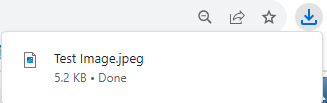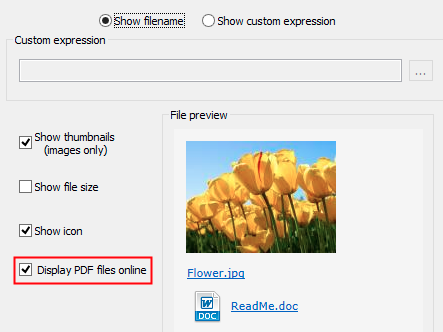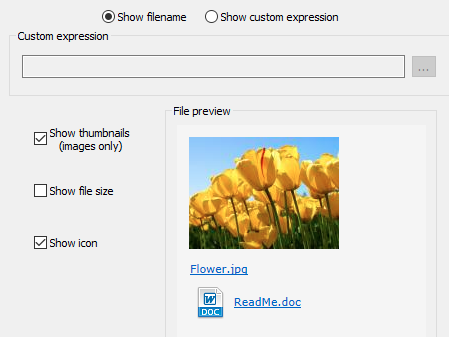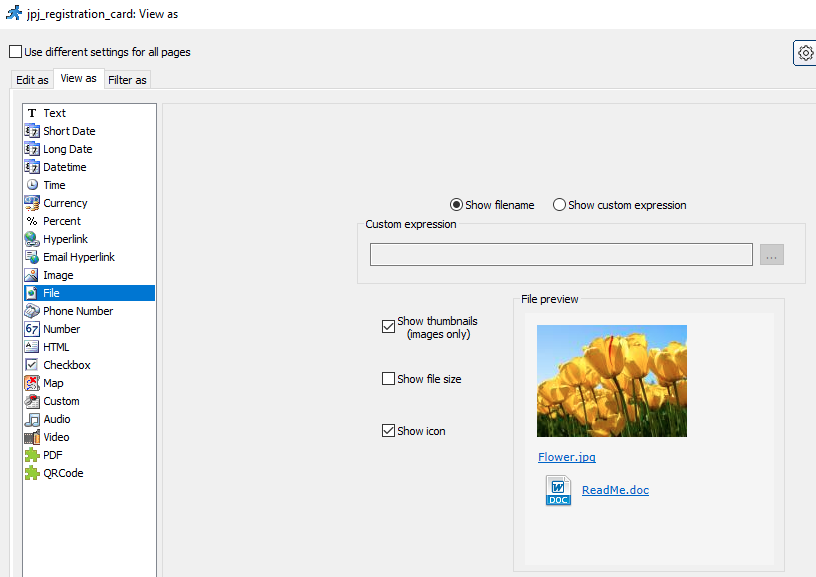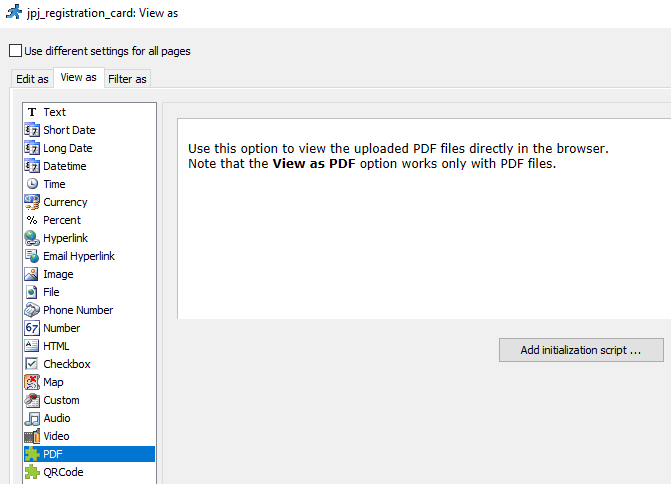Table of Contents
The Preferred Method — “View as File”
To set the field to allow both image and PDF file to be uploaded, go to “Designer” tab, select the field and click “View As/Edit As” button:
- In “View as”, set the field as “File”
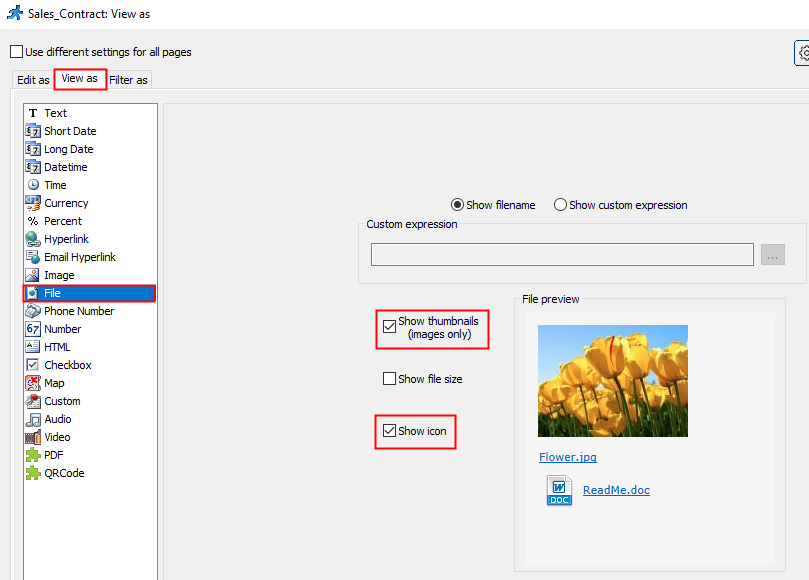
- In “Edit as”:-
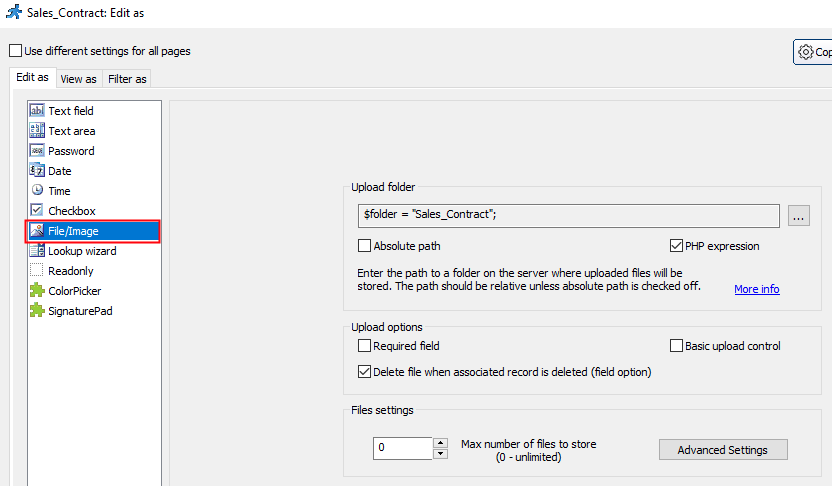
In “Advanced Settings”, set the “Allowed file types” to accept both image and document format or just leave it empty to allow all file formats:-

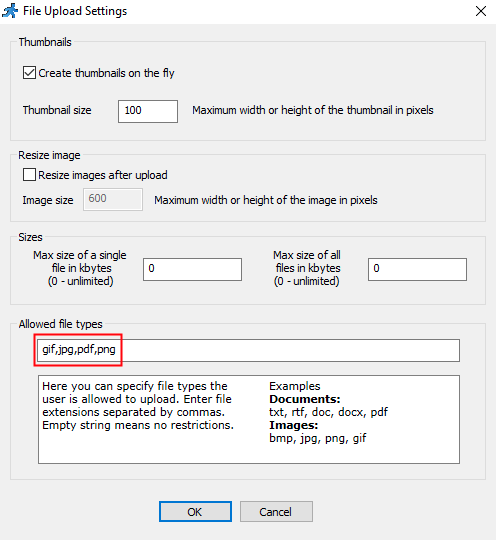
- The result:-
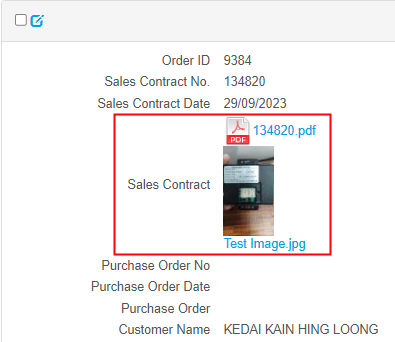
Difference Among “view as image”, “view as file”, “view as PDF”
View as “Image”
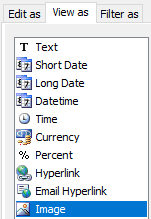
View as “File”
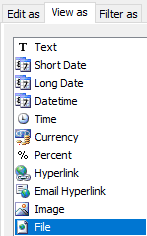
View as “PDF”
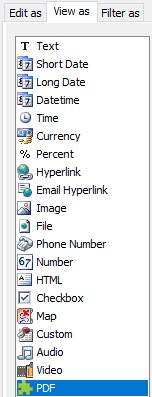
Conclusions on Both Image and PDF File Format
In the documentation (https://xlinesoft.com/phprunner/docs/view_as_settings_file.htm), there is “Display PDF files online” but not in our PHPRunner.
That’s the only way to view the PDF file uploaded online. But still the image file will be downloaded when clicked.