- Firstly, install USB Driver for MOBITEK Q25.
- Connect antenna to MOBITEK Q25. Use one antenna and connect it to “ANT1” is enough.

- Insert SIM card into the SIM card slot of MOBITEK Q25. Make sure the SIM card used has a subscription to internet.
- Connect MOBITEK Q25 4G Modem via the USB port.
- Open Device Manager and check for COM Port of MOBITEK Q25 4G Modem. The installation of USB Driver of MOBITEK Q25 is successfull if the COM Port of MOBITEK Q25 4G Modem appear in Device Manager. For this example, the COM Port is “COM2”.
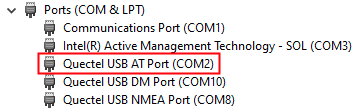
- Go to the Windows tray located in Windows taskbar.
- The TELCO of the SIM card in MOBITEK Q25 4G Modem will popup in the panel. For this example, it is “yoodo (LTE)”. Click “Connect” to connect to the TELCO network.
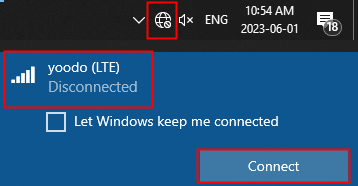
- If it successfully connected, the “network bar” icon will be shown in the Windows tray.

- To test the connection, open any browser and enter “www.mobitek.my“. The connection is successful if the page can load without error.
- Finally, Windows PC is able to connect to the internet.
For more information about MOBITEK Q25 Modem, visit :-