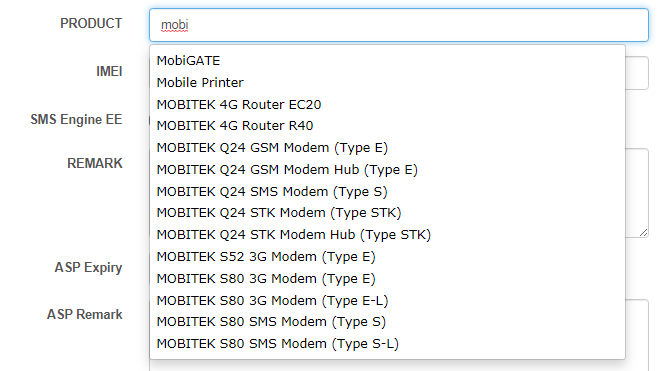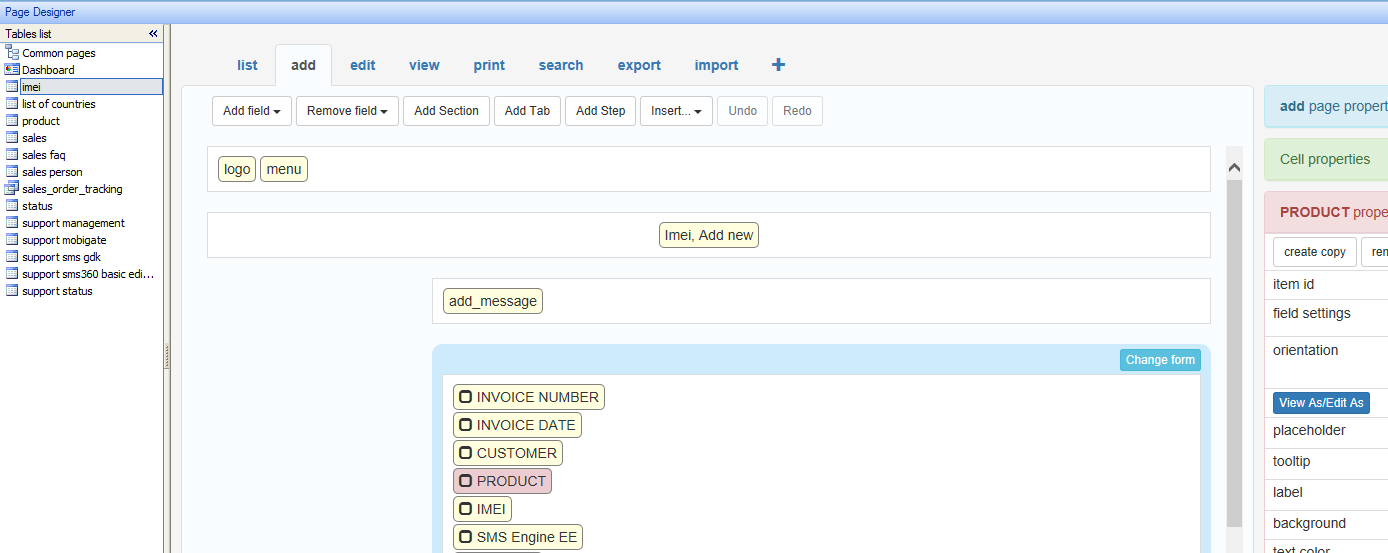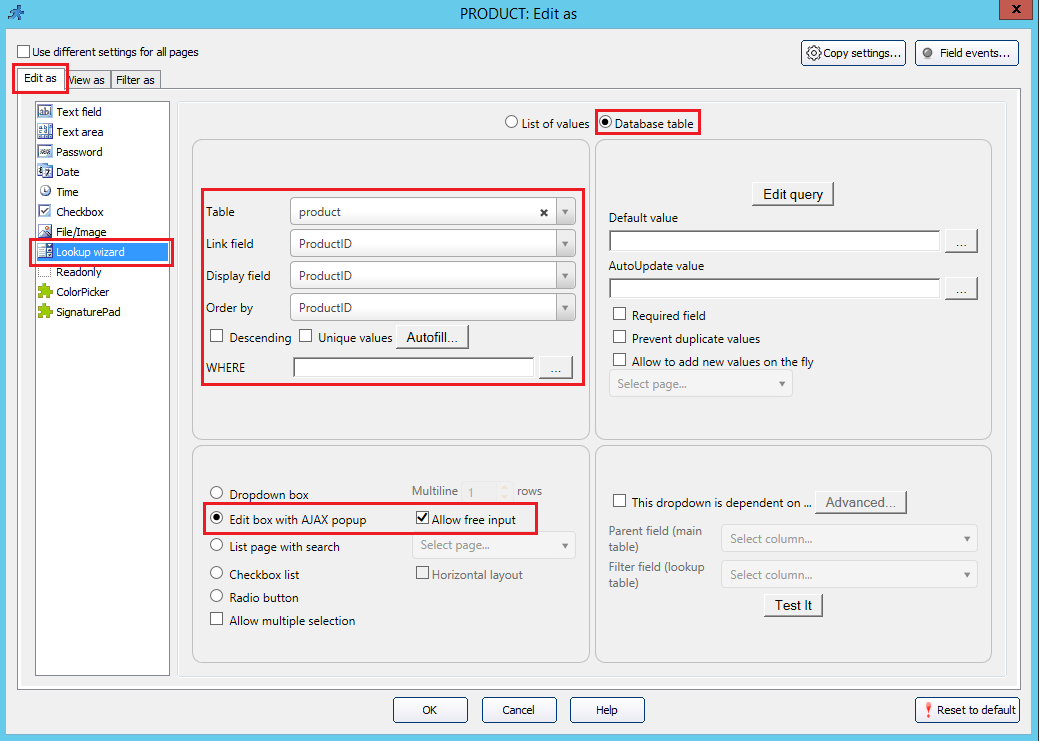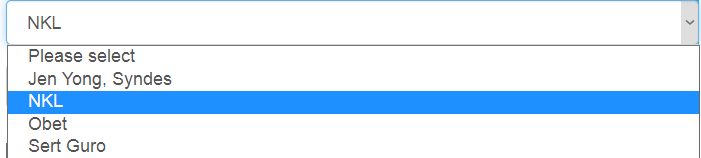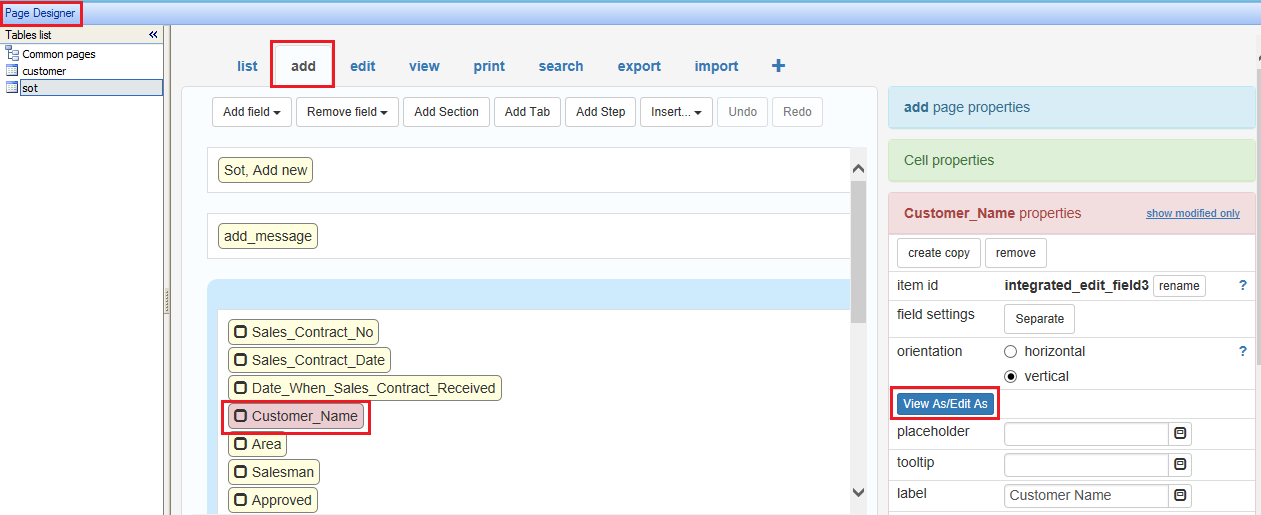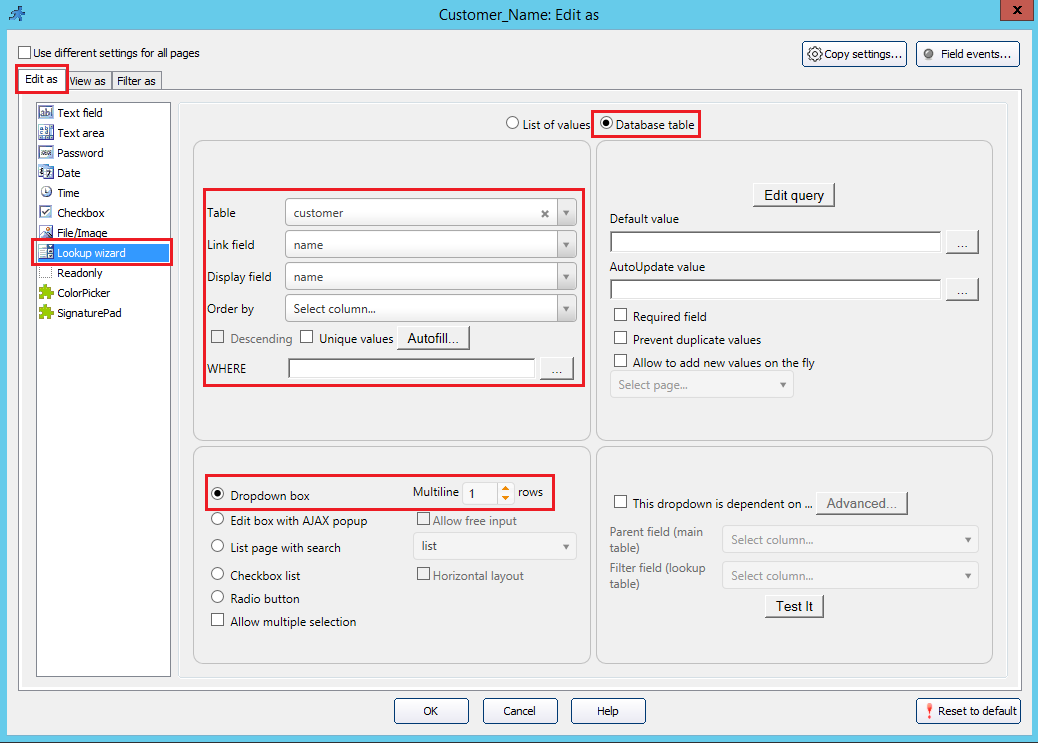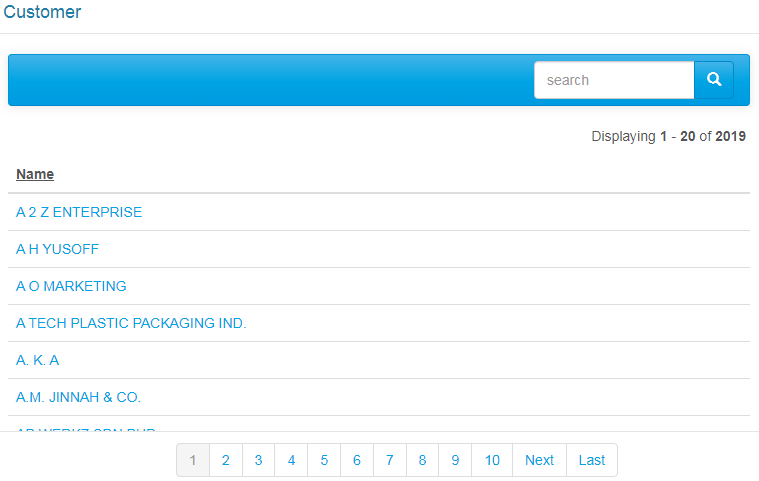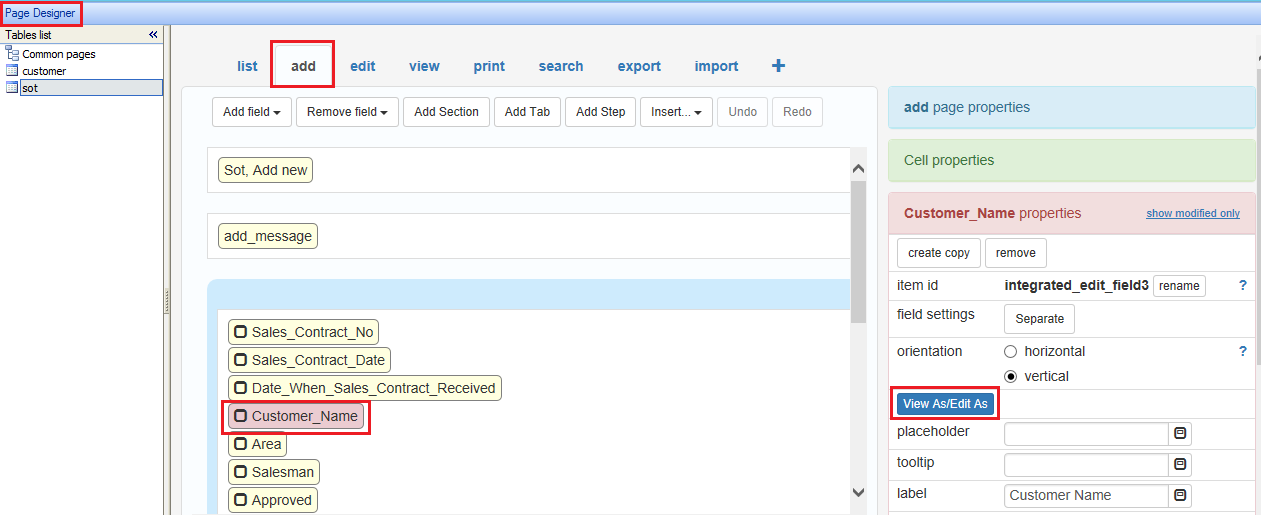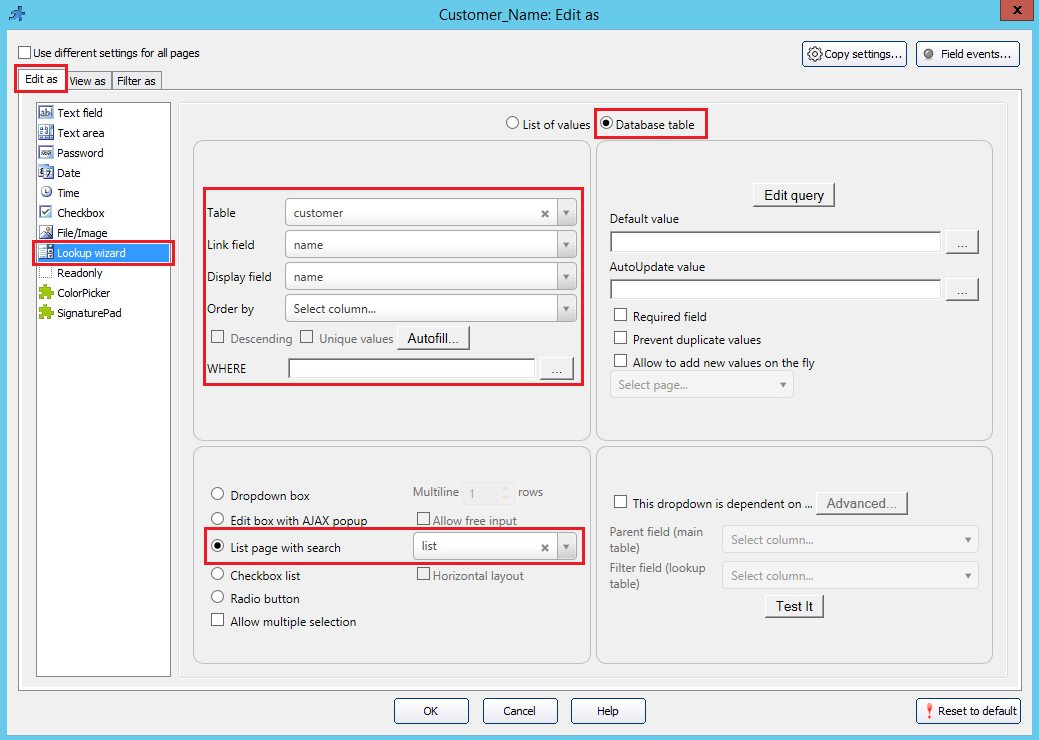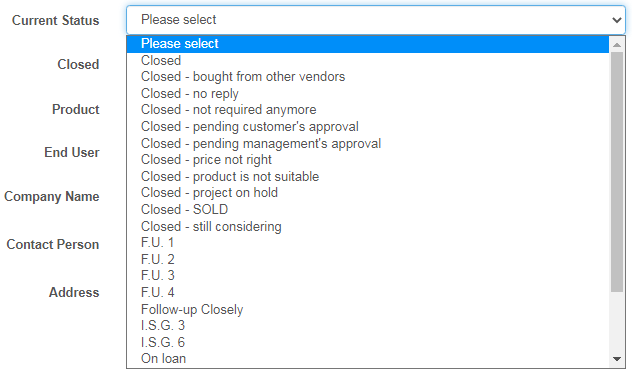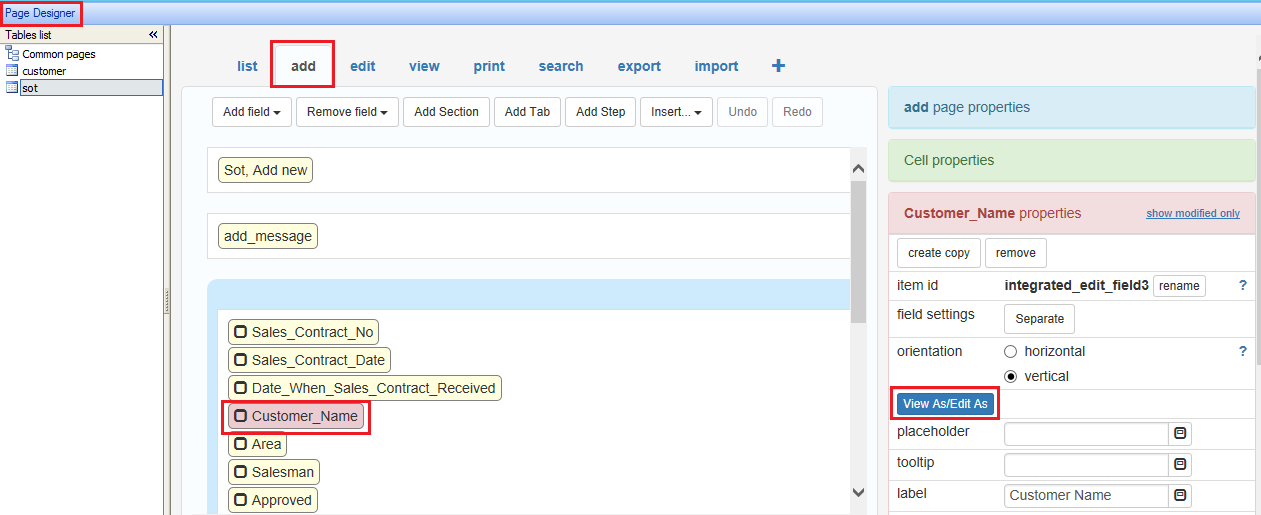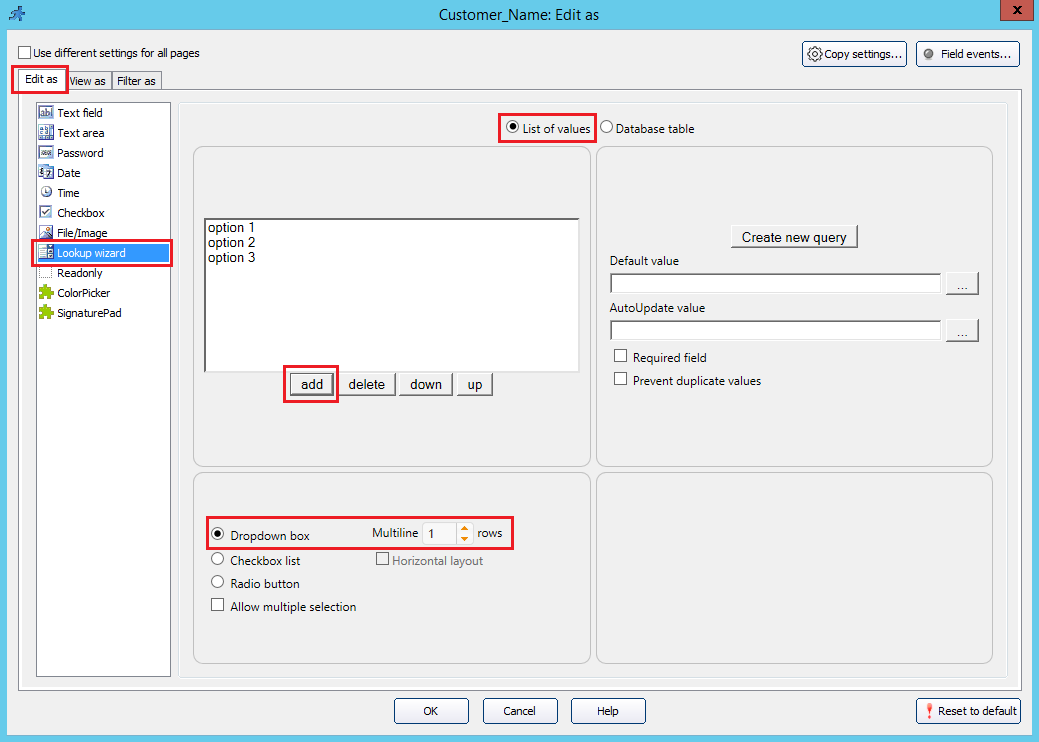Conclusion: there are 4 types of list box or drop down box in PHPRunner:-
- Edit box with AJAX popup — linked with a table and allow user to input own text
- Dropdown box linked with a table
- List page with search
- Dropdown box with list of values (does not link with a table)
| TYPES |
EXAMPLE |
Setting in PHPRunner |
| Edit box with AJAX popup
(works like the search suggestion when a value is entered in the text box and can allow free input from user)
|
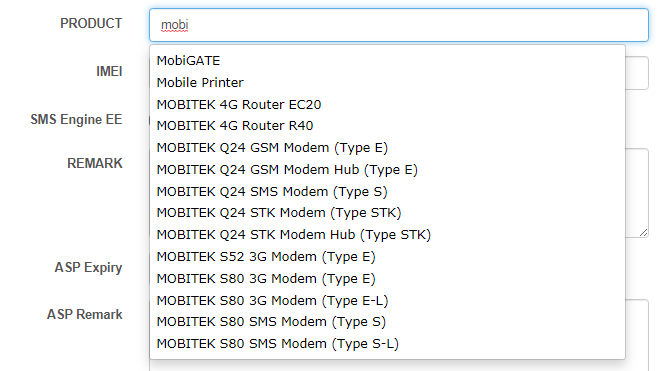
|
- Go to “Designer” -> “add” page -> (select any field to edit) -> click “View As/Edit As” button.
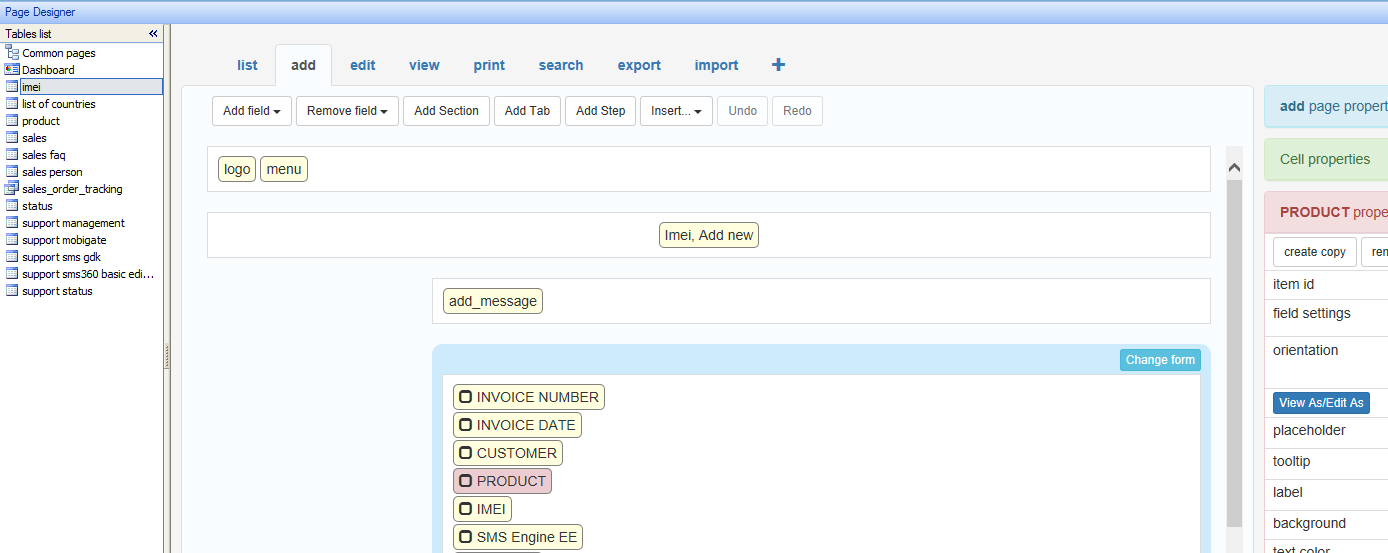
- Click on “Edit as” tab -> select “Lookup wizard” -> select “Database table” -> (set the table from database to fetch the data from) -> select “Edit box with AJAX popup” radio button, and check “Allow free input” if want the user to input any value that is not in the suggestion list.
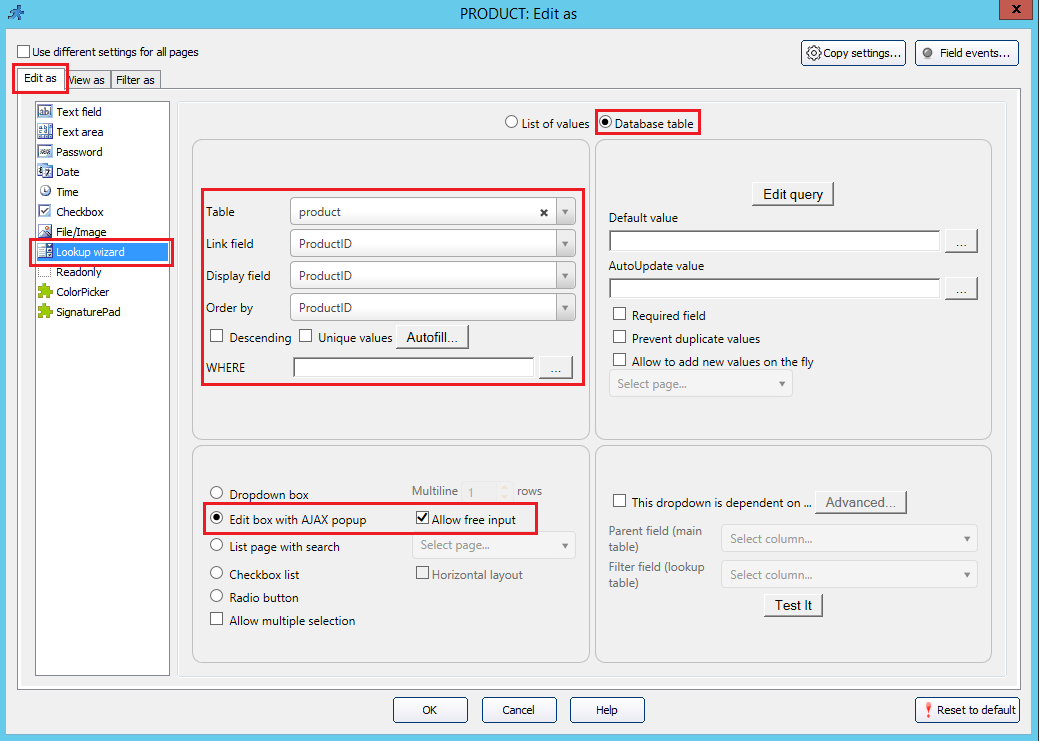
|
| Dropdown box
(used when the values fetched from database)
|
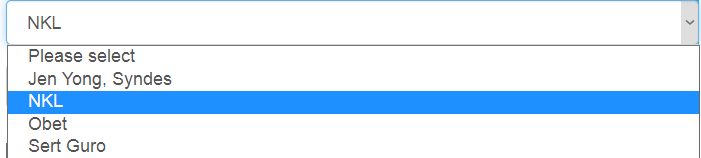
|
- Go to “Designer” -> “add” page -> (select any field to edit) -> click “View As/Edit As” button.
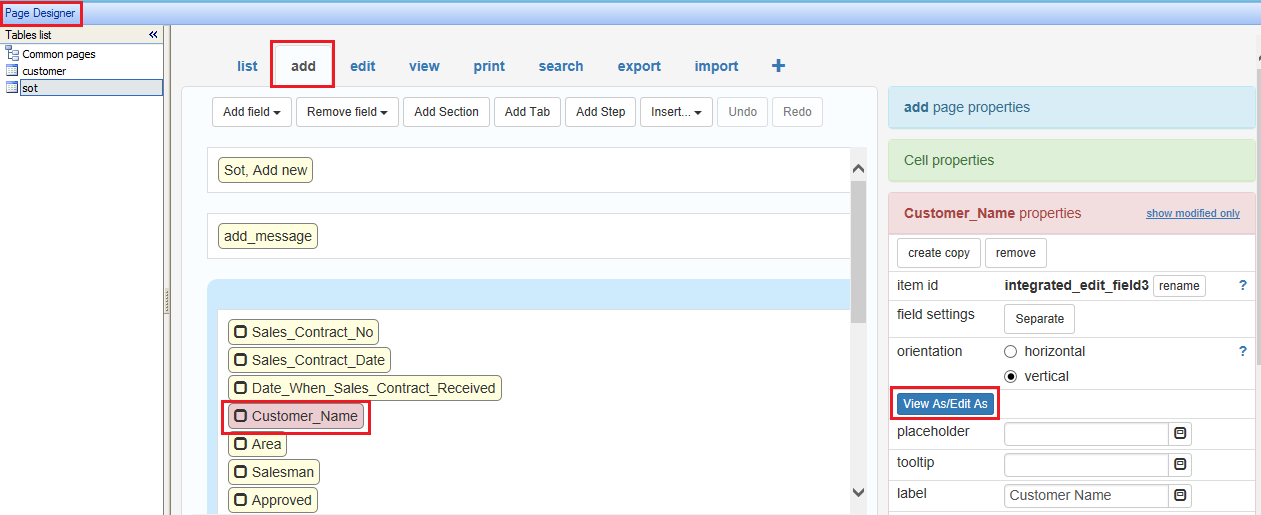
- Click on “Edit as” tab -> select “Lookup wizard” -> select “Database table” -> (set the table from database to fetch the data from) -> select “Dropdown box” radio button.
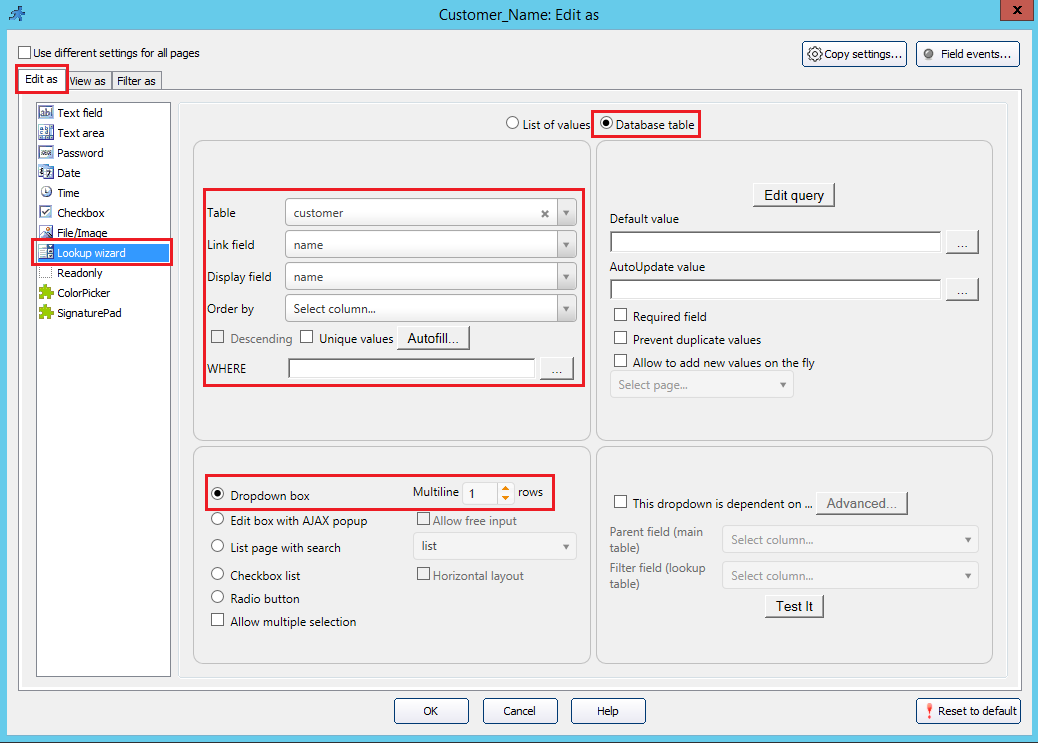
|
| List page with search
(used when the values fetched from database)
|
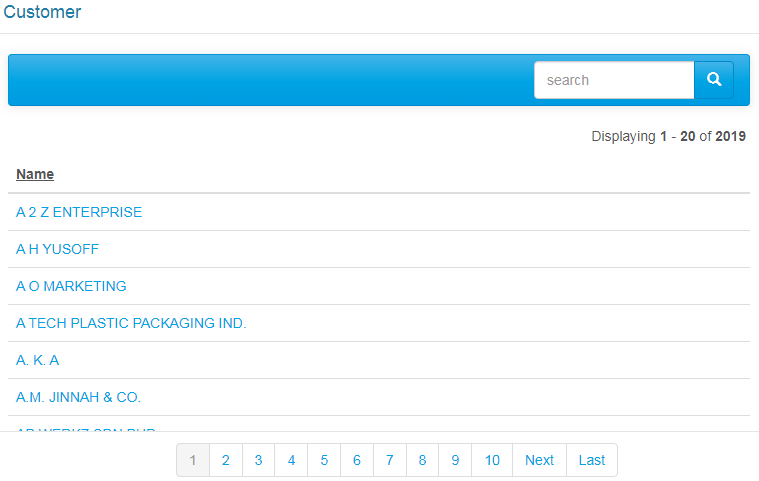
|
- Go to “Designer” -> “add” page -> (select any field to edit) -> click “View As/Edit As” button.
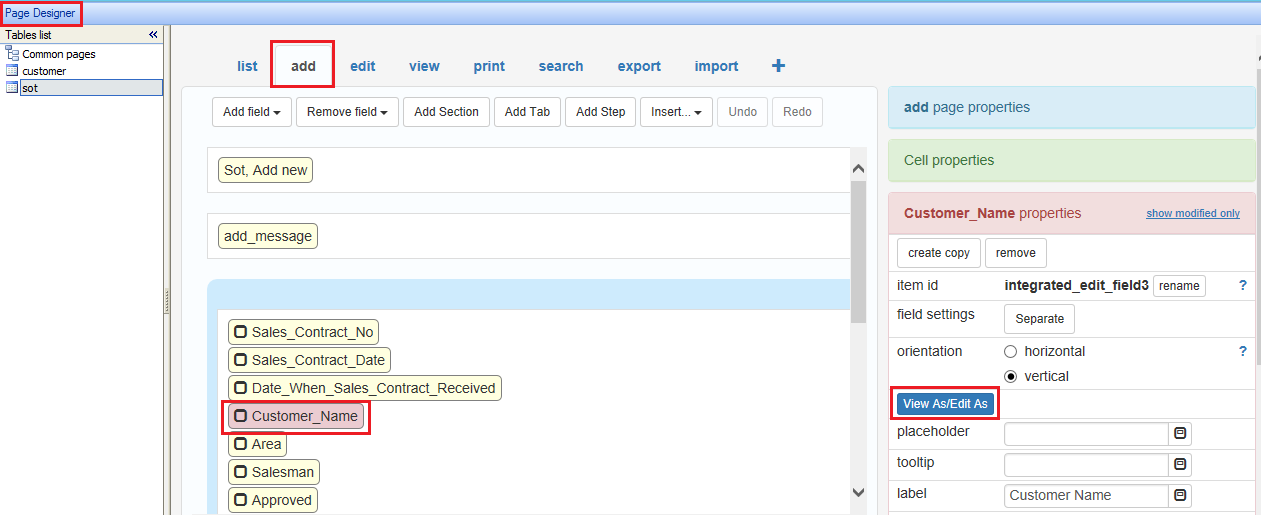
- Click on “Edit as” tab -> select “Lookup wizard” -> select “Database table” -> (set the table from database to fetch the data from) -> select “List page with search” radio button.
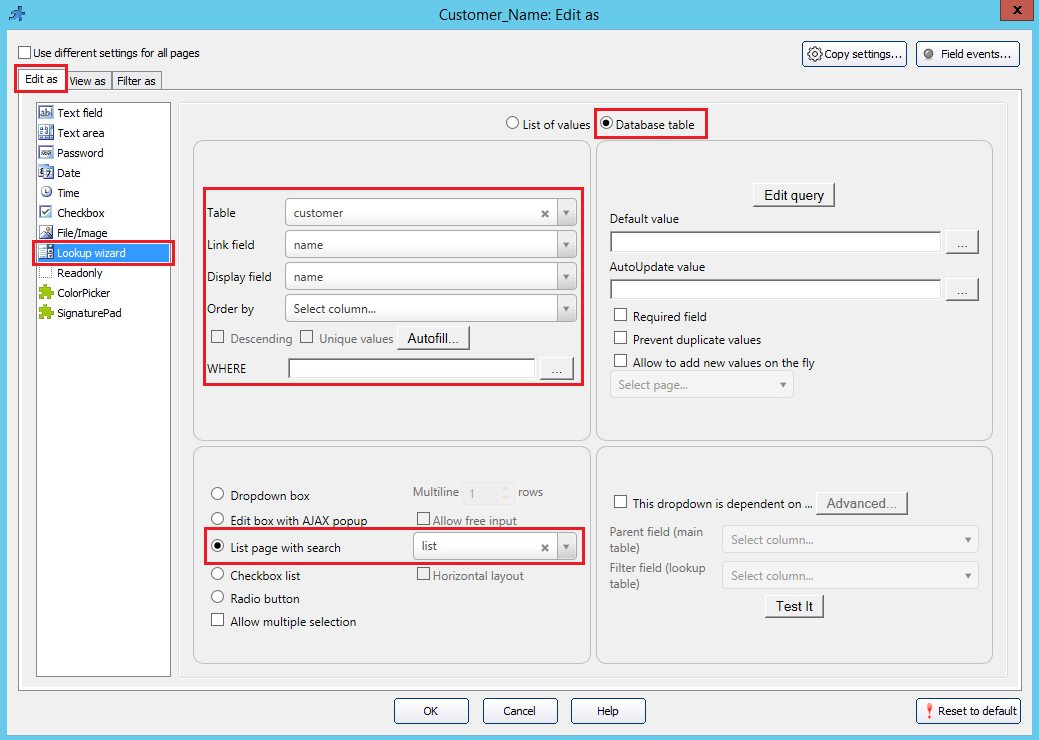
|
| Dropdown box (List of values)
(used when the values are fixed and can be determined. i.e: list of countries, list of states)
|
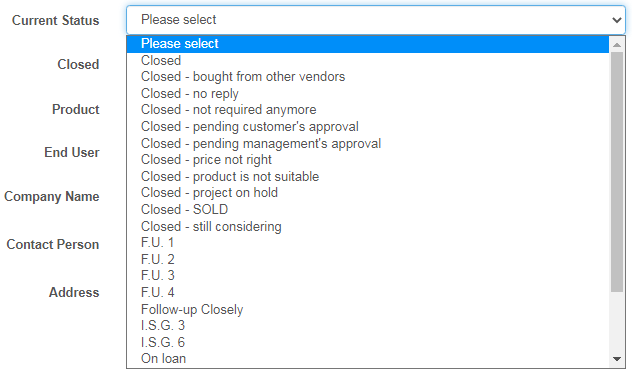
|
- Go to “Designer” -> “add” page -> (select any field to edit) -> click “View As/Edit As” button.
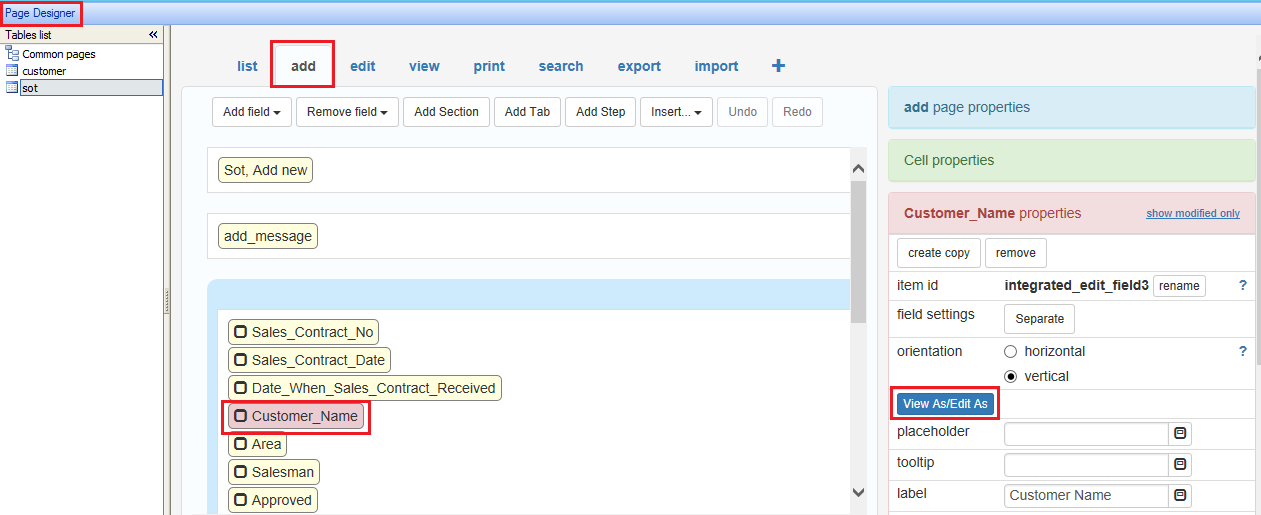
- Click on “Edit as” tab -> select “Lookup wizard” -> select “List of values” -> click “add” button -> (insert the values to be added to dropdown) -> select “Dropdown box” radio button.
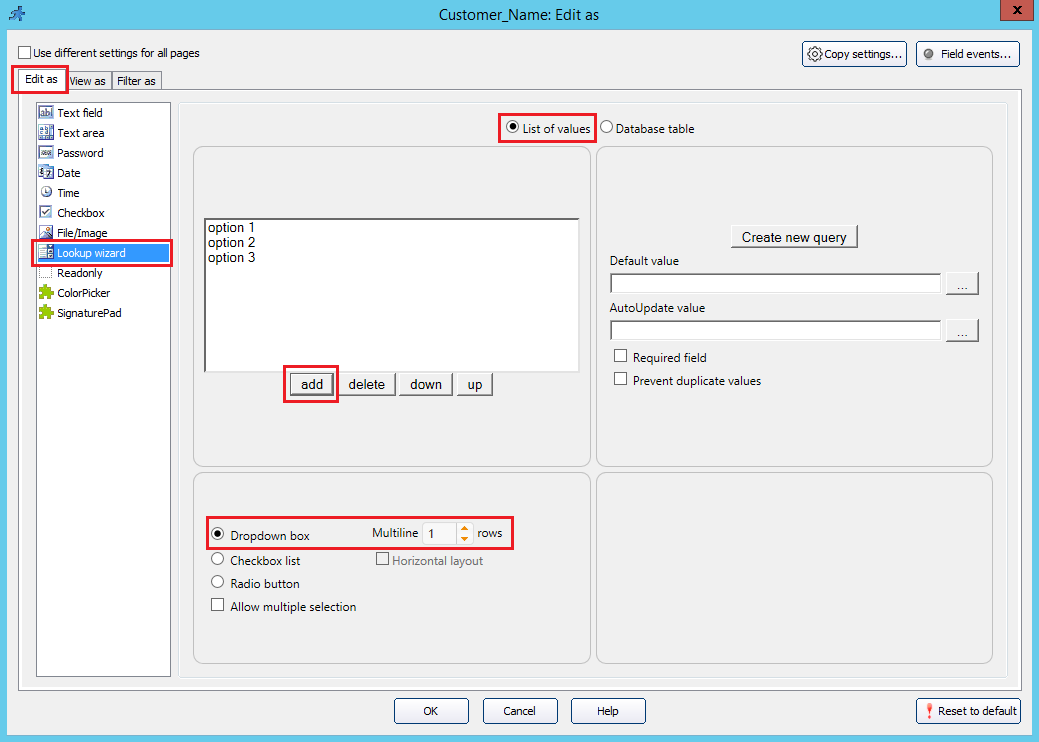
|