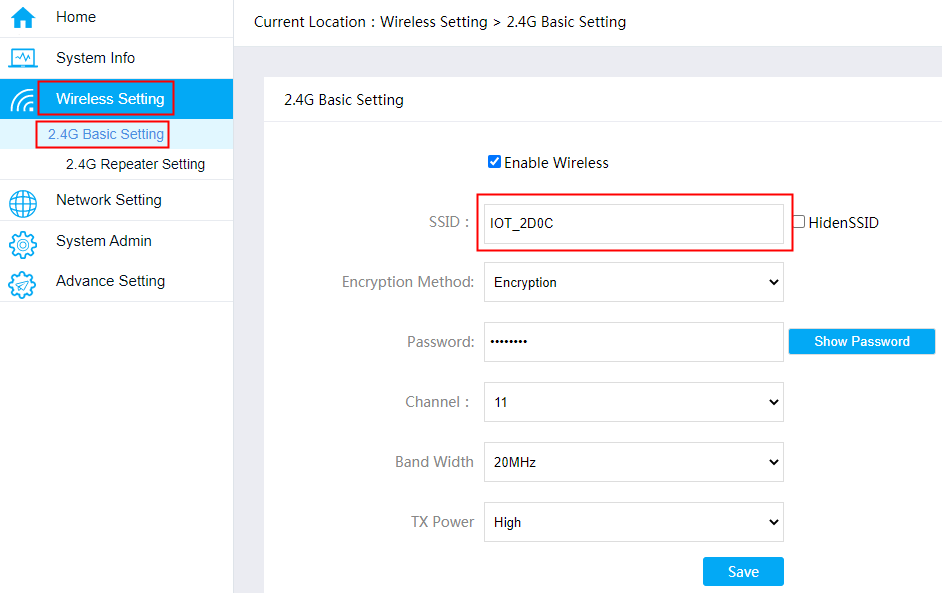- Open the browser. Enter the IP address of MOBITEK E20 (default address is “192.168.11.1“). Log in as “admin“.
- In “4G WIFI ROUTER” page, go to “System Admin” -> “Firmware Upgrade”.
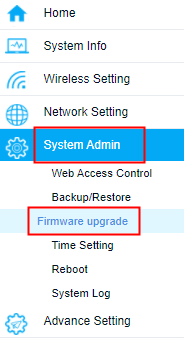
- In “Firmware Upgrade”, select “Local Upgrade” tab and click the “Choose File” button.
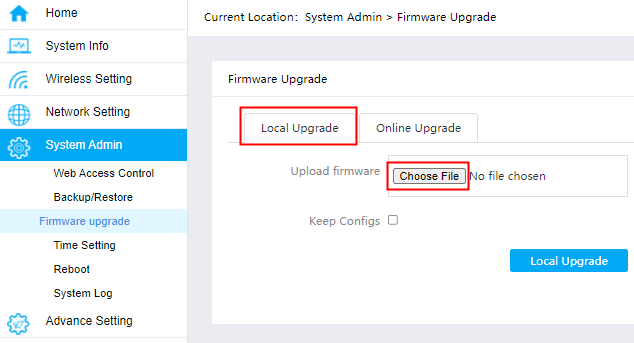
- Locate the saved location of “2021-07-12-miniv2.bin”.
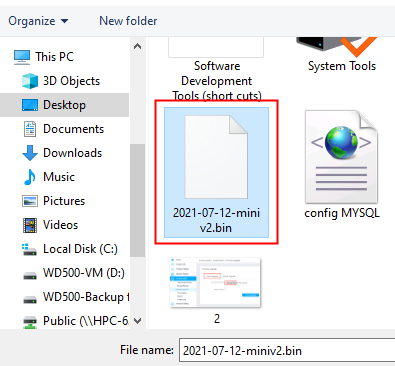
- Click “Local Upgrade” button.
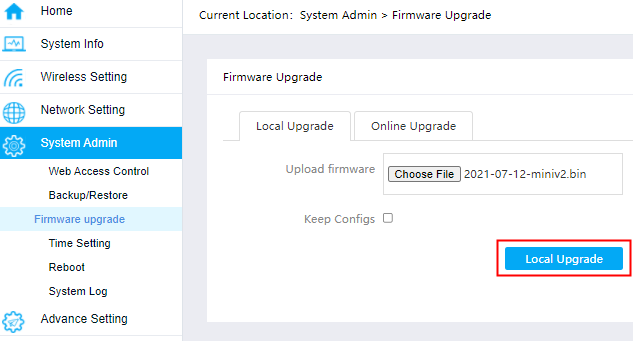
- Wait until the upgrade completed. Refresh the page from time to time.
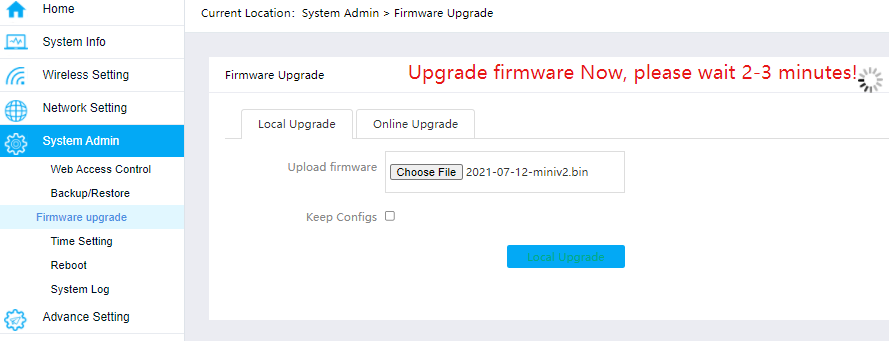
- If the upgrade has been completed, it will automatically redirected to the login page when the page refreshed. Change the language to “English” before login again.
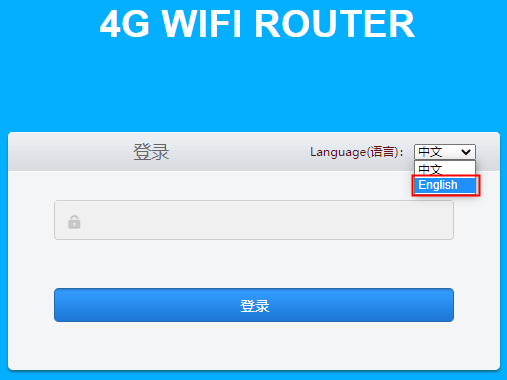
- In the “Home” page, check the firmware date. If the firmware date is “2021-07-12 23:16:24”, then the upgrade is successful.
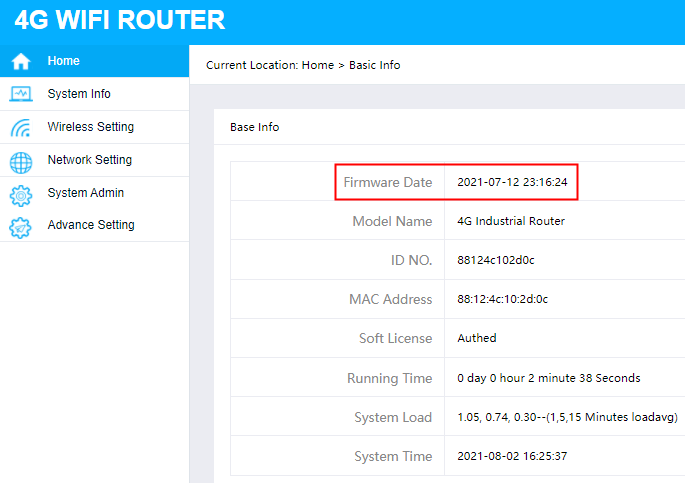
- The upgrade will change the SSID to a new name “IOT_2DOC”.

- To change the SSID, go to “Wireless Setting” -> “2.4G Basic Setting”, in the “SSID” section, change it to a new name.