Applies to these MobiGATE models:
- SG-4
- SG-8
- SG-4-U
- SG-8-U
- Goto "VirtualBox -> Settings -> USB -> USB Device Filters". Add new filter.

- Run the virtual machine.
- Install the USB driver for Sunix USB-to-Serial Converter (pic).

- Connect Sunix USB-to-Serial Converter to PC. It will create 4 devices “Prolific Technology …” in VirtualBox.

- The “Device Manager” in VirtualBox will also show 4 COM ports “Prolific USB-to-Serial Comm Port” have been added.
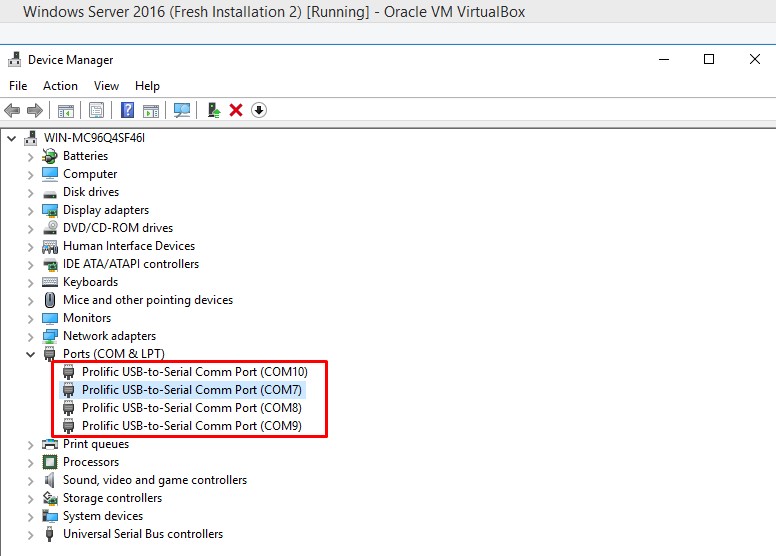
source: https://forums.virtualbox.org/viewtopic.php?f=8&t=42275
Note: If you skip step 1 and do not add a new “USB Device Filters”, instead you configure from "VirtualBox -> Devices -> USB" (Step 4), then there will be an error. “Failed to attach the USB device”.
