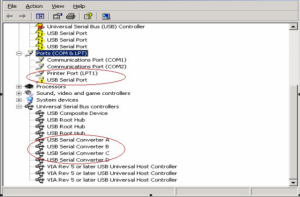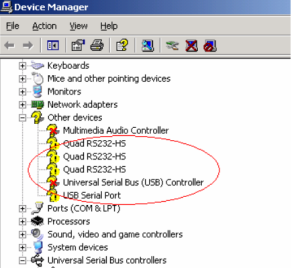| Product: |
- MOBITEK Q24 STK MODEM HUB, Model: STKMH-US401-C
- MOBITEK Q24 STK API version 6.4
|
|
|
| Which programming language are you using? |
- JAVA
- JRE version: 8
- JACOB versio: 1.14.3
|
OS |
Windows 7, 64 bit |
| Description of Problem: |
Three of the modems on one of the STK Hubs we ordered are not working. I have attached logs with the request.
Analysis
Based on the “STKEngine.log.txt”,the modem is able to initialise successfully using Modem.Init() is at COM port no. 18 (and not 17)
- 2015-10-08 10:48:43 INFO StkProcessor:117 - GSM modem port: 18 is connected to computer.
2015-10-08 10:48:43 INFO StkProcessor:128 - GSM modem port: 18 is connected to GSM network.
2015-10-08 10:48:44 INFO StkProcessor:131 - The operator of the GSM network is VodaCom Tanzania. Port: 18
Follow these steps and answer all questions:-
- What is the OS that Ports: 17,18,19,20 is having problem?
Answer: Win 7 64 bit
- Does COM port no. 17, 19 and 20 has exclamation mark in “device manager”, refer image below and attached manual (same copy is in the CD)
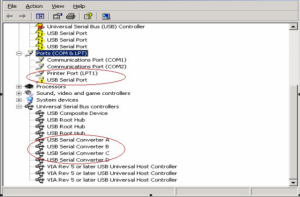 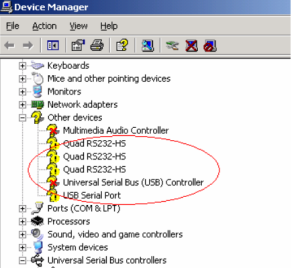 - Answer: No
- If “yes”, kindly re-install the driver (by uninstalling and then re-install again)
- If “no”, then unplug STK MODEM HUB (Ports: 17,18,19,20) from server, and plug into another PC/server
- IMPORTANT: make sure you select the correct driver version for the OS
- install the USB driver, make sure there are no exclamation marks
- make sure that only 1 hub is connected to the server/PC (we want to avoid conflicts/inteference)
- the COM ports will be different, please check in device manager
- Run your Java code, does it work?
Answer: No
|
| TROUBLE SHOOTING STEP no. 1: |
Please follow and answer all questions:-
- Connect the faulty hub (reported as FAULTY HUB. Ports: 17,18,19,20) to another server.
- Ensure that MOBITK STK API version 6.4 is installed on another server.
- Ensure only 1 hub is connected to this server. There are no other hubs/modems.
- Install the correct USB driver. 4 Com ports will be generated.
- Ensure your Java programme is NOT running.
- Download a zip file:-
- web browser will prompt for login, enter:
- username = all
- password = wemakesystemstalk
- Unzip “Testing Connection with MOBITEK Q24 STK Modem Hub.zip” onto your desktop
- Turn on power to modem “M1” only. Power to other modems are off. Run our SIM Tool Kit.exe (VB.Net executable), specifiy the COM port for “M1”. Click on the button “Connect to STK Modem”. Connected?
- Exit SIM Tool Kit.exe. Turn on power to modem “M2” only. Power to other modems are off. Run our SIM Tool Kit.exe (VB.Net executable), specifiy the COM port for “M2”. Click on the button “Connect to STK Modem”. Connected?
- Exit SIM Tool Kit.exe. urn on power to modem “M3” only. Power to other modems are off. Run our SIM Tool Kit.exe (VB.Net executable), specifiy the COM port for “M3”. Click on the button “Connect to STK Modem”. Connected?
- Exit SIM Tool Kit.exe. Turn on power to modem “M4” only. Power to other modems are off. Run our SIM Tool Kit.exe (VB.Net executable), specifiy the COM port for “M4”. Click on the button “Connect to STK Modem”. Connected?
- If “no”, then attach log file, “MOBITEK STK API Log ….txt".
- Attach screen capture of error message if any.
|
| TROUBLE SHOOTING STEP no. 2: |
- shut down power to STK MODEM Hub and disconnect the power cable to the Hub
- open the top panel
- check the cable connection between modem and PCB
- ensure both ends are tightly connected

- Repeat the Trouble Shooting Steps no. 1 as mentioned above and give us the result:-
- Turn on power to modem “M1” only. Power to other modems are off. Run our SIM Tool Kit.exe (VB.Net executable), specifiy the COM port for “M1”. Click on the button “Connect to STK Modem”. Connected?
- Exit SIM Tool Kit.exe. Turn on power to modem “M2” only. Power to other modems are off. Run our SIM Tool Kit.exe (VB.Net executable), specifiy the COM port for “M2”. Click on the button “Connect to STK Modem”. Connected?
- TExit SIM Tool Kit.exe. urn on power to modem “M3” only. Power to other modems are off. Run our SIM Tool Kit.exe (VB.Net executable), specifiy the COM port for “M3”. Click on the button “Connect to STK Modem”. Connected?
- Exit SIM Tool Kit.exe. Turn on power to modem “M4” only. Power to other modems are off. Run our SIM Tool Kit.exe (VB.Net executable), specifiy the COM port for “M4”. Click on the button “Connect to STK Modem”. Connected?
If the result remains “No”, then we will proceed to claim warranty. |
| Final Solution: |
We manage to check the device after opening the case, and realized the cables where disconnected. Now we have all modems working and connected. |