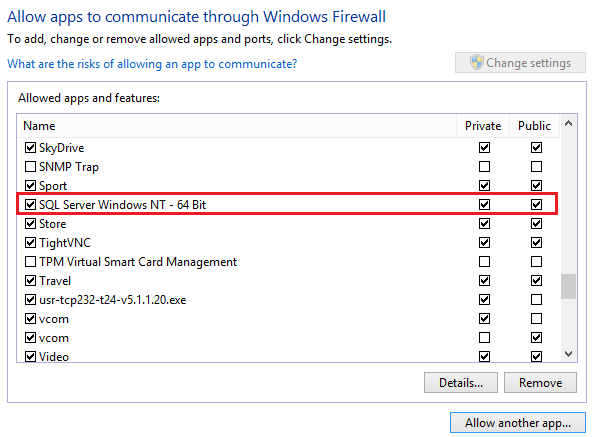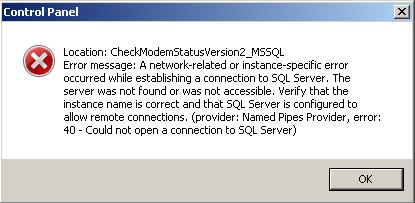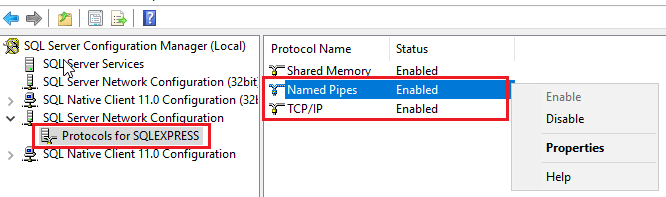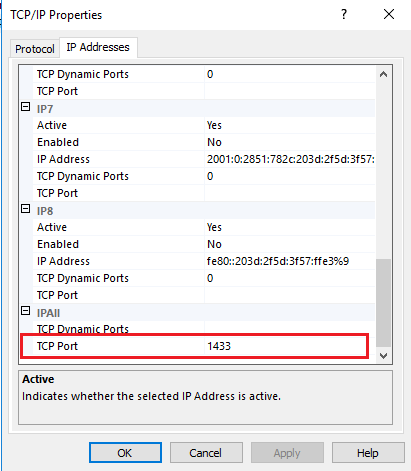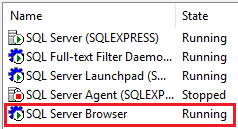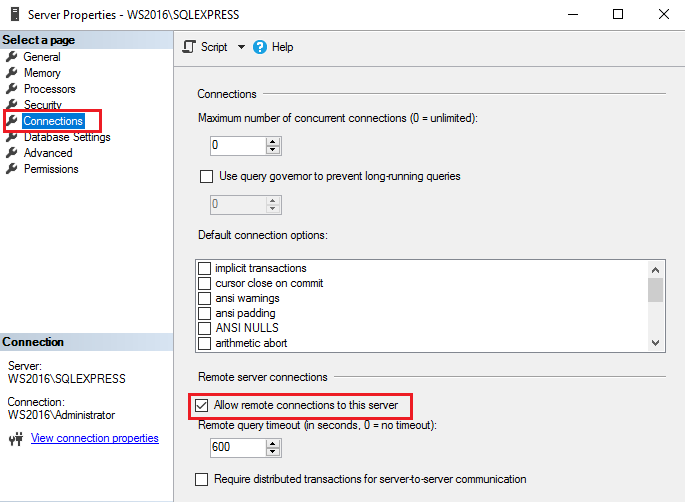| SETTING |
WHAT ERROR WILL APPEAR IF THE SETTING IS NOT DONE
|
| Windows Firewall: allow “SQL Server Windows NT – 64 Bit”
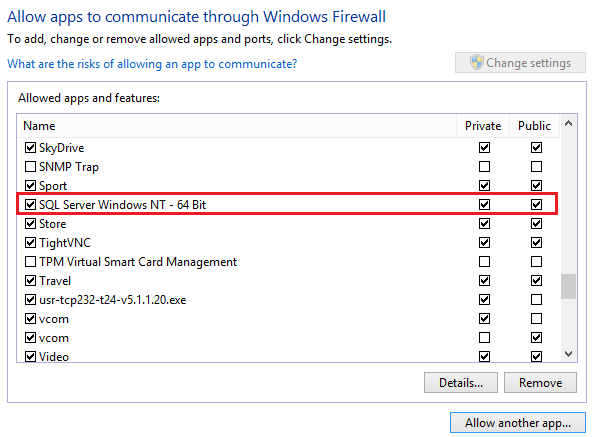
|
If firewall is not opened for SQL Sever then this error will appear:
“A network-related or instance-specific error occurred while establishing a connection to SQL Server. The server was not found or was not accessible. Verify that the instance name is correct and that SQL Server is configured to allow remote connections. (provider: Named Pipes Provider, error:40 – Could not open a connection to SQL Server) ”
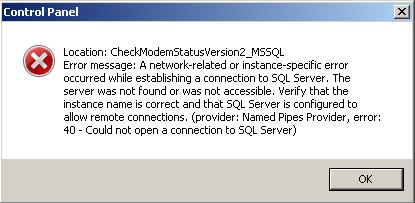 |
SQL Server Configuration Manager:
- Enable Named Pipes and TCP/IP:
– Go to SQL Server Network Configuration -> Protocols for <instance name> -> right click on Named Pipes and TCP/IP -> choose Enable
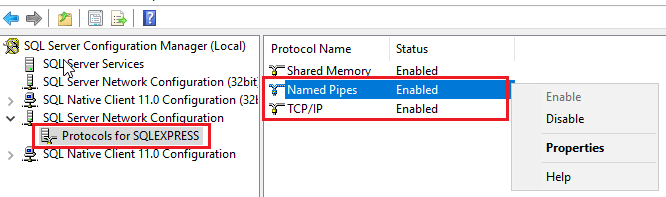
- Set port 1433 in TCP/IP Properties:
– Go to SQL Server Network Configuration -> Protocols for <instance name> -> right-click on TCP/IP -> choose Properties
– in IP Addresses tab -> scroll until the end until find IPAII -> set TCP Dynamic Ports to empty and TCP Port to 1433
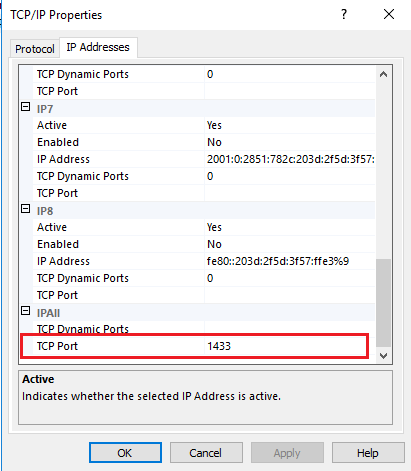
|
If “Named Pipes” and “TCP/IP” are not enabled in MS SQL Server then this error will appear:
“A network-related or instance-specific error occurred while establishing a connection to SQL Server. The server was not found or was not accessible. Verify that the instance name is correct and that SQL Server is configured to allow remote connections. (provider: Named Pipes Provider, error:40 – Could not open a connection to SQL Server) ”
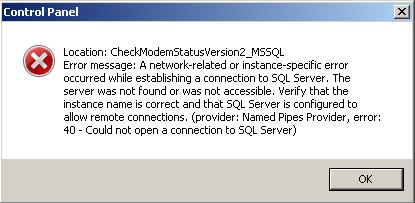
|
If the SQL Server is using instance e.g. “./SQLEXPRESS”:
- In Windows Firewall, open port number 1434:

- In SQL Server Configuration Manager: Start “SQL Server Browser” in “SQL Server Configuration Manager”:
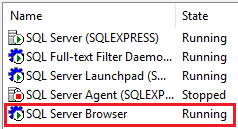
|
If TCP/UDP Port no. 1434 is not opened, then this error will appear:
“A network-related or instance-specific error occurred while establishing a connection to SQL Server. The server was not found or was not accessible. Verify that the instance name is correct and that SQL Server is configured to allow remote connections. (provider: SQL Network Interfaces, error: 26 – Error Locating Server/Instance Specified) ”
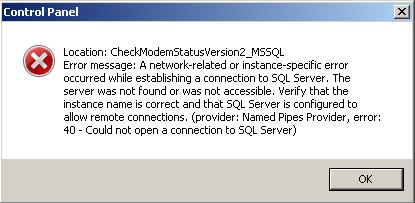
|
| Remote connection must be enabled to connect to databases remotely. Connect to SQL Server Instance in SSMS. Right click on SQL Server instance name in SSMS and choose Properties. You will get Server properties window. Click on Connections from left side pane and tick the check box on Allow remote connections to this server option from right side pane.
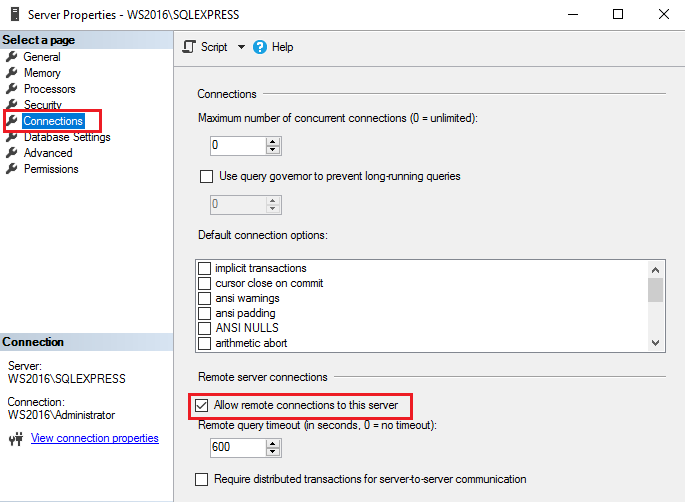
|
|