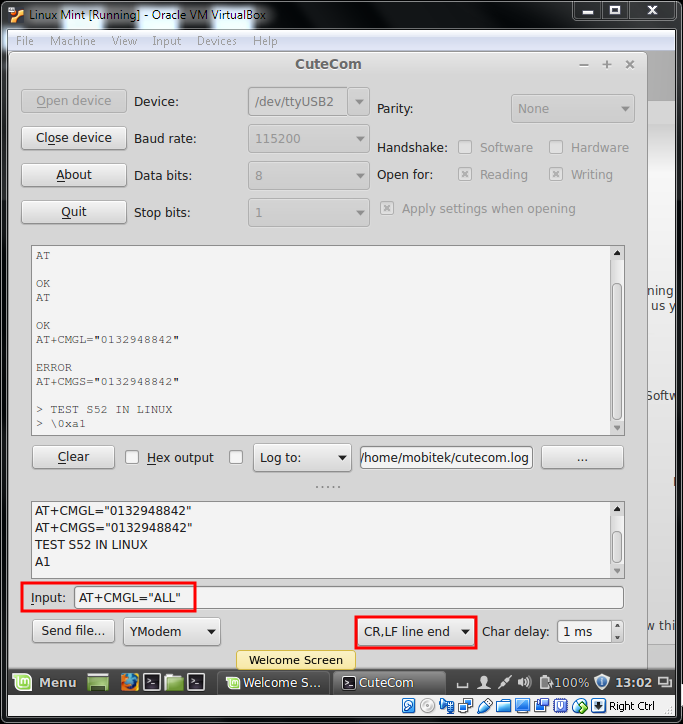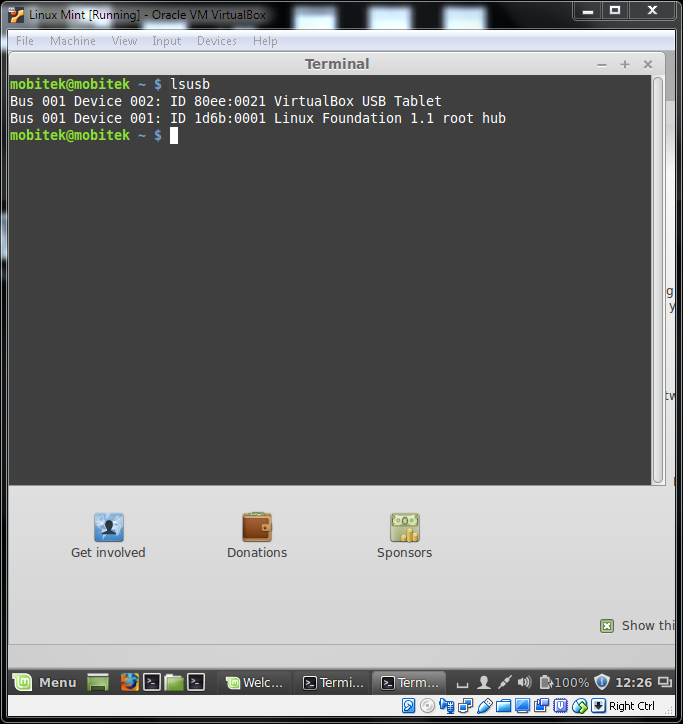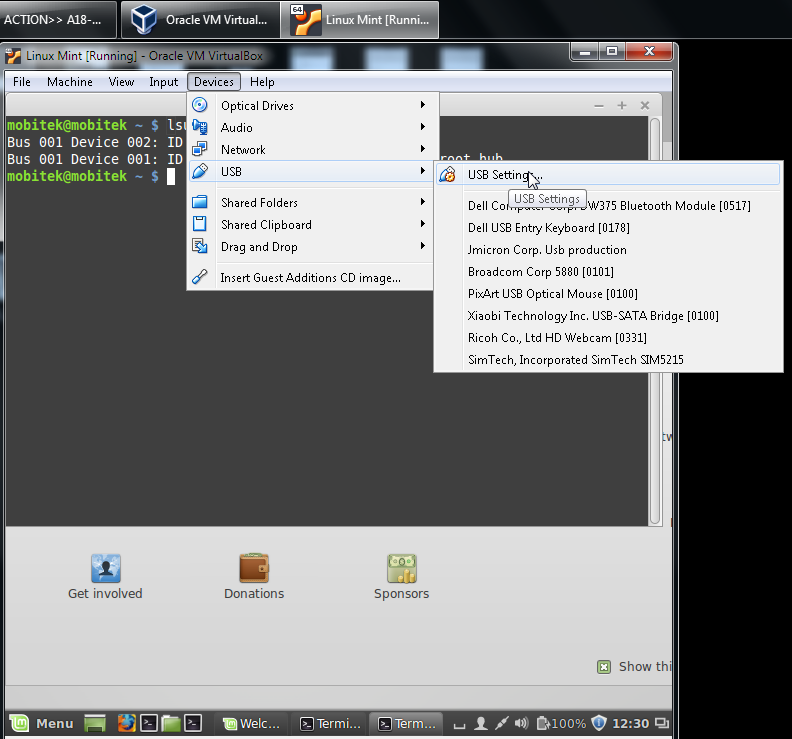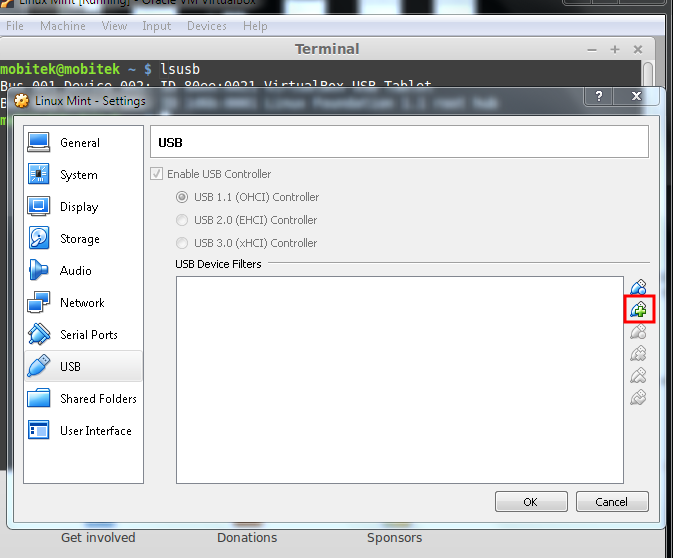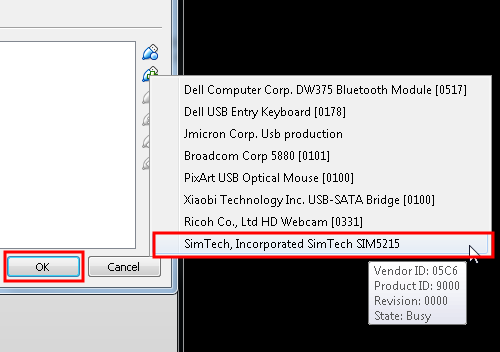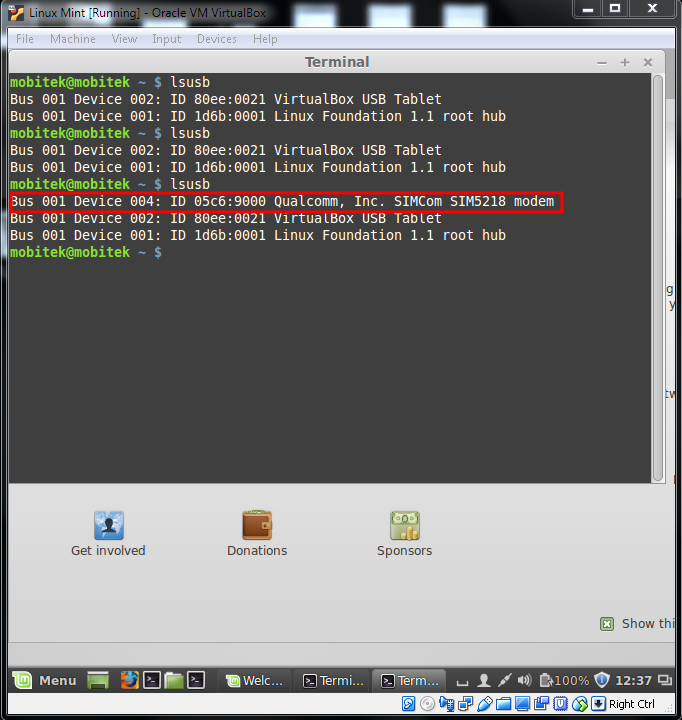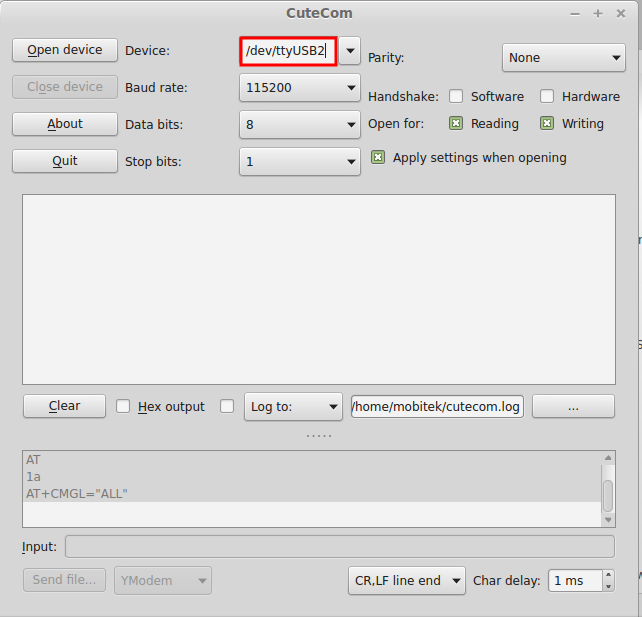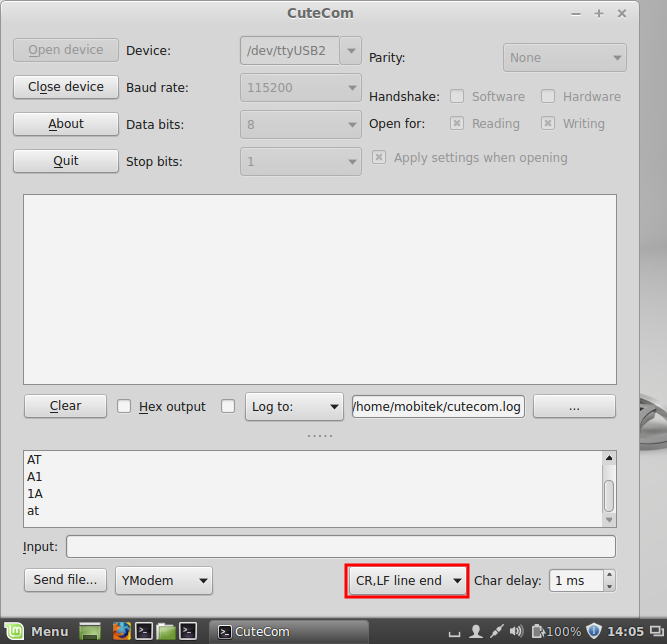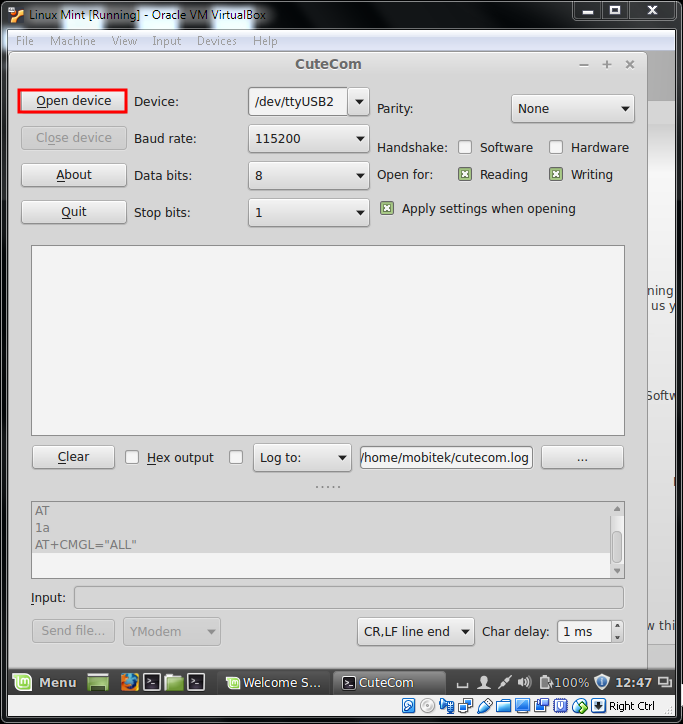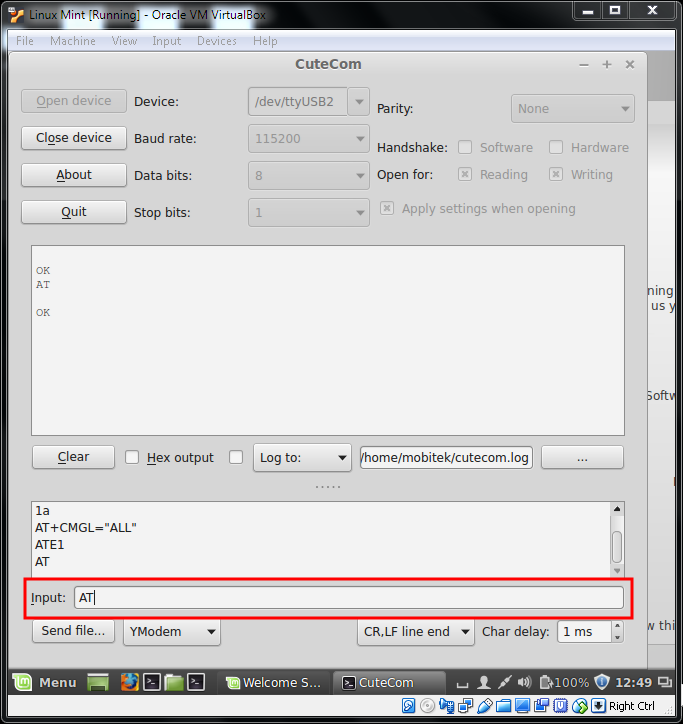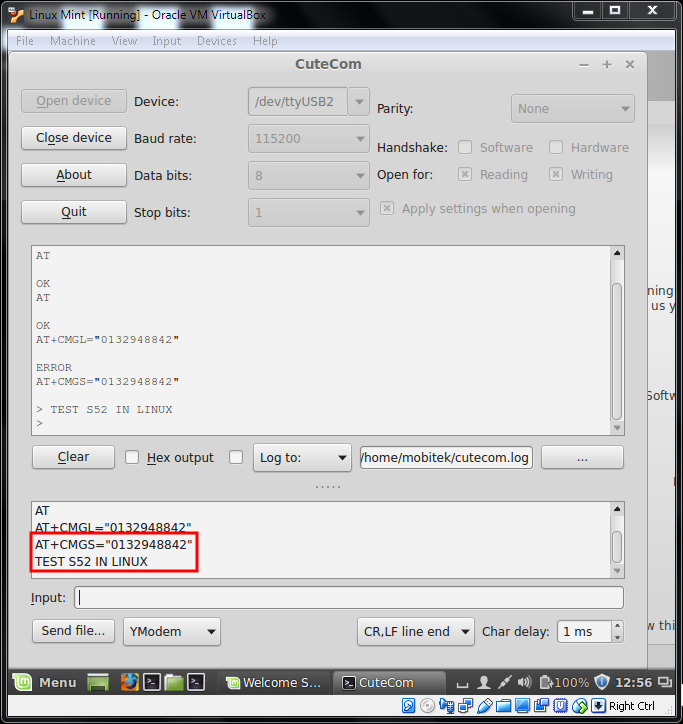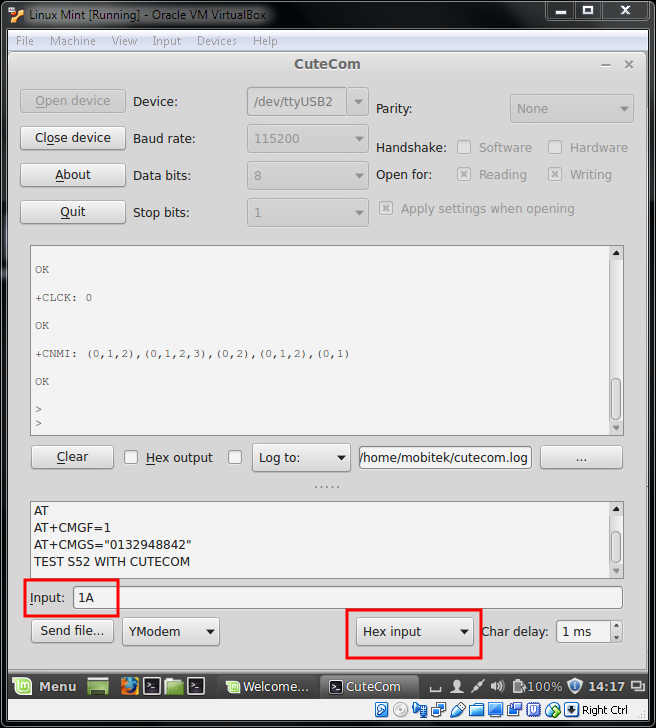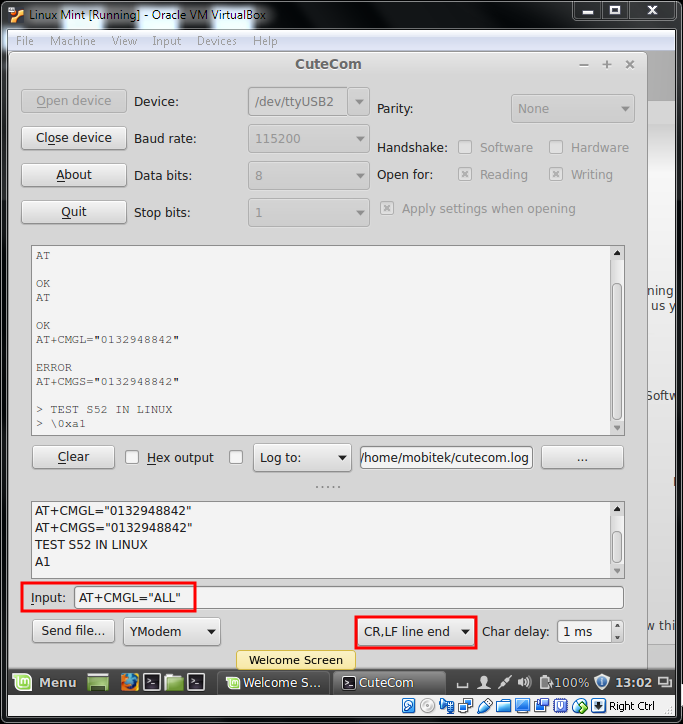Configuring VirtualBox
- Type “lsusb” in Terminal to check if the modem is connected
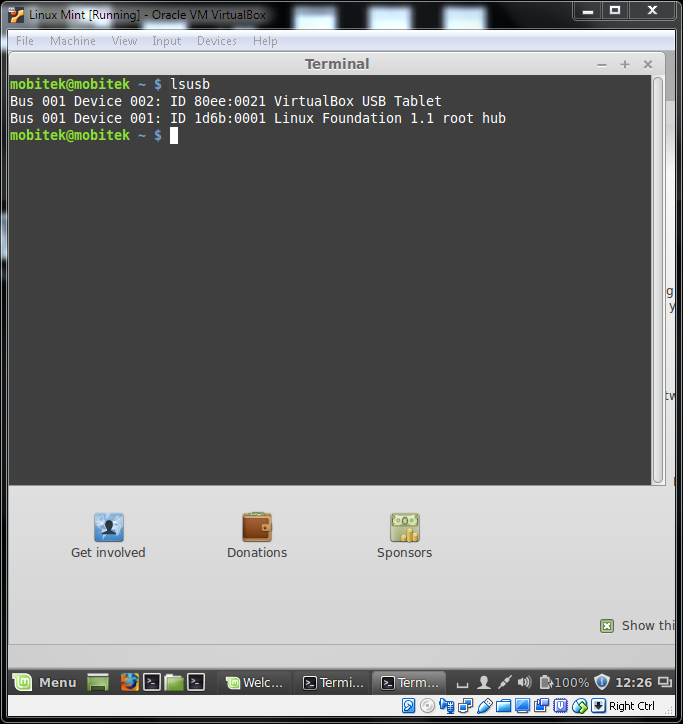
- If not goto USB Setting
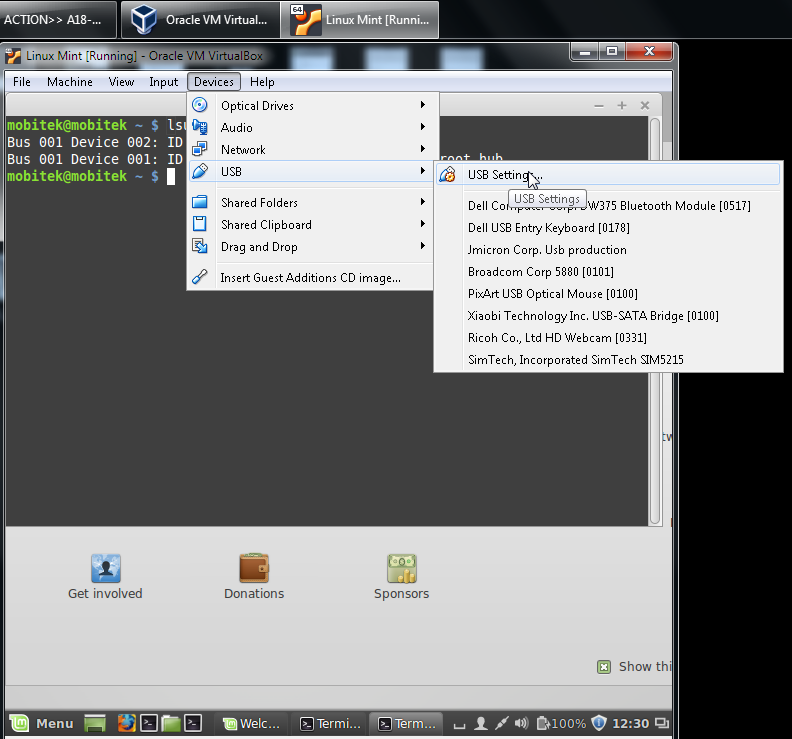
- Click add
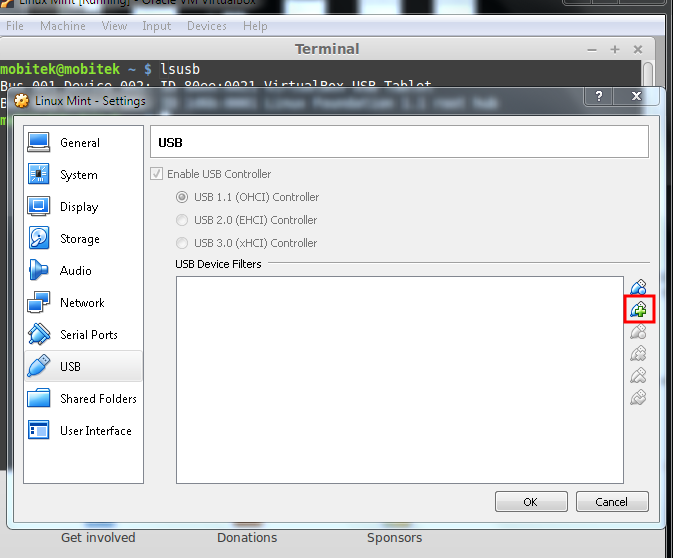
- Click SimTech and then click OK
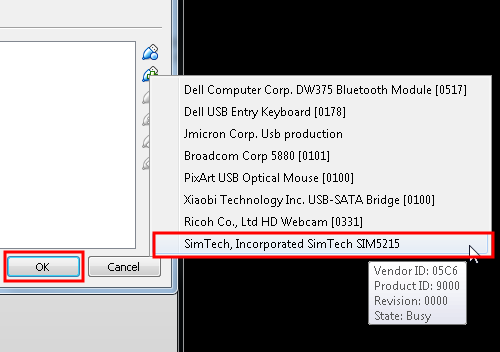
- Type “lsusb” in Terminal for confirmation
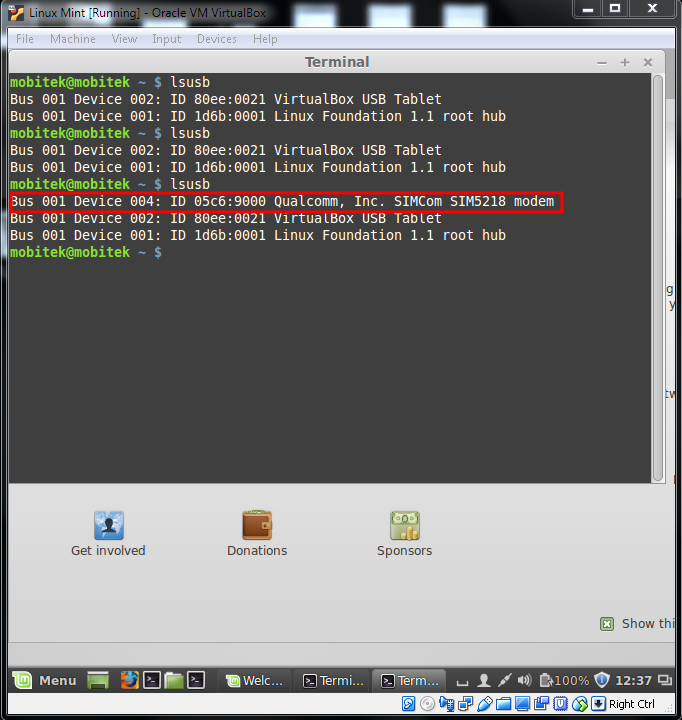
CUTECOM
- Change to USB2
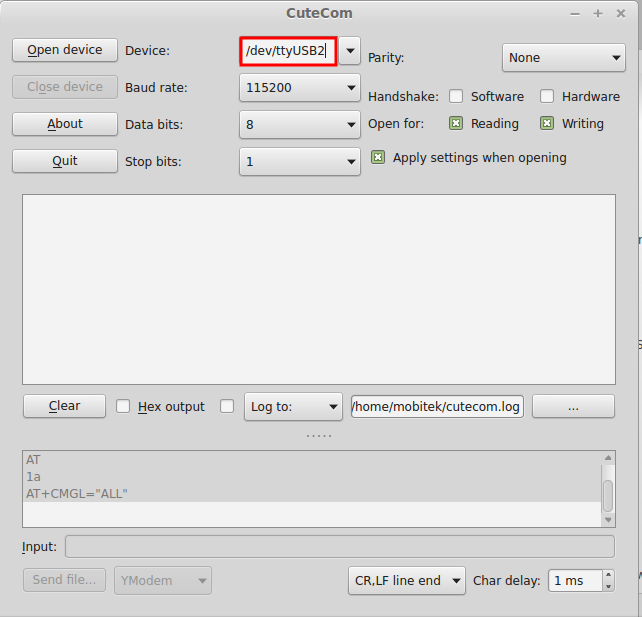
- Fix the mode to “CR,LF Line end”
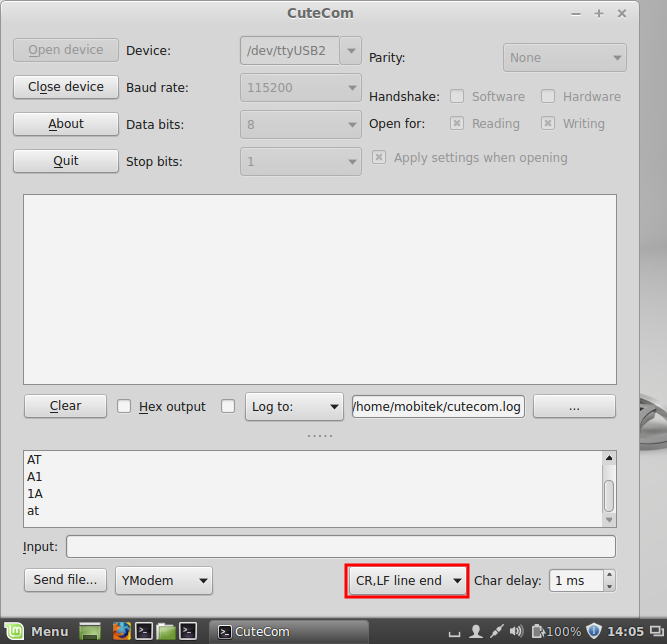
- Click Open device
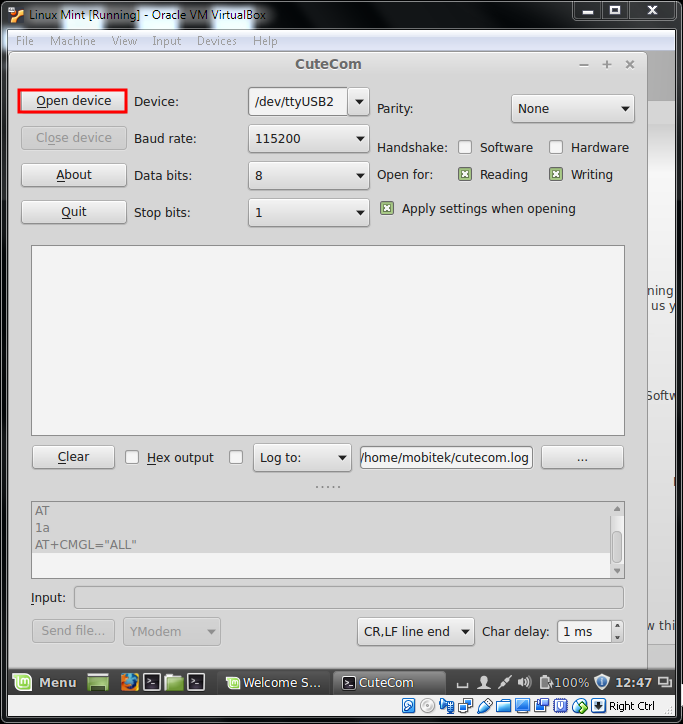
- Type command in this space
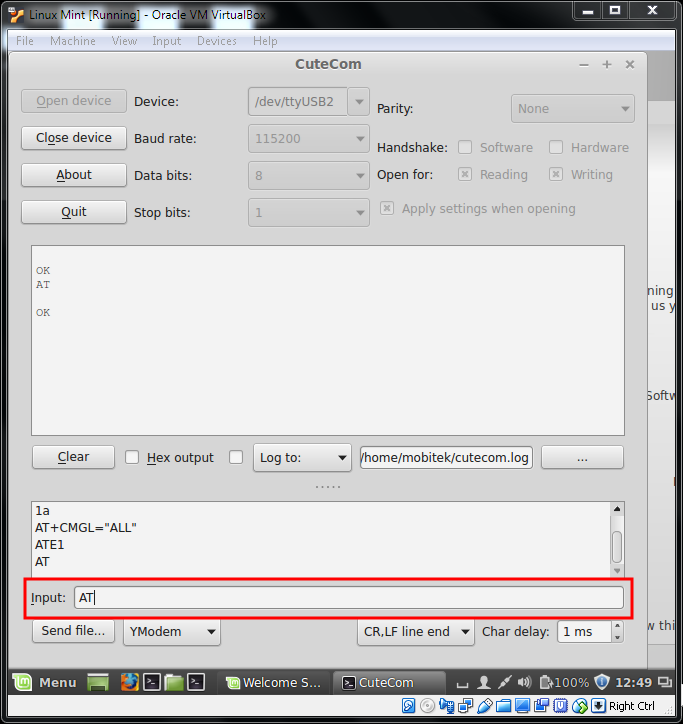
- Type (AT+CMGS=”SIM number”) then press enter
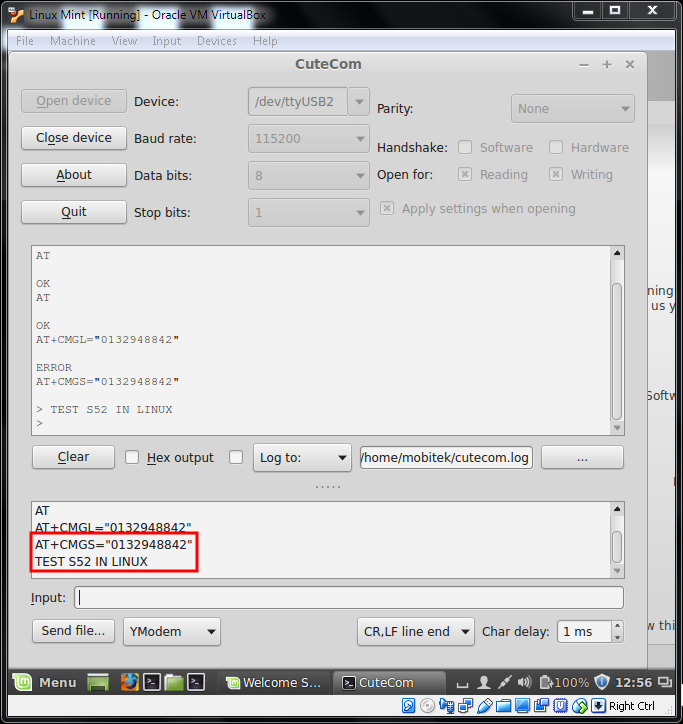
- Change mode to “Hex input” and type “1A” to send SMS, this is an alternative way for “CTRL Z”
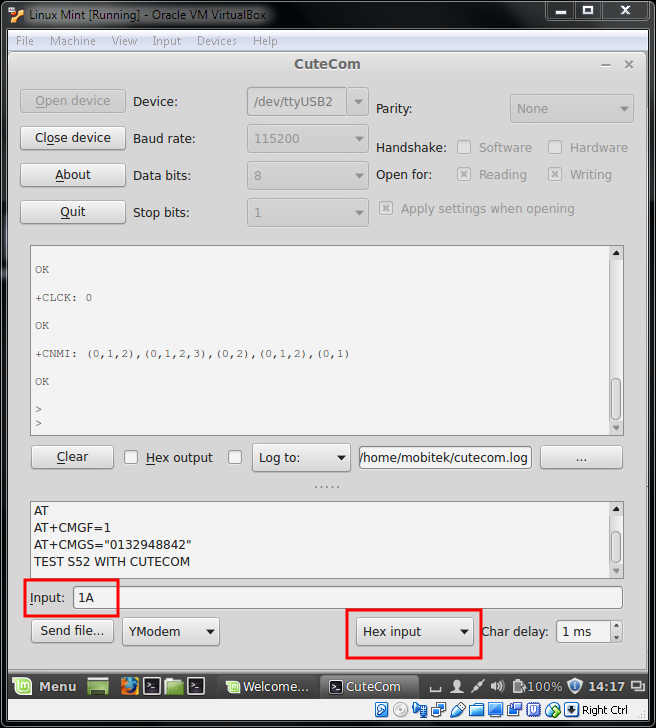
- Change the mode to “CR,LF Line end” and type the command to read SMS, AT+CMGL=”ALL”